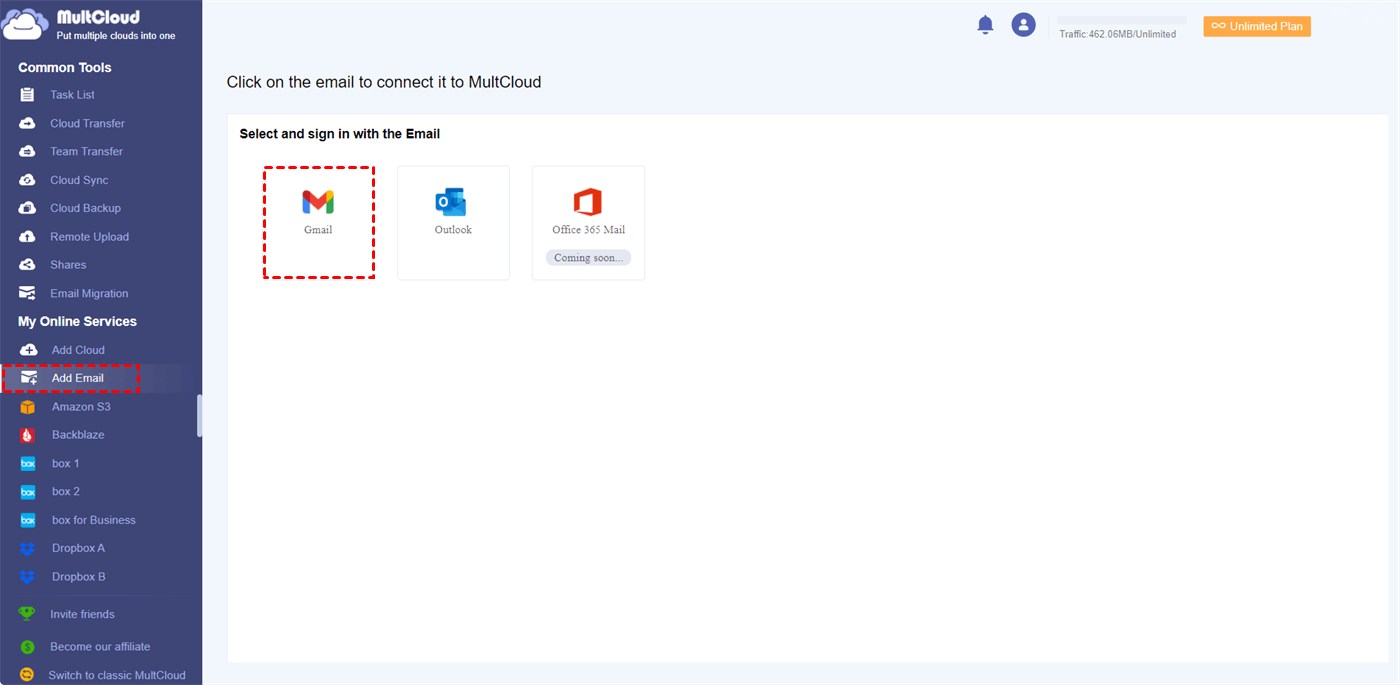Quick Search:
User Case: Can I Integrate Box and G Suite?
User 1: Hey, anyone here knows if Box and G Suite play nice together? I'm using a Macbook Pro, and I rely heavily on both for work. Can they be integrated seamlessly?
User 2: Has anyone tried integrating Box with G Suite on an iPad? I'm curious if there are any specific apps or methods that make this integration smoother on iOS devices. Any insights?
Benefits of Box G Suite Integration
In the rapidly evolving landscape of digital work environments, the integration of tools has become a cornerstone for productivity and seamless operations. One such impactful fusion is the integration of Box with Google Workspace, presenting a compelling array of benefits for organizations seeking enhanced collaboration, streamlined workflows, and fortified security measures.
🎈You may be interested in Google Drive vs Box.
A. Streamlined Collaboration
The amalgamation of Box and G Suite facilitates seamless collaboration by enabling teams to work on documents stored in Box directly through G Suite applications like Google Docs, Sheets, and Slides. This integration eliminates the need to switch between platforms, thereby enhancing productivity and reducing workflow disruptions.
B. Enhanced Security Measures
Integrating Box's robust security features with G Suite ensures an additional layer of protection for sensitive data. Box's advanced encryption, access controls, and activity tracking complement G Suite's security protocols, providing a secure environment for storing and sharing files.
C. Improved Workflow Efficiency
The integration simplifies file management by allowing users to access and edit Box files within G Suite applications. This streamlined process accelerates workflows, minimizes duplication of efforts, and fosters a more cohesive work environment.
How to Integrate Box with G Suite
Box Google Workspace integration is a straightforward process. Mainly divided into the following 2 situations.
1. Enable Box for Google Workspace for Personal Account
Step 1. Access the admin console, and navigate to the "Apps" section.
Step 2. Find and select Box for Google Workspace. Then click the "Add" button from the pop-out window.
2. Enable Box for Google Workspace for Organization
If you are an administrator of this Box account, you can turn on the integration for everyone in your organization via an option in your Admin Console.
Step 1. Go to your admin console and click "Apps" on the left.
Step 2. Click "Box Apps & Integrations" at the top of the page.
Step 3. Scroll down and find "Box for Google Workspace" in the "Individual Application Controls" section. Click the app's status and choose "Added by default". This will let everyone in your organization access Box for Google Workspace in the "Create New" and "Open With" menus.
Best Box G Suite Integration Tool for Cloud and Email Data
If you want to move cloud and email data between Box and G Suite faster and more conveniently, you can try the professional cloud file manager --- MultCloud. This tool can directly connect your Box, Box for Business and Google Workspace accounts and easily transfer, sync or backup data between them. In addition, you can add a Gmail account to save emails and attachments directly to your Box account.
✔️Cloud Transfer: Quickly migrate Box to Google Workspace or vice versa.
✔️Team Transfer: Can batch migrate sub-account data between Box and G Suite.
✔️Cloud Sync: Sync data from two or more cloud drives, such as Google Drive to Box sync.
✔️Cloud Backup: Back up data from one cloud disk to another and easily restore it.
✔️Email Migration: Save emails directly to the cloud, specifically Gmail save attachments to drive.
Step 1. Go to the MultCloud homepage and register using your email and password. Or, you can log in directly with your Google account.
Step 2. After entering the MultCloud backend interface, click "Add Cloud", then select the cloud drive icon you want to add, and finally authorize the account to connect.
Note: If you need to migrate email data, please click "Add Email" in advance, and then select the Gmail or Outlook icon to connect to the corresponding account.
Step 3. When all accounts are added successfully, you can use the core functions provided by MultCloud to perform cloud-to-cloud transfer, sync or backup tasks. In addition, you can also directly save emails or attachments to the corresponding cloud account.
Notes:
- You can set a specific time in "Schedule" to run all tasks automatically.
- Different advanced options can be set according to different tasks in "Options".
Conclusion
In conclusion, the Box G Suite integration offers a powerful synergy that revolutionizes document management, collaboration, and security measures for businesses. By implementing best practices and learning from successful case studies, organizations can harness the full potential of this integration to drive productivity and innovation.
FAQs
1. Is Box for G Suite integration suitable for all business sizes?
Yes, Box integration with G Suite can benefit businesses of varying sizes by enhancing collaboration and security measures.
2. Can users access Box files offline through G Suite applications?
Yes, with proper configuration, users can access and edit Box files offline through G Suite applications.
3. Are there any additional costs associated with integrating Box and G Suite?
The integration itself does not incur extra costs, but organizations might need to consider subscription plans for both platforms based on their usage.
4. How secure is data transferred between Box and G Suite during integration?
Both Box and G Suite prioritize security, employing encryption and stringent access controls to safeguard data transferred between the platforms.
5. Can multiple users simultaneously edit a Box file through G Suite applications?
Yes, multiple users can collaborate and edit a Box file concurrently using G Suite applications, facilitating real-time collaboration.
MultCloud Supports Clouds
-
Google Drive
-
Google Workspace
-
OneDrive
-
OneDrive for Business
-
SharePoint
-
Dropbox
-
Dropbox Business
-
MEGA
-
Google Photos
-
iCloud Photos
-
FTP
-
box
-
box for Business
-
pCloud
-
Baidu
-
Flickr
-
HiDrive
-
Yandex
-
NAS
-
WebDAV
-
MediaFire
-
iCloud Drive
-
WEB.DE
-
Evernote
-
Amazon S3
-
Wasabi
-
ownCloud
-
MySQL
-
Egnyte
-
Putio
-
ADrive
-
SugarSync
-
Backblaze
-
CloudMe
-
MyDrive
-
Cubby