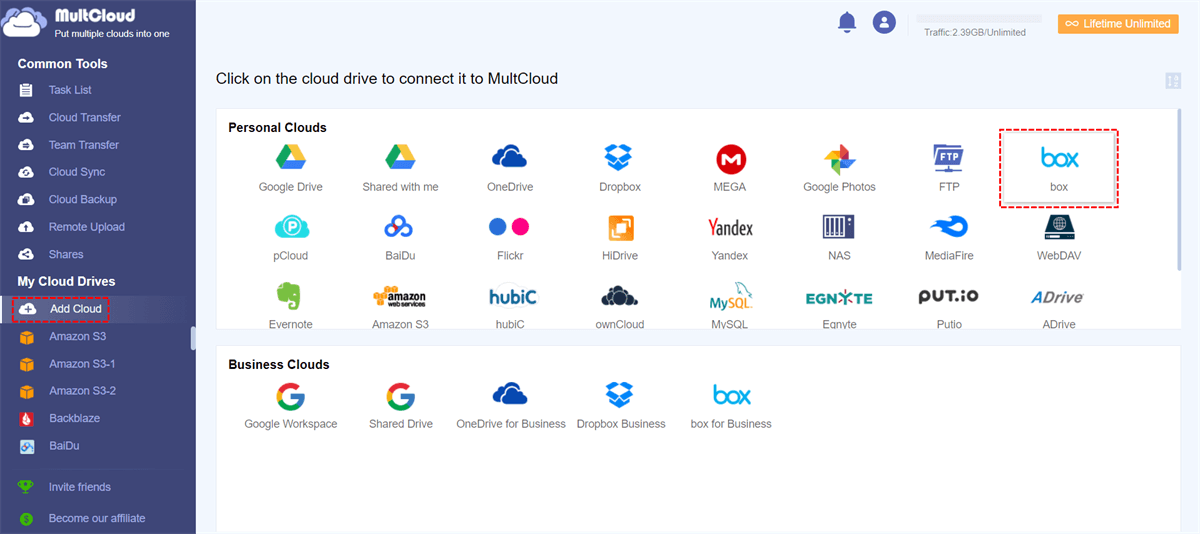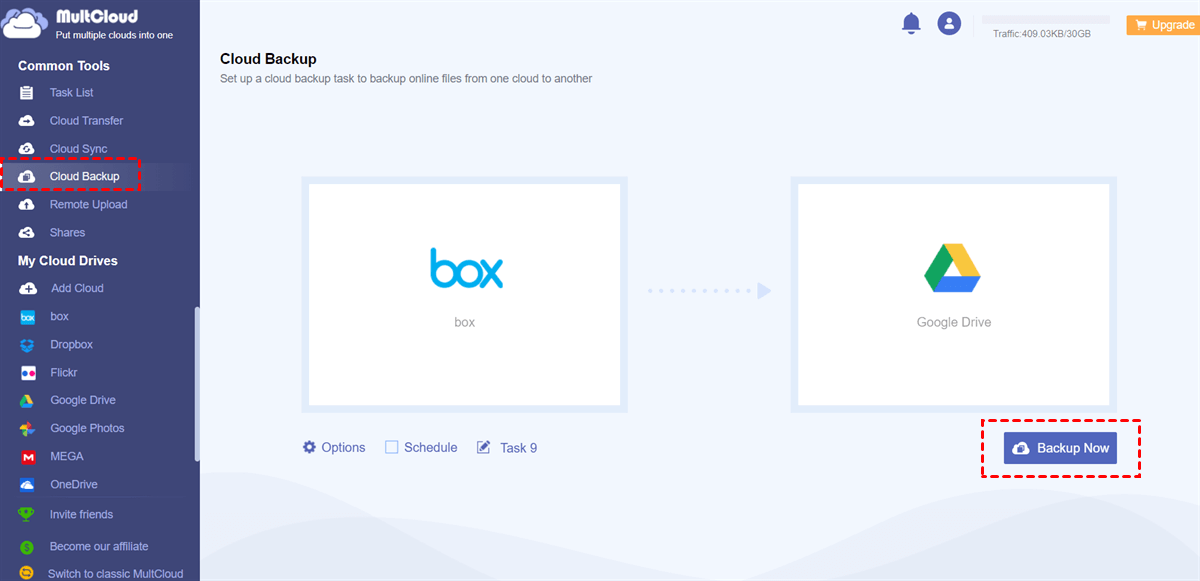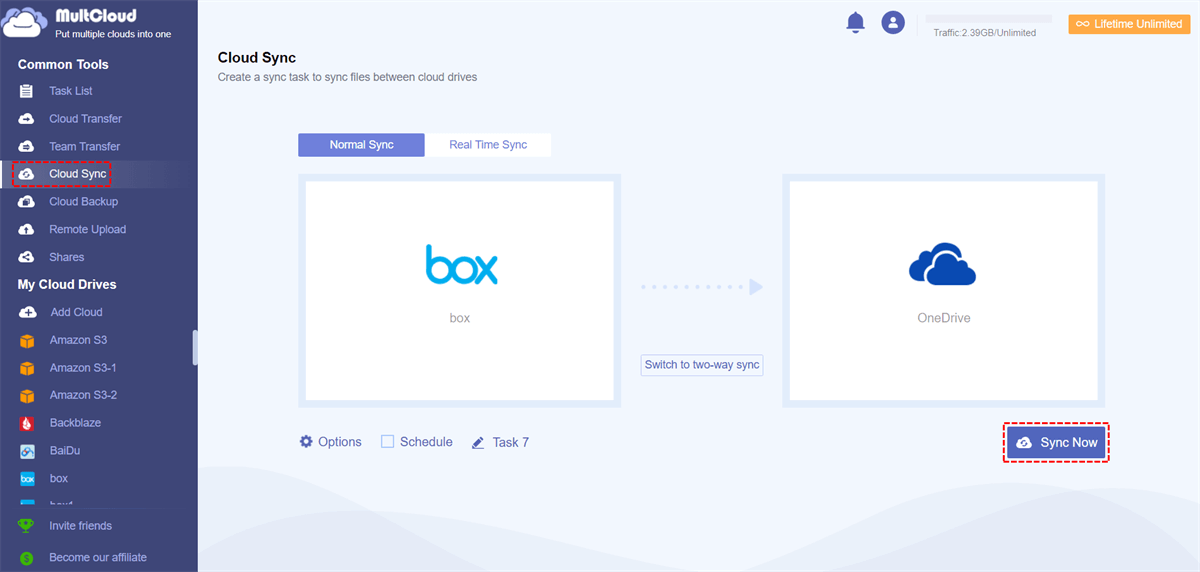Quick Content Navigation:
About Box
Box is a cloud-based platform that enables businesses to securely store, share, and manage their files and content online. Although it's designed for personal use, now it's mainly used to manage business data.
Box provides encryption, access control, and two-factor authentications to protect your important files, and real-time editing, commenting, version control, task assignments, and more to organize your team files and folders.
However, Box Sync not syncing files sometimes, and your Box files get deleted due to Box Sync and Box Drive conflicts. So, it's highly recommended to backup your Box files. Compared with local backup, Box cloud backup is a wise choice for you, because it allows you to access files online and from multiple devices, like phones, computers, and tablets.
Why Backup Box to the Cloud?
There are some other reasons you might consider to back up Box to another cloud, just for reference:
✅ Prevent Data Loss: This backup strategy helps protect against potential data loss due to unforeseen circumstances such as accidental deletions, system failures, or disruptions in service.
✅ Disaster Recovery: In the event of a disaster, having a backup in the cloud ensures that critical data can be quickly restored, minimizing downtime and disruptions to business operations.
✅ Versioning and Historical Data: Cloud services often provide versioning features, allowing you to restore previous versions of files. This can be crucial for recovering from accidental changes or data corruption.
So, how to perform Box cloud backup? First of all, you have to find a Box backup solution.
Best Box Cloud Backup Solution - MultCloud
To backup Box to another cloud service directly and quickly, the powerful web-based cloud file manager - MultCloud can do you a big favor. And you can use it as one of the best Box cloud backup solutions.
Why MultCloud is your best free Box cloud backup solution? Here are some reasons for that.
- MultCloud supports more than 30 clouds and services, including Box, Box for Business, Dropbox, OneDrive, Google Drive, Google Photos, iCloud Drive, iCloud Photos, Google Workspace (G Suite), Dropbox for Business, MEGA, MediaFire, and more.
- Backup Box automatically, like Daily, Weekly, and Monthly.
- Multiple functions are provided for backing up Box files and folders, such as cloud backup, cloud transfer, cloud sync, etc.
- You can backup everything or only certain file types by Filter from Box to the destination location.
- It's flexible for you to transfer, backup, or sync files from Box to another Box account, or other clouds directly without downloading.
- Keep unlimited backup versions, and restore data to any version that you keep once something bad happens to your Box files.
Therefore, it's a piece of cake for MultCloud to backup Box to another cloud. Let's find out the details.
How to Perform Box Cloud Backup in 3 Steps
Here, we take backup Box to Google Drive for example, and detailed steps are listed below:
1. Please sign up for a MultCloud account for free, and log in.
2. Click Add Cloud > Box, then follow the instructions to add. Then add Google Drive accordingly.
3. Select Cloud Backup under Common Tools, choose Box as the source, and Google Drive as the target.
Tips:
- If you would like to only backup certain files from Box, hit Options > Filter > Only include files with these extensions, and input the file extensions that you would like to backup. Besides, you're enable Email to get email alerts.
- To automatically backup Box to Google Drive, you can enable Schedule to perform daily, weekly, monthly, or at a customized time.
- Unlock all features to get better performance, and all advanced features, including Schedule, Filter, and more.
4. Hit Backup Now to perform Box cloud backup quickly.
Wait for a while, you can find the backed-up Box files in Google Drive. Just in case you have to restore data from Google Drive to Box, you can preview the backed-up files first, and choose to partially restore is also available.

- Smart Share: Share cloud files via public, private, or source mode.
- One-key Move: Quick data transfer, sync, and backup among clouds.
- Email Archive: Protect emails to other clouds or local disks.
- Remote upload: Effectively save web files to clouds via URL.
- Save Webpages as PDF/PNG: Keep them locally or online.
- Safe: Full-time 256-bit AES and OAuth authorization protections.
- Easy: Access and manage all clouds in one place with one login.
- Extensive: 30+ clouds and on-premise services are supported.
Sync Box to Another Cloud is Another Kind of Backup
Except for the cloud backup, you can also take advantage of cloud sync to sync Box files to another cloud, which helps you to backup files online from Box effortlessly.
To show you how it works, check the steps to sync Box to OneDrive:
1. Please click Add Cloud > OneDrive, then follow the steps to add.
2. Click Cloud Sync, choose Box as the source, and OneDrive as the target.
3. Press Sync Now to sync Box to OneDrive directly without downloading.
Tip: You can set up email, filter, and schedule just like in the cloud backup feature, and here sync modes should you set up in Options, like Real-Time Sync, Two-way sync, One-way sync, mirror sync, move sync, and many more. Unlock to enjoy all functions, including sync modes.
The End
As long as you have created a backup for Box files, you can restore Box.com disaster recovery if files get deleted or corrupted. Compared with other Box cloud backup solutions, MultCloud supports almost all clouds in the market, which makes it flexible for you to perform Box online backup and not just on one cloud platform.
Besides, you can perform Box remote upload, backup Gmail emails with attachments to Box, Box secure file sharing, and request files from others with MultCloud. So, why not give it a try and enjoy its powerful functions?
MultCloud Supports Clouds
-
Google Drive
-
Google Workspace
-
OneDrive
-
OneDrive for Business
-
SharePoint
-
Dropbox
-
Dropbox Business
-
MEGA
-
Google Photos
-
iCloud Photos
-
FTP
-
box
-
box for Business
-
pCloud
-
Baidu
-
Flickr
-
HiDrive
-
Yandex
-
NAS
-
WebDAV
-
MediaFire
-
iCloud Drive
-
WEB.DE
-
Evernote
-
Amazon S3
-
Wasabi
-
ownCloud
-
MySQL
-
Egnyte
-
Putio
-
ADrive
-
SugarSync
-
Backblaze
-
CloudMe
-
MyDrive
-
Cubby