Quick Search:
About Baidu Cloud & Google Drive
Baidu Cloud (also known as Baidu Wangpan) is a personal cloud storage service provided by Baidu. The Chinese tech giant has a dominant presence in major areas such as search engines, music, online encyclopedias, and cloud storage services. After the first successful registration, you can get 5GB of free capacity. If you complete certain tasks, you can get more free cloud storage space on Baidu Cloud.
In addition to the website, Baidu Cloud also supports users on popular platforms, including Windows, Mac, Android, iOS, and Windows Phone. Users store and access files on the server through the network, which alleviates the situation in which user's local space is insufficient to a certain extent.
Google Drive is an online sync storage service provided by Google. Google Drive provides users with 15GB of storage space for free, much larger than Baidu Cloud when compared. Besides, Google Drive comes with sync client to help users keep files in sync between the cloud and the computer without consuming the quota space.
How to Transfer Files from Baidu to Google Drive?
It is possible for many users to have both Baidu Cloud and Google Drive accounts, as this allows for more free storage space. Especially for some users, they can store their personal files in Baidu Cloud and their work files in Google Drive. This allows users to edit files, spreadsheets, presentation software and more directly through Google Docs.
So, how can we move files from Baidu Cloud to Google Drive when the situation calls for it? Next, this article will provide two ways to accomplish this assignment.
Solution 1. Manually Download and Upload
This is a solution that most users can consider. First, you need to download Baidu SkyDrive files to your local device, and then upload these files from your local device to Google Drive. If the data to be migrated is very large, this method is very troublesome because you have to keep doing downloads and uploads, and then have to sit by your computer and wait for the tasks to complete.
Solution 2. Automatically Transfer Files from Baidu to Google Drive
In addition to the above method, here is a super easy way, and that is to use MultCloud. This third-party multiple could storage manager allows you to manage Baidu Cloud and Google Drive accounts at the same time. Because it provides "Cloud Transfer" and "Cloud Sync" functions, you can directly transfer Baidu Cloud files to Google Drive.
Since MultCloud supports more than 30 types of cloud drives, in addition to Baidu Cloud transfer to Google Drive, MultCloud can also support you to transfer files between other cloud drives, such as OneDrive, Dropbox, MEGA, Flickr, FTP, Amazon S3, Google Photos, OneDrive, etc.
How does such a powerful tool transfer Baidu Cloud files to Google Drive? The following are the detailed steps.
Step 1: Sign Up
Create a MultCloud account, it’s free of charge.
Step 2: Add Baidu Cloud to MultCloud
In its main console, click "Add Cloud" and select “Baidu” from the right cloud drive list.
Edit the display name as you wish and click "Add Baidu", then just follow the easy guide to finish cloud account adding.
Step 3: Add Google Drive to MultCloud
Repeat the previous two steps to add Google Drive to MultCloud. Then your Google Drive account and Baidu account are linked in one place. You can add all your Cloud service account to connect and manage multiple cloud storage accounts if needed.
Step 4: Transfer Baidu to Google Drive
Click on the tab – "Cloud Transfer" and select Baidu and Google Drive accounts. Click "Transfer Now" to perform the task.
Note: You can click "Options" to choose the way of cloud transfer, for example, deleting source files after transfer, email notification and file filtering, etc.
Further Reading: How to Sync Baidu to Google Drive
To sync files in Baidu Cloud and Google Drive and keep them always the same, you can also make use of the MultCloud. The Cloud Sync service can make Baidu to Gogle Drive sync easy and effective. Just click on "Cloud Sync" on the left side, choose the source folder in BaiDu and destination folder in Google Drive and click on "Sync Now" to start the process immediately.
If you don't want to start the sync task right now, but at a specific time other days, the "Schedule" option is perfect, which allows you to set a specific time in daily, weekly, or monthly to run the sync task automatically.
Most importantly, you can choose "Real Time Sync". This advanced mode is designed to automatically sync contents to the target location as long as you edit, delete, or move a file in the source location.
Last Words
In short, MultCloud offers an easy and direct way to copy/sync/ transfer Baidu to Google Drive. MultCloud can manage both cloud files between any two different clouds and multiple accounts of the same could service in one place, like sync Google Photos to Google Drive, copy files from Dropbox to Google Drive, add Google Drive to Office 365, and link two Dropbox accounts to one computer, etc.
MultCloud Supports Clouds
-
Google Drive
-
Google Workspace
-
OneDrive
-
OneDrive for Business
-
SharePoint
-
Dropbox
-
Dropbox Business
-
MEGA
-
Google Photos
-
iCloud Photos
-
FTP
-
box
-
box for Business
-
pCloud
-
Baidu
-
Flickr
-
HiDrive
-
Yandex
-
NAS
-
WebDAV
-
MediaFire
-
iCloud Drive
-
WEB.DE
-
Evernote
-
Amazon S3
-
Wasabi
-
ownCloud
-
MySQL
-
Egnyte
-
Putio
-
ADrive
-
SugarSync
-
Backblaze
-
CloudMe
-
MyDrive
-
Cubby

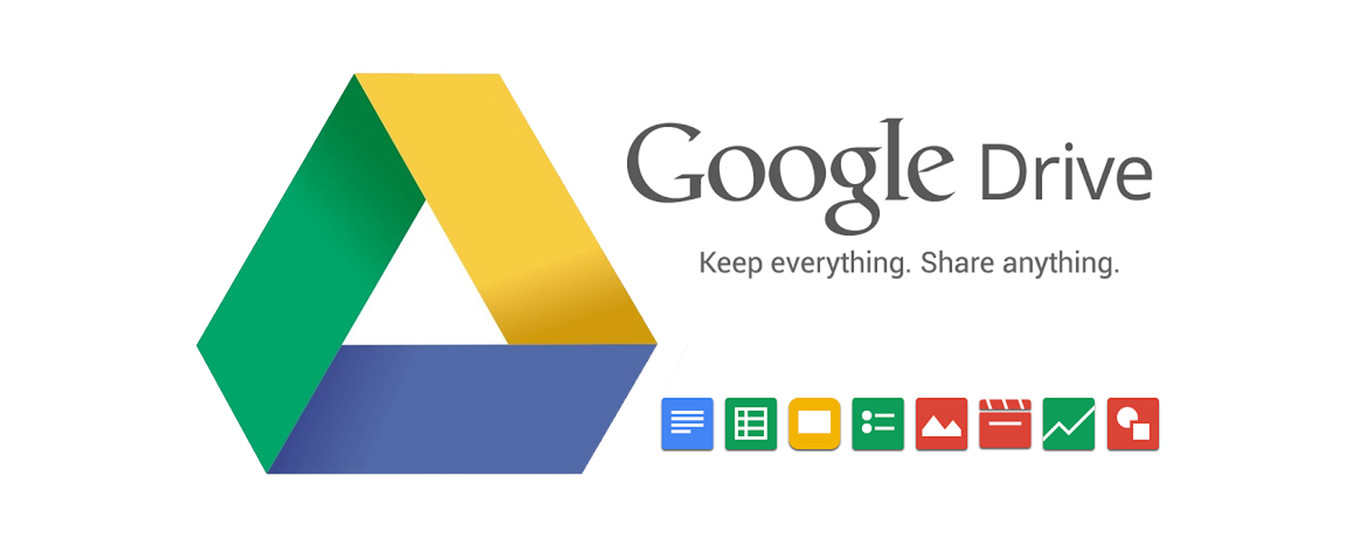
.png)






