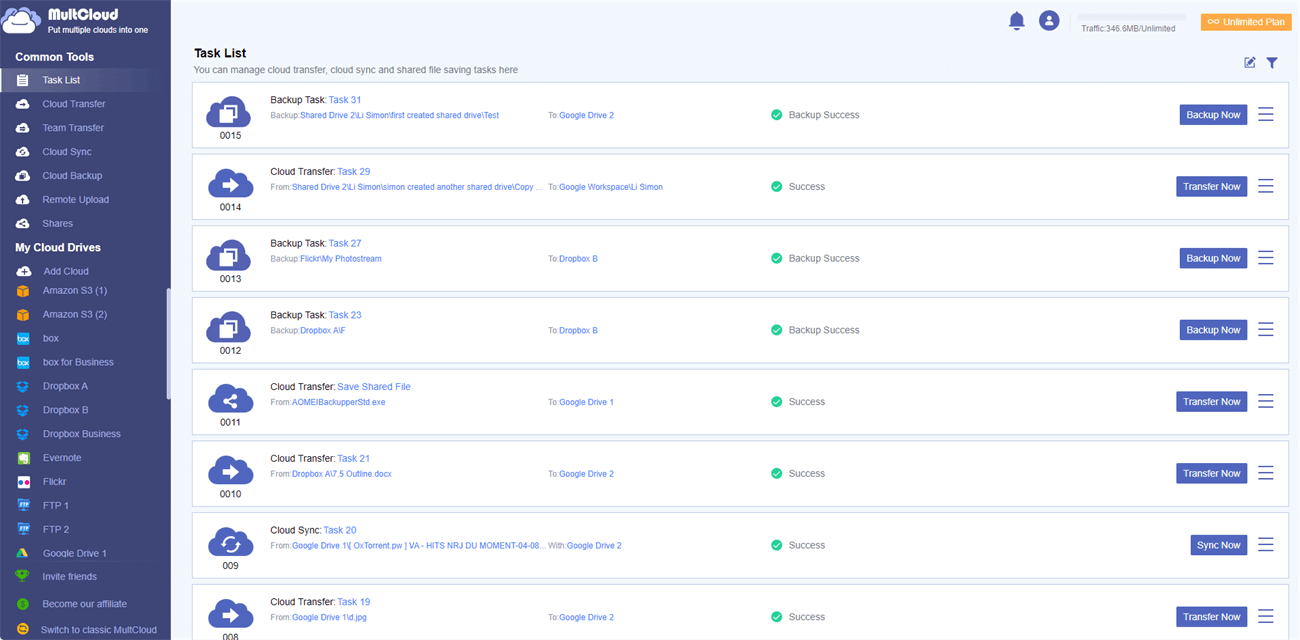Quick Search:
Understanding OneDrive for Business and Amazon S3
OneDrive for Business is a service provided by Microsoft for file storage and cloud-based sharing for businesses. It allows businesses to store, access, and collaborate on files from anywhere with an internet connection. And, it integrates seamlessly with Microsoft Office applications and offers features like versioning, file synchronization, and sharing controls.
On the other hand, Amazon S3 (Simple Storage Service) is a scalable object storage service that offers industry-leading durability and availability. And, it allows businesses to store and retrieve any amount of data from anywhere on the web.
By combining these two powerful platforms, you can ensure the safety and accessibility of your business data.
Why Backup OneDrive for Business to Amazon S3?
While OneDrive for Business provides data redundancy and protection against accidental file deletions, it's still crucial to have an additional backup solution. Amazon S3 offers several benefits that make it an ideal choice for OneDrive backup:
- Enhanced data durability: Amazon S3 stores data redundantly across multiple devices and facilities, ensuring high durability and data availability.
- Scalability: With Amazon S3, you can scale your storage capacity seamlessly as your business grows, without worrying about running out of space.
- Cost-effective: Amazon S3 offers flexible pricing options, allowing you to optimize costs based on your storage requirements.
- Geo-redundancy: By leveraging Amazon S3's multi-region replication, you can create backups in different geographical locations, further enhancing data resilience.
2 Options for Backup OneDrive for Business to Amazon S3
How to complete OneDrive for Business to Amazon S3 backup operation? There are 2 options for you to choose from: manual backup and automated backup. Let's explore both options:
Manually Backup OneDrive for Business to S3
Manual backup involves manually copying the files from OneDrive for Business to the Amazon S3 bucket at regular intervals. Here's how you can implement manual backup:
Step 1: Create a backup schedule: Decide on the frequency of backups based on your business needs. It could be daily, weekly, or monthly.
Step 2: Copy files to the Amazon S3 bucket: On the scheduled backup time, manually copy the files from your OneDrive for Business folder to the corresponding location in the Amazon S3 bucket.
Automatically Backup OneDrive for Business to Amazon S3
Automated backup eliminates the need for manual intervention and ensures that your data is regularly backed up without any hassle. MultCloud can help you ensure regular backups of your OneDrive for Business data to Amazon S3 in a more convenient and reliable way with options like automatic backups, incremental backups, and more.
- Easy Backup: Just a few simple steps to start the backup task, very convenient and fast.
- Automatic Backup: After setting a specific backup time, MultCloud can automatically start the backup task at the set time.
- Incremental Backup: During the backup process, MultCloud only backs up the modified part, which can greatly relieve the storage pressure on the NAS.
- Offline Backup: Once you start a backup task, MultCloud can run the backup process even if you turn off your computer or lose your network connection.
Now, you can refer to the following to backup OneDrive for Business to Amazon S3 easily.
Step 1: Sign up for a free MultCloud account via your email. Alternatively, you can log in with your Facebook or Google account.
Step 2: Press "Add Cloud" on the left sidebar. Here you will get a basic idea of how many cloud services MultCloud supports in total. Then, add OneDrive for Business and Amazon S3 separately.
Note: If you want to backup OneDrive to Amazon S3, you can also add your OneDrive account to MultCloud.
Step 3: Now, go to "Cloud Backup", select OneDrive for Business as the source directory and Amazon S3 as the destination directory. Then, click "Backup Now".
Note: You can set a specific time in "Schedule" to run your backup tasks automatically.
Step 4: Monitoring and managing the backup process. Once the backup process is set up, you can monitor and manage it from the "Task List" page effectively.
Step 5: Restoring OneDrive for Business data from Amazon S3. In the unfortunate event of data loss or accidental file deletions, you may need to restore your OneDrive for Business data from the Amazon S3 backup. Click here to get the detailed steps to restoring data from clouds.
Conclusion
Backing up your OneDrive for Business data to Amazon S3 is a proactive measure that safeguards your critical files, protects against data loss, and ensures business continuity. By leveraging the scalability, durability, and redundancy of Amazon S3, you can enhance your data protection strategy and mitigate the risks associated with relying solely on OneDrive for Business.
The best cloud backup tool --- MultCloud can help you follow the best practices, and regularly monitor the backup process, which will provide you with peace of mind and the assurance that your data is safe and recoverable when needed.
FAQs
Can I back up multiple OneDrive for Business accounts to Amazon S3?
Yes, you can back up multiple OneDrive for Business accounts to Amazon S3 by configuring the appropriate settings in MultCloud. Ensure that each account's backup is directed to a separate Amazon S3 bucket.
Is it necessary to use a third-party tool for the backup process?
While there are some native options available, using a third-party tool often provides more comprehensive backup features and flexibility. Evaluate your specific requirements and choose a tool that best suits your needs.
What happens if my OneDrive for Business data exceeds the storage capacity of my Amazon S3 bucket?
If your OneDrive for Business data exceeds the storage capacity of your Amazon S3 bucket, you will need to increase the bucket's storage capacity or consider implementing a data archiving or tiering strategy to manage your data effectively.
Can I restore individual files from my OneDrive for Business backup on Amazon S3?
Yes, with MultCloud, you should be able to restore individual files or folders from your OneDrive for Business backup on Amazon S3. Ensure that you understand the restoration process and have tested it to ensure a smooth recovery.
MultCloud Supports Clouds
-
Google Drive
-
Google Workspace
-
OneDrive
-
OneDrive for Business
-
SharePoint
-
Dropbox
-
Dropbox Business
-
MEGA
-
Google Photos
-
iCloud Photos
-
FTP
-
box
-
box for Business
-
pCloud
-
Baidu
-
Flickr
-
HiDrive
-
Yandex
-
NAS
-
WebDAV
-
MediaFire
-
iCloud Drive
-
WEB.DE
-
Evernote
-
Amazon S3
-
Wasabi
-
ownCloud
-
MySQL
-
Egnyte
-
Putio
-
ADrive
-
SugarSync
-
Backblaze
-
CloudMe
-
MyDrive
-
Cubby