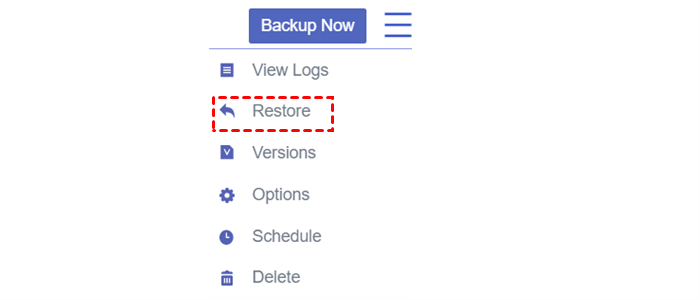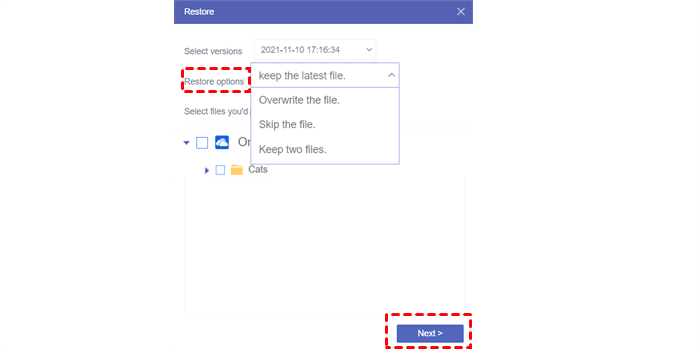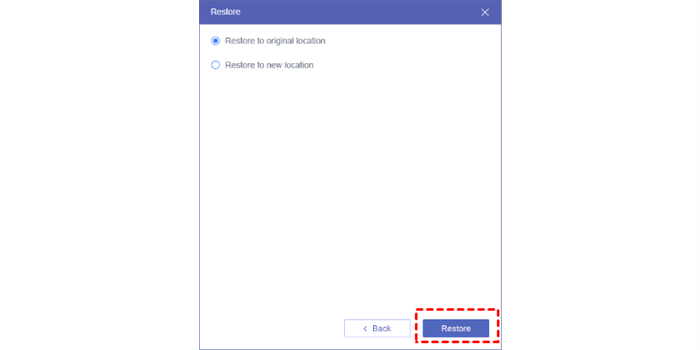Quick Search:
User Case: Can I Backup My NAS Drive to iCloud?
☞ "I have a NAS device that I store all of my files (photos, music, movies, and documents) on. Since my files are on an external hard drive iCloud will not allow me to store them. I have approx. 600GB of personal files. Is there a way to backup my NAS device to iCloud?"
☞ "While I love both my small and large NAS, they are nowhere near as convenient as iCloud or even Google Drive, so I decided to move my NAS data to iCloud. Is there a way to achieve this?"
Why Need Backup NAS to iCloud?
NAS devices are storage devices connected to a network, allowing multiple users to access and share files conveniently. These devices offer vast storage capacities, making them ideal for storing large amounts of data. On the other hand, iCloud is a cloud-based storage service provided by Apple. It enables users to store their data in the cloud and access it from multiple devices.
Considering the following advantages, some people want to back up their NAS devices to iCloud.
- Data Redundancy: By creating a backup of your NAS on iCloud, users ensure that their files are stored in multiple locations, reducing the risk of data loss.
- Accessibility: With NAS data backed up to iCloud, people can access and retrieve your files from anywhere with an internet connection and authorized access.
- Security and Privacy: Apple takes data security and privacy seriously. iCloud employs encryption measures to protect your data during transit and storage. Additionally, you have control over the privacy settings of your iCloud account, ensuring that only authorized individuals can access your backed-up data.
- Integration with Apple Ecosystem: If you use Apple devices, backing up your NAS to iCloud ensures seamless integration and easy accessibility across all your Apple devices.
Best Tool for Backup NAS to iCloud
Since Synology NAS does not support connecting and adding iCloud accounts, you need to choose a suitable cloud backup tool---MultCloud. It is a powerful cloud management platform that enables users to manage multiple cloud storage accounts from a single interface. It supports a wide range of cloud storage services, including iCloud, Google Drive, Dropbox, OneDrive, and many more. Its user-friendly interface and robust features make it an ideal choice for handling data across various cloud platforms.
MultCloud offers a range of features that make it the best tool for backup NAS to iCloud. Let's explore some of its key features:
- Seamless Backup: The standout feature of MultCloud is its ability to perform seamless backups from your NAS to iCloud. Whether you have a small home NAS setup or a complex enterprise-level NAS system, MultCloud can efficiently handle the backup process.
- Scheduling Options: MultCloud allows users to schedule automatic backups at their preferred intervals. This feature ensures that your data is regularly updated on iCloud without any manual intervention.
- Fast Transfer: MultCloud enables fast file transfers between different cloud storage services, including NAS and iCloud. You can easily copy or move files from your NAS device to iCloud or vice versa with just a few clicks.
- File Syncing: In addition to backup, MultCloud also provides file syncing capabilities, ensuring that any changes made to the data on your NAS are reflected in your iCloud storage (such as Synology iCloud Drive sync) and vice versa.
How to Backup NAS to iCloud Automatically [Step-by-Step]
Now, you can follow the steps below to know the step-by-step operation of using MultCloud to backup Synology NAS to iCloud.
Step 1. Sign up for a free MultCloud account. Alternatively, you can use your Google or Facebook account to authorize login.
Step 2. Press "Add Cloud" on the left sidebar, then add iCloud Drive and Synology NAS and grant MultCloud access.
Step 3. Go to "Cloud Backup", and choose Synology NAS as the source directory and iCloud Drive as the destination directory. Finally, click "Backup Now".
After the above 3 steps, you can effortlessly complete the backup task from Synology NAS to iCloud Drive.
Notes:
- To set up automatic backup, you need to enter the "Schedule" to set a specific time.
- Under "Options", you can set file filtering and email notifications.
- If you want to backup iCloud to NAS, just change the source and destination.
- If you need to backup iCloud Photos to NAS or vice versa, please add your iCloud Photos account first.
How to Restore Data from iCloud to NAS
If your source data is lost and damaged for some reason, you can use MultCloud to restore the data from iCloud to NAS. Here's how to recover data using MultCloud.
Step 1. Enter the "Task List" on the left and find the backup task.
Step 2. Next, click on the 3 parallel lines icon to select the "Restore" button.
Step 3. Then, select the version that needs to be restored, the recovery mode and the files respectively. After that, click "Next".
Step 4. Finally, choose a location to store the recovered data.
Look, with MultCloud, you can easily and efficiently restore data after a cloud backup. Don’t wait! Be quick to use MultCloud to backup NAS to iCloud safely and quickly!
Conclusion
Backing up your NAS to iCloud ensures data redundancy, accessibility, and protection. By following the outlined steps and implementing the provided tips, you can create a seamless and reliable backup solution. Remember to regularly monitor the backup process and make adjustments as needed. Safeguard your valuable files by utilizing the power of NAS and the convenience of iCloud.
FAQs
1. Can I backup multiple NAS devices to a single iCloud account? Yes, iCloud allows you to backup multiple NAS devices to a single account. You can configure each NAS device individually and link them to your iCloud account.
2. Is iCloud backup limited by storage capacity? Yes, iCloud offers different storage plans, and the backup capacity is dependent on the plan you choose. You may need to upgrade your iCloud storage if you have large amounts of data on your NAS device.
3. How do I sync my NAS with iCloud? With the "Cloud Sync" feature in MultCloud, you can not only sync NAS with iCloud but also sync iCloud Photos to Synology NAS.
4. Can I use other cloud storage services instead of iCloud for NAS backup? Yes, there are other cloud storage services available that you can use for NAS backup, such as Google Drive, Dropbox, or OneDrive. Choose the one that best fits your requirements.
MultCloud Supports Clouds
-
Google Drive
-
Google Workspace
-
OneDrive
-
OneDrive for Business
-
SharePoint
-
Dropbox
-
Dropbox Business
-
MEGA
-
Google Photos
-
iCloud Photos
-
FTP
-
box
-
box for Business
-
pCloud
-
Baidu
-
Flickr
-
HiDrive
-
Yandex
-
NAS
-
WebDAV
-
MediaFire
-
iCloud Drive
-
WEB.DE
-
Evernote
-
Amazon S3
-
Wasabi
-
ownCloud
-
MySQL
-
Egnyte
-
Putio
-
ADrive
-
SugarSync
-
Backblaze
-
CloudMe
-
MyDrive
-
Cubby