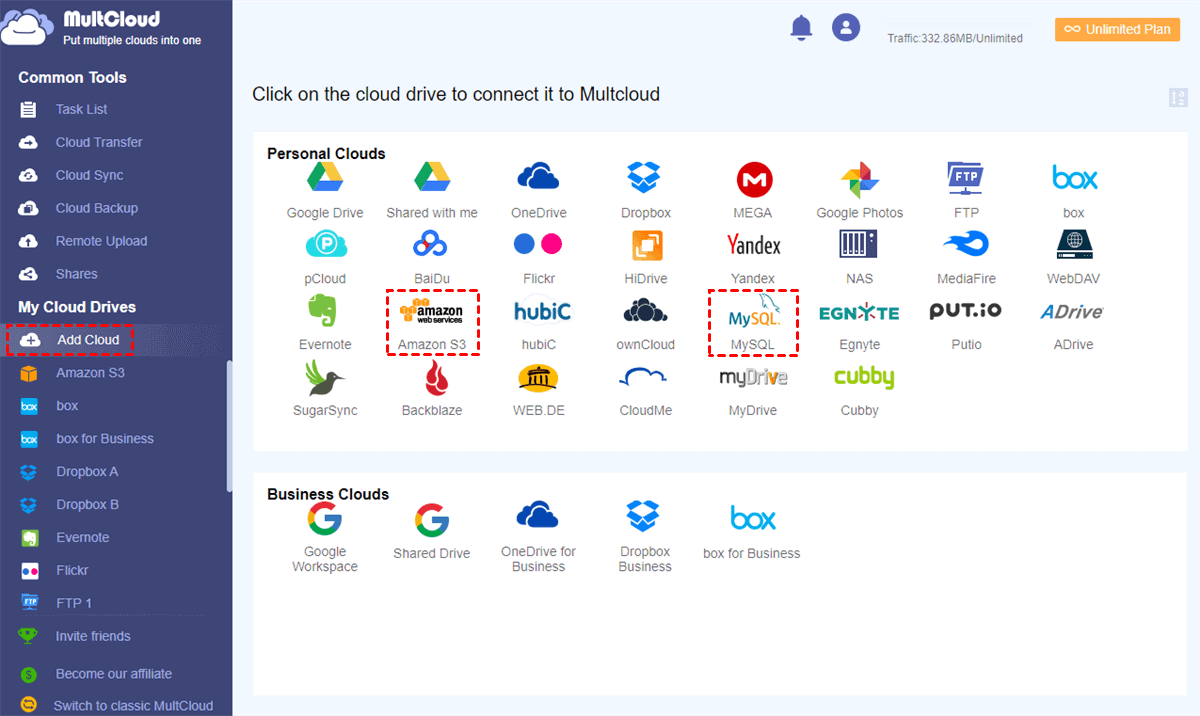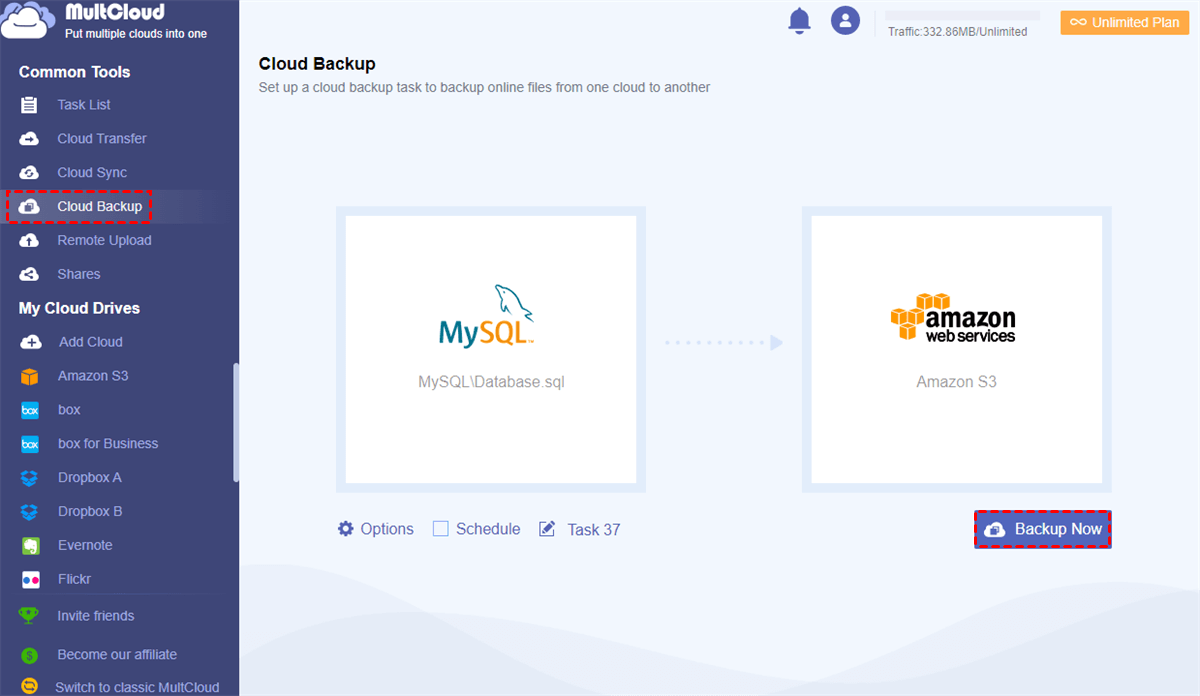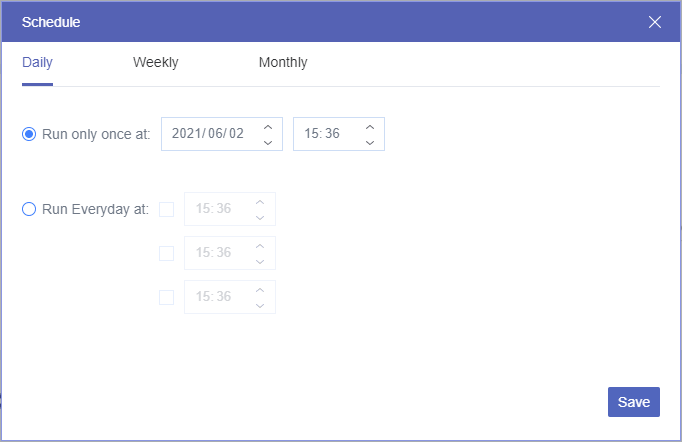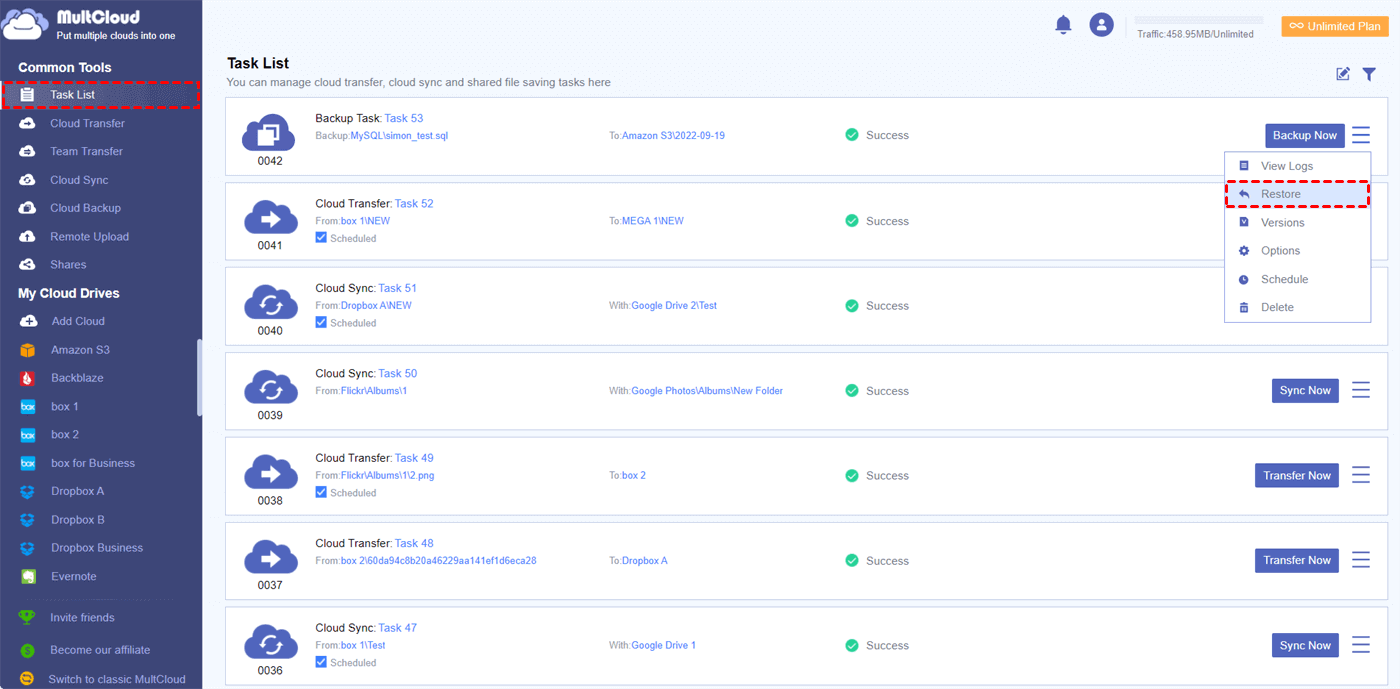Why Backup MySQL Database to S3?
If you have some important data stored in a MySQL database, then you may need to make sure to back up the data regularly in order to prevent data loss. If you want to backup your MySQL to S3 in a labor-saving way, you’d better make sure this happens automatically. But performing regular backups of the MySQL database is only half the battle, which means you also need to consider where to store the backups safely.
It is certain that saving MySQL database backups on the same server where the MySQL is installed isn’t safe enough. Because if the server is crashed, you may lose everything stored in it. And if you have faced an issue of mistakenly deleting both the original MySQL database and backups, you may want to have a backup of the MySQL database somewhere else. So, you can choose a cloud storage service like Amazon Simple Storage Service and backup MySQL to AWS S3 to strengthen data protection.
Amazon S3 is a cloud storage service offered by Amazon Web Services. Amazon Simple Storage Service provides storage through web interfaces and provides APIs for you. Since Amazon S3 is a highly available distributed object storage service among those famous clouds, it is an ideal place for you to store critical data like MySQL database which doesn’t consume large storage space but provides adequate security.
How to Backup MySQL Database to S3 with MultCloud
The traditional ways to automatically backup MySQL to S3 from the Internet are usually time-consuming and complicated because you have to manually move and upload MySQL database to Amazon S3 periodically or to enter intricate and professional computer language just in order to set up auto backup MySQL to Amazon S3.
However, since a great web-based multiple cloud storage manager called MultCloud appears to give you some help, you are now able to set up an auto backup MySQL database to S3 efficiently without purchasing or installation.
MultCloud is a free third-party cloud file manager which is designed to help you transfer, sync, migrate, or back up all kinds of files between 30+ major cloud drive services and FTP servers fast in a single and easy-to-use interface without switching accounts.
MultCloud offers multiple useful functions like Cloud Transfer, Cloud Sync, Cloud Backup, Remote Upload, 3 sharing options, Sub-accounts management, etc. for you to manage your cloud files easily. If you want to automatically back up your MySQL database to Amazon S3, the Cloud Backup function is ready to help.
Automatic and Offline Cloud Backup with Around-the-clock Security Guarantee
MultCloud allows you to add daily, weekly, or monthly scheduled plans to back up MySQL to Amazon S3 automatically with only a one-time setup. What’s more, MultCloud supports offline backup due to its ability to perform Cloud Backup tasks in the background. So, when the Cloud Backup task is created, you can close the website or shut down your device without worry.
Intelligent Cloud Backup Mechanism to Save Cloud Storage
The second time when MultCloud runs the same Cloud Backup task, it will only back up the modified data or folder from MySQL to Amazon S3. In other words, the storage of your Amazon S3 account will not be easily filled up even if you have already backed up MySQL to S3 several times.
Automatically Backup MySQL Database to S3 by Cloud Backup
Now you can follow the step-by-step instructions below to learn how to set up an auto backup of the MySQL database to Amazon S3 by Cloud Backup in MultCloud.
Step 1. Sign up MultCloud for free.
Step 2. Click “Add Cloud” in the left sidebar and choose the MySQL icon to add it to MultCloud. Then choose the Amazon S3 icon to add it to MultCloud as well.
Tip: MultCloud sets no limit to how many clouds you add to it. So, you can add as many clouds as you have to MultCloud for free.
Step 3. Enter the “Cloud Backup” page of MultCloud, select MySQL or files and folders in it as the source, and select Amazon S3 or a folder in it as the destination.
Step 4. Choose “Options” and “Schedule” to automatically backup MySQL database to Amazon S3.
- Email: Turn on to let MultCloud send you an email notification every time when the Cloud Backup task is done.
- Filter: Enter file extensions to let MultCloud ignore or only backup files with these extensions.
- Schedule: Set up a daily, weekly, or monthly schedule to let MultCloud backup automatically at a specific time.
Step 5. Click “Backup Now” and MultCloud will back up MySQL to S3 immediately as planned.
Tips:
- MultCloud offers 5 GB of free data traffic for each user to transfer data between clouds every month. If you have lots of data that need to be backed up, or you need to backup MySQL to Amazon S3 very often, you can upgrade to a premium plan and thus get data traffic from 150 GB to unlimited according to your subscription.
- As a subscriber of MultCloud, you can get superfast transfer speed.
Bonus Tip: How to Restore MySQL Database Instantly
MultCloud not only can help you move MySQL backup to Amazon S3 in the easiest way, but also offers you a simple way to manage, view, delete, or restore at most 200 versions of each Cloud Backup task. And here we take how to restore a version of backing up Google Drive to Dropbox as a brief example.
Step 1. Enter the “Task List” page of MultCloud, click the three-line button at the right of the Cloud Backup task, then choose “Restore” in the dropdown menu.
Step 2. Select versions, options, and files of the restoration in the pop-up window.
Step 3. Choose the original or new location to restore backups to, then click “Restore”. And you will find the restored backups in the location you choose.
Conclusion
With the flexible schedule and practical management of backup versions, you are going to benefit a lot from using MultCloud to automatically backup MySQL database to S3 for completely free. You could also use Cloud Backup to backup MySQL to Google Drive and other cloud storage services.
Apart from backing up MySQL database to S3, MultCloud can also help you use and manage files in MySQL and other clouds as long as you can connect with the network by Upload, Download, Cut, Copy, Preview, and Rename. Besides, MultCloud is also a great way to share files from MySQL database to others by Public, Private, or Source Share.
MultCloud Supports Clouds
-
Google Drive
-
Google Workspace
-
OneDrive
-
OneDrive for Business
-
SharePoint
-
Dropbox
-
Dropbox Business
-
MEGA
-
Google Photos
-
iCloud Photos
-
FTP
-
box
-
box for Business
-
pCloud
-
Baidu
-
Flickr
-
HiDrive
-
Yandex
-
NAS
-
WebDAV
-
MediaFire
-
iCloud Drive
-
WEB.DE
-
Evernote
-
Amazon S3
-
Wasabi
-
ownCloud
-
MySQL
-
Egnyte
-
Putio
-
ADrive
-
SugarSync
-
Backblaze
-
CloudMe
-
MyDrive
-
Cubby

.png)