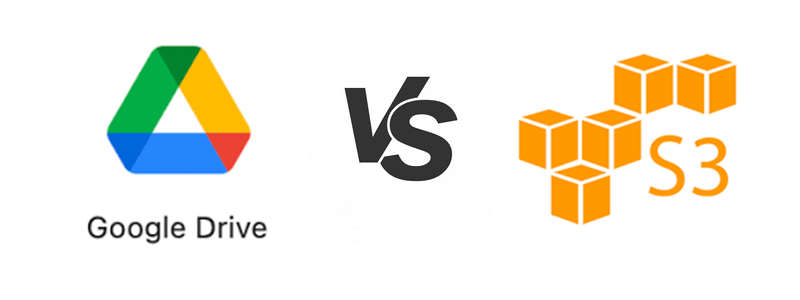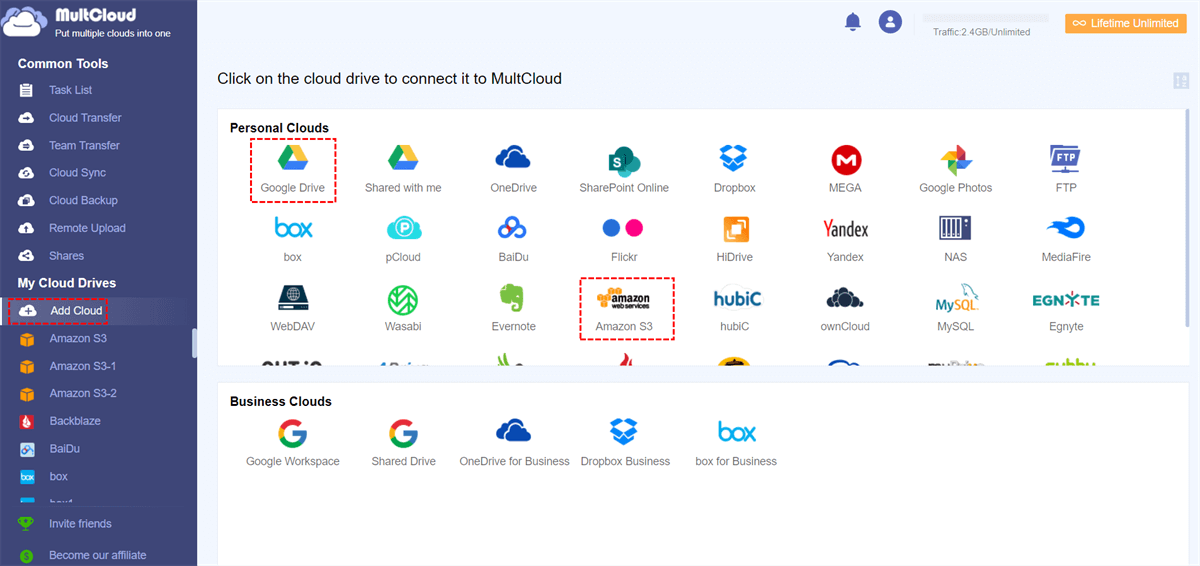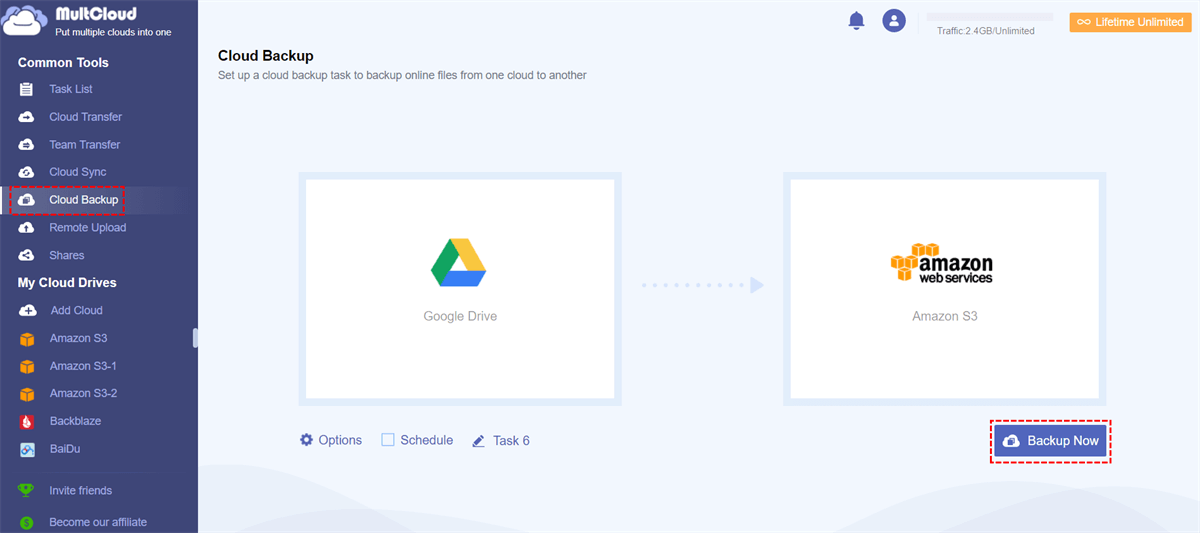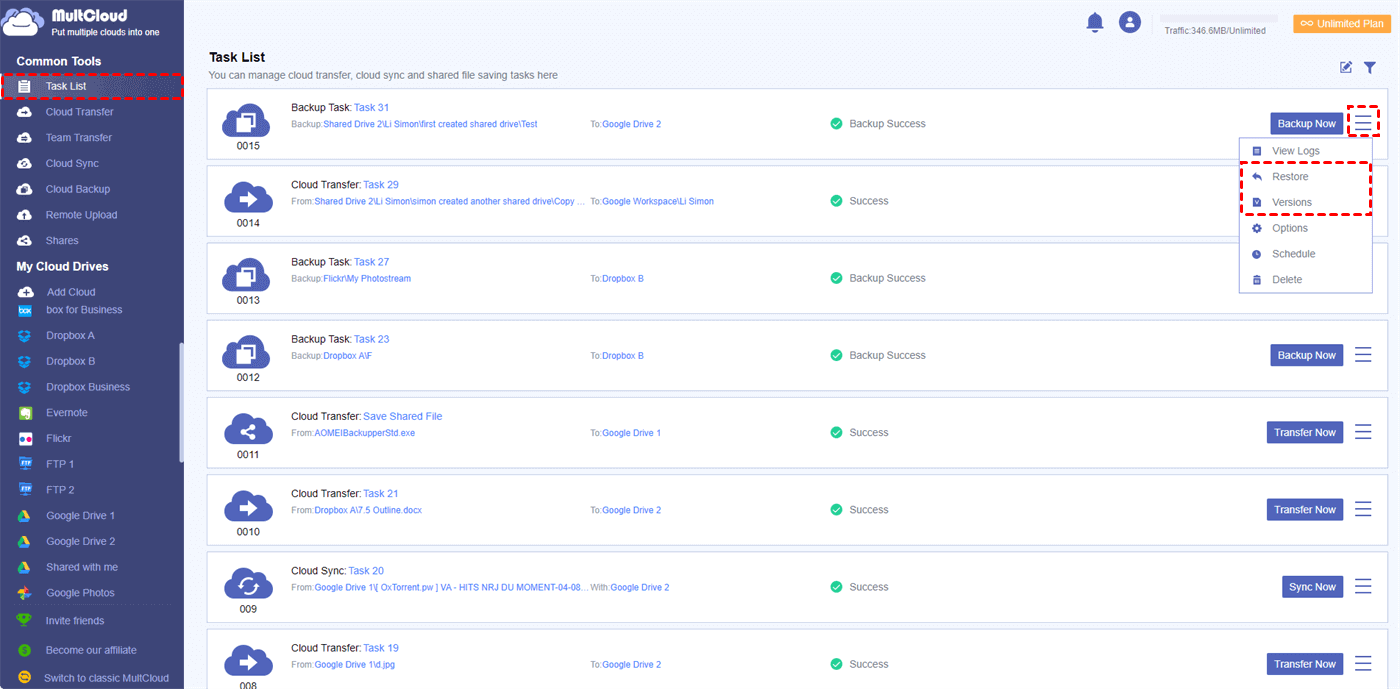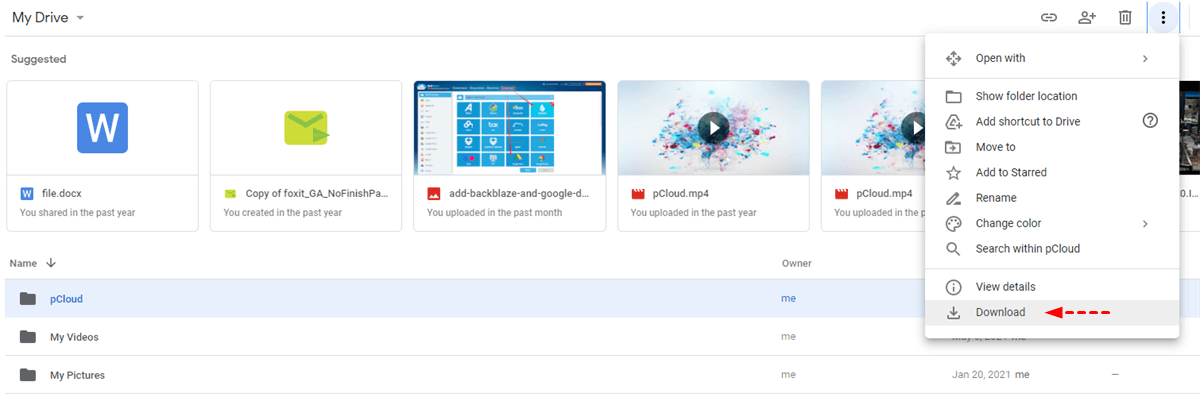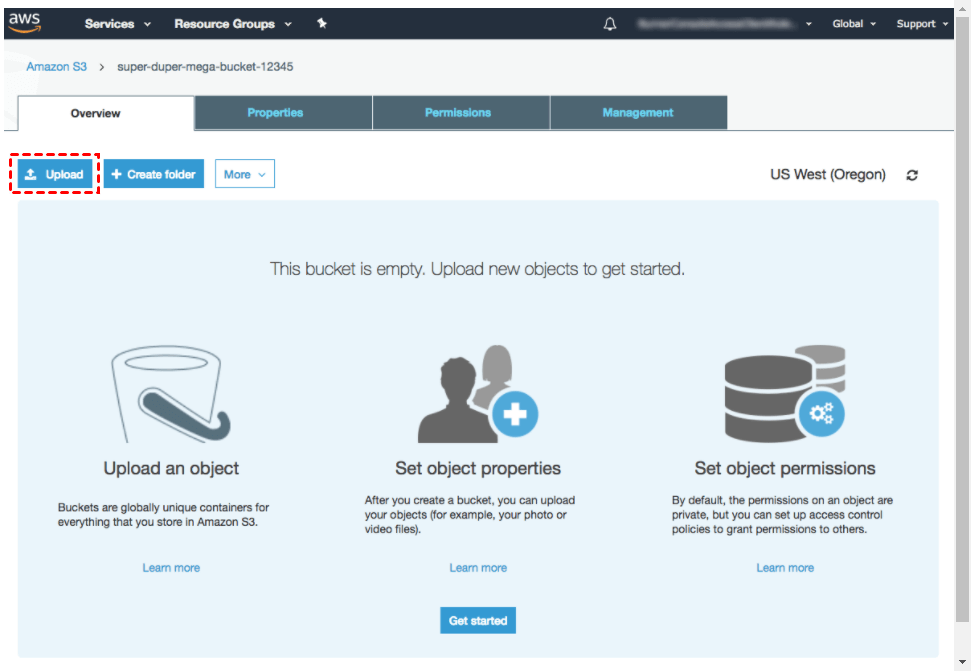Quick Search:
User’s Question: How Can I Backup Google Drive to S3?
"How can I migrate data from Google cloud storage into AWS S3 buckets?" In Quora forum, many users mentioned requirements related to this issue. With the development of cloud storage today, it is not surprising that users raise this question. This just shows that users will choose the most suitable cloud storage service based on their own needs when they perform file storage and backup operations.
This article will introduce Google Drive and Amazon S3 in detail, and provide users with more detailed information, so that users can choose the best cloud storage tool to perform data storage according to their needs. Of course, in order to solve the cloud to cloud transfer problem from the users, detailed solutions are also mentioned below.
Google Drive VS S3
Google Drive and Amazon S3, as excellent cloud service platforms, bring users a good data storage experience, but the two products launched by different companies will be different in terms of price, interface, storage, etc., and these factors will directly affect the user's choice. So, many users want to clearly know what are the differences between Google Drive and Amazon S3? Continue to read the following part to know more.
✨Google Drive
Google Drive is a file storage and sync service developed by Google and released on April 24, 2012. Google Drive allows users to store files on their servers, sync files across devices, and share files. In addition to a website, Google Drive also provides offline applications for Windows and macOS computers, Android and iOS smartphones and tablets. And Google Drive supports collaborative editing of documents, spreadsheets, presentations, drawings, forms, etc.
✨Amazon S3
Amazon S3 (Amazon Simple Storage Service) is a service provided by Amazon Web Services (AWS), which provides object storage through a web service interface. Amazon S3 was launched in the United States on March 14, 2006, then in Europe in November 2007. Amazon S3 can be used to store any type of objects. These objects can be used for Internet application storage, backup and recovery, disaster recovery, and data archiving.
In fact, the basic information abovementioned are already known to users, but users may want to know more about the differences between Google Drive and S3. Complicated word description is more difficult for users to obtain useful information, so next, you can get the information what you want easily from the table below!
| Amazon S3 better than Google Drive | Google Drive better than Amazon S3 | Similarities |
|---|---|---|
| High scalability: Amazon S3's performance not be affected when the number of files increases; | Maximum file size: Google Drive supports a maximum file size of 5 TB; | Self-service: core principle for many modern cloud storages; |
| Exclusive durability: the risk of losing data is reduced to zero; | Market share: Google Drive has more actual users than S3; | Unlimited storage: you can able to get as much storage space as you need (and ready to pay for); |
| Super-cheap prices: the price of Amazon S3 is approximately US$0.03 per GB; and, as the amount of storage increases, the price drops; | 15 GB for free: Amazon S3 does not provide free storage; | Performance: both tools have huge computing and processing power to improve their performance even better; |
| Variety of services: Amazon S3 is compatible with more and more available services; | Getting started with GD is much easier: the registration process for Amazon S3 is longer and more complicated; | Security: both tools offer state-of-the-art encryption, multi-factor authentication, network firework, and others; |
| Versioning: the function is available completely for free in S3; | User-friendly interface: the information accessing is easy with GD’s UI/UX design; | / |
| Automatic data migration: automatic data import/export; | Innovation: GD provides machine learning, data load balancing, powerful data analysis, artificial intelligence and other high-end computing solutions; | / |
| / | Data retention: retain all your files on a permanent basis; | / |
Different people have different choices. For developers, "High scalability", "Exclusive durability" and "Super-cheap prices" are the key factors why they consider Amazon S3; whereas, "Easy to get started", "User-friendly interface" and "15 GB for free" are the main reasons why Google Drive is favored.
However, no matter whether you choose Google Drive or Amazon S3, you cannot avoid the operations of cloud-to-cloud backup and transfer. Next, this article uses backing up Google Drive to S3 as an example to introduce two solutions of file backup between cloud drives.
Two Solutions to Backup Google Drive to S3
In this part, you will learn about two free solutions to backup files from Google Drive to Amazon S3. In order to meet the needs of users in a timely manner, this article will firstly introduce the simplest solution to backup file between cloud drives, for example, backing up files and data from Google Drive to Amazon S3.
Solution 1: Automatically Transfer Google Drive to S3 with MultCloud
Here, it is necessary to mention a free multiple cloud storage manager-MultCloud. It can help you to manage your multiple cloud drives with one account, such as Google Drive, Amazon S3, OneDrive, Dropbox, G Suite, MEGA, Box and other popular cloud drives, and it supports direct file backup or transfer from one cloud drive to another without downloading and uploading, which makes it especially convenient to backup files between cloud services. Let’s see how convenient the whole operation is.
Step 1. Sign Up
Enter MultCloud website: https://www.multcloud.com and create an account with your email.
Step 2. Add Google Drive and Amazon S3 to MultCloud
Log in MultCloud with your email and password, hit the “Add Cloud” button to select Google Drive to add; add Amazon S3 with your account in the same way, and to go to the next step.
Step 3. Backup Google Drive to S3
Click “Cloud Backup” to select Google Drive to choose the directory file you want to backup and select Amazon S3 to choose the target directory. Then, hit “Backup Now” to complete the file backup.
Notes:
- You can enable the email notification function in "Options", no matter whether the file is successfully backed up, you will receive a notification email from MultCloud.
- If you want to automatically backup files from Google Drive to S3 on a regular basis, you can enable "Schedule" and MultCloud can run your tasks as scheduled.
- If the files you transfer are very large and the task running takes a lot of time, you can close the web page even close your PC when the task starts because MultCloud supports offline file transfer.
- In the "Task List", you can not only view the progress of the task, but also manage the backup files through the "Version" and "Restore" options.
Solution 2: Backup Google Drive to S3 by Downloading and Uploading
Before you get this solution, you must know that you may lose important data due to your own mistakes during this operation, and you will invisibly consume a lot of time and energy in the process of uploading and downloading. If you are a user who wants to back up many files, especially a developer, this solution will greatly reduce work efficiency and increase time costs. Nevertheless, this post still describes this solution as clearly as possible to meet your needs.
Step 1. Open your browser and log in to your Google Drive and Amazon S3 account respectively.
Step 2. On the Google Drive page, select the directory file you want to backup, and then right-click to choose the "Download" button from the pop-up window, then download the file to the local end.
Step 3. On the Amazon S3 page, click the "Upload" button, select the file you just downloaded to your local end, and perform the upload process to complete the whole task.
If you use upload and download operations repeatedly to backup files, you will inevitably have mis-operations and will waste your time to increase your cost. If you are a rational person, you will definitely choose the easiest solution, right?
Conclusion
In one word, whether you choose Google Drive or Amazon S3 as your file storage tool, MultCloud can be your good helper when transferring files. You can easily backup Google Drive to S3 with MultCloud through only three steps, and there will be no data loss and no complex steps during the file transferring operation.
If you are also interested in other features of MultCloud, "Cloud Sync" may also be a good one. This feature can automatically sync files from one cloud to other clouds online, so that important data can be backed up effortlessly to prevent loss. If you have created an FTP server, you can back up files or data in the FTP server to a cloud drive, such as sync FTP to Google Drive, so that you can backtrack the data from Google Drive to reduce the loss when data is lost. In any case, MultCloud is a practical tool, you can explore its functions as much as you want.
MultCloud Supports Clouds
-
Google Drive
-
Google Workspace
-
OneDrive
-
OneDrive for Business
-
SharePoint
-
Dropbox
-
Dropbox Business
-
MEGA
-
Google Photos
-
iCloud Photos
-
FTP
-
box
-
box for Business
-
pCloud
-
Baidu
-
Flickr
-
HiDrive
-
Yandex
-
NAS
-
WebDAV
-
MediaFire
-
iCloud Drive
-
WEB.DE
-
Evernote
-
Amazon S3
-
Wasabi
-
ownCloud
-
MySQL
-
Egnyte
-
Putio
-
ADrive
-
SugarSync
-
Backblaze
-
CloudMe
-
MyDrive
-
Cubby