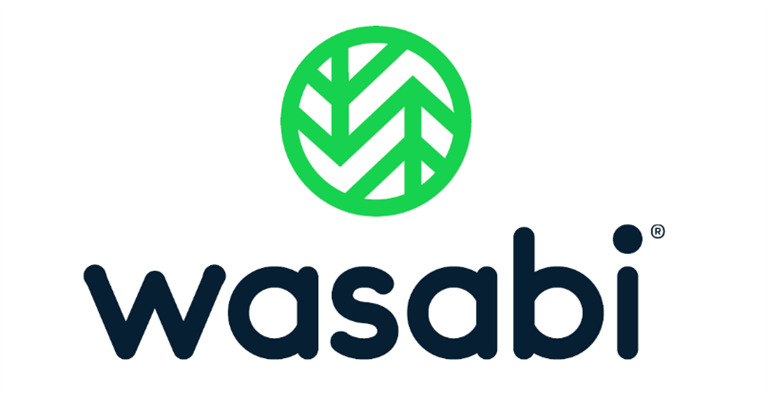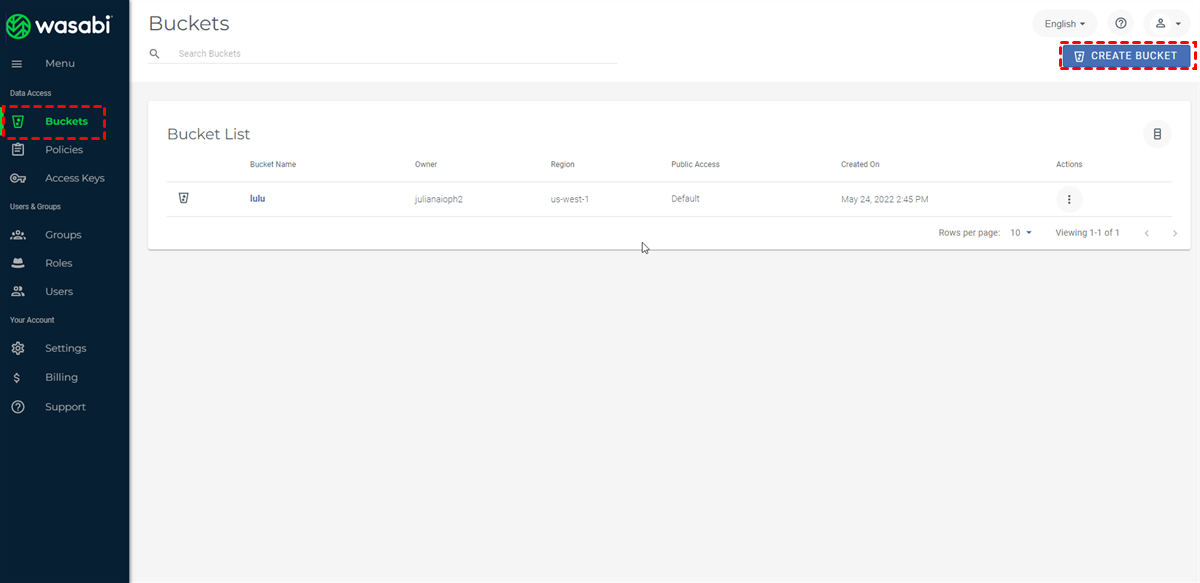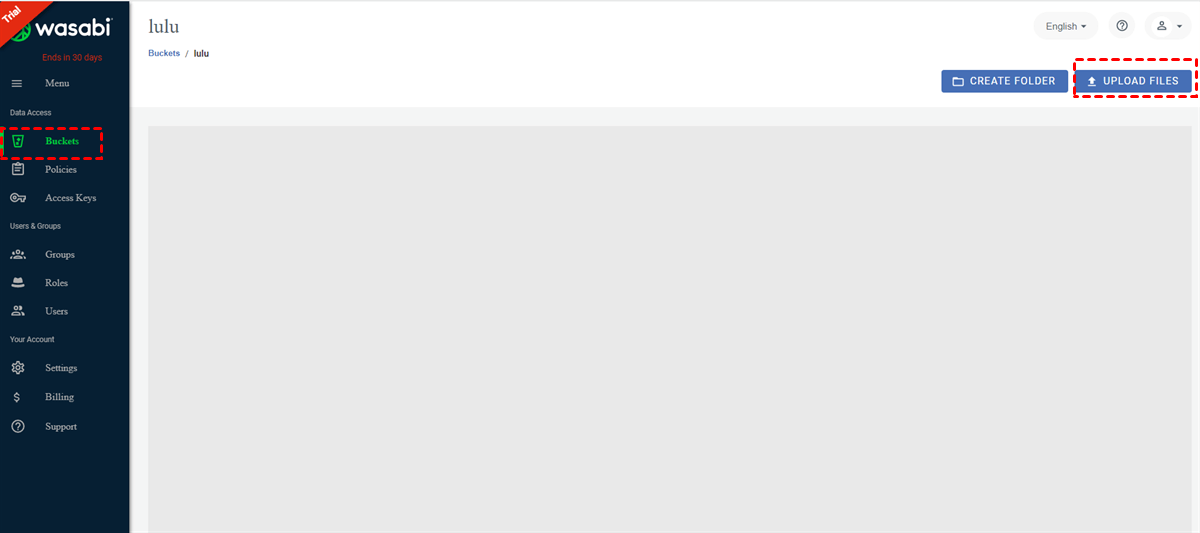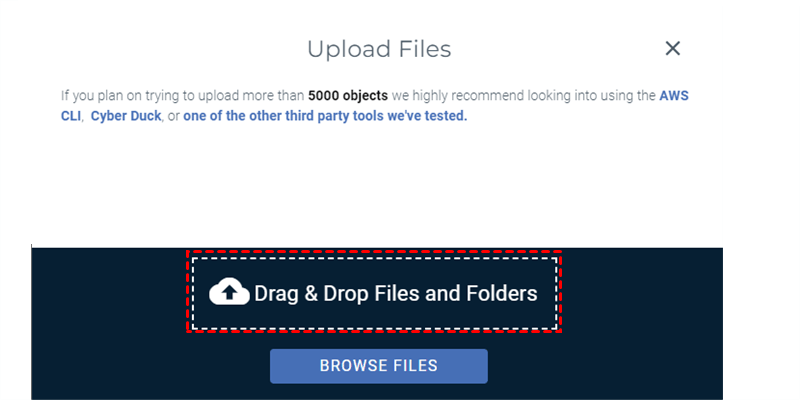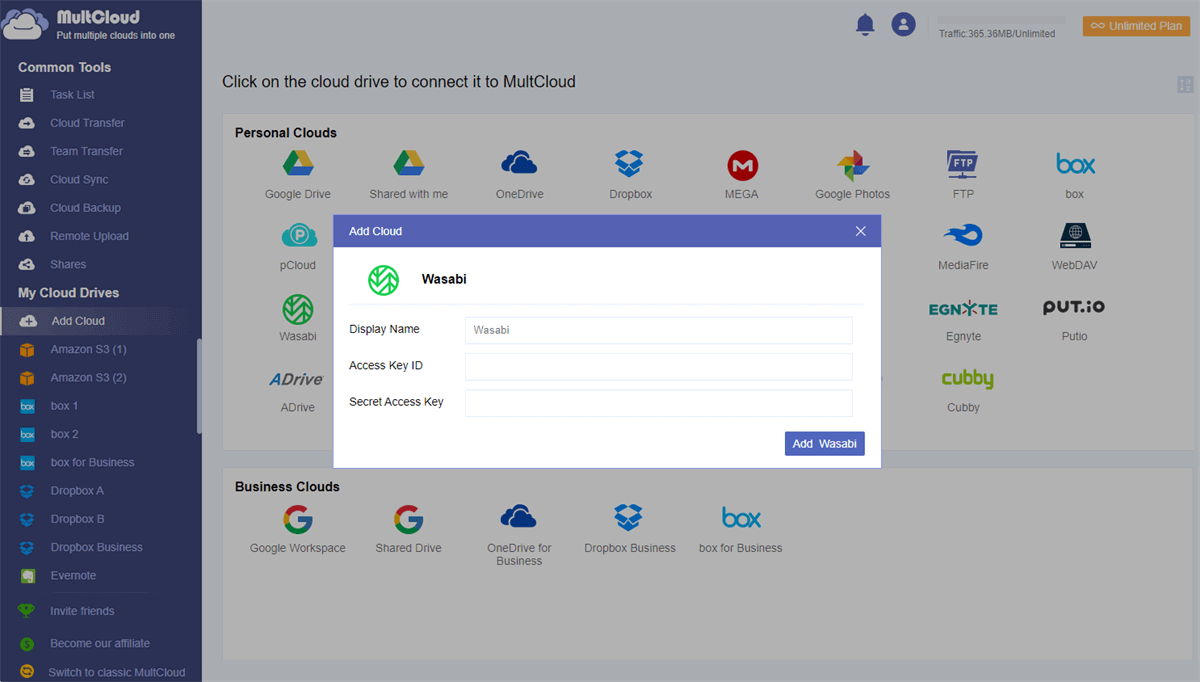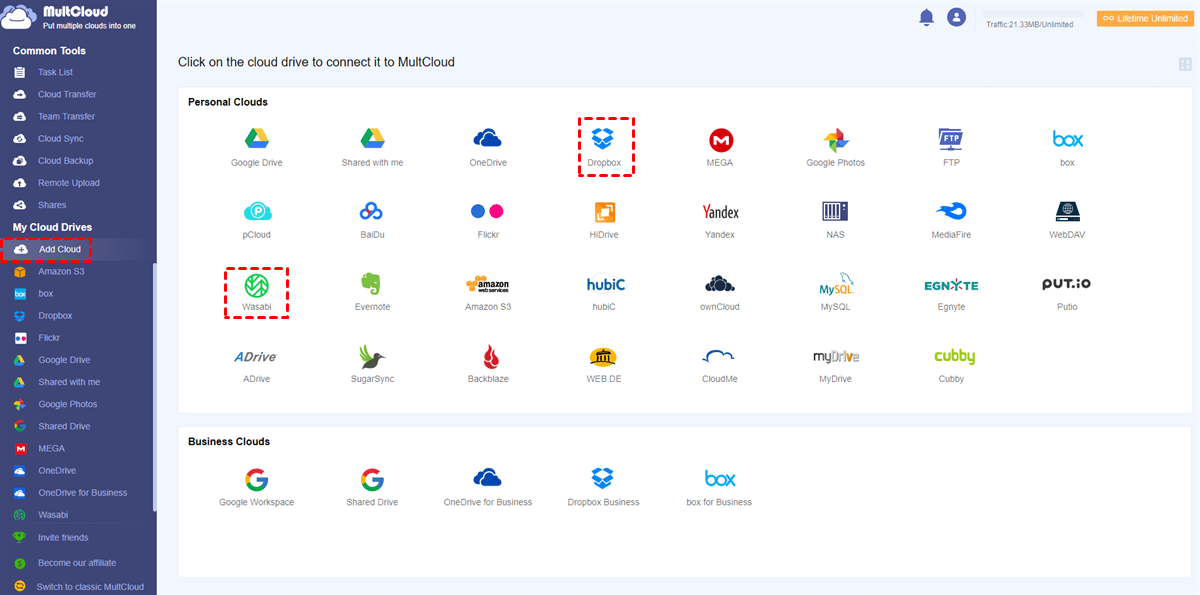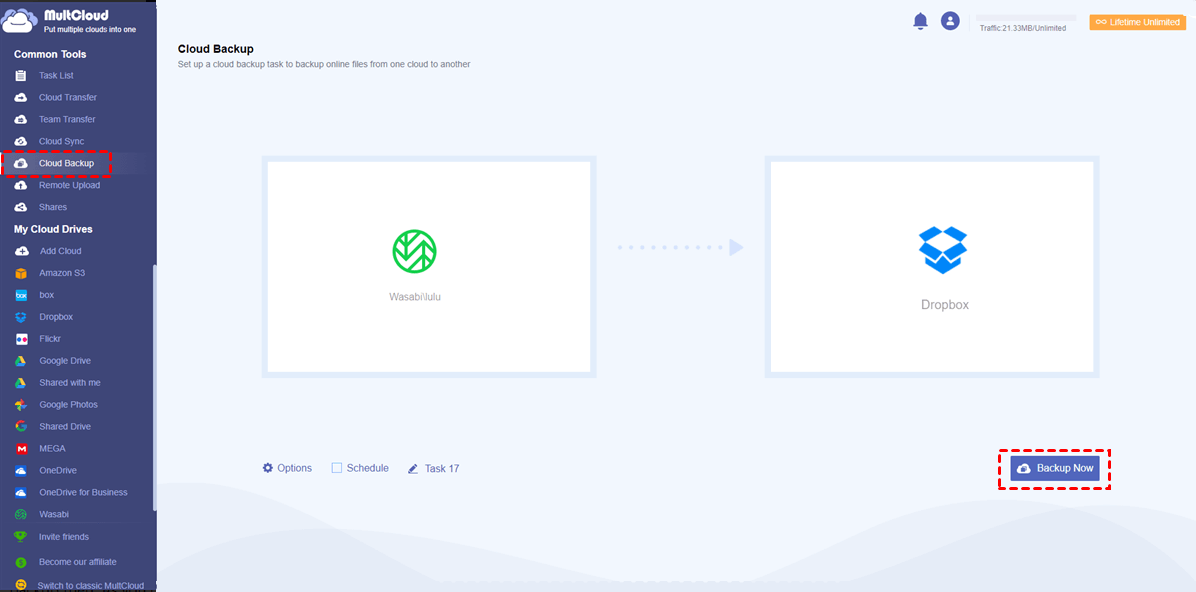Quick Search:
User Case: Wasabi – Too Cheap to Be True?
“Hi all, I am looking to store a few terabytes of data on the cloud, and Wasabi &B2 stood out to me. For B2, I pay a certain amount for the storage, and I pay the egress fees as I download the data. On the other hand, I am having a hard time understanding how Wasabi is able to offer no egress fees. Are there really no downsides? A big thanks to everyone in advance!” – A Question on Reddit.
Why Backup Data to Wasabi?
Wasabi, also known as Wasabi Hot Cloud Storage, is a practical cloud drive that is compatible with Amazon S3 with a lower price. By creating multiple buckets, users can store various files to each bucket and access them effortlessly from any device, such as phones, computers, laptops, etc. There are various reasons to backup files to Wasabi, for instance:
- Cost-Effective. Wasabi offers users an affordable price with excellent features, such as uploading, downloading, sharing, etc. Also, there’re no extra fees for egress or API requests.
- Top Security. Wasabi protects users’ data with ACL-based user authentication and AES 256 encryption of data at rest. Meanwhile, it offers easy-to-configure immutable buckets that could prevent your data from ransomware, deletions, and accidental changes.
Besides, Wasabi provides users with a 30-day free trial, so you can try and consider whether to utilize it based on your own experience. If you choose to take advantage of it, then how can you back up your files to Wasabi?
How to Backup Data to Wasabi
In this section, you will learn 2 simple and useful methods to backup files to Wasabi in a hassle-free way. The one is to use the Upload feature of Wasabi, and the other is to utilize a third-party service – MultCloud. After reading, you can choose the best method according to your own situation.
Way 1: Upload Data to Make a Backup
The easiest way to backup files to Wasabi is to upload them to the cloud. Wasabi allows users to upload data from local computers, so you can make a backup on Wasabi simply by uploading. The steps to achieve this are very simple and here’s what you should follow:
Step 1: Sign in to your Wasabi account and create a bucket at first. Then you can add objects in that bucket.
Step 2: After naming the bucket, you can visit it. Then press the UPLOAD FILES and add the data you want to back up to the bucket.
Step 3: You can add the local files to Wasabi. Alternatively, you can drag and drop files to it as well.
After uploading data to Wasabi, there will be a backup of your data. Once the source data is lost, you can restore it easily by downloading it from Wasabi.
Pros of this method:
- Easy to get started.
- The steps are very simple.
Cons of this method:
- Upload manually.
- Hard to sign in successfully sometimes:
Way 2: Backup Data to Wasabi via MultCloud
If you find you cannot sign in to Wasabi successfully and it is always loading, you can turn to a practical third-party service – MultCloud for help. As you can see from its name, MultCloud is a multiple cloud storage manager service that offers an integrated platform for users to manage different cloud accounts and services.
With MultCloud, users can perform many basic features, including uploading, downloading, renaming, copying, sharing, moving, and more. So, if you cannot sign in to your Wasabi successfully, you can utilize MultCloud and upload data to Wasabi through this service. Now, we will guide you through the following steps to backup data to Wasabi:
Step 1: Register a MultCloud for free by your email. Alternatively, you can sign in with your Facebook or Google account.
Step 2: Add Wasabi to grant MultCloud access by pressing the Add Cloud button on the left sidebar.
Step 3: Now, go to Wasabi and head to the bucket. Then click on the Upload File tab to select the file you want to backup to Wasabi. Or, you can directly drag and drop files to Wasabi via MultCloud.
If you have many files to backup to Wasabi, you can add them to a folder, compress the folder, and then upload the compressed folder to Wasabi via MultCloud. In this way, you can make a Wasabi cloud storage data bucket backup easily.
Pros of this method:
- Free to upload files.
- Visit different cloud services/accounts easily.
Bonus Tip: How to Backup Wasabi to Another Cloud
After referring to the content above, you’ve already learned how to backup data to Wasabi in 2 manual solutions. Although Wasabi is reliable, it only offers 30-day free trial and charges for more storage space. To store data securely, it’s recommended to backup important data on Wasabi to another cloud, such as Google Drive (offers 15GB of free space), MEGA (offers 20GB of free storage), etc.
However, how to backup data from Wasabi to another cloud effortlessly and seamlessly? Previously, many people download files from one cloud and upload them to another cloud. It works but consumes lots of time. To improve efficiency, it can be done quickly via MultCloud.
As mentioned before, MultCloud is a cloud file manager that helps you manage different cloud services/accounts in one place. In addition to basic features such as uploading folders to Google Photos, MultCloud also allows you to backup files across clouds efficiently and seamlessly.
Now, we will take Wasabi and Dropbox as examples to show you how to backup Wasabi to Dropbox easily.
Step 1: Create a MultCloud account and sign in directly.
Step 2: Go to Add Cloud and add Wasabi and Dropbox respectively.
Step 3: Now, tap on the Cloud Backup tab on the left, press the first box to select the bucket of Wasabi and tap the second box to select Dropbox. After that, click on the Backup Now button.
Similarly, if you want to backup Synology NAS to OneDrive, MultCloud will work it out easily and seamlessly. You only need to change the source and target directories, which is very easy to get started.
In a word, MultCloud not only can help you backup data to Wasabi, but also backup Wasabi to another cloud. And there are some benefits to backup data between clouds via MultCloud:
- Over 30 Clouds Supported. MultCloud supports more than 30 main cloud drives in the market, including Google Drive, Google Photos, MEGA, Flickr, Wasabi, Dropbox, FTP, Amazon S3, OneDrive, pCloud, SugarSync, and more. Meanwhile, it has no limitation on the number of cloud services/accounts that you could add.
- Backup Data Directly without Downloading. MultCloud allows you to backup data between clouds in a hassle-free way. Instead of the download-and-upload method, backing up data with MultCloud is more convenient and direct, which saves a lot of time.
- Intelligent Backup. Users can make auto-backup tasks to let them run at a specific time, daily, weekly, and monthly. In addition, it depends on data traffic to backup data between cloud services. Once it gets started, MultCloud can run it in the background even though your computer shuts down.
- Recover Data for Free. As long as you back up data between clouds via MultCloud, you can restore the data easily without costing any penny by using the Restore function.
Conclusion
Anyway, you now can backup data to Wasabi via the upload feature of Wasabi and MultCloud. Meanwhile, if you want to backup data from Wasabi to another cloud, MultCloud can do you a favor, which can back up data across clouds effortlessly.
On top of the Cloud Backup function, MultCloud also offers other features, including Cloud Transfer, Cloud Sync, and Remote Upload. If you are wondering how to sync from cloud to cloud, MultCloud is the best helper.
MultCloud Supports Clouds
-
Google Drive
-
Google Workspace
-
OneDrive
-
OneDrive for Business
-
SharePoint
-
Dropbox
-
Dropbox Business
-
MEGA
-
Google Photos
-
iCloud Photos
-
FTP
-
box
-
box for Business
-
pCloud
-
Baidu
-
Flickr
-
HiDrive
-
Yandex
-
NAS
-
WebDAV
-
MediaFire
-
iCloud Drive
-
WEB.DE
-
Evernote
-
Amazon S3
-
Wasabi
-
ownCloud
-
MySQL
-
Egnyte
-
Putio
-
ADrive
-
SugarSync
-
Backblaze
-
CloudMe
-
MyDrive
-
Cubby