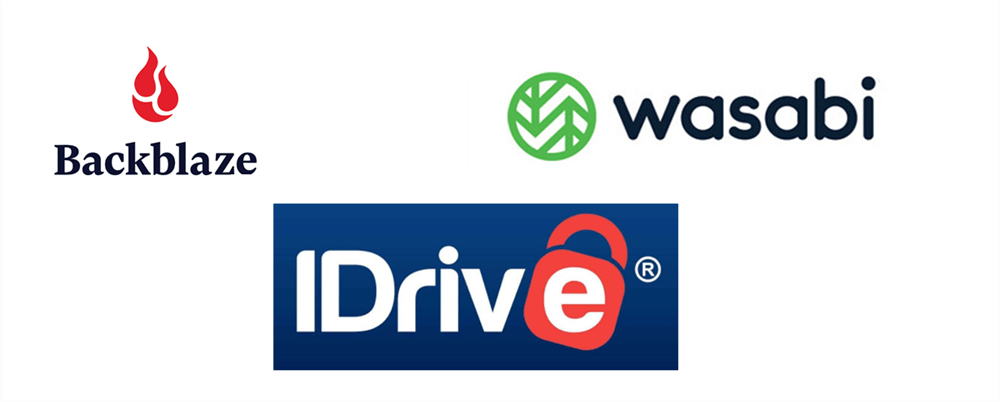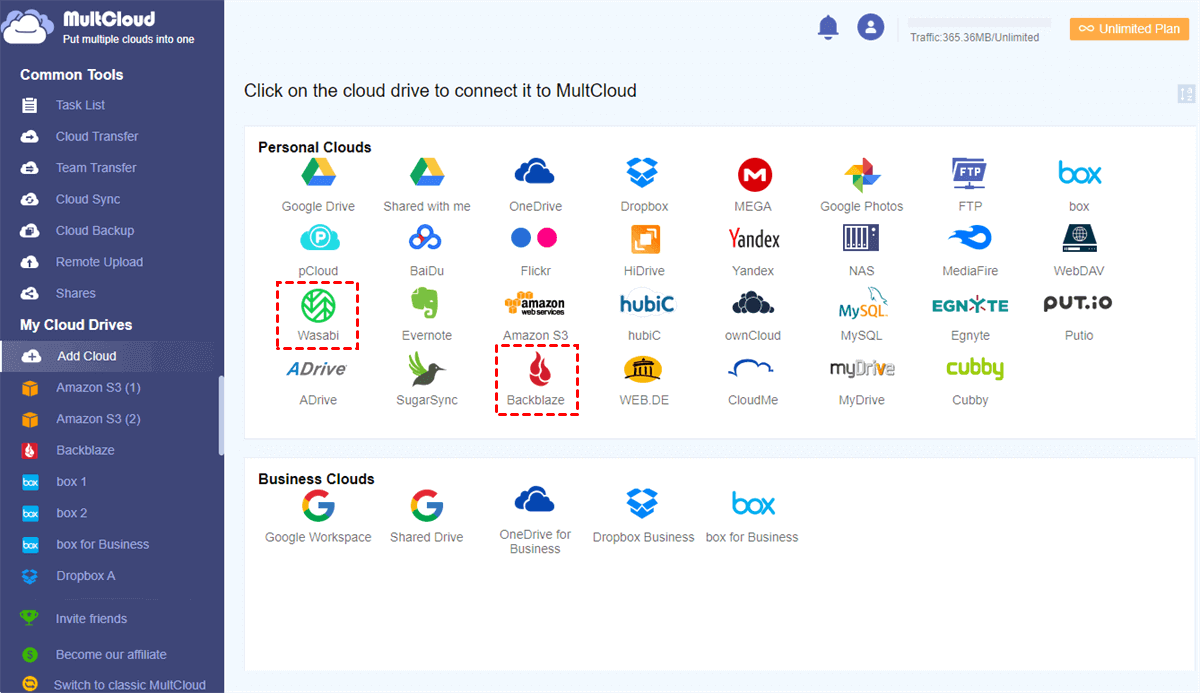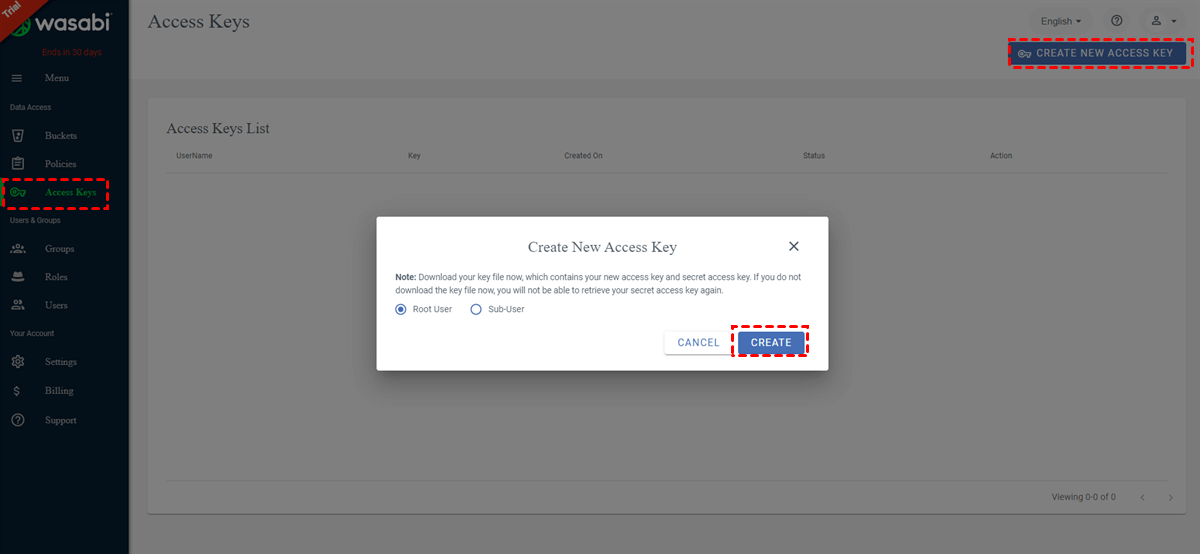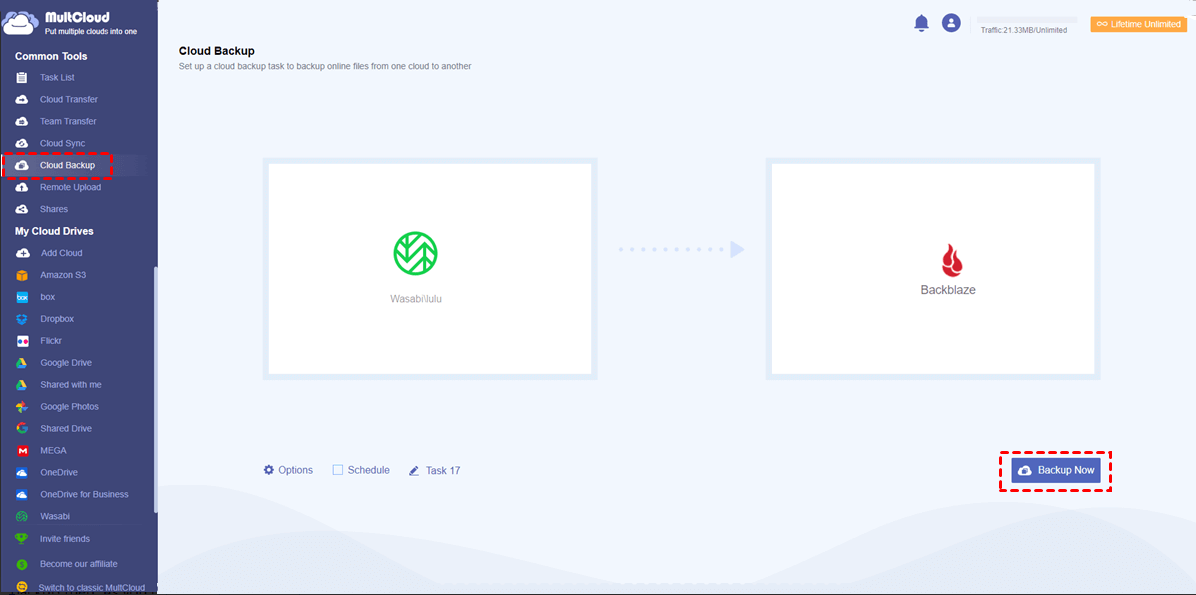Quick Search:
Preface
Backblaze, IDrive, and Wasabi are all useful and reliable and free cloud backup services that bring many conveniences for users. For ordinary people, it’s a daunting choice to choose which cloud service to take advantage of. So, this article will focus on the differences among Backblaze, IDrive, and Wasabi so that you can choose the one that suits you after reading.
Backblaze vs IDrive vs Wasabi: Price and Free Storage
Backblaze offers 10GB of free storage space for new signups and a 15-day free trial. Whereas IDrive offers a free basic 5GB plan. Compared to Backblaze and IDrive, Wasabi Cloud is a little different, which offers a 30-day free trial. For paid plans, these 3 cloud services are totally different and here’re the details.
Backblaze offers unlimited storage space for paid users and here’s Backblaze Pricing:
| Backblaze | Monthly | Yearly | Every 2 Years |
|---|---|---|---|
| $7 | $70 | $130 |
| Basic | Personal | Team | Business | |
|---|---|---|---|---|
| 0 | $59.62 | $74.62 | $74.62 | |
| 10GB |
|
10TB | 250GB |
When it comes to Wasabi pricing, it charges $5.99 TB/month and has no fees for egress or API requests.
To sum up, if you take storage space very seriously, then Backblaze suits you most since it offers free storage space for paid users. If you will do many things on egress/API requests, you should consider Wasabi Cloud as it doesn’t charge for that.
Backblaze vs IDrive vs Wasabi: Security
It’s easy and convenient to store and access files on cloud services. However, data saved on cloud services are also faced with attacks and harm from ransomware. So, the security of cloud services is of great importance. Thankfully, the security system of these 3 cloud services is reliable and a little different.
Backblaze is equipped with a cutting-edge 128-bit AES standard for encryption and it will take so long to crack your private key. If you create your own encryption key, you need to send that key to Backblaze when restoring your files, which might lead to some security risks even though Backblaze says it won’t keep any keys.
Contrastingly, IDrive uses 256-bit AES encryption, which is safer than Backblaze and is difficult for others to steal your key. Also, IDrive offers you zero-knowledge encryption, which means the encryption key you create won’t be seen by IDrive.
When it comes to Wasabi Hot Cloud Storage, the security system varies from Backblaze and IDrive. Specifically, data is encrypted at rest and at transmit even though you are not encrypting through your backup service. Meanwhile, Wasabi doesn’t give you access to the encryption keys and you cannot set them.
In a word, IDrive excels when it comes to the security system. Anyway, these 3 cloud services are safe to use and you can take advantage of them with confidence.
Backblaze vs IDrive vs Wasabi: Operating System
Backblaze has a desktop app for Windows and Mac computers, but it doesn’t have a Linux version. And its mobile app allows you to see what files are in your backup. Also, you can download any data that is less than 5GB, but you can’t upload data to create a mobile backup. Whereas IDrive supports the Linux system and allows you to upload to create a mobile backup.
As for Wasabi Cloud, it supports Windows and Mac systems as well.
Bonus Tip: How to Backup Data from Wasabi to Backblaze
We’ve already learned Backblaze vs IDrive vs Wasabi in 2022 from 3 aspects and now you can choose the one that suits you most. If you are worried about data security on Wasabi, you can then back up important files from Wasabi to Backblaze. However, how can you achieve it? Formerly, many users would accomplish the task manually – downloading and uploading.
Nowadays, it’s more convenient to utilize a smart and reliable cloud backup service – MultCloud. As a practical service, MultCloud not only helps you to backup files across cloud services seamlessly and directly, but also makes it easier for you to manage multiple cloud drives in only one place.
Why use MultCloud to back up data between cloud services?You might wonder about this question, and there’re some benefits:
- Direct Backup Process without Downloading. Different from the traditional and manual way, MultCloud offers a more convenient way to backup various data from one cloud to another cloud without downloading. Instead, it allows you to backup data between clouds directly.
- Scheduled Backup. MultCloud provides you with 4 schedule options so that you can make auto-backup tasks, including backing up at a specific date, daily, weekly, and monthly.
- Customized Backup. You can make a complete backup and partial backup. If you only want to backup certain files across clouds, you can use the Filter feature to include files with certain extensions quickly.
- Recover Data Effortlessly and Seamlessly. The most useful feature of MultCloud when backing up data between clouds is the Restore feature. That’s to say, your files can be recovered as long as you’ve backed them up via MultCloud. In this way, you don’t need to worry about data loss on Wasabi and Backblaze.
Tip: In addition to backup features, MultCloud also allows you to upload folders to Google Photos, download files from Dropbox, share a folder on Google Drive, etc.
Now, you can refer to the following content to learn how to backup Wasabi to Backblaze with MultCloud.
Step 1: Create a MultCloud account for free. Or, you can create a temporary one by Try without signing up.
Step 2: Press the Add Cloud tab, you will see the cloud services that MultCloud supports on the main page. Then add Backblaze and Wasabi to MultCloud.
Warm Tip: If you don’t know how to add Wasabi to MultCloud, you can first go to your Wasabi on the web and create an access key: Access Keys on the left sidebar > CREATE NEW ACCESS KEY > Root User > CREATE. Next, copy the keys and add them to the box when adding Wasabi on MultCloud.
Step 3: Now, head to the Cloud Backup button on the left taskbar. Then select Wasabi by clicking the first box, and select Backblaze by clicking the second box. After that, Backup Now.
Similarly, if you want to backup Dropbox to Backblaze, MultCloud can do you a favor as well. It offers an industry-leading backup speed and will backup your data as quickly as possible. So, you can feel free to backup a large number of files across cloud services.
Final Words
That’s all about the Backblaze vs IDrive vs Wasabi comparisons. Anyway, these 3 cloud services are useful and can bring many conveniences. If you find Wasabi is not that safe, you can backup precious data from Wasabi to Backblaze via the wonderful cloud storage migration tool, MultCloud, which can help you achieve the goal quickly and seamlessly.
On top of the Cloud Backup feature, you can also transfer and sync data between clouds via MultCloud too. Currently, MultCloud supports more than 30 main clouds. And you can make data migration across them in a hassle-free way.
MultCloud Supports Clouds
-
Google Drive
-
Google Workspace
-
OneDrive
-
OneDrive for Business
-
SharePoint
-
Dropbox
-
Dropbox Business
-
MEGA
-
Google Photos
-
iCloud Photos
-
FTP
-
box
-
box for Business
-
pCloud
-
Baidu
-
Flickr
-
HiDrive
-
Yandex
-
NAS
-
WebDAV
-
MediaFire
-
iCloud Drive
-
WEB.DE
-
Evernote
-
Amazon S3
-
Wasabi
-
ownCloud
-
MySQL
-
Egnyte
-
Putio
-
ADrive
-
SugarSync
-
Backblaze
-
CloudMe
-
MyDrive
-
Cubby