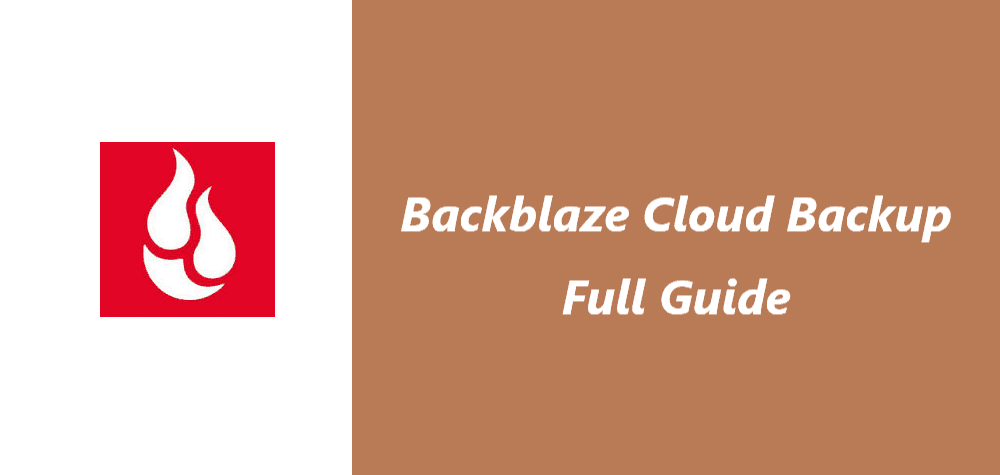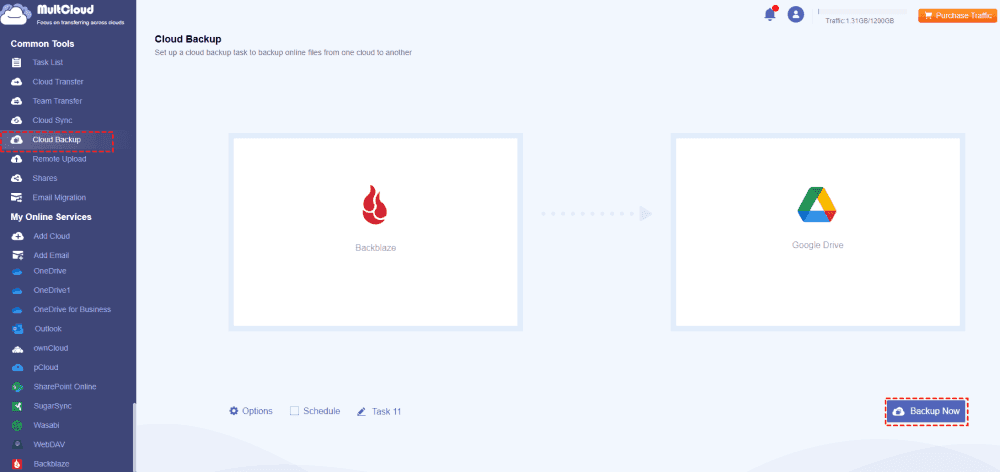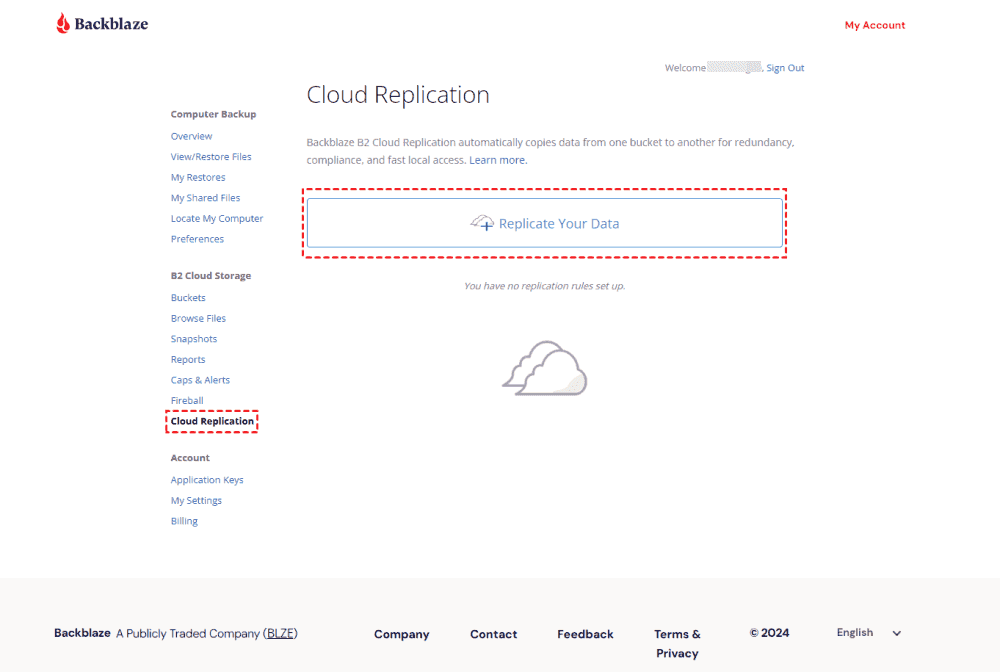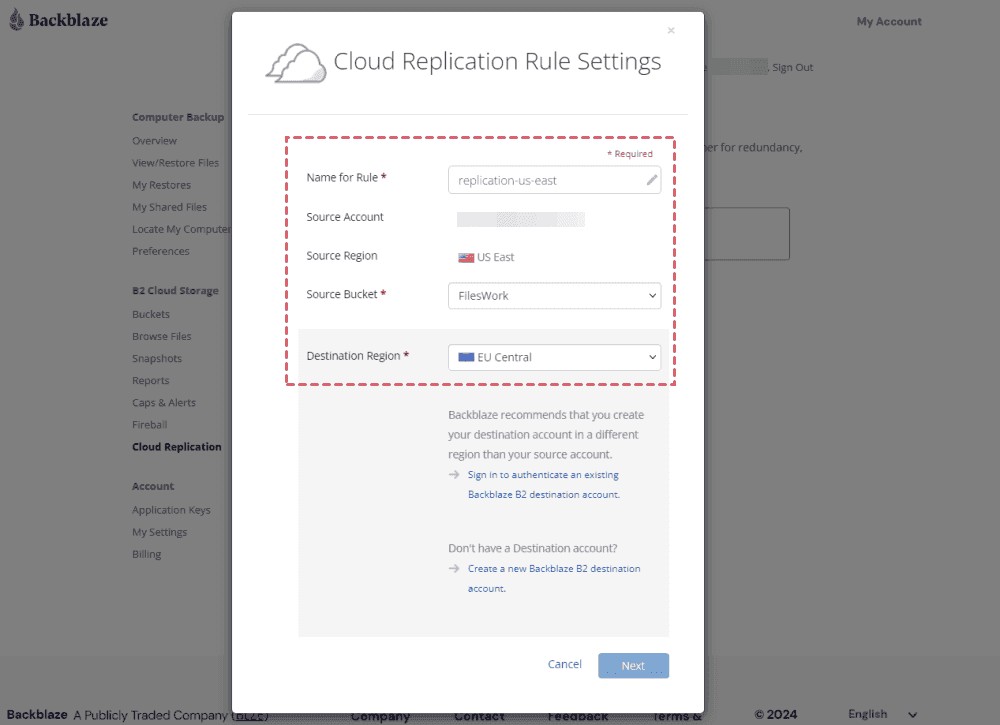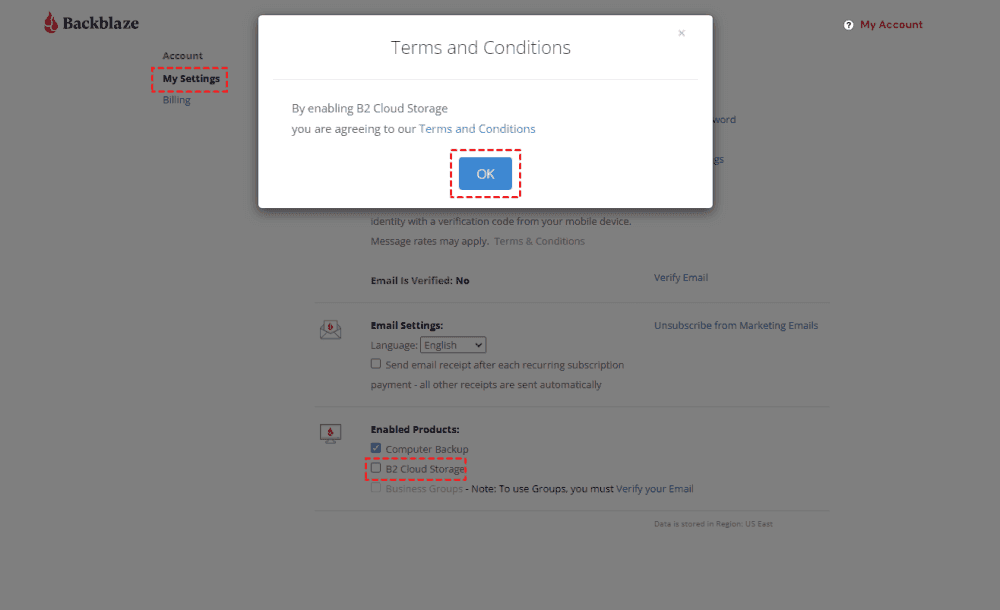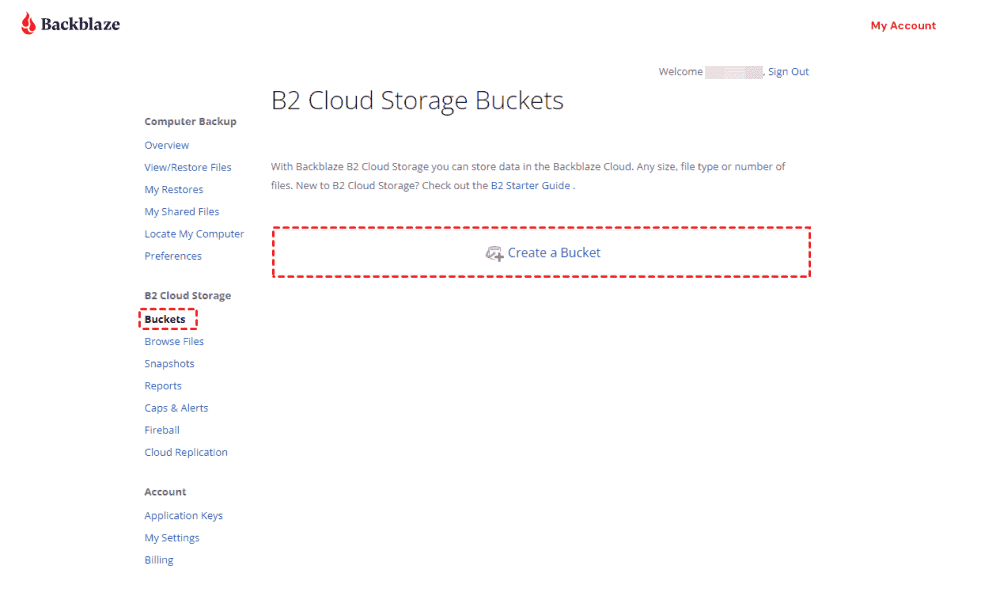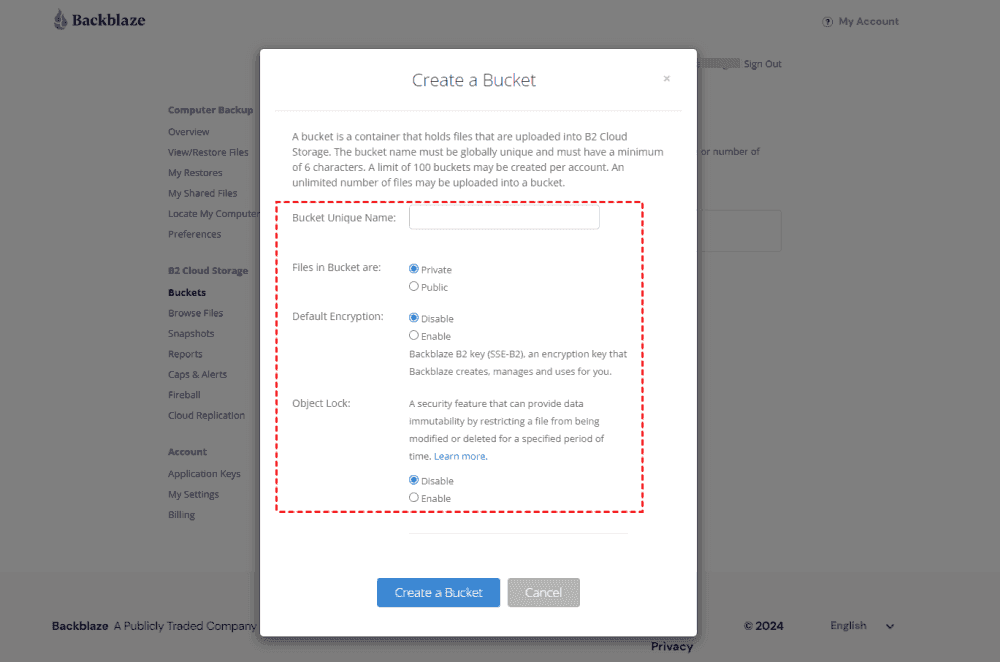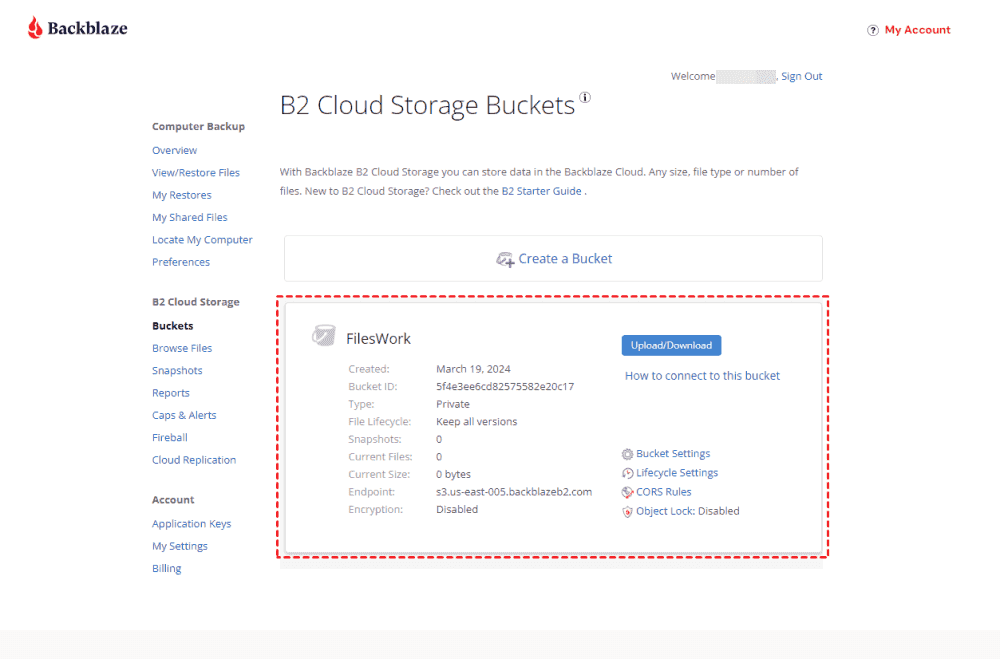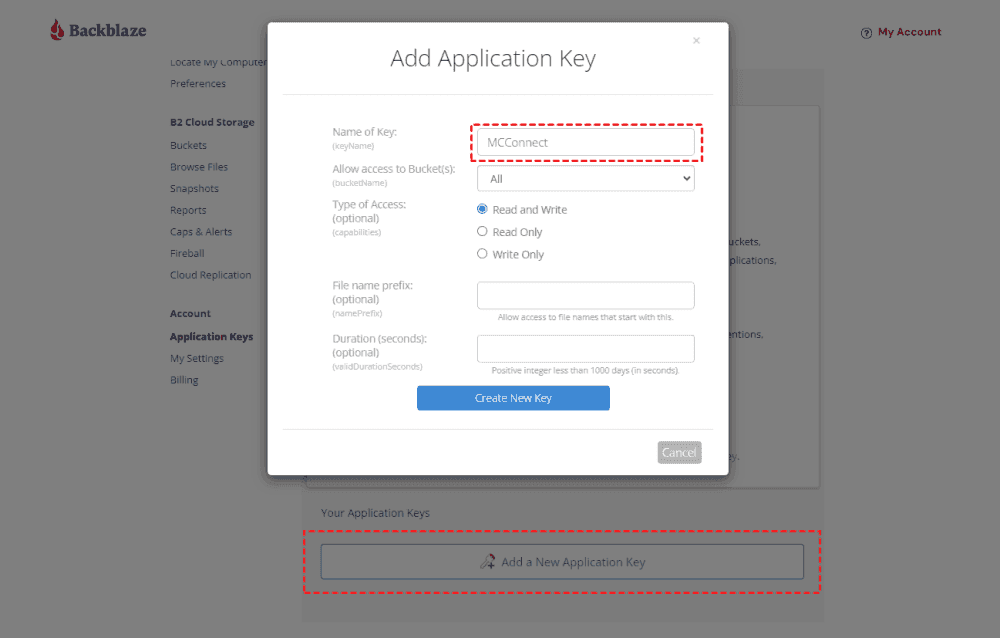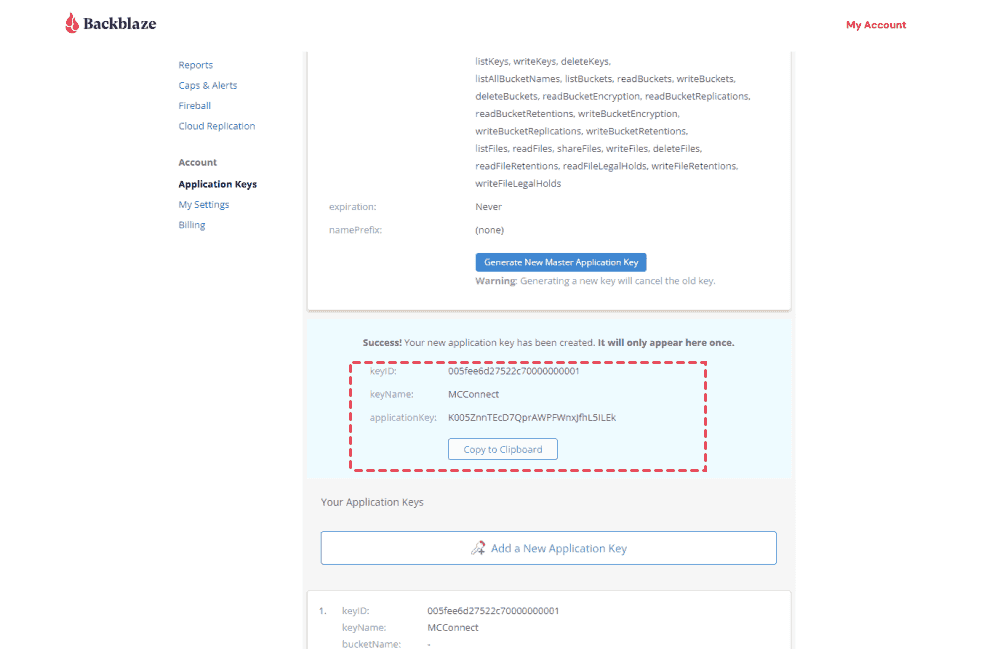Content Overview:
About Backblaze
Backblaze is a cloud backup service that provides you with a secure and reliable solution for backing up the digital data. It offers unlimited data for a fixed subscription fee. You can store your files, photos, videos, and other digital assets without worrying about storage limits or additional charges.
Backblaze operates with a user-friendly interface and automated backup process, ensuring that data is continuously protected in the background as files are created or modified. The first computer backup will be last days even weeks to upload the files to Backblaze B2 cloud storage. Then it's incremental backup. Although you can keep all files in Backblaze safe, you should have a backup for your Backblaze files. So how to create a Backblaze cloud backup easily and keep them safe, don't worry, here you can find solutions to make it.
2 Ways to perform BackBlaze Online Backup
In this part, you will find 2 ways to backup Backblaze files safely. One is the powerful web-based multi-cloud storage manager - MultCloud, and another is the Cloud Replication that is provided by Backblaze. Now, let's see how this Backblaze backup software works, just check the following for reference.
Way 1. Best Free Backblaze backup Software - MultCloud
Fortunately, here comes the best free Backblaze online backup service - MultCloud, which is dedicated to moving files between clouds directly. Why it's the best Backblaze backup software? MultCloud stands out as a cloud file manager, ensuring efficiency and reliability. Then check the following benefits:
- MultCloud supports over 30 mainstream cloud services, including Backblaze, pCloud, Wasabi, Google Drive, Dropbox, OneDrive, MEGA, iCloud Drive, and more, providing broader compatibility compared to other Backblaze backup solutions.
- Automate workflows for your Backblaze teams with the Schedule option.
- Back up Backblaze files using various methods like cloud sync, transfer, and backup, offering flexibility and convenience.
- Keep unlimited backup versions for you in case of data loss. You can restore files to any version that you keep.
To initiate Backblaze cloud backup efficiently, like Backup Backblaze to Google Drive, follow these simple steps using MultCloud:
1. Create a free MultCloud account and sign in to the MultCloud web app Interface.
2. Add Backblaze and Google Drive to your MultCloud account by hitting Add Cloud.
Tip: How to get Backblaze bucket name, KeyID, and applicationKey? Please check the below part about How to Get Backblaze Bucket KeyID and applicationKey to get the right information.
3. Click Cloud Backup from the left side, and choose the files that you want to backup from Backblaze bucket as the source and a path in Google Drive as the destination directory.
Tips:
- Customize settings such as Email and Filter in Options to tailor your backup preferences. Filter helps you to select which file types to backup, like Backblaze image backup, which is very useful to use.
- Set up automatic backups to happen every day, week, or month for more convenience with Schedule.
- Get extra features by upgrading your account, like better scheduling, faster backups, filtering, and more.
4. Press the Backup Now button to backup Backblaze to Google Drive directly.
Wait for a moment, then check the Backblaze files in Google Drive to see if it's successful. If you set up schedule settings, it will be a full backup for the first time, and then it's incremental backup, which only backs up the changes since the last backup. Thus, you can get Backblaze unlimited backups for free.

- Smart Share: Share cloud files via public, private, or source mode.
- One-key Move: Quick data transfer, sync, and backup among clouds.
- Email Archive: Protect emails to other clouds or local disks.
- Remote upload: Effectively save web files to clouds via URL.
- Safe: Full-time 256-bit AES and OAuth authorization protections.
- Easy: Access and manage all clouds in one place with one login.
- Extensive: 30+ clouds and on-premise services are supported.
Way 2. Backblaze Online Backup Service - Backblaze's Cloud Replication
How to Create Backblaze Cloud Backups? If you want to create Backblaze cloud backup with Backblaze's built-in feature, you can try the Cloud Replication function, which allows you to copy files from one bucket to another automatically. Here is how it works:
1. Please log in to your Backblaze account, and open a bucket that you want to create backups.
2. Ensure you have enabled B2 Cloud Storage, then tap Cloud Replication from the left control panel.
3. Hit the Replicate Your Data button
4. Set up the replication settings, including name, source bucket, and destination region, and hit Next.
5. Follow the steps to complete the Backblaze cloud backup process.
Limitations:
- You can't backup Backblaze on a scheduled basis, any changes will be backed up to another bucket, which makes it difficult to choose which files to be backed up, or not to backup, especially when the files do not need to be backed up.
- There are 2 rule limits for cloud replication. So you can't get unlimited backup versions and keep them up to date in the copies.
1 Tip: How to Get Backblaze Bucket KeyID and applicationKey?
How to create a bucket in Backblaze?
1. Please log in to your Backblaze account, and tap My Settings from the left panel, enable B2 Cloud Storage, and hit OK to enable.
2. Then all the settings about B2 Cloud storage will be listed from the left side, click Buckets > Create a Bucket.
3. Input a bucket name, set files in bucket are private, or public, enable default encryption, Object lock or not according to your need, and hit Create a Bucket.
4. Now you can get everything about the bucket.
5. Tap Application Keys under Account from the left side, and hit Add a New Application Key.
6. Then input a name and the settings for the application key, and hit Create New Key.
7. Copy the application key, including keyID and applicationkey.
On the Bottom Line
Backblaze cloud backup is very easy for you to operate regardless of the Cloud Replication that Backblaze provides or the third-party Backblaze backup software - MultCloud. So, just find the proper way and the detailed instructions to back up Backblaze files and keep them safe in different locations. Therefore, you can restore files to the previous version in the future if required.
MultCloud Supports Clouds
-
Google Drive
-
Google Workspace
-
OneDrive
-
OneDrive for Business
-
SharePoint
-
Dropbox
-
Dropbox Business
-
MEGA
-
Google Photos
-
iCloud Photos
-
FTP
-
box
-
box for Business
-
pCloud
-
Baidu
-
Flickr
-
HiDrive
-
Yandex
-
NAS
-
WebDAV
-
MediaFire
-
iCloud Drive
-
WEB.DE
-
Evernote
-
Amazon S3
-
Wasabi
-
ownCloud
-
MySQL
-
Egnyte
-
Putio
-
ADrive
-
SugarSync
-
Backblaze
-
CloudMe
-
MyDrive
-
Cubby