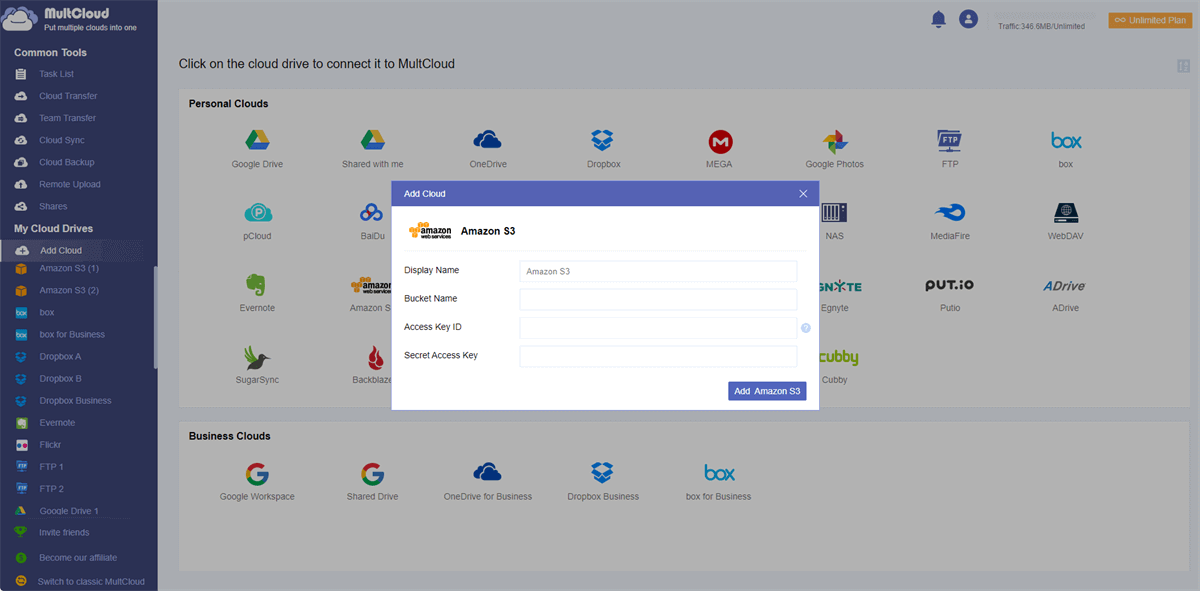Content at a glance:
About Amazon S3 and Google Workspace
Amazon S3 and Google Workspace are two different cloud services, each offering unique features and functionalities. Amazon S3 is a cloud storage service provided by Amazon Web Services (AWS), which is designed to store and retrieve any amount of data from anywhere on the web. It stores data in containers called "buckets", which can be thought of as top-level folders. Each object in S3 is assigned a unique key within a bucket.
Google Workspace, formerly known as G Suite, is a suite of cloud-based productivity and collaboration tools offered by Google. It includes applications like Gmail, Google Drive, Google Docs, Sheets, Slides, and more. Google Workspace focuses on collaboration, allowing you to work on documents in real-time and communicate seamlessly through integrated tools. Google Drive is the file storage component of Google Workspace, providing cloud storage for documents, photos, and other files.
Learn more differences between Amazon S3 and Google Workspace, then make the right decision. However, there is a chance that you need to backup Amazon S3 to Google Workspace. Why?
Why Backup Amazon S3 to Google Workspace?
Backing up Amazon S3 to Google Workspace may be considered for several reasons, depending on specific organizational needs and preferences. Here are some potential reasons:
✔️ Diverse Cloud Provider Strategy: Adopting a multi-cloud strategy, such as using both Amazon S3 and Google Workspace, can avoid the risk associated with relying solely on one cloud provider.
✔️ Compliance Requirements: Some organizations may have specific compliance requirements that mandate data storage and backup across multiple cloud providers. By backing up Amazon S3 data to Google Workspace, businesses can align with regulatory standards and ensure data integrity.
✔️ Collaboration and Productivity: Google Workspace is designed for collaboration and productivity, offering tools like Google Drive, Docs, Sheets, and more. Backing up S3 data to Google Workspace enables seamless collaboration and sharing of files using Google's suite of collaboration tools.
It's essential for organizations to carefully assess their specific requirements, including data management policies, compliance needs, and overall cloud strategy, before deciding to back up Amazon S3 data to Google Workspace. Thus, how to backup Amazon S3 to Google Workspace? Check the below easy way.
Best Free Way to Backup Amazon S3 to Google Workspace
To back up Amazon S3 to Google Workspace, it’s strongly recommended to try the comprehensive multi-cloud storage manager - MultCloud, because it’s so dedicated to data protection between clouds.
- MultCloud supports more than 30+ mainstream clouds, including Amazon S3, Dropbox, Google Drive, Google Workspace, Google Photos, Gmail, OneDrive, OneDrive for Business, Dropbox Business, Box, Box for Business, MEGA, MediaFire, pCloud, Wasabi, iCloud Drive, iCloud Photos, Outlook, FTP, MySQL, NAS, and many more.
- Keep unlimited backup versions and restore files to any version from Google Workspace you keep.
- Provides multiple ways to move files between Amazon S3 and Google Workspace, such as cloud backup, cloud sync, cloud transfer, copy, and many more.
- You're able to backup files from multiple Amazon S3 accounts to Google Workspace simultaneously, making all files centrally managed.
Preparations:
? Sort out the files in Amazon S3, make them all organized, and can be easily found.
Backup Amazon S3 to Google Workspace in 4 Simple Steps
1. Please create a free MultCloud account, and log in.
2. From the left side, click Add Cloud > Amazon S3, then follow the on-screen guide to add. Then add Google Workspace accordingly.
3. Select Cloud Backup from the left panel, then click FILES TO BACKUP to select Amazon S3, and WHERE TO SAVE BACKUP to choose Google Workspace.
Tips:
- If you just want to backup certain file types from Amazon S3 to G Suite, click Options > Filter, tick Ignore files with these extensions, or Only include files with these extensions to set up. Besides, you can get email notifications with Email in Options too.
- Regularly backing up files in Amazon S3 is a wise decision, so to do that, you can click Schedule > Daily, Weekly, or Monthly to configure. Then it will automatically backup changes in Amazon S3 to Google Workspace once it detects the changes.
- Unlock Schedule, Filter, and all other premium features, 10 threads instead of 2 to backup, more data traffic, and many more.
4. Pitch on the Backup Now button to backup Amazon S3 to Google Workspace.
It's worth mentioning that the first backup is full, and then there are incremental backups afterward.
With MultCloud, you can also get the following benefits:
- Share Amazon S3 files publicly or privately (with password protection).
- Remote upload files from URL, Torrent, or Magnet files to the cloud directly without downloading or uploading manually, is quite easy and straight.
- Real-time sync files from one cloud to another and any changes will be automatically reflected to the other side.
- Migrate all sub-accounts from one business cloud to another one simultaneously with Team Transfer, and minimize the down time.
- Archive Gmail or Outlook emails to Google Drive, iCloud Drive, or any other clouds directly, and keep your attachments if needed.
Write in the End
Backing up Amazon S3 to Google Workspace is quite easy for you with the help of MultCloud. Just 4 simple steps to complete. Besides, you can easily move files between Amazon S3 and Google Drive, sync Amazon S3 to Google Drive, upload files to Amazon S3, download from S3, and many more.
MultCloud Supports Clouds
-
Google Drive
-
Google Workspace
-
OneDrive
-
OneDrive for Business
-
SharePoint
-
Dropbox
-
Dropbox Business
-
MEGA
-
Google Photos
-
iCloud Photos
-
FTP
-
box
-
box for Business
-
pCloud
-
Baidu
-
Flickr
-
HiDrive
-
Yandex
-
NAS
-
WebDAV
-
MediaFire
-
iCloud Drive
-
WEB.DE
-
Evernote
-
Amazon S3
-
Wasabi
-
ownCloud
-
MySQL
-
Egnyte
-
Putio
-
ADrive
-
SugarSync
-
Backblaze
-
CloudMe
-
MyDrive
-
Cubby