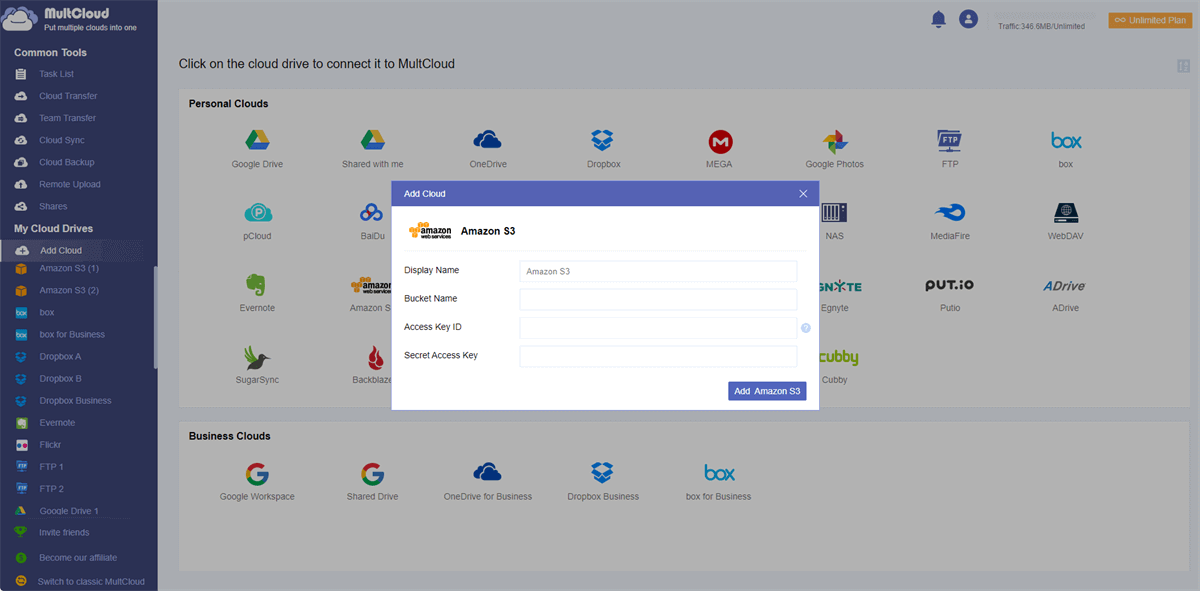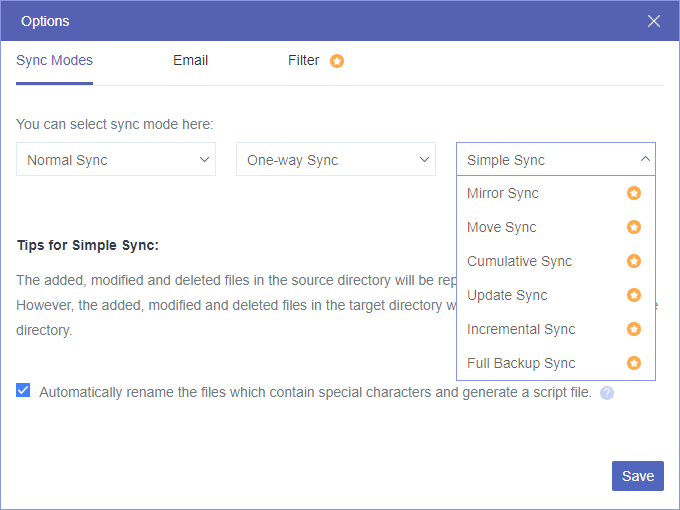Quick Navigation:
Why AWS S3 Sync Only Changed Files?
Amazon S3 attracts millions of users to store a large amount of data in the cloud. More and more data sent to the cloud makes it difficult to manage especially for teams and businesses. Thus, Amazon provides you with the sync method, sync only changed files, and you can enjoy the following benefits:
- Less Data Transfer: Syncing only changed files means that only the modified or newly added files are transferred to Amazon S3. This significantly reduces the volume of data transferred over the network, resulting in a faster backup process.
- Shorten Backup Time: When Amazon S3 syncs only changed files, it will be quick to back up the needed data to Amazon S3 and easily manage them online.
- Maximum Resource Usage: By syncing only changed files, businesses can optimize resource utilization both locally and in the cloud. Since only the necessary files are transferred, the online storage can hold more other files and make it cost-effective.
In summary, Amazon S3 syncs only changed files offers numerous advantages for businesses seeking to optimize their backup processes.
AWS S3 Sync Only Changed Files Using AWS CLI Command
Fortunately, the AWS CLI offers a simple yet powerful command for syncing files between your local system and Amazon S3 buckets.
To sync only changed files to Amazon S3, you can try the AWS CLI Command to make it:
Important: AWS S3 Sync Syntax is:
aws s3 sync [sync options]
1. Please install the AWS CLI on your local computer. Follow the official AWS documentation to download and set up the CLI. Once installed, configure it with your AWS credentials using the "aws configure" command.
2. To sync only changed files, try the "--size-only" or "--update" option, which compares file sizes or modification timestamps, to determine if a file needs syncing.
AWS S3 Sync example:
To sync local Music folder to the firstbucket in Amazon S3, input the command:
aws s3 sync ~/Music s3://firstbucket --size-only
Tips:
- Check the sync options from AWS CLI Sync command documentation.
- You can use "--exclude" or the "--include" parameter to exclude or include only files with particular extensions to sync.
3. To automatically run the command, you have to use the Task Scheduler or others to run regularly to make sure the files can be synced on a scheduler and make it up to date.
Limitations:
- AWS CLI command is complicated to configure especially for users unfamiliar with the command lines.
- Besides, It does not automatically run to sync files to Amazon S3, you have to combine the Amazon CLI command and Task Scheduler to make it run automatically.
Another Way to Sync Files to Amazon S3 Directly
If you want to an easy way to sync files to Amazon S3, you can try the powerful web-based multi-cloud storage manager - MultCloud, which allows you to upload files to Amazon S3 in bulk.
- MultCloud supports 30+ famous cloud services, including Google Drive, Dropbox, OneDrive, Google Workspace, Amazon S3, iCloud Drive, iCloud Photos, Box, Box for Business, pCloud, Wasabi, Icedrive, Backblaze, MEGA, MediaFire, Google Photos, and many more.
- Except for uploading files to the cloud, you can also move files between cloud storage directly in flexible ways.
Here is how it works:
1. Please sign up for a free MultCloud account, and log in to MultCloud Dashboard.
2. Tap Add Cloud from the left side, then choose Amazon S3 and follow the guide to add.
Tip: Amazon S3 will be listed automatically under My Online Services after adding successfully.
3. Click to open a bucket in Amazon S3, tap Upload File from the top menu.
4. Select the computer files and hit Open to sync files to Amazon S3 directly.
Besides, if you are surfing on the Internet, and want to keep the important files from the webpage, you can save web files from URL, Torrent, and Magnets to Amazon S3 or other clouds directly without downloading first.
1 Tip: Sync AWS S3 to Another S3 Account
Sometimes, you need to sync Amazon S3 to another S3 account for data protection, there are up to 10 sync modes can meet your demands that are provided by MultCloud, like Real Time Sync, two-way sync, one-way sync, move sync, mirror sync, full backup sync, incremental sync, and so more.
To sync files from one Amazon S3 to another account directly and sync only changed files, you can try the Incremental sync. Let’s find out how it works with Incremental sync.
1. Please add your two Amazon S3 accounts by hitting Add Cloud.
2. Tap Cloud Sync under Common Tools, then choose a bucket from one Amazon S3 as the source, and another Amazon S3 as the target.
3. Hit Options > Sync Modes, then select Incremental Sync from the one-way sync list.
Tip: You can also enjoy other 9 sync modes like Real Time Sync in Options. To enjoy all of them, please upgrade to unlock them all.
4. Press the Sync Now button to sync only changed files from Amazon S3 to another account directly.
Once the Amazon S3 sync task started, the first sync will be a full sync and then incremental syncs. That is means the first sync will sync all files and then it only sync changed files from Amazon S3 to another account since the second execute time.

- Smart Share: Share cloud files via public, private, or source mode.
- One-key Move: Quick data transfer, sync, and backup among clouds.
- Email Archive: Protect emails to other clouds or local disks.
- Remote upload: Effectively save web files to clouds via URL.
- Safe: Full-time 256-bit AES and OAuth authorization protections.
- Easy: Access and manage all clouds in one place with one login.
- Extensive: 30+ clouds and on-premise services are supported.
AWS S3 Sync Not Working and Fixes
"AWS S3 sync not working" can occur for various reasons, and troubleshooting requires a systematic approach. Here are some common causes and potential solutions:
- Wrong Command: Double-check the syntax of your AWS S3 sync command. Ensure that you're specifying the correct source and destination paths, bucket names, and options.
- Lack of Permissions: Verify that the IAM (Identity and Access Management) user or role associated with your AWS CLI has the necessary permissions to perform the S3 sync operation.
- Internet Connection Issues: Check your network connectivity to ensure that you can reach the AWS S3 endpoint.
- AWS Service Outages: Monitor the AWS Service Health Dashboard to check for any ongoing incidents or outages affecting the S3 service in your region.
- Bucket or Object Level Restrictions: Verify that the source and destination buckets are accessible and properly configured. If there are bucket policies, ACLs (Access Control Lists), or object-level permissions restricting access, it may prevent the sync operation from completing successfully.
The End
After reading all of these, AWS S3 sync only changed files can be completed with AWS CLI command. If you just want to upload files to Amazon S3, MultCloud can be your one of choices. Besides, MultCloud allows you to sync files from one Amazon S3 to another account with Incremental sync, and let it just sync changed files as you like.
MultCloud Supports Clouds
-
Google Drive
-
Google Workspace
-
OneDrive
-
OneDrive for Business
-
SharePoint
-
Dropbox
-
Dropbox Business
-
MEGA
-
Google Photos
-
iCloud Photos
-
FTP
-
box
-
box for Business
-
pCloud
-
Baidu
-
Flickr
-
HiDrive
-
Yandex
-
NAS
-
WebDAV
-
MediaFire
-
iCloud Drive
-
WEB.DE
-
Evernote
-
Amazon S3
-
Wasabi
-
ownCloud
-
MySQL
-
Egnyte
-
Putio
-
ADrive
-
SugarSync
-
Backblaze
-
CloudMe
-
MyDrive
-
Cubby