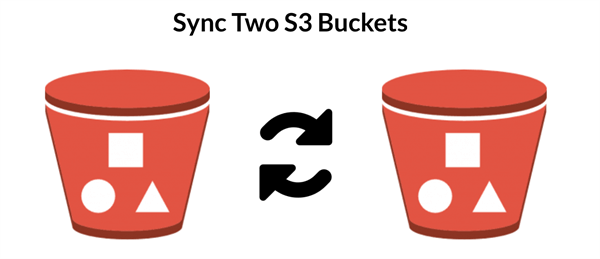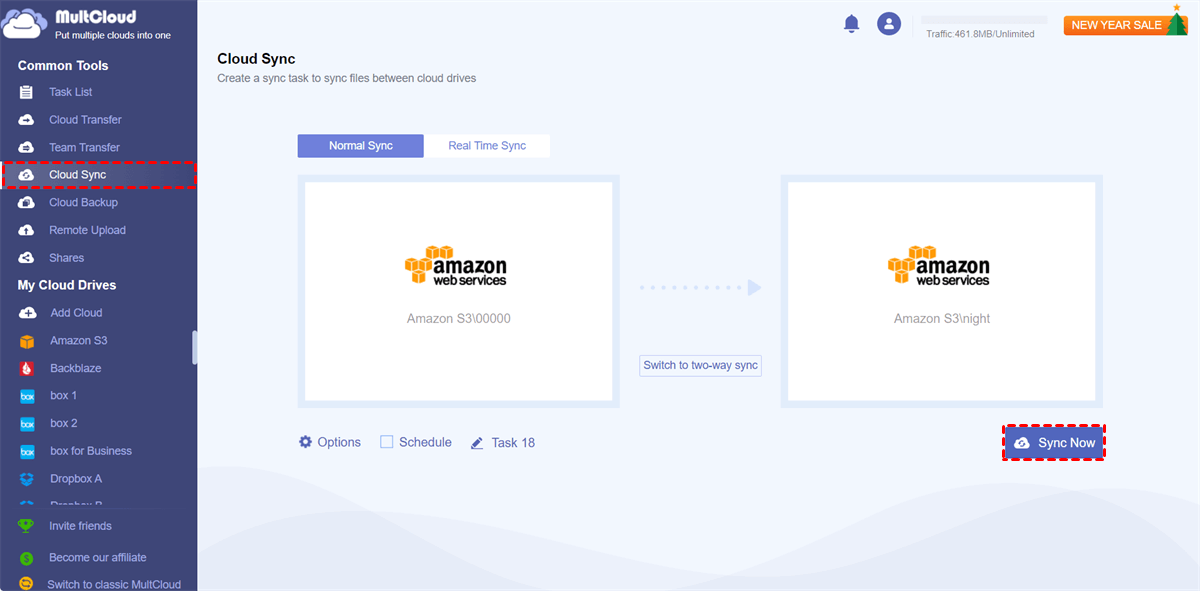Can AWS S3 Sync between Buckets?
User Case:
I have about 4 million objects in my Amazon S3 bucket, totaling about 500 GB. I need to sync data to a new AWS S3 bucket. I use the S3 sync command in the AWS CLI, which does the job but takes a lot of time. I want to save the time of synchronization so that there is minimal downtime for the dependent system.
The demand for Amazon S3 buckets synchronization comes up in several S3 customers. This will help users easily access the same file from different buckets without switching. Some users also sync their S3 buckets to make backups for safety concerns. No matter why you want to sync data between Amazon S3 buckets, you could always use the simple method mentioned in this article.
How to Set up AWS S3 Sync between Buckets Efficiently
The traditional method of AWS S3 sync between 2 buckets is similar to copying from one bucket to another which requires you to go through complicated steps with professional IT skills about command lines. And it may take up the operational capability of your device. However, all these drawbacks would disappear if you use a professional cloud sync service, MultCloud, to seamlessly sync two Amazon S3 buckets within 2 simple steps.

- Efficient: One-key data sync, backup, and transfer between clouds.
- Automatic: Offline sync with daily, weekly, or monthly schedules.
- Professional: One-way, two-way, real-time, and other 7 modes.
- Fast: 10 high-speed sync threads without costing cellular traffic.
- Safe: 256-bit AES encryption and OAuth authorization system.
MultCloud is a reliable third-party cloud-to-cloud data sync service that offers a secure web interface and mobile apps for iOS and Android to collect all your clouds in one place for efficient cloud file management. It now supports more than 30 leading cloud storage services and on-premise services. And it provides Cloud Sync, Cloud Transfer, Cloud Backup, and Team Transfer features to online transfer data across your clouds.
AWS S3 Sync between Buckets via Cloud Sync
For AWS S3 synchronization between 2 buckets, the Cloud Sync feature can give you the best help. You just need to add your Amazon S3 account to MultCloud and choose 1 of the 10 sync modes to immediately sync between Amazon S3 buckets.
Step 1. Create an account on the MultCloud web.
Step 2. Click the “Add Cloud” button and choose the Amazon S3 icon, then enter the information of this AWS S3 account in the pop-up window to add it to MultCloud.
Step 3. Move to the Cloud Sync page, select a bucket in Amazon S3 as the source, and select another bucket as the destination. Then click “Sync Now” and MultCloud will sync the select bucket to another bucket at once.
The default sync mode is one-way Simple Sync. If you want to sync between S3 buckets continuously, you can switch the sync mode to Real Time Sync. And you can click “Options” to find more Cloud Sync modes.
For free users: 4 helpful sync modes are available, including Simple Sync and Real Time Sync in one-way and two-way.
For upgraders: All 10 sync modes, including 6 advanced one-way sync modes are available.
- Mirror Sync: Files in the source and destination will always be the same.
- Move Sync: When the AWS S3 buckets synchronization is finished, all the files in the source will be deleted.
- Cumulative Sync: When deleting files in the source, the same file in the destination will not be deleted.
- Update Sync: All the files in the destination will be deleted, and then the added or modified files in the source will be synced to the destination.
- Incremental Sync: A subfolder will be created in the destination and the added or modified files in the source will be synced to the subfolder.
- Full Backup Sync: A subfolder will be created in the destination and all the files in the source will be synced to the subfolder.
Tips:
- Every month MultCloud will offer 5 GB of free data traffic to each user. But since data in Amazon S3 buckets are always large, you can upgrade your MultCloud account to get more data traffic with superfast data sync speed.
- You can choose a plan in the “Schedule” to set up automatic Amazon S3 buckets synchronization.
In the End
Using MultCloud to enable AWS S3 sync between buckets may be your best choice since the synchronization can be turned on through minimal effort. And the method illustrated above also allows you to sync AWS S3 buckets between accounts without any difficulty. You can get a MultCloud account to fully use the Cloud Sync function and thus manage all your clouds efficiently and securely.
Besides, MultCloud is also a great cloud-to-cloud migrator that offers the Cloud Transfer function to help you transfer files between Amazon S3 accounts and transfer data across other clouds without downloading and uploading.
MultCloud Supports Clouds
-
Google Drive
-
Google Workspace
-
OneDrive
-
OneDrive for Business
-
SharePoint
-
Dropbox
-
Dropbox Business
-
MEGA
-
Google Photos
-
iCloud Photos
-
FTP
-
box
-
box for Business
-
pCloud
-
Baidu
-
Flickr
-
HiDrive
-
Yandex
-
NAS
-
WebDAV
-
MediaFire
-
iCloud Drive
-
WEB.DE
-
Evernote
-
Amazon S3
-
Wasabi
-
ownCloud
-
MySQL
-
Egnyte
-
Putio
-
ADrive
-
SugarSync
-
Backblaze
-
CloudMe
-
MyDrive
-
Cubby