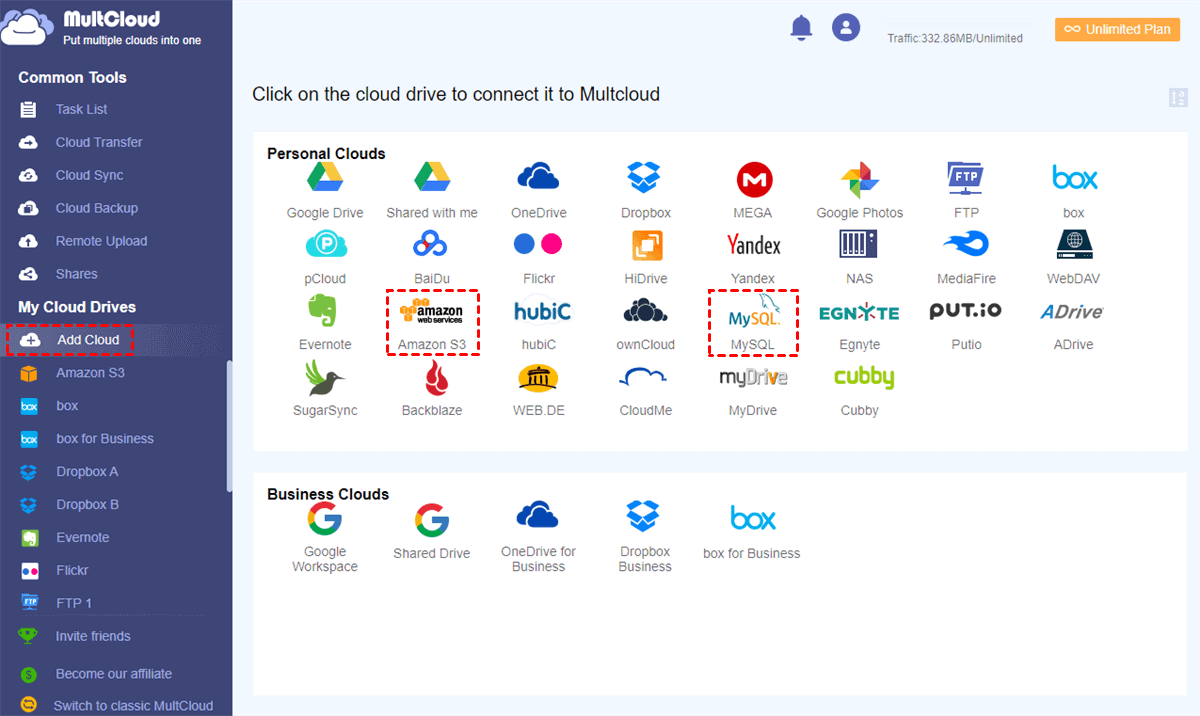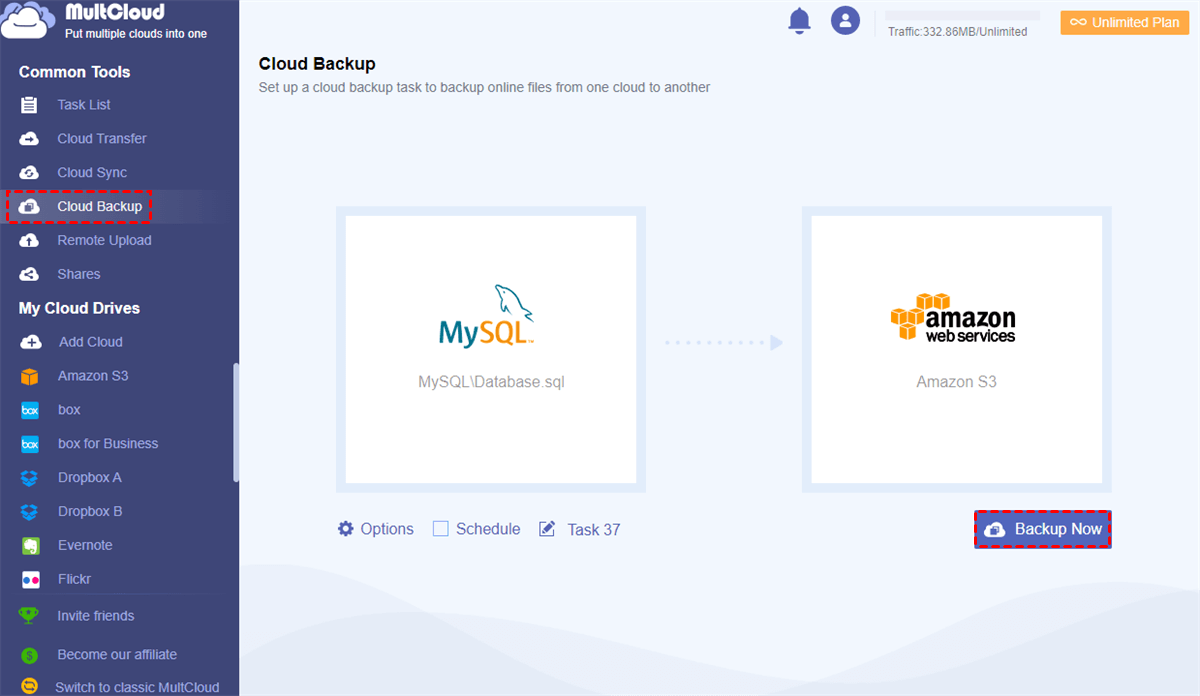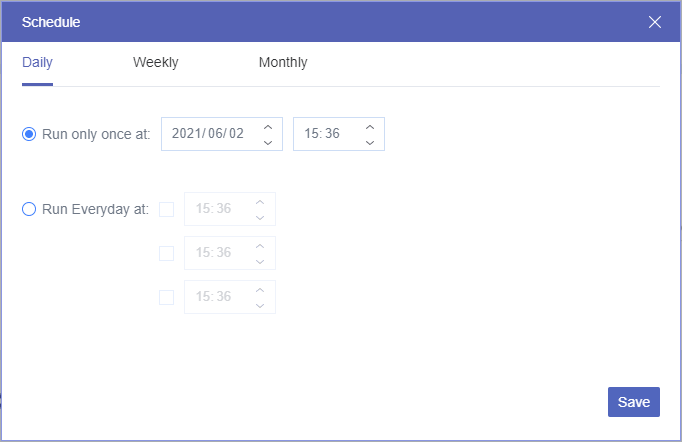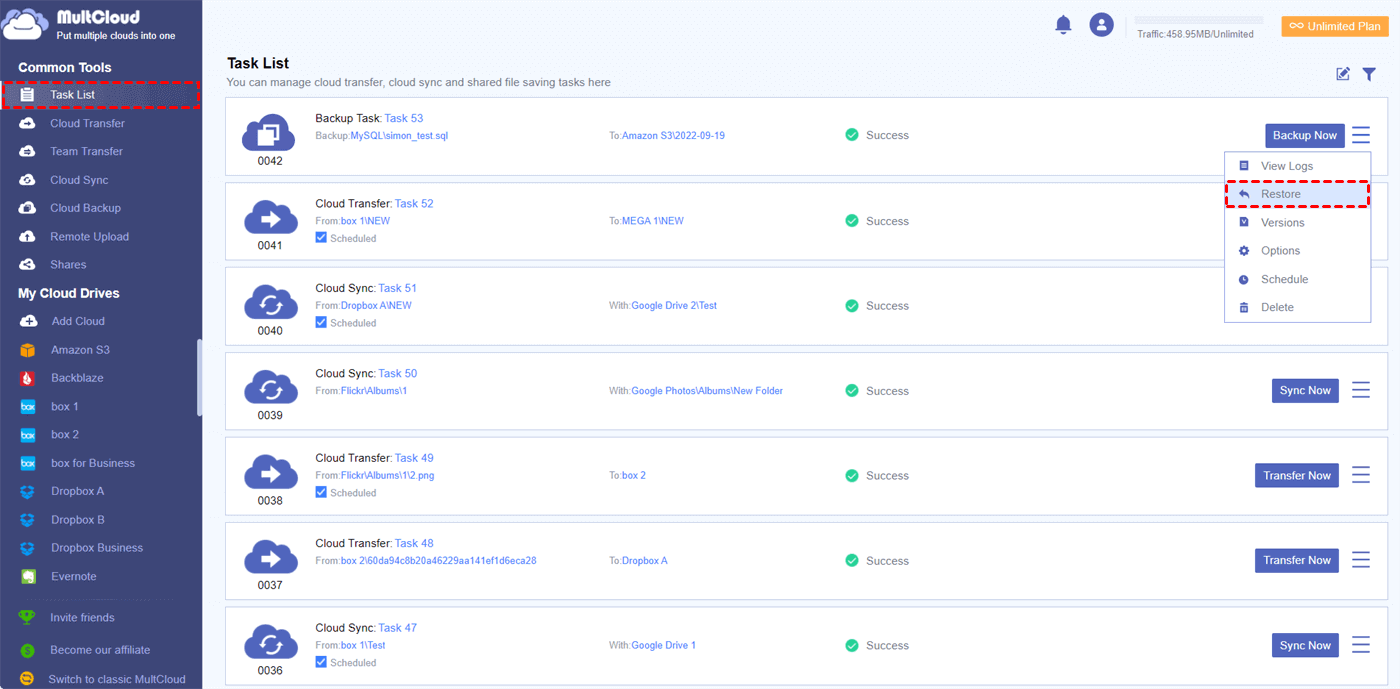Content Overview:
About MySQL and Amazon S3
MySQL is an open-source relational database management system (RDBMS). It is widely used for managing structured data and is known for its reliability, performance, and ease of use. MySQL stores data in tables with a predefined schema. It supports SQL (Structured Query Language) for querying and managing data.
MySQL is commonly used for web applications, content management systems, e-commerce platforms, and various other types of applications that require structured data storage and retrieval.
Amazon Simple Storage Service (S3) is a scalable object storage service provided by Amazon Web Services (AWS). It allows users to store and retrieve any amount of data at any time. It's designed for storing and retrieving any amount of data, and it organizes data into buckets. Each object in S3 is assigned a unique key within a bucket.
Amazon S3 is used for a wide range of use cases, including data backup and archiving, static website hosting, data lakes, content distribution, and serving as a storage backend for various applications.
For some reason, you might need to automatically backup MySQL database to Amazon S3, why and how? You can keep reading to get detailed instructions.
Why Backup MySQL Database to S3?
Sometimes, organizations choose to combine MySQL with Amazon S3 for specific usages:
- Data Backup and Archiving: Organizations may use Amazon S3 to store backups of MySQL databases. This provides a durable and scalable backup solution.
- Data Transfer: S3 can be used as a medium for transferring large amounts of data between different environments or for data import/export tasks.
- External Data Storage: In some scenarios, organizations may store large blobs, files, or multimedia content in S3, while keeping the structured data in MySQL.
To achieve integration between MySQL and S3, except for AWS Database Migration Service (DMS) to let AWS mySQL backup to S3, or develop custom scripts that handle the data transfer between the two services, you can let MySQL backup to S3 with the best free way.
Best Free Way to Automatically Backup MySQL Database to S3 Bucket
The traditional ways to backup MySQL to S3 from the Internet are usually time-consuming and complicated because you have to manually download and upload MySQL database to Amazon S3 periodically, or enter intricate and professional programming code or script to set up automatic backup MySQL to Amazon S3.
Fortunately, here comes the great web-based multiple cloud storage manager - MultCloud to help.
- It supports almost all clouds and services (30+) in the market, including Amazon S3, MySQL, Google Drive, Dropbox, OneDrive, MEGA, iCloud Drive, iCloud Photos, Gmail, Outlook, pCloud, Wasabi, Google Workspace, OneDrive for Business, Dropbox Business, Google Photos, FTP/SFTP/FTPS, Box, Box for Business, SharePoint Online, Backblaze, NAS, and many more.
- It allows you to backup MySQL database to Amazon S3 directly without downloading and uploading manually.
- Perform automatic backup, transfer, or sync with Schedule so that you can backup MySQL database to S3 automatically.
- Offers several functions to automatically backup MySQL database to Amazon S3, like cloud sync, cloud transfer, copy to, and more.
Automatically Backup MySQL Database to S3 in 5 Steps
Now you can follow the step-by-step instructions below to learn how to backup MySQL database to Amazon S3 automatically by Cloud Backup with MultCloud.
1. Sign up for MultCloud for free, and log in.
2. Click "Add Cloud" > "MySQL" to add it to MultCloud. Then choose Amazon S3 to add.
Tip: MultCloud sets no limit to how many clouds you add to it. So, you can add as many clouds as you have to MultCloud for free.
3. Click "Cloud Backup" from the left side, select MySQL as the source, and select an Amazon S3 bucket as the destination.
4. Click "Schedule" (bottom left) > Daily, Weekly, or Monthly to automatically backup MySQL database to Amazon S3.
Tips:
- You can configure Email and Filter in Options to manage the AWS MySQL to S3 backup more easily.
- Email: Turn on to let MultCloud send you an email notification whenever the task is done.
- Filter: Enter file extensions to let MultCloud ignore or only backup files with these file extensions.
- Please enjoy all premium features after unlocking, such as Schedule, Filter, faster backup speed (10 threads instead of 2), more data traffic, and many more.
5. Click "Backup Now" to automatically backup MySQL to Amazon S3.
MultCloud supports offline execution. So, once the task is created, you can close the browser or shut down your computer because MultCloud can run the tasks in the background.
Besides, MutlCloud uses an intelligent cloud backup mechanism to save cloud space. The second time MultCloud runs the task, it will only back up the modified data from MySQL to Amazon S3. In other words, the storage of your Amazon S3 account will not be easily filled up even if you have already backed up MySQL to S3 several times.
To automatically backup MySQL database to Amazon S3, you can also try Real Time Sync, which backs up MySQL database to Amazon S3 in real-time and generates any changes to the Amazon S3 once the MySQL database changes.
Besides, with MultCloud, you're able to enjoy other features such as:
- Move files between two Amazon S3 accounts with Cloud Transfer, which migrates everything from Amazon S3 to another account quickly.
- Backup MySQL database online to any other clouds for convenience.
- Import files from SharePoint Online to MySQL for easy management.
- Upload files to Amazon S3, MySQL, and many more.
- Remote upload files from URL to Amazon S3, Google Drive, Dropbox, OneDrive, and so on.
- Archive emails from Gmail, and Outlook to clouds directly in PDF file format, which makes it easier to use in many situations.
How to Restore MySQL Database from Amazon S3
MultCloud not only helps you move MySQL backup to Amazon S3 in the easiest way but also offers you a simple way to restore MySQL database from S3. Just check the following steps to make it quickly.
1. Enter the "Task List" page of MultCloud, click the three-line button at the right of the MySQL backup to S3 task, then choose "Restore" in the dropdown menu.
2. Choose versions in the Select Versions field, and Restore Options (Keep the latest file, overwrite the file, Skip the file, and keep two files), and files to restore, hit Next.
3. Select Restore to original location, or Restore to new location, then click "Restore" to restore MySQL database from S3.
Tips:
- You can restore individual files from the MySQL backup in Amazon S3 with MultCloud, even the entire backed-up data.
- The restore time depends on the data size that you're restoring, just wait patiently.
Conclusion
With the flexible schedule and practical management of backup versions, you are going to benefit a lot from using MultCloud to automatically backup MySQL database to S3 for completely free. You could also use Cloud Backup to backup MySQL to Google Drive and other cloud storage services.
Apart from backing up MySQL database to S3, MultCloud can also help you use and manage files in MySQL and other clouds as long as you can connect with the network by Upload, Download, Cut, Copy, Preview, and Rename. Besides, MultCloud is also a great way to share files from MySQL database to others by Public, Private, or Source Share.
MultCloud Supports Clouds
-
Google Drive
-
Google Workspace
-
OneDrive
-
OneDrive for Business
-
SharePoint
-
Dropbox
-
Dropbox Business
-
MEGA
-
Google Photos
-
iCloud Photos
-
FTP
-
box
-
box for Business
-
pCloud
-
Baidu
-
Flickr
-
HiDrive
-
Yandex
-
NAS
-
WebDAV
-
MediaFire
-
iCloud Drive
-
WEB.DE
-
Evernote
-
Amazon S3
-
Wasabi
-
ownCloud
-
MySQL
-
Egnyte
-
Putio
-
ADrive
-
SugarSync
-
Backblaze
-
CloudMe
-
MyDrive
-
Cubby
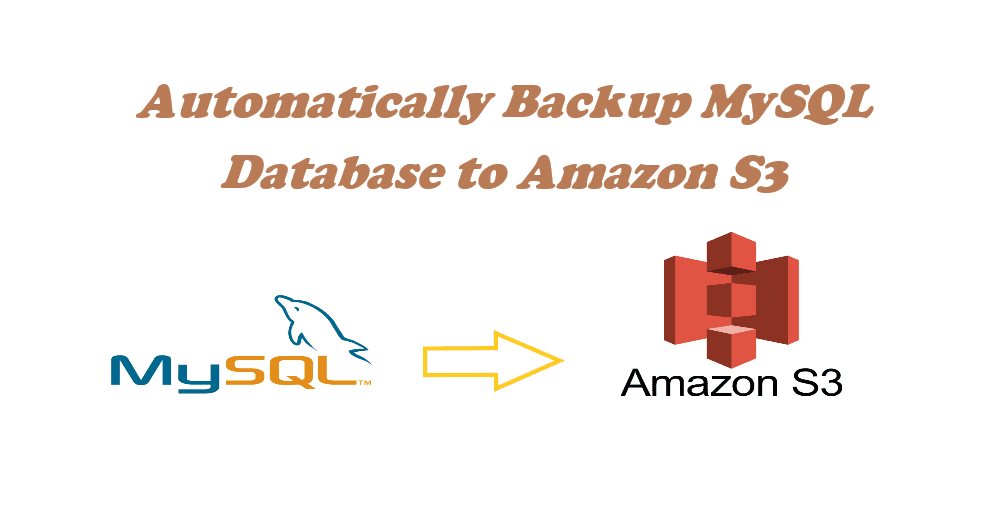
.png)