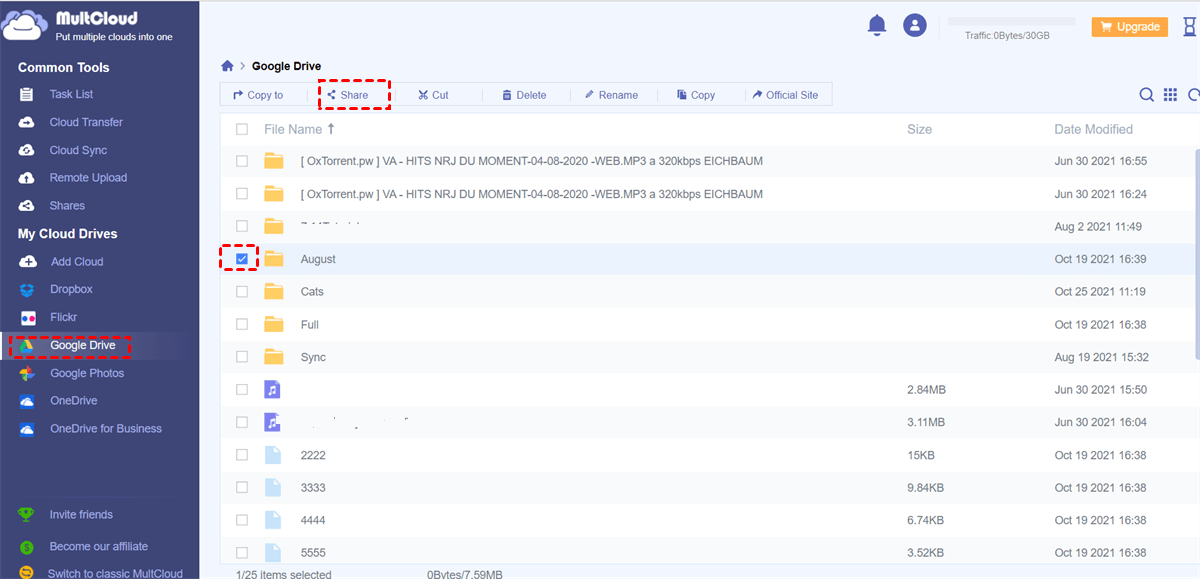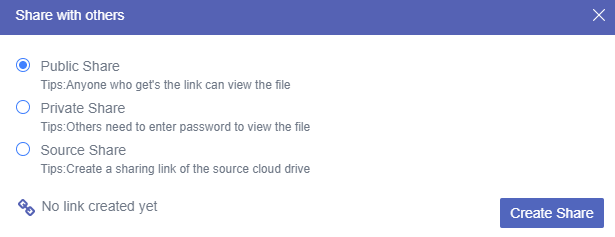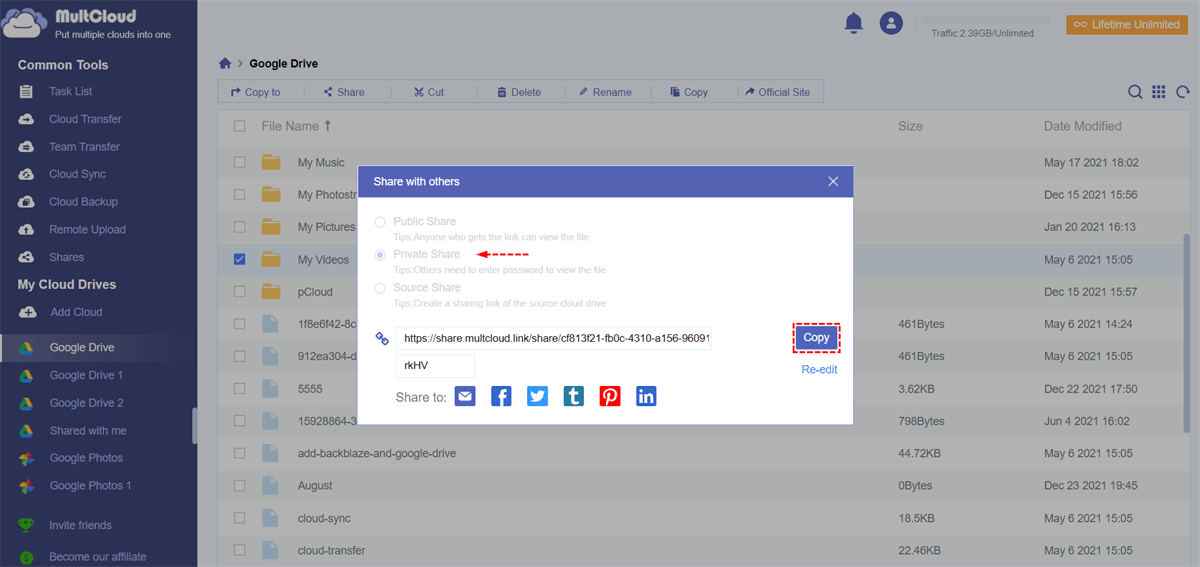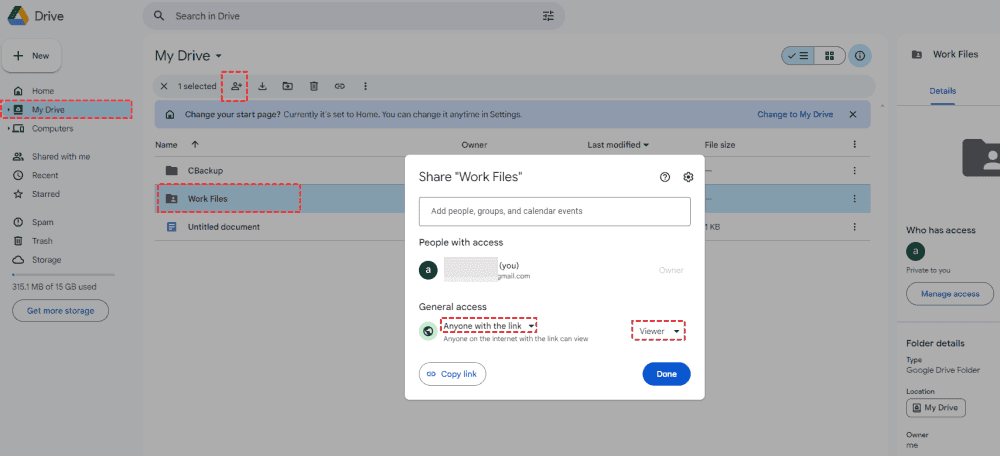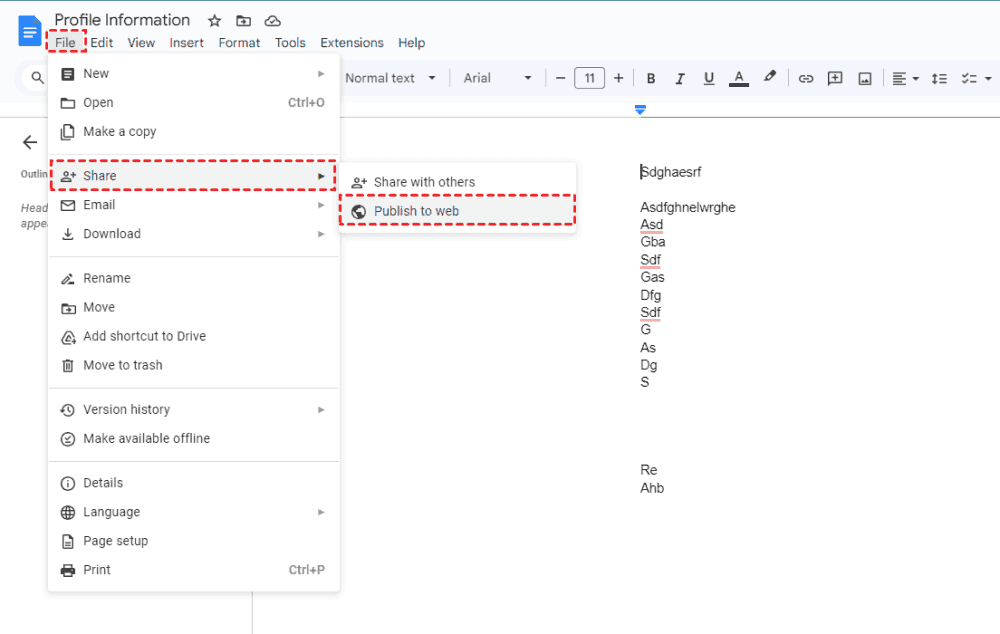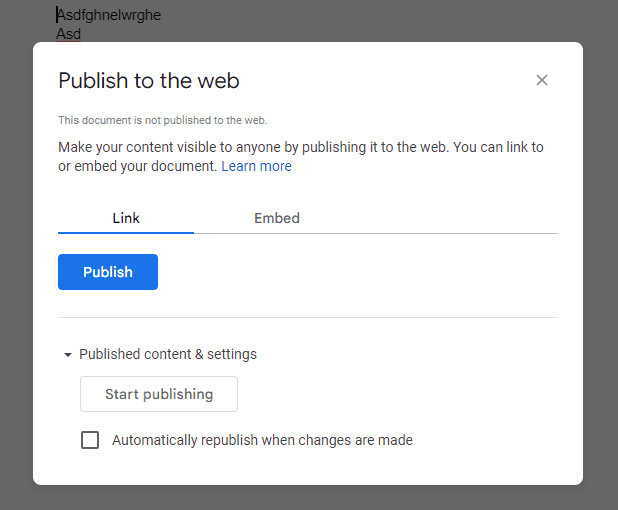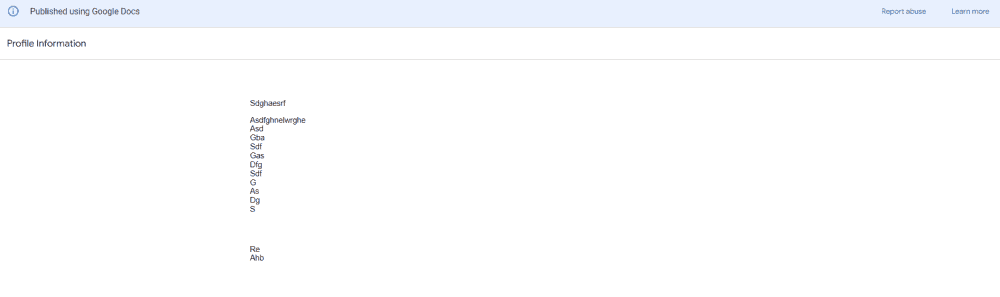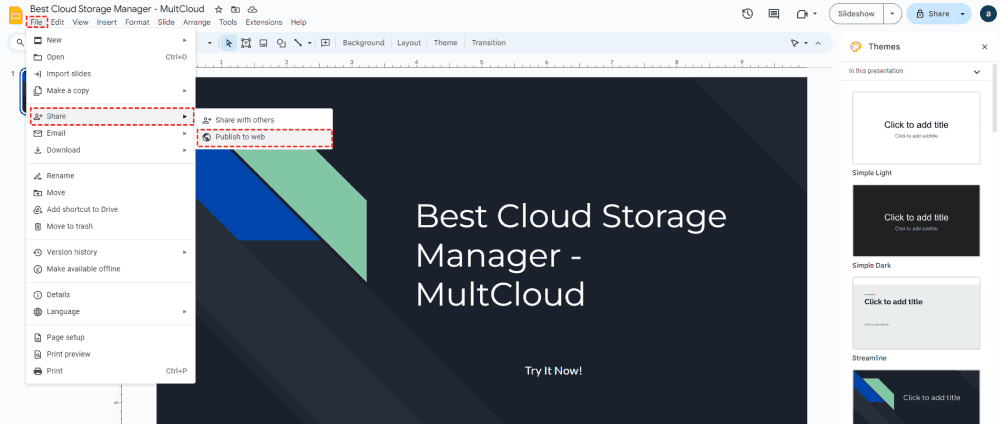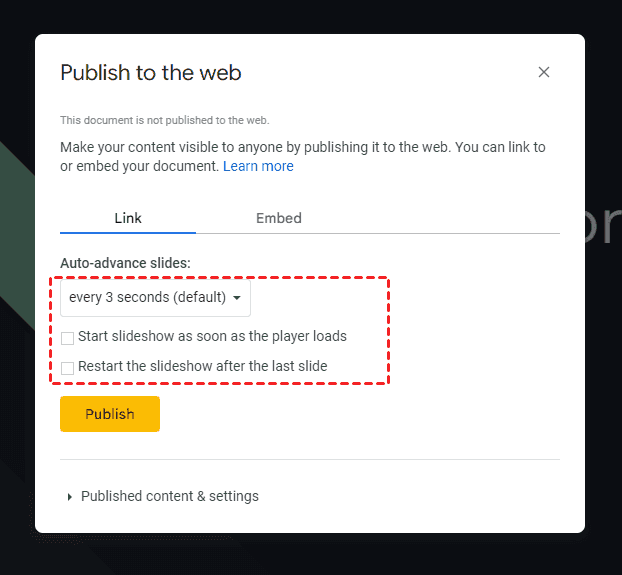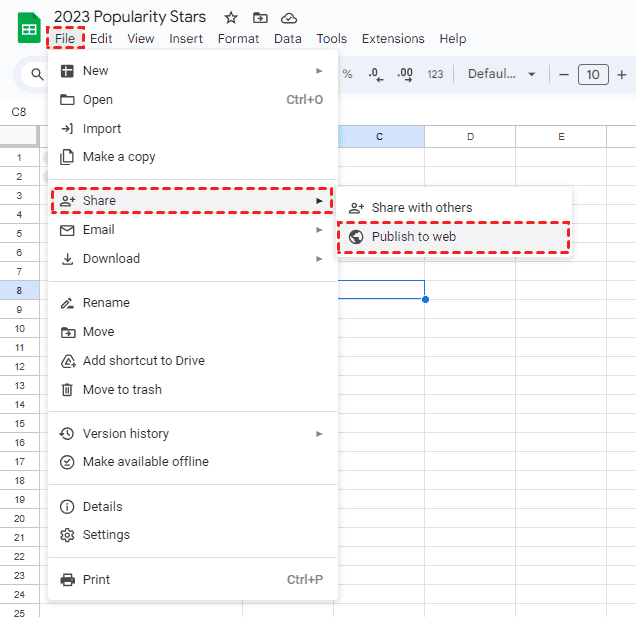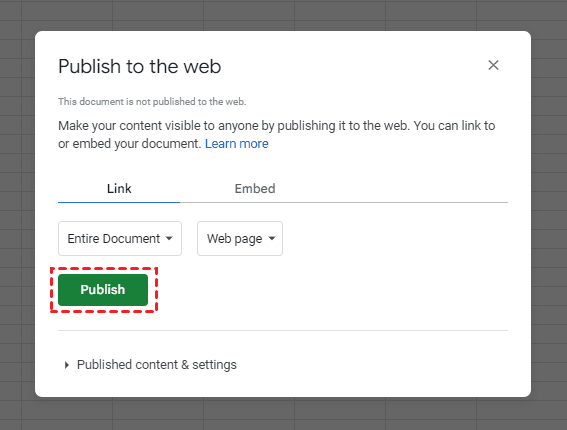At A Glance:
Is Anonymously Upload to Google Drive Possible?
Can people add to a Google Drive file folder (photo/video) if they are not using a Gmail account?
I am trying to share a Google Drive folder with my child's class so they can upload photos/videos but when I provide the shareable link, they get a message that they do not have permission to upload. Why is that? Can people without a Gmail account load to my Google Drive folder if they have the link?
- Question from support.google.com
Google Drive as one of the famous cloud drives, attracts millions of users, and you can store, share, and sync files as you like. As a part of Google Workspace, you may need to collaborate with others, like share files anonymously, anonymously upload to Google Drive, so how to achieve that goal? Don't panic, here you can find the reasons and solutions to allow anyone to upload to your Google Drive.
Why Anonymously Upload to Google Drive?
Why upload files to Google Drive anonymously? There are listed some main reasons for that:
- Privacy protection: Anonymously uploading files to Google Drive can hide the personal information with the files, and it makes others can't find the other information about that person, it's quite safe for the owner.
- Certain circumstances need. In certain situations, you may need to share files anonymously for legal or ethical reasons, such as whistleblowing or reporting sensitive information.
- Avoiding Spam or Unwanted Communication: Anonymously uploading files can help prevent spam or unwanted communication that may result from sharing personal contact information.
So, how to anonymously upload files to Google Drive easily? Find the solutions in the following parts.
Best Free Way to Anonymous Upload to Google Drive
Generally speaking, Google Drive share files with others, and others can upload files to the shared Google Drive folder, it will be an uploader name when the file is uploaded. To prevent any personal information leakage, you can try the best way to anonymously upload files to Google Drive, the Powerful web-based multi-cloud storage manager - MultCloud.
- It supports 30+ clouds and other services, such as Google Drive, Google Photos, Google Workspace, Shared Drive, Shared with Me, Dropbox, OneDrive, Box, Amazon S3, Backblaze, NAS, FTP/SFTP, pCloud, MEGA, MediaFire, iCloud Drive, iCloud Photos, Gmail, Outlook, etc.
- You can upload files to Google Drive directly in bulk in a fast way as a Google Drive uploader.
- Request files from others to your shared Google Drive folder, and all the uploader are anonymous.
- Share Google Drive files publicly or privately as you like.
Anonymously Upload Files to Google Drive in 4 Steps
To make it clear for you to upload files to Google Drive anonymously, check the following steps with MultCloud:
1. Please sign up for a MultCloud account for free and login to MultCloud Dashboard.
2. Click Add Cloud > Google Drive, then follow the guide to add to MultCloud.
3. Google Drive will be listed from the left side, tick a folder in your Google Drive you want to share with others, and tap Share > Share with MultCloud.
4. Select Public Share, Private Share, or Source Share, and click Create Share.
5. Hit Copy to copy the Google Drive folder-sharing link.
6. Go to Shares, find the folder, and toggle on the Allow to Upload option.
7. Share the link with others, and the recipient opens the link, and tap Upload File from the top menu to upload files to Google Drive anonymously.
So, someone else can upload to my Google Drive without their personal information.

- Smart Share: Share cloud files via public, private, or source mode.
- One-key Move: Quick data transfer, sync, and backup among clouds.
- Email Archive: Protect emails to other clouds or local disks.
- Remote upload: Effectively save web files to clouds via URL.
- Save Webpages as PDFs/PNGs. Keep them locally or online.
- Safe: Full-time 256-bit AES and OAuth authorization protections.
- Easy: Access and manage all clouds in one place with one login.
- Extensive: 30+ clouds and on-premise services are supported.
4 Tips for Share Google Drive Files Anonymously
Except for uploading files to Google Drive anonymously, you can also share Google Drive files anonymously, and there are some differences to share Google Docs, Slides, and Sheets. Let's find out more details.
Share Google Drive Files Anonymous
If you want to share Google Drive files anonymously with others, you have to make sure others don't have a Gmail account. So when you share Google Drive files with others, the recipient does not generate your personal information, including the Gmail address account, user name, etc. If the recipient has a Gmail account, your sharing is not anonymous.
Anonymously Share Google Drive Files in 5 Steps
Assume that the people you shared with do not have a Gmail account, so you can share your Google Drive files anonymously, here is how:
1. Please log in to your Google Drive account, then tap My Files.
2. Right-click a folder in your Google Drive, and tap the Share icon from the top panel.
3. In the pop-up window, choose Anyone with the link, and Viewer in the "General access" section.
4. When others who don't have a Gmail account open the link, all the files will be marked as Owner hidden.
5. They can view and download all the files you shared without personal information.
Tips:
- If the recipients have a Google Drive account and log in, then they can see the owner information.
- If you choose Editor in step 3 and share with others, the Google Drive uploader might get the error message sometimes, "You don't have permission to upload to this folder" in Google Drive, it's quite strange.
- It's not possible to upload files from non-member users to Google Drive but you can share Google Drive files with non-Gmail users.
Share Google Docs Anonymous
If you want to share Google Docs anonymously, you can use the above way to share anonymously. Besides, you have another way to share Google Docs:
1. Please open up your Google Docs in Google Drive.
2. Tap File > Share > Publish to web.
Tip: You can also choose Share with Others to call out the same above share window when sharing Google Drive files.
3. Click Link, and hit Publish. You can also configure published content and settings.
4. Press OK to confirm publishing. Then you will generate a link about the sharing.
5. Send the link to others, and it will be anonymous for the shared Google Docs when the recipients open the link.
How to Be Anonymous on Google Slides
If you're using Google Slides and want to share with others, you can also share with others or publish to web. Here we will show you how to be anonymous on Google Slides:
1. Please open your Google Slides in your Google Drive.
2. Tap File > Share > Publish to web.
3. Configure the settings for the publishing, hit Publish > OK to confirm.
4. Hit Copy to get the link, and share it with others, others can only see the Google Slides content without the owner information, so it's anonymous.
How to Be Anonymous on Google Sheets
1. Open up your Google Sheets on Google Drive.
2. Tap File > Share > Publish to web.
3. Set up the settings for Google Sheets sharing, and hit Publish to share Google Sheets anonymously.
4. Get a link and share it with others, only the person who gets the link can get the sheets, and the owner is anonymous for everyone.
In the End
So far, the best free way to anonymously upload to Google Drive has been described above. Just find the detailed guide to upload files to Google Drive. Besides, you can share Google Drive files anonymously, no matter what you have, Google Docs, Slides, Sheets, or other files. Besides, MultCloud allows you to migrate all files from one Google Drive to another account directly, remote upload files to Google Drive, save all Gmail emails in PDF file formats to Google Drive, and so more.
MultCloud Supports Clouds
-
Google Drive
-
Google Workspace
-
OneDrive
-
OneDrive for Business
-
SharePoint
-
Dropbox
-
Dropbox Business
-
MEGA
-
Google Photos
-
iCloud Photos
-
FTP
-
box
-
box for Business
-
pCloud
-
Baidu
-
Flickr
-
HiDrive
-
Yandex
-
NAS
-
WebDAV
-
MediaFire
-
iCloud Drive
-
WEB.DE
-
Evernote
-
Amazon S3
-
Wasabi
-
ownCloud
-
MySQL
-
Egnyte
-
Putio
-
ADrive
-
SugarSync
-
Backblaze
-
CloudMe
-
MyDrive
-
Cubby