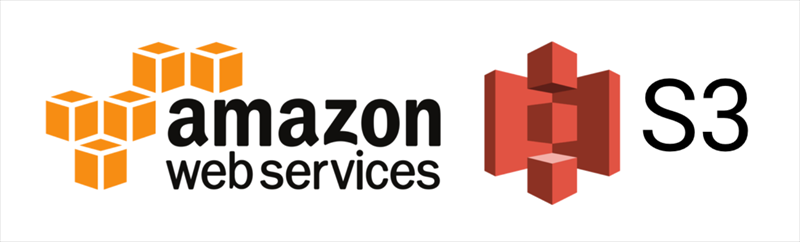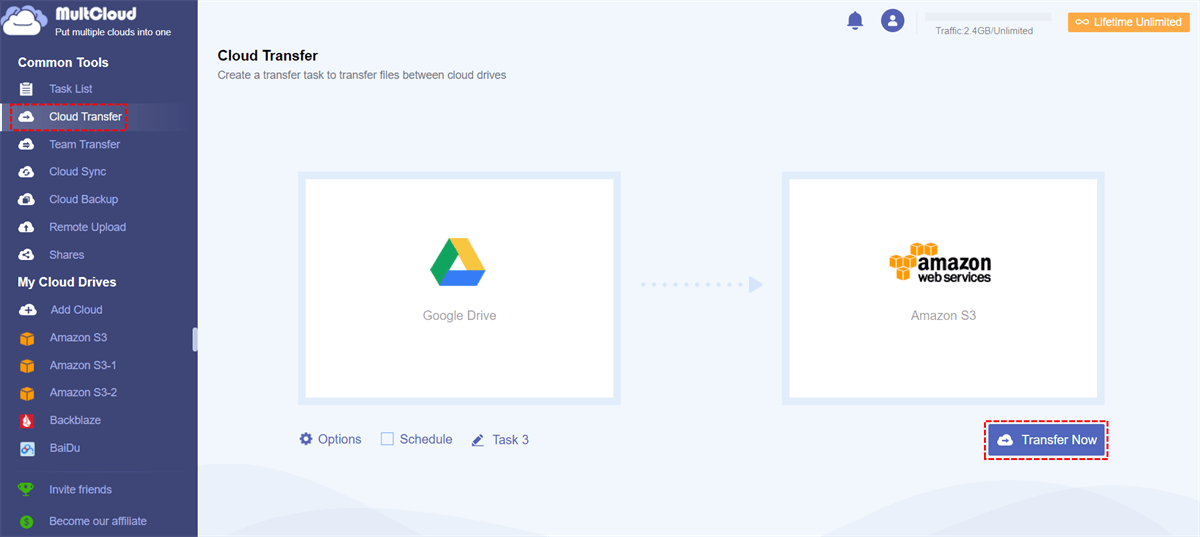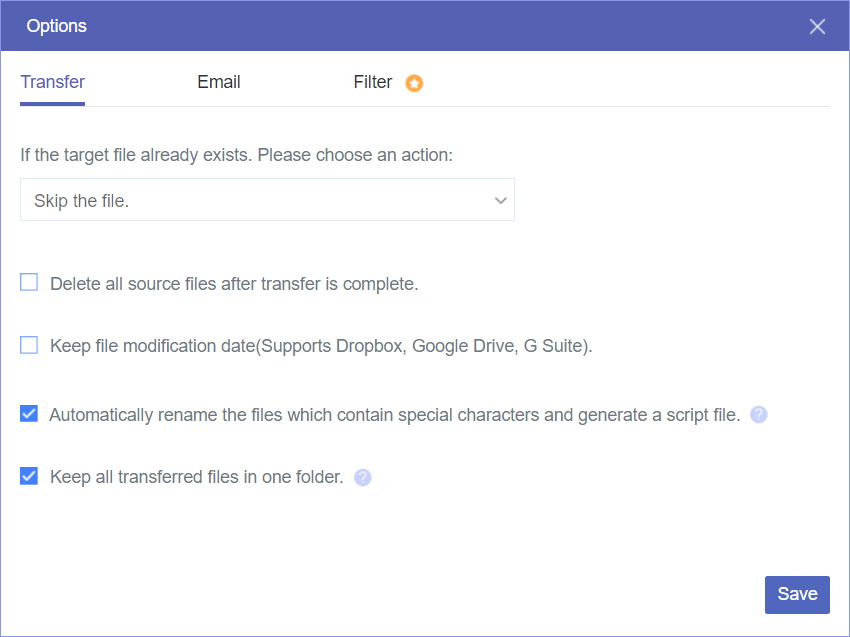Upload Methods Offered by Amazon S3
Since the Amazon S3 upload limit varies from different uploading methods, let’s have a quick look at some primary methods for uploading objects offered by Amazon S3.
1. Single PUT Upload
► Use Case: Small files (≤ 100 MB recommended).
► How It Works: Uploads the entire object in one HTTP PUT request.
► Limitations: Slower for large files; no retry for failures.
► Tools:
- AWS Console (web UI).
- AWS CLI (AWS S3 cp for small files).
- SDKs (putObject in AWS SDKs).
2. Multipart Upload
► Use Case: Large files (> 100 MB) or unreliable networks.
► How It Works: Splits files into parts (min 5 MB each) and uploads them in parallel.
► Advantages:
- Faster (parallel uploads).
- Resumable (failed parts can be retried).
- Better for unstable connections.
► Tools:
- AWS CLI (AWS S3 cp automatically uses multipart for large files).
- SDKs (createMultipartUpload, uploadPart, completeMultipartUpload).
- S3 REST API.
3. S3 Transfer Acceleration
► Use Case: Faster uploads over long distances (global users).
► How It Works: Uses CloudFront’s edge locations to route uploads.
► Limits: Same as standard S3 (5 GB single PUT, 5 TB multipart).
► Tools:
- Enable in S3 bucket settings.
- Use the s3-accelerate endpoint in CLI/SDKs.
4. S3 Batch Operations
► Use Case: Bulk uploads/copies (millions of objects).
► How It Works: Uses a manifest file (CSV) to process large-scale jobs.
► Note: Not a direct upload method; relies on existing objects or external data.
5. S3 CLI Sync
► Use Case: Incremental uploads (only new/changed files).
► How It Works: The AWS S3 sync command compares local and S3 files.
► Tools: AWS CLI.
6. AWS SDK High-Level Uploads
► Use Case: Simplified multipart uploads without manual management.
► Features:
- SDKs (e.g., upload_file in Boto3) handle multipart automatically.
- Progress tracking and retries built-in.
► Tools: AWS SDKs (Boto3, Java SDK, etc.).
Amazon S3 Upload Limit for Different Methods
What is the upload limit for S3? This part will respectively explain the limits of different methods, including Amazon S3 Multipart Upload limit, PUT Upload limit, SDK High-Level Upload limit, S3 CLI Sync limit, Transfer Accelerate limit, and Batch Operations limit.
1. Single PUT Upload Limit
Maximum Object Size: 5 GB per object.
This is the Amazon S3 upload limit for a single PUT operation (uploading an object in one go).
2. Multipart Upload Limit
Recommended for files larger than 100 MB.
Required for files larger than 5 GB.
Maximum Object Size: 5 TB per object.
Splits large files into parts (minimum 5 MB per part, except the last part).
Allows parallel uploads for better performance.
3. AWS SDKs & CLI Limits
Most AWS SDKs and the AWS CLI automatically switch to multipart upload for large files. Therefore, these 2 methods follow the Amazon S3 upload size limit as the Multipart Upload limit.
4. S3 Transfer Acceleration
Uses CloudFront’s edge locations to speed up uploads.
Same Amazon S3 upload file size limits as standard S3 (5 GB for single PUT, 5 TB for multipart).
5. S3 Batch Operations
Used for bulk operations (like copying or tagging millions of objects).
Not for direct uploads, but helps manage large-scale tasks.
Best Practices for Large Uploads
Use multipart upload for files > 100 MB.
Enable checksums (ETags) to verify data integrity.
Consider S3 Transfer Acceleration if uploading over long distances.
Bonus Tip: Automatically Transfer Files from Other Clouds to Amazon S3 via MultCloud
Except for uploading files from local drives to Amazon S3, sometimes, you may need to upload files from other cloud drives to Amazon S3. However, the downloading and uploading process are always cumbersome. Luckily, you can have MultCloud to automate the transfer process from Google Drive, OneDrive, SharePoint Online, NAS, iCloud Drive, pCloud, or, FTP to Amazon S3.
MultCloud Cloud Transfer can not only directly transfer files from one cloud to another, but there are more highlights of this robust function:

- Multiple Transfer Source Selection: You can choose more than one cloud as the transfer source and move all your desired files to Amazon S3 in one task with one click.
- Delete All Source Files After Transfer is Complete: If you want to empty the source cloud after transferring files to Amazon S3, you can let MultCloud auto-delete them.
- Email Notification: If you want to be informed when the transfer is complete, you can check the option in “Email” and MultCloud will inform you with an email.
- Filter the Files with Extensions: If there are some types of files you do not want to transfer to Amazon S3, you can use “Filter” to select them with file extensions and let the task ignore them.
- Schedule: If you want the transfer to start later or need to regularly run the task, you can schedule it to let it auto-start at your preferred time.
- Offline Transfer: MultCloud uses data traffic to transfer files so the transfer can proceed in the background even if you shut down your device.
MultCloud Cloud Transfer is also easy to start using. You can refer to the steps for transferring Google Drive to Amazon S3.
Note: MultCloud Cloud Transfer also obeys the Amazon S3 upload limit when sending files to it.
Step 1. Enter MultCloud’s website and click “Get started for free” to get an account.
Step 2. Click “Add Cloud” and the Google Drive logo to add Google Drive to MultCloud. Also, repeat this step to add Amazon S3 to MultCloud.
Step 3. Select the “Cloud Transfer” function in the left sidebar and choose Google Drive as the transfer source and Amazon S3 as the target.
Step 4. Open “Options” to check the transfer settings and then tap “Transfer Now” to initiate the task.
Conclusion
This post tells the Amazon S3 upload limit for 6 different uploading methods. You can navigate to the method you use and check the limits. Besides, if you want to upload files from other cloud storage services like Google Workspace, Dropbox for Business, or Wasabi to Amazon S3, try MultCloud Cloud Transfer and enjoy the simple process of transferring without downloading and uploading.
MultCloud Supports Clouds
-
Google Drive
-
Google Workspace
-
OneDrive
-
OneDrive for Business
-
SharePoint
-
Dropbox
-
Dropbox Business
-
MEGA
-
Google Photos
-
iCloud Photos
-
FTP
-
box
-
box for Business
-
pCloud
-
Baidu
-
Flickr
-
HiDrive
-
Yandex
-
NAS
-
WebDAV
-
MediaFire
-
iCloud Drive
-
WEB.DE
-
Evernote
-
Amazon S3
-
Wasabi
-
ownCloud
-
MySQL
-
Egnyte
-
Putio
-
ADrive
-
SugarSync
-
Backblaze
-
CloudMe
-
MyDrive
-
Cubby