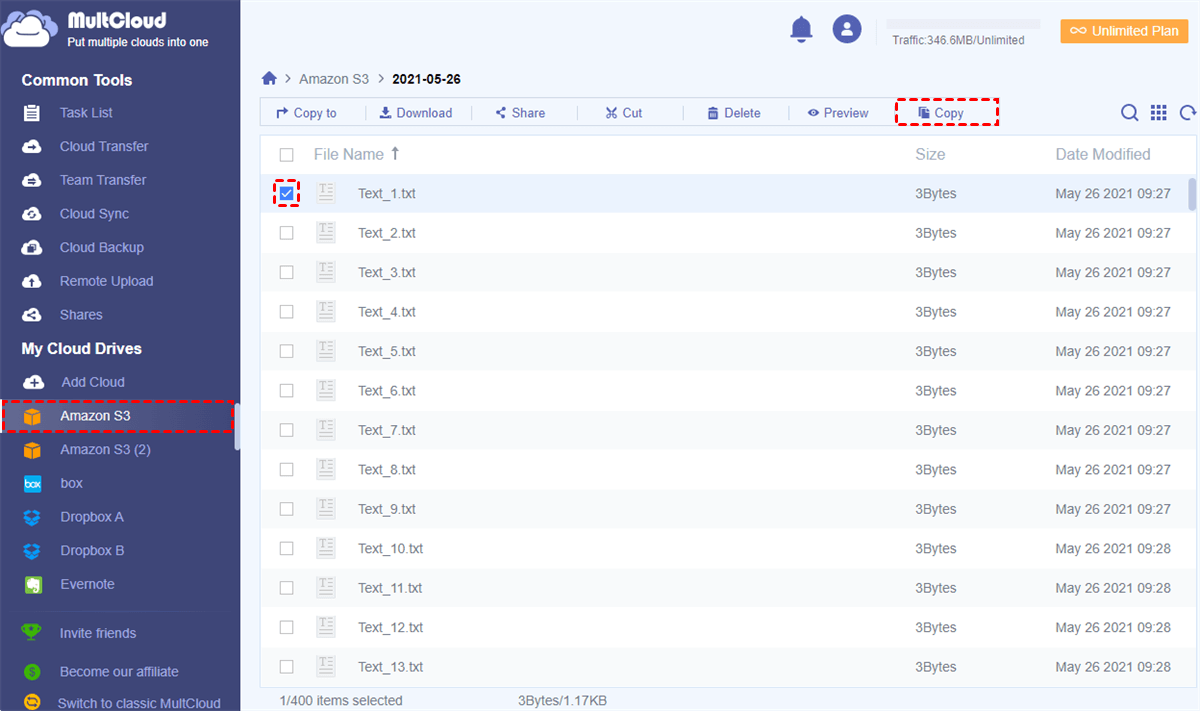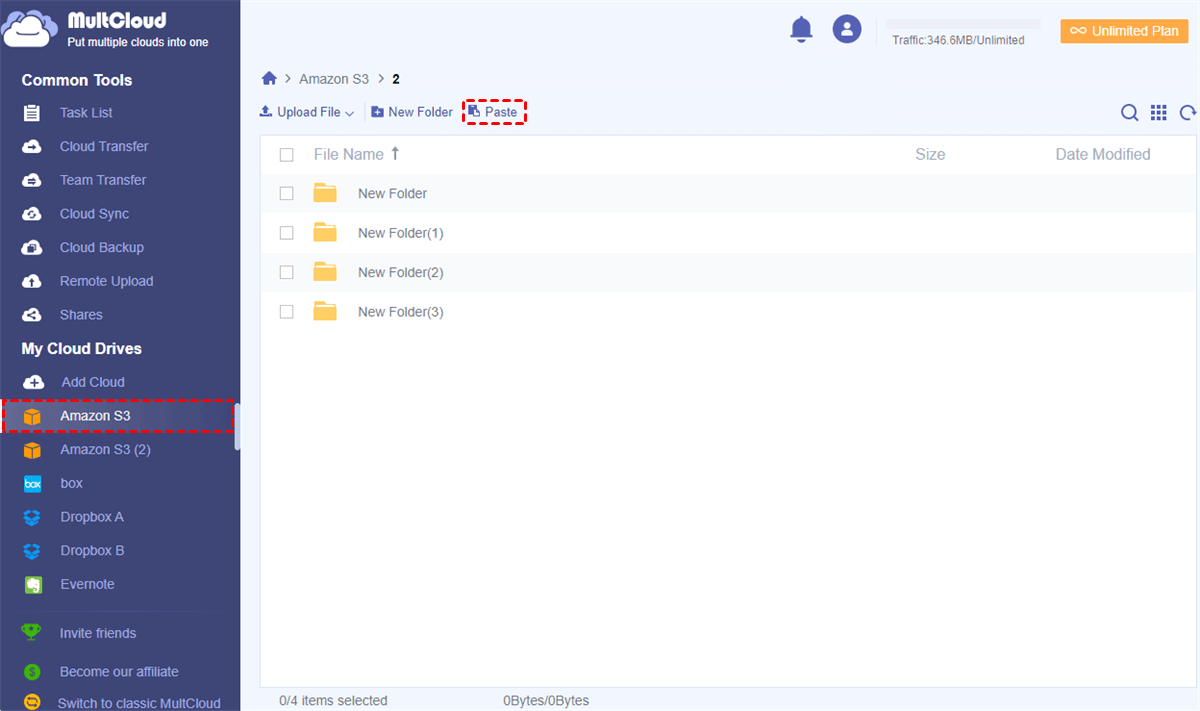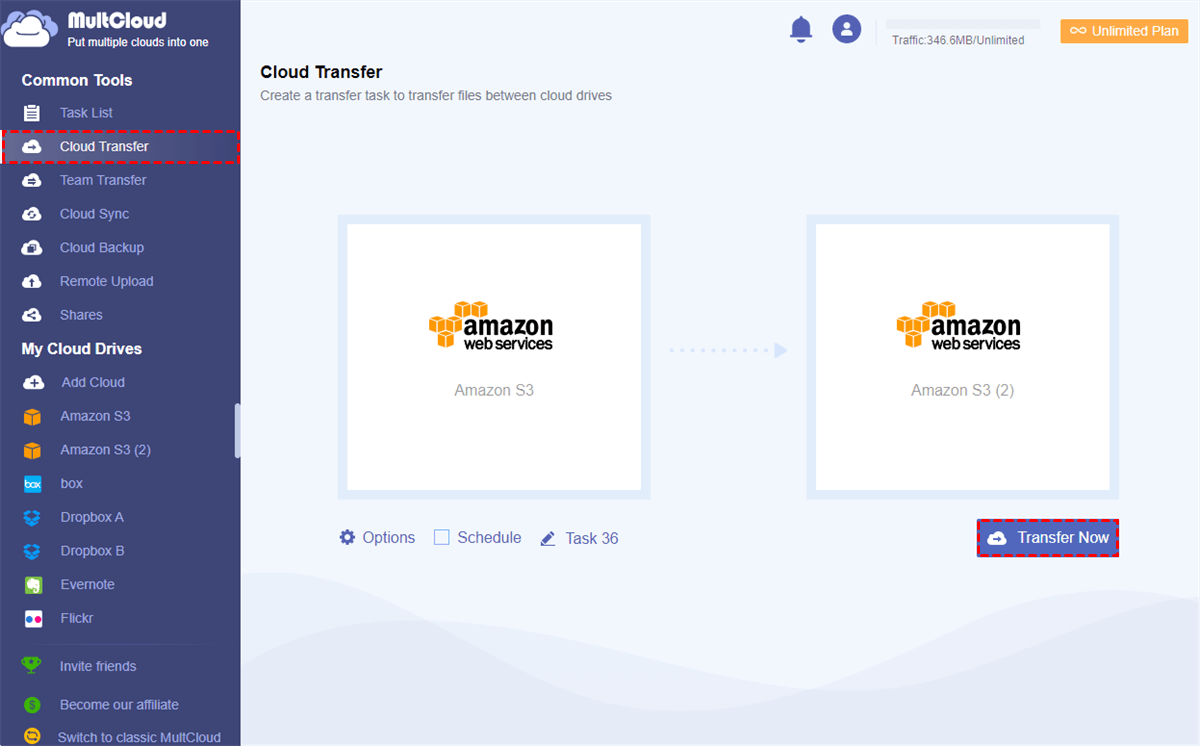Can You Move Files between S3 Buckets Easily?
User Case: “I have millions of files stored in an Amazon S3 bucket and want to move files to another S3 bucket with minimum cost or no cost if possible. How can I do it most simply?”
Amazon Simple Storage Service (AWS S3) is a cloud storage solution made by Amazon that provides infinite storage capacity at a relatively cheap price. It can be used for storing a little bit of data or as much as you want, and it can be used for distributing files publicly or just storing your private data. Amazon S3 is really good if you need to save backups of a large amount of data or smaller amounts. Another advantage of Amazon S3 is that its security is very high.
If you own lots of Amazon S3 buckets and want to transfer S3 bucket to another account or bucket to make backups or keep data in better order, the next part of this article will show you how to achieve AWS S3 move large files between buckets easily for free.
Why Use MultCloud to Achieve AWS S3 Copy from One Bucket to Another?
If you are going to move files between Amazon S3 buckets, the normal way to complete the task may be is to use the AWS CLI and enter the command line with a little bit of complicated operation. You have to deal with the AWS IAM policy and permission during this traditional Amazon S3 bucket migration. However, with the help of a secure web-based cloud file manager, MultCloud, you can feel free to do S3 copy between buckets even without being professional.
MultCloud is a perfect and reliable third-party multiple cloud storage manager that uses the OAuth authorization system to connect more than 30+ brands of major cloud storage services. It can gather these clouds in a simple private interface for you to easily manage all your clouds with multifunctional features.
Now you can follow the clear instruction below to easily achieve AWS copy S3 bucket to another bucket at once.
Tutorial of AWS S3 Copy from One Bucket to Another via MultCloud
To achieve Amazon S3 move files between buckets in a free and fast way with MultCloud, all you have to do is to create a MultCloud account. Then you can add your Amazon S3 accounts to MultCloud, and use the cloud management functions called “Copy and Paste” to quickly move large files between S3 buckets of the same account.
What’s more, if you have the demand to move files between AWS S3 buckets of different accounts or transfer files between Amazon S3 accounts, the Cloud Transfer function will give you great help. Here’s how to operate AWS S3 copy between buckets.
Solution 1. AWS S3 Move Files between Buckets by “Copy and Paste”
Step 1. Create a MultCloud account for free and log in to its official website.

- One-Key Cloud to Cloud Transfer
- Superfast and Automatic Offline Migration
- Top Security - 256-bit AES Encryption
- Full-Equipped Cloud Management
Step 2. Click “Add Cloud”, choose the “Amazon S3” icon, and enter the information in the pop-up window to add an Amazon S3 account to MultCloud.
Tip: MultCloud allows you to add all your clouds to it for free.
Step 3. Open your Amazon S3 from the left “My Cloud Drives” list.
Step 4. Click a bucket in this account, tick the files which you want to move to another bucket, and click “Copy” in the feature bar above.
Step 5. Open another bucket and click “Paste” in the feature bar. Then the selected files will be moved from one bucket to another within seconds.
Solution 2. AWS S3 Copy from One Bucket to Another of Different Accounts by “Cloud Transfer”
Step 1. Click “Add Cloud” again to add another Amazon S3 account to MultCloud.
Step 2. Switch to the “Cloud Transfer” page of MultCloud.
Step 3. Select files or buckets in one Amazon S3 account as the source, and select a bucket in another Amazon S3 account as the destination.
Tips:
- In “Options”, you can use “Email” to be informed after the task is done. Or you can tick “Delete all source files after the transfer is complete.” to realize migration between Amazon S3 buckets. You can also use “Filter” to include or exclude files with certain extensions when transferring.
- In “Schedule”, you can set up a certain time for MultCloud to perform scheduled cloud file transfer tasks automatically.
Step 4. Click “Transfer Now” and MultCloud will migrate files between Amazon S3 buckets of different accounts immediately.
Tips:
- This method is also suitable for you to move files from one S3 bucket to another of the same Amazon S3 account especially if you want to enjoy the automated and offline transfer.
- You don’t have to wait for the process to be done since MultCloud supports offline transfer.
- You will get 5 GB of free data traffic per month to transfer data across clouds. But if the data traffic is not enough, you can upgrade your MultCloud account to get more data traffic with an incredibly fast transfer speed.
Conclusion
After reading this complete guide about how to do AWS S3 copy from one bucket to another, now you can try the convenient and practical methods illustrated above to easily copy objects between S3 buckets without any risk of data loss or costing extra time and energy.
Besides, as the best online cloud file manager, MultCloud can also help you sync Amazon S3 to Google Drive and other clouds with 10 excellent sync modes by using the Cloud Sync function. And the operation is similar to the Cloud Transfer function.
MultCloud Supports Clouds
-
Google Drive
-
Google Workspace
-
OneDrive
-
OneDrive for Business
-
SharePoint
-
Dropbox
-
Dropbox Business
-
MEGA
-
Google Photos
-
iCloud Photos
-
FTP
-
box
-
box for Business
-
pCloud
-
Baidu
-
Flickr
-
HiDrive
-
Yandex
-
NAS
-
WebDAV
-
MediaFire
-
iCloud Drive
-
WEB.DE
-
Evernote
-
Amazon S3
-
Wasabi
-
ownCloud
-
MySQL
-
Egnyte
-
Putio
-
ADrive
-
SugarSync
-
Backblaze
-
CloudMe
-
MyDrive
-
Cubby
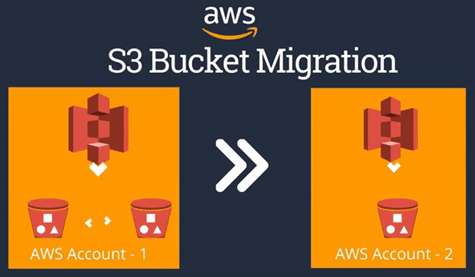
.png)