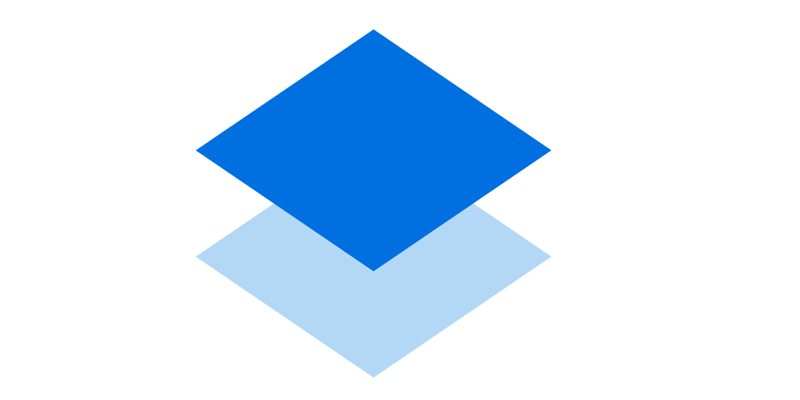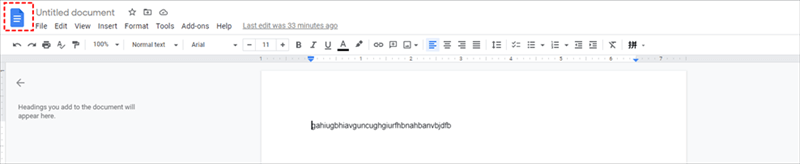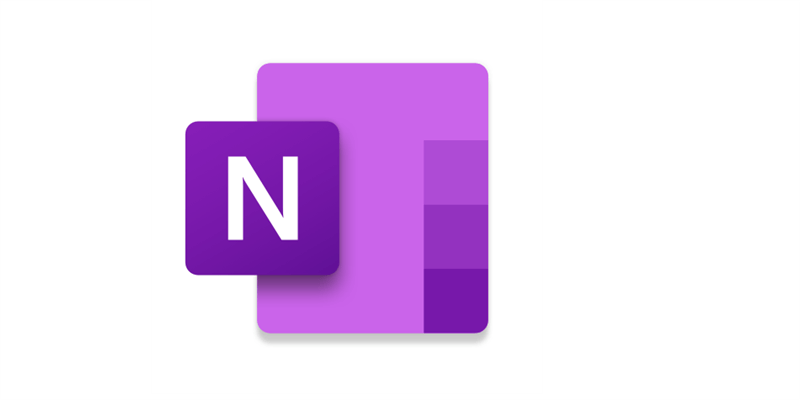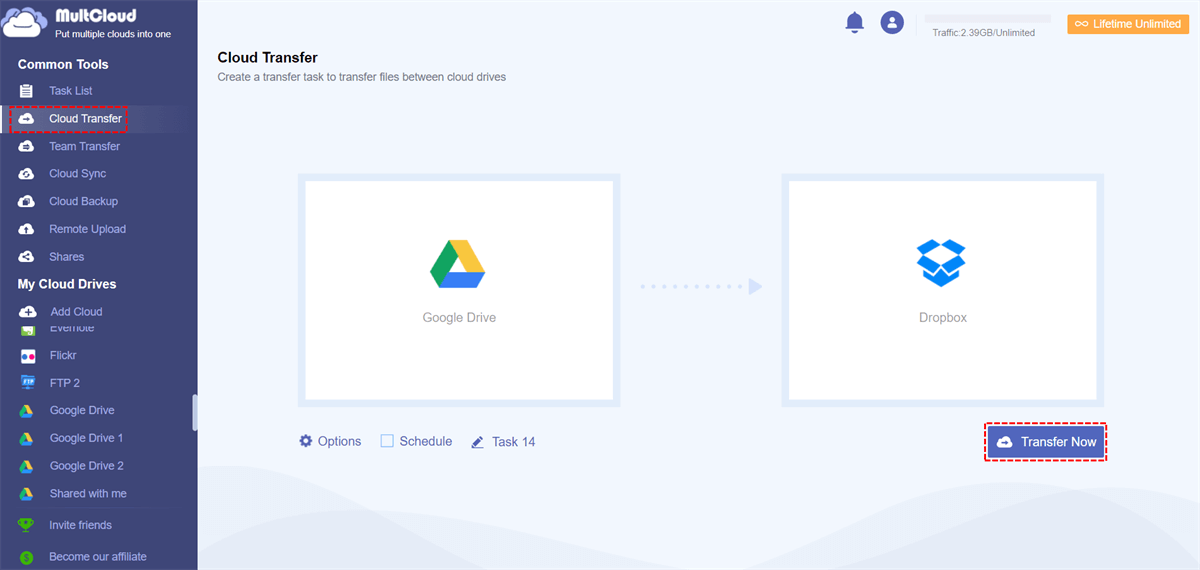Quick Search:
User Case: Evernote or Alternatives? Nothing Better?
I have been using Evernote free for around 4 years now. Every now and then I get very annoyed with it, but never figure out what is bothering me exactly. I have been trying to find a better alternative, but most of them do not look nice or a bit too extra for my needs. I believe that one of the main things that bothers me is the speed of the app on any platform. I made Evernote open up as soon as my Windows system starts, so it would be faster when I actually need to use it, but in fact it does not help it. It takes a lot of time to load on Windows, Android and iOS devices. Is it a problem only with a free version, or premium is just as slow? I put my hands on OneNote, and it works pretty fast, but it seems so extra for what I actually need: I am looking for a fast and reliable note-taking app where I can write every-day notes and sometimes longer articles. I want it to be simple and modern-looking. Could you please let me know if you have a similar experience with Evernote and what did you do with it?
- Question from Reddit
Alternative to Evernote: Dropbox Paper
Dropbox Paper revolutionizes the way teams collaborate on documents by offering a powerful and intuitive platform. By integrating document creation, organization, and real-time collaboration, it allows users to improve productivity and streamline teamwork. With a simple interface, users can easily embark on a project, engage in brainstorming sessions, and simply jot down notes.
Users can use Dropbox Paper to collaborate in real-time, leave comments, and make edits. Also, it is deeply connected with other Dropbox services, making file sharing and collaboration efficient. While Evernote does offer sharing and collaboration features, it does not offer the same level of real-time collaboration and commenting features as Dropbox Paper.
Alternative to Evernote: Google Docs
Google Docs is an intelligent web-based word processing service offered on Google Drive that allows users to create, edit, and collaborate with teammates in a convenient platform. With this service, multiple users can edit the same document in real-time, leave comments, and track changes. It provides a seamless collaboration to improve teamwork efficiency.
As mentioned before, Evernote is designed to note-taking for personal use, so it offers limited features for users to collaborate with others. Although users can share their notes on Evernote, the collaboration is not as robust as Google Docs. Meanwhile, Google Docs offers a comprehensive set of formatting and editing tools, while Evernote offers basic formatting options.
Tip: You can backup Evernote to Google Drive, and then you can open the note via Google Doc and work it with others easily.
Alternative to Evernote on Windows: OneNote
OneNote is a versatile platform for all, including students, professionals, and those in need of organizational tools. It acts as a flexible canvas for capturing diverse content. Users can create digital notebooks with sections and pages effortlessly. Its dynamic functionality makes it an exceptional tool for capturing ideas in multiple formats.
Specifically, OneNote offers a variety of formatting choices to personalize users notes, including diverse fonts, colors, and styles. Also, it supports tags, simplifying the process of labeling and categorizing notes for efficient searching and filtering. Moreover, OneNote enables users to search specific notes effortlessly, enhancing productivity and saving valuable time.
Compared to Evernote, users can enjoy more about formatting and customization when making notes. Similar to Dropbox Paper, OneNote allows users to make real-time collaboration. Whereas Evernote’s real-time collaboration is not available in the same way as in OneNote.
Bonus Tip: How to Transfer Google Docs to Another Account
We’ve offered you 3 useful and smart alternatives to Evernote, so what is the best alternative to Evernote? Actually, that depends on what you need. If you need more formatting options and want to work with teammates easily, Google Docs is one of the best choices.
Sometimes, users are struggling with how to transfer Google Docs ownership, since they won’t use the former Google Drive account anymore. Or, when users switch from the school Google Drive account to the personal one, they need to transfer Google Docs from the old one to the new one so that they can keep data available.
The point is how to effortlessly migrate Google Docs to another account. With the development of cloud transfer technology, users can utilize a reliable and smart cloud-to-cloud transfer named MultCloud. It is a web-based cloud storage management service that offers users the ability to manage multiple cloud services in one platform.
If you are sick of accessing different cloud services on the web frequently, MultCloud offers a direct and simple way. It currently supports many cloud drives on the market, including Google Drive, Google Photos, iCloud Photos, Flickr, MEGA, SharePoint, OneDrive, OneDrive for Business, Dropbox, Dropbox for Business, Box, Box for Business, and so on.
When you want to migrate data from one cloud to another, MultCloud can accomplish the process with ease, since it owns many benefits:
- Leading Migration Speed. For paid users, MultCloud offers 10 threads of data transfer. When it comes to free users, they can enjoy 2 threads of data transfer.
- Customized Transfer Supported. Users can set up personalized transfers based on their needs. Specifically, users can choose to transfer the entire/partial files. Also, they can make automatic transfers daily, weekly, monthly, or at a regulated time.
- Transfer Data between Clouds Offline. MultCloud utilizes data traffic to move data between clouds, so if the network is disrupted, data can still be moved in the background.
Now, read below to learn how to move Google Docs from one Google Drive account to another.
Step 1: Create an account on MultCloud.
Step 2: Navigate to Add Cloud on the left. Then press the icon of Google Drive to add by following the guidance on your screen. Next, apply the same steps to add another Google Drive account.
Step 3: Press the Cloud Transfer tab, tap the first box to choose Google Docs in the old Google Drive account, and hit the second box to select the new Google Drive. After that, you can start the task by hitting the Transfer Now button.
Final Words
After reading this article, you now know 3 free alternatives to Evernote, such as Dropbox Paper, OneNote, and Google Docs. You can utilize any of them to replace Evernote. And when you want to move Google Docs to another account, you can utilize MultCloud to accelerate the process easily. With this tool, you can also transfer Evernote to Google Drive.
MultCloud Supports Clouds
-
Google Drive
-
Google Workspace
-
OneDrive
-
OneDrive for Business
-
SharePoint
-
Dropbox
-
Dropbox Business
-
MEGA
-
Google Photos
-
iCloud Photos
-
FTP
-
box
-
box for Business
-
pCloud
-
Baidu
-
Flickr
-
HiDrive
-
Yandex
-
NAS
-
WebDAV
-
MediaFire
-
iCloud Drive
-
WEB.DE
-
Evernote
-
Amazon S3
-
Wasabi
-
ownCloud
-
MySQL
-
Egnyte
-
Putio
-
ADrive
-
SugarSync
-
Backblaze
-
CloudMe
-
MyDrive
-
Cubby