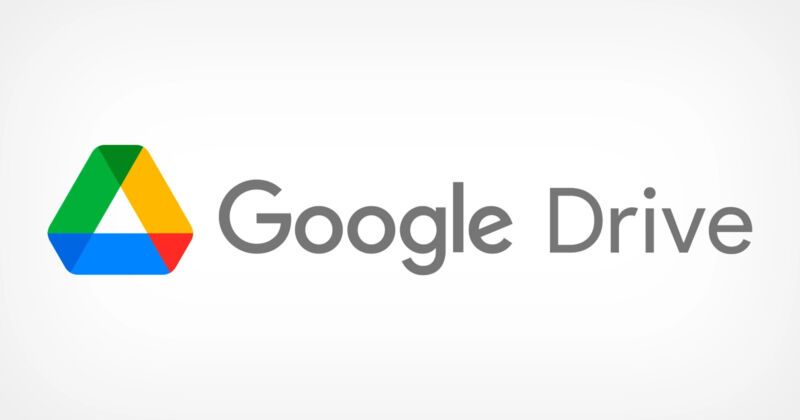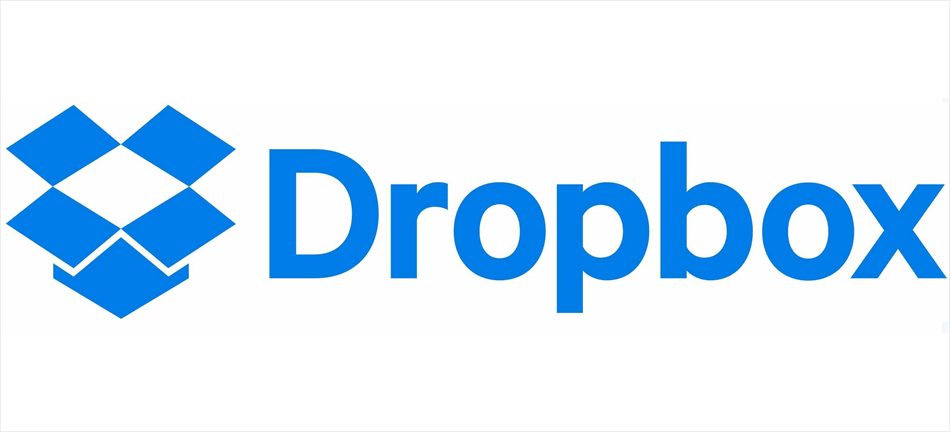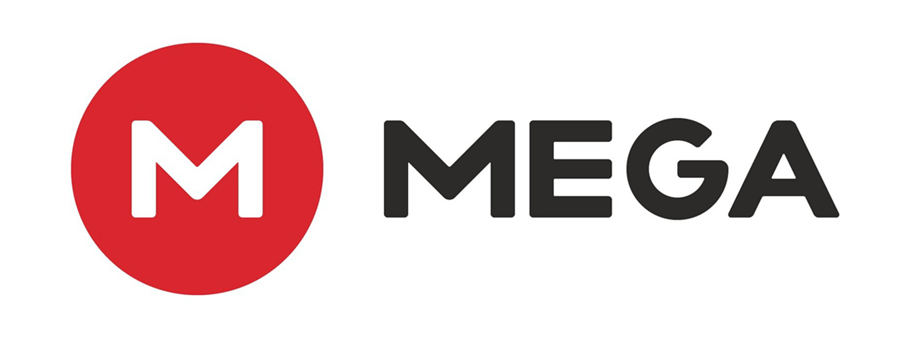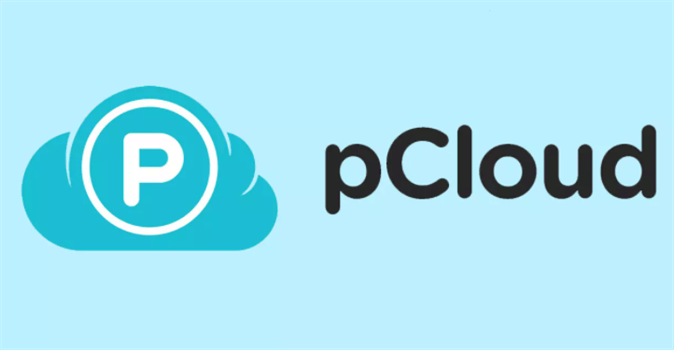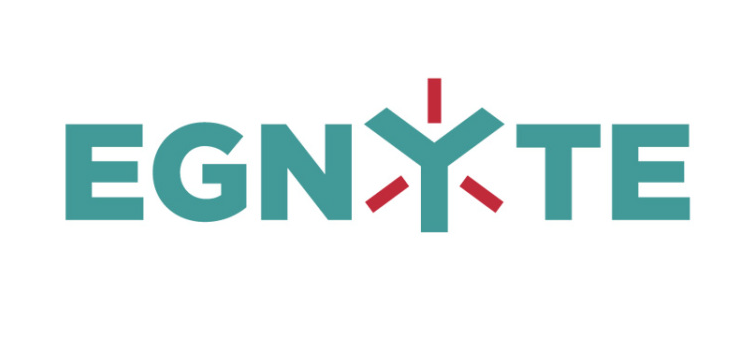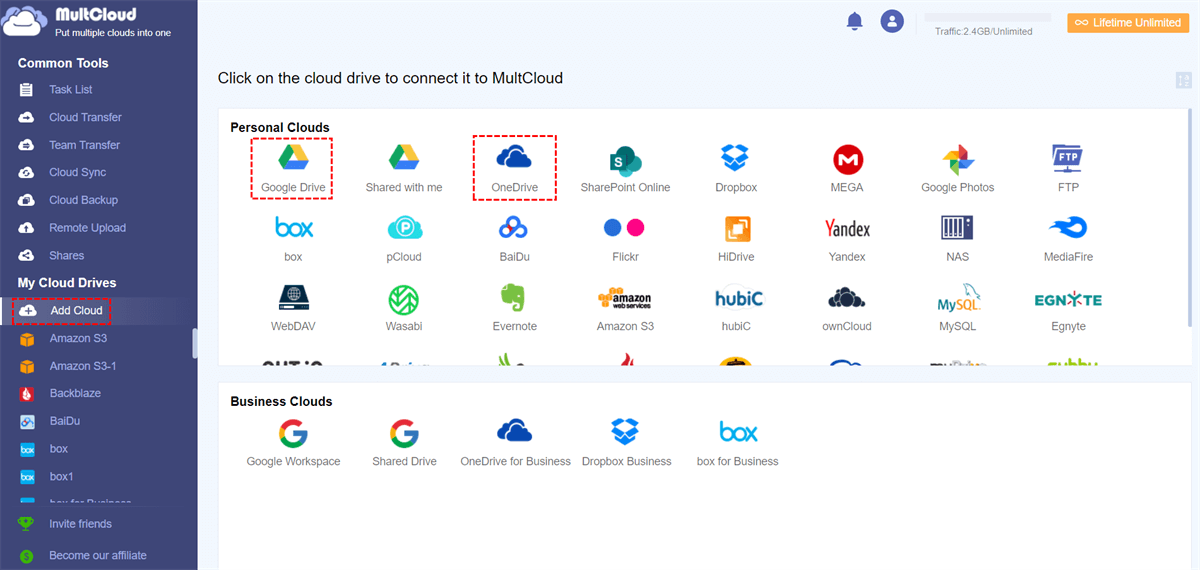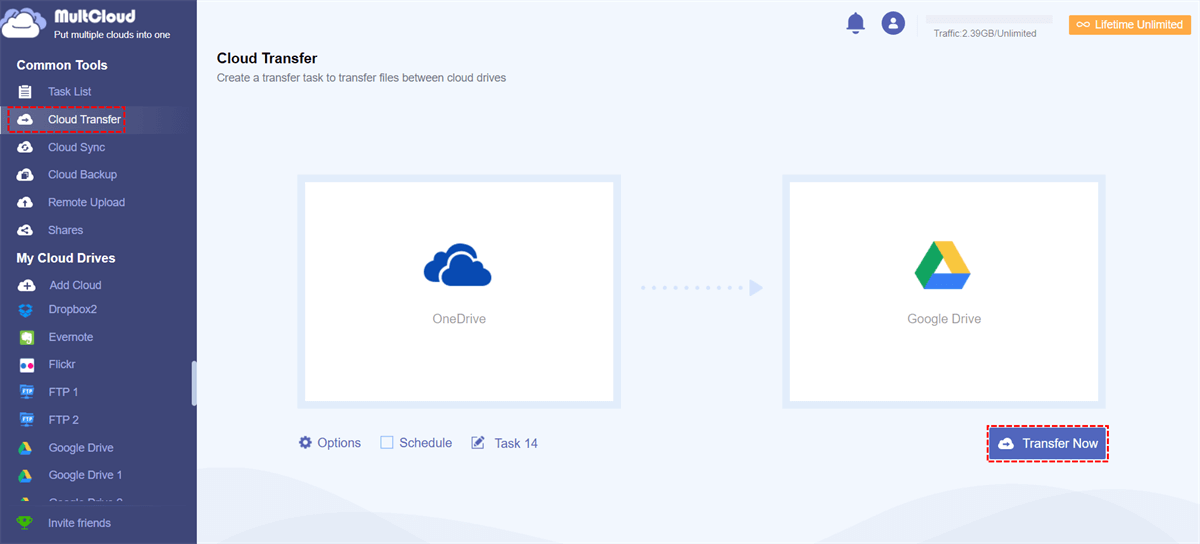User Case
What Are the Disadvantages of OneDrive?
OneDrive is a cloud storage service by Microsoft that allows users to store, access, and share files seamlessly across devices. Like any cloud storage service, it has its advantages and disadvantages. Here are some potential disadvantages of OneDrive that make you want to find an alternative to OneDrive:
- Limited Free Storage: OneDrive offers a limited amount of free storage, and if you need more space, you'll have to subscribe to a paid plan. Other cloud storage services might offer more free storage.
- Syncing Issues: Some users may experience syncing issues, especially when working with large files or a significant number of files. Sync errors can result in data discrepancies between devices.
- Dependency on Microsoft Ecosystem: OneDrive is tightly integrated into the Microsoft ecosystem. While this is an advantage for users within that ecosystem, it can be a disadvantage for those who prefer to use a mix of services from different providers.
List of the 7 Best Alternatives to OneDrive
As you can see from the former part, the dynamic landscape of digital storage demands exploration beyond a singular option. In this context, it becomes imperative to consider alternative platforms that cater to diverse preferences and requirements. This paragraph will delve into 7 compelling Onedrive alternatives, offering you a comprehensive overview of each option.
1. Google Drive
Google Drive is a cloud-based storage service by Google that allows users to store and share files, offering seamless access and collaboration from various devices.
| Price and Storage |
|
|---|---|
| Pros |
|
| Cons |
|
2. Dropbox
Dropbox is a cloud-based file storage and collaboration platform that allows users to store, access, and share their documents, photos, and other files seamlessly across devices.
| Price and Storage |
|
|---|---|
| Pros |
|
| Cons |
|
3. iCloud
iCloud is Apple's cloud-based storage and computing service that enables users to securely store and synchronize their data, including photos, documents, and applications, across multiple devices.
| Price and Storage |
|
|---|---|
| Pros |
|
| Cons |
|
4. Box
Box is a secure and collaborative cloud-based platform that enables users to store, share, and manage their files and documents with enhanced accessibility and productivity features.
| Price and Storage |
|
|---|---|
| Pros |
|
| Cons |
|
5. MEGA
Mega is a cloud storage and file hosting service known for its robust security features and generous storage capacities.
| Price and Storage |
|
|---|---|
| Pros |
|
| Cons |
|
6. pCloud
pCloud is a cloud storage service that offers secure and user-friendly solutions for storing, accessing, and sharing files online.
| Price and Storage |
|
|---|---|
| Pros |
|
| Cons |
|
7. Egnyte
Egnyte is a cloud-based content collaboration and file-sharing platform designed to facilitate seamless and secure collaboration across businesses.
| Price and Storage |
|
|---|---|
| Pros |
|
| Cons |
|
Bonus Tip: Easiest Way to Move Files from OneDrive to the Alternative Cloud
If you can choose your preferred alternative to OneDrive among the top 7 and decide to use it as your main cloud storage, you may need to move files from OneDrive to it. To automatically move files from one cloud to another, you can try MultCloud, one of the best cloud file transfer services. It supports 30+ popular clouds, including all the mentioned ones. With MultCloud Cloud Transfer, you can directly migrate OneDrive files with various transfer options and at a fast speed.
You can take the steps for using Cloud Transfer to move OneDrive files to Google Drive as a reference. It is quite the same as transferring files from OneDrive to Dropbox, Box, iCloud Drive, MEGA, pCloud, and Egnyte.
Step 1: Enter MultCloud and get a free MultCloud account.
Step 2: Click “Add Cloud” and the OneDrive icon. Then, log in to your OneDrive account to add OneDrive to MultCloud. Also, add Google Drive to MultCloud.
Step 3: Click “Cloud Transfer” in the left navigation bar and choose OneDrive in the FROM box, and Google Drive in the right box. Then, click “Transfer Now” to start moving files from OneDrive to Google Drive.
Notes:
- The transfer options are offered in “Options”. If you want to select files to transfer with file extensions, also open “Options” and use “Filter”.
- You can schedule the task to run at your chosen time and frequency in “Schedule”.
- If you have many files to migrate, you can upgrade to the premium so that you more traffic than the monthly free 5 GB for file transfer.
Conclusion
You must find the best alternative to OneDrive by comparing the price and storage, and the pros and cons of each recommended option. Besides, if you want to move files from OneDrive to your alternative cloud, using MultCloud can be a good choice. It can automate the transfer task and let you customize your transfer task.
Additionally, if you want to transfer files from OneDrive and also can restore those files, MultCloud Cloud Backup can meet your needs. Cloud Backup can not only automatically backup files from OneDrive to another but also allow you to choose different versions of files to restore.
MultCloud Supports Clouds
-
Google Drive
-
Google Workspace
-
OneDrive
-
OneDrive for Business
-
SharePoint
-
Dropbox
-
Dropbox Business
-
MEGA
-
Google Photos
-
iCloud Photos
-
FTP
-
box
-
box for Business
-
pCloud
-
Baidu
-
Flickr
-
HiDrive
-
Yandex
-
NAS
-
WebDAV
-
MediaFire
-
iCloud Drive
-
WEB.DE
-
Evernote
-
Amazon S3
-
Wasabi
-
ownCloud
-
MySQL
-
Egnyte
-
Putio
-
ADrive
-
SugarSync
-
Backblaze
-
CloudMe
-
MyDrive
-
Cubby