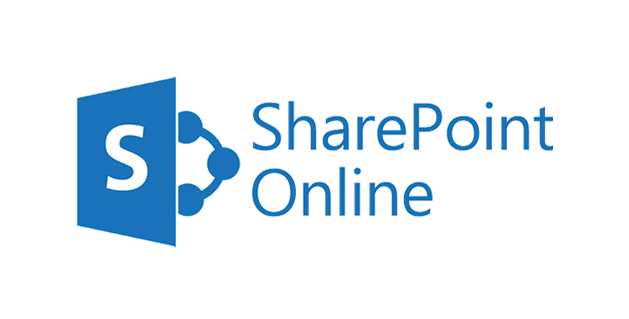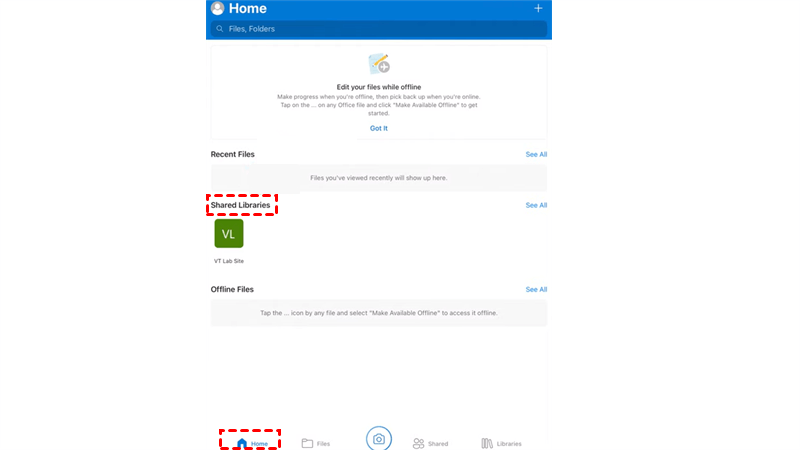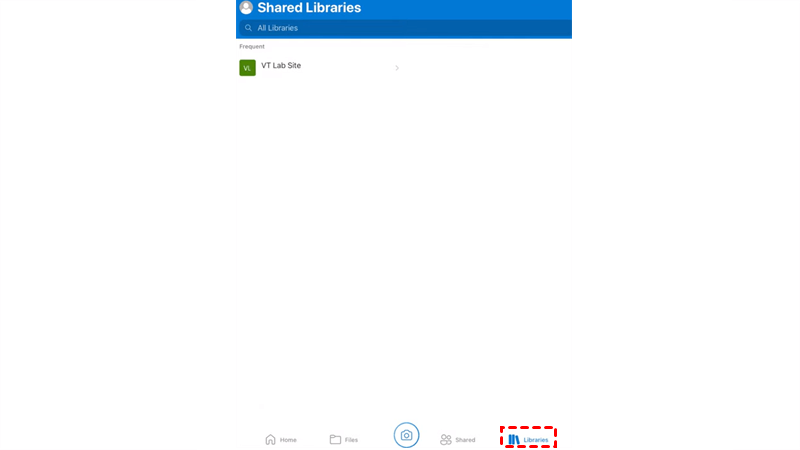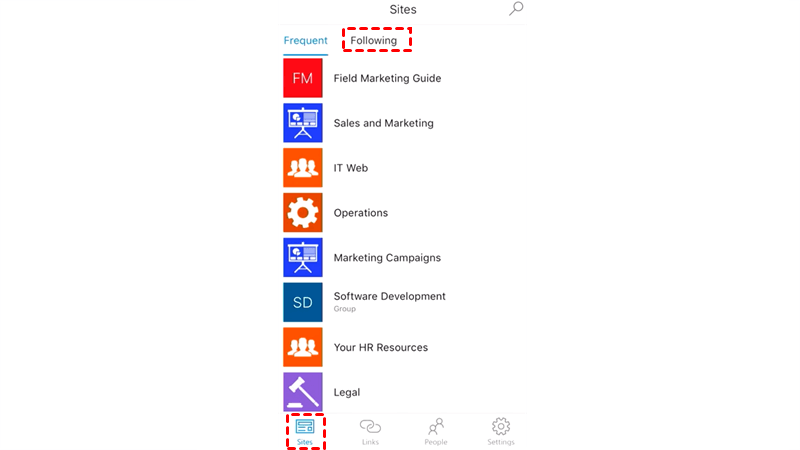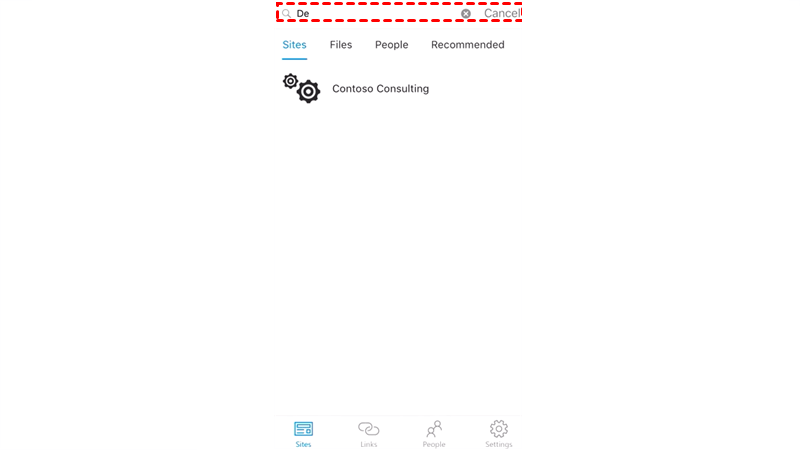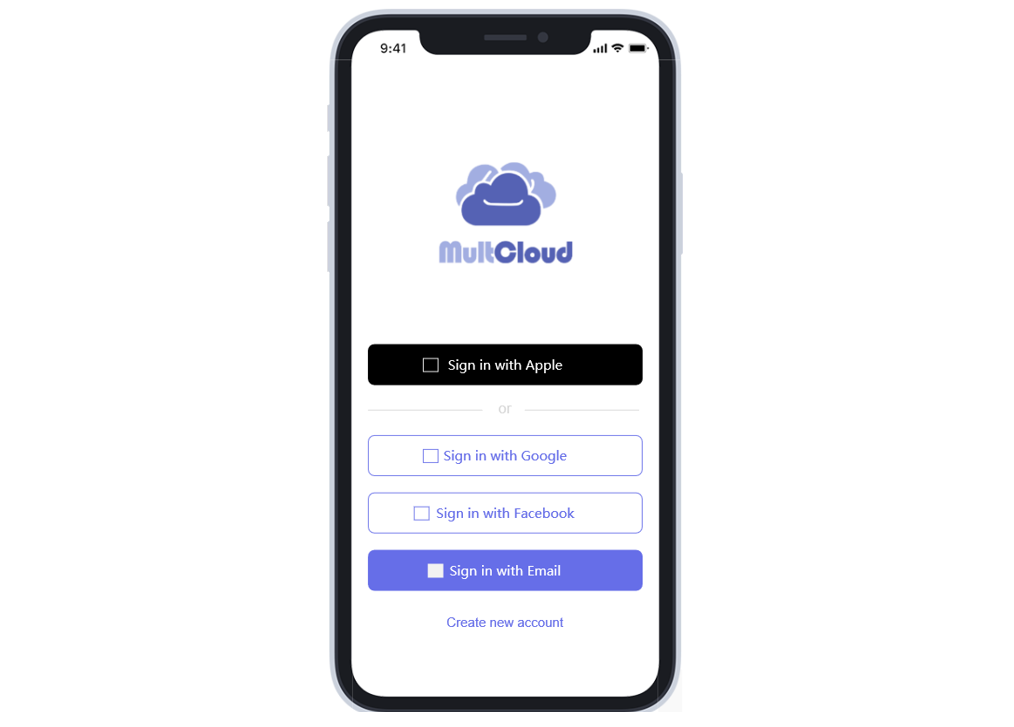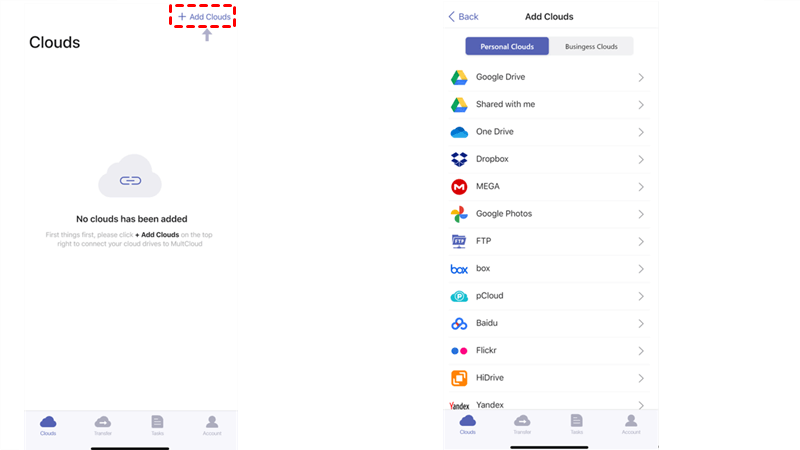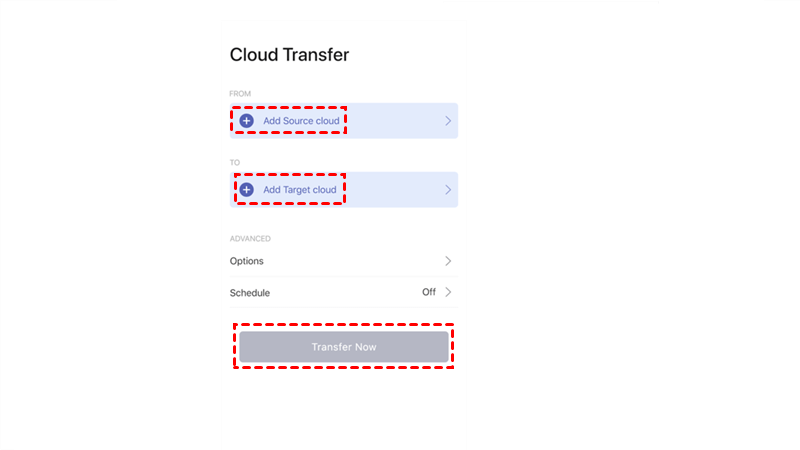Quick Search:
User Case: Does SharePoint Work with Apple
“I have a user that claims to have been able to download PDF files on her iPad using the SharePoint app. This is for some reason no longer working. Works fine via OneDrive, but not SharePoint. When selecting “Save to files”, it creates a .txt-file with a link to the document, not actually saving the PDF. Anyone has any insight on this?” – A Question from Reddit.
Launched by Microsoft, SharePoint creates a smart and convenient way for businesses and organizations to work with their employees. After creating sites, administrators or those who have permission can upload documents and videos, and then others can work with the same item in real-time. It’s an excellent service for collaboration and intranet work.
Users can enjoy many conveniences when utilizing SharePoint to work with teammates. To improve productivity, it also launches a mobile app so that users can access and manage files offline when they don’t take laptops.
In this article, you will learn 3 useful ways to access SharePoint 2013 from iPhone. By learning the methods below, you don’t need to worry about accessing problems even though you don’t have a SharePoint app on your iPhone.
How to Access SharePoint from iPhone via OneDrive
If you only install the OneDrive app on your iPhone, it’s no need to download SharePoint when the storage space is insufficient since OneDrive offers you a walkaround to access SharePoint files. And you can follow the step-by-step operations below to get started.
Step 1: Open your OneDrive app and sign in with your credentials.
Step 2: Go to the Home section and your SharePoint libraries will be displayed under the Shared Libraries section. So, you can access any shared library by tapping its icon.
Alternatively, you can head to Libraries on the right-lower side to access SharePoint libraries.
And when you want to view the document, you can click to open it. Also, you are allowed to open with other Office services for editing and modifying.
How to Access SharePoint from iPhone via SharePoint App
Thankfully, SharePoint supports a variety of authentication methods, including AAD, FBA, NTLM, etc. So, it will protect data securely. And if you have already installed SharePoint on your iPhone, then it’s much easier to access files on it. Here’s what you can follow:
Step 1: Launch your SharePoint app on your iPhone.
Step 2: By heading to Sites, you can access the sites in your organization. As you can see, they are displayed orderly. If there are many sites, you can follow the site you often visit. Then you can find them in the Following section.
Step 3: When finding it troublesome to find a certain item, you can utilize the Search feature to quickly filter the Sites/Files/People/Recommended.
How to Access SharePoint from iPhone via MultCloud
However, what if you neither install OneDrive nor SharePoint because of insufficient storage space? In this case, how to access SharePoint Online from iPhone efficiently? Fortunately, you can utilize a reliable and practical cloud management service, MultCloud, which gives you a direct and integrated way to manage different cloud drives in only one place.
MultCloud is an intelligent cloud file manager that is available on the web and mobile. After installing this service to your iPhone, you don’t need to download any clouds’ mobile apps. Instead, you can manage multiple cloud drives, such as Google Drive, SharePoint, OneDrive, Google Photos, Flickr, MEGA, Amazon S3, Dropbox, Dropbox Business, OneDrive for Business, Wasabi, etc. in only one place.
In other words, you can save your local storage space. Meanwhile, there are many features you can perform, such as uploading a photo, downloading a document, sharing a music file, renaming a folder, deleting a PDF file, and so on. So, there’s no necessary to worry about Dropbox slow upload issue since MultCloud can be an alternative.

- Safe: MultCloud offers 256-bit AES Encryption and OAuth Authorization System to keep your data secure and it won't record any data on your clouds
- Efficient: MultCloud is equipped with 10 threads of data transfer to run migration tasks between cloud drives easily and effortlessly.
- Intelligent: Scheduled and Customized tasks are supported for users to set up tasks based on their requirements.
Now, you can refer to the following part to learn how to access SharePoint from iPhone via MultCloud:
Step 1: Download MultCloud on your iPhone for free and sign up by your email, Apple ID, Google, or Facebook account.
Step 2: After signing in to your MultCloud account, you can hit the + Add Cloud to add the cloud service you use and grant MultCloud access. There, tap SharePoint to add.
Step 3: After adding SharePoint to MultCloud, you can head to it and manage data then. MultCloud currently can only access Documents on SharePoint, so it might be a little limited.
Similarly, if you want to manage OneDrive files, you can add OneDrive to MultCloud. So does Google Drive, Google Photos, Dropbox, Google Workspace, etc. When you want to head to different clouds via MultCloud, you will only need to perform one click.
On top of common data management, MultCloud also offers you smart features such as cloud transfer, which enables you to move files from one cloud to another efficiently without downloading and uploading. Specifically, you can head to Transfer on the lower taskbar and select the source and target clouds respectively. For example, you can transfer an S3 bucket to another account.
There are other tips for you to make the migration task easier. For instance, you can head to Options to enable the File Filter feature, which can help include data with certain extensions quickly. Also, you can go to Schedule to set up auto-transfer tasks so that MultCloud will run them on time.
In the End
That’s all about how to access SharePoint from iPhone. In a nutshell, if you have OneDrive on your iPhone, you can access SharePoint files via OneDrive. Or, you can directly download SharePoint on your iPhone. However, when you don’t have sufficient storage space, you can install MultCloud to manage different cloud drives/accounts in only one platform.
If you turn to MultCloud, you can also enjoy the backup and sync features on the web. These two features allow you to back up and sync files between clouds directly and seamlessly at a quick speed. If you are wondering how to sync SharePoint with Google Drive, MultCloud can be helpful.
MultCloud Supports Clouds
-
Google Drive
-
Google Workspace
-
OneDrive
-
OneDrive for Business
-
SharePoint
-
Dropbox
-
Dropbox Business
-
MEGA
-
Google Photos
-
iCloud Photos
-
FTP
-
box
-
box for Business
-
pCloud
-
Baidu
-
Flickr
-
HiDrive
-
Yandex
-
NAS
-
WebDAV
-
MediaFire
-
iCloud Drive
-
WEB.DE
-
Evernote
-
Amazon S3
-
Wasabi
-
ownCloud
-
MySQL
-
Egnyte
-
Putio
-
ADrive
-
SugarSync
-
Backblaze
-
CloudMe
-
MyDrive
-
Cubby