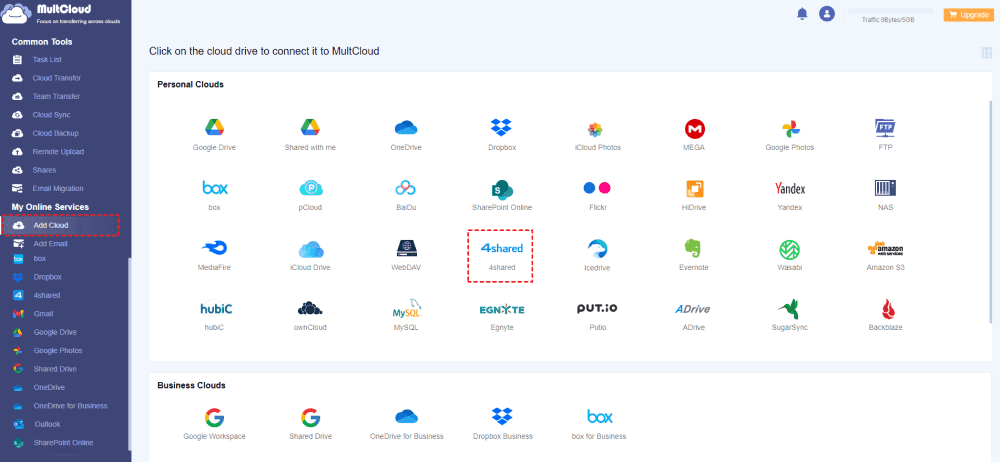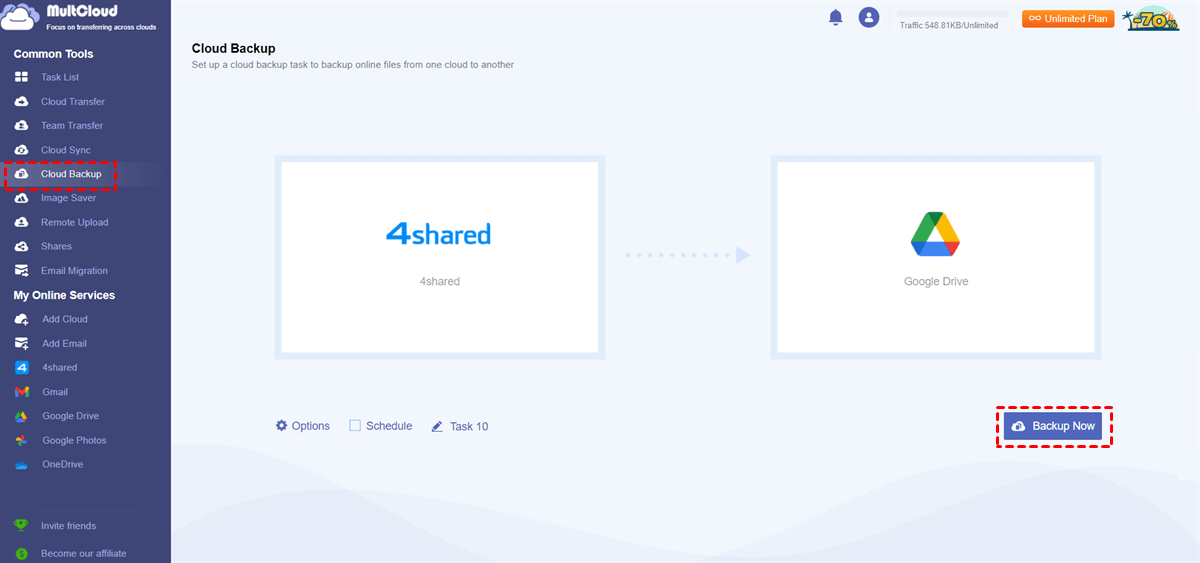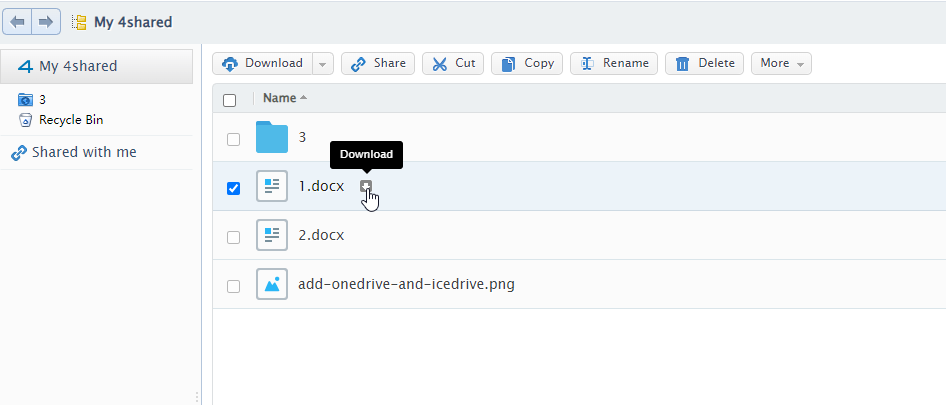Quick Search:
Is 4shared Safe?
Is 4shared a safe site? YES. 4shared is a smart and popular online file-sharing service, providing a convenient platform to search for and download the videos and photos you need. Is 4shared legal? Many users are wondering this question. Frankly speaking, it is secure to use. When using 4shared, unauthorized access cannot be permitted to visit sensitive information.
Meanwhile, 4shared offers cutting-edge technologies and supports privacy management. All data on 4shared can be protected well. When uploading items to 4shared, you can make them private or public.
How to Protect 4shared Safely
4shared not only offers a convenient platform for you to search specific files but also allows you to save 4shared files and your local files. You can access them across different devices with the same account. However, to keep your data secure, it’s not secure enough to only save your files on 4shared.
To protect your important files from hacking and losing, it’s recommended to back up files on 4shared to another cloud or external hard drive. In the following part, we will show you detailed steps.
Way 1: Back up 4shared Safely to Another Cloud
There are many popular and useful cloud services in the market, such as Google Drive, SharePoint, OneDrive, etc. Different cloud services offer different free space and features. 4shared is a file-sharing platform, whereas other cloud services are designed for file saving and collaboration. Take OneDrive as an example. It is compatible with other MS Office tools like Word, Excel, etc.
Contrastingly, when you want to collaborate on the same file with friends or teammates on 4shared, it might be a little difficult. So, backing up 4shared files to another cloud not only helps you to create a back up of important files, but also offers an easy to work with other if necessary. To deliver the goal, you can utilize MultCloud, a professional cloud back up service.
MultCloud offers you a direct and seamless way to back up files from one cloud to another. You don’t need to download files from 4shared to your computer and upload them to another cloud manually. This saves time and improves efficiency. Here’s how:
Step 1: Create an account
To get started, sign up for one account by your email for free. Or, log in with your Google, Facebook, and Apple ID.
Note: If you don’t want to use MultCloud anymore, you have the option to delete your account forever.
Step 2: Add Cloud
After signing in successfully, head to Add Cloud on the left. Hit the icon of 4shared to add your account. Then follow the on-screen tip to permit MultCloud. Next, follow the same steps to add another cloud where you want to back up your data. We take Google Drive as the destination here.
Note: MultCloud utilizes 256-bit AES Encryption, making it safe to back up your data between clouds. Meanwhile, it won’t record any of your privacy. So, feel confident to add your cloud drives to MultCloud.
Step 3: Cloud Backup
MultCloud displays its main features on the left taskbar. When you want to back up files between cloud services, you can navigate to Cloud Backup. The main page will display two blank squares. Choose 4shared/files from 4shared you want to back up as the source cloud, and select Google Drive as the target cloud. Finally, hit the Backup Now option.

- Direct Backup without Going through a Manual Process. As mentioned earlier, MultCloud allows you to back up files directly and seamlessly, eliminating the manual process of downloading. Likewise, you can back up Dropbox to OneDrive in a hassle-free way.
- Multi-Cloud Backup. MultCloud supports a variety of cloud services in the market, such as Google Drive, IDrive e2, 4shared, OneDrive, Dropbox, Flickr, MEGA, iCloud Drive, iCloud Photos, and more.
- Offline Backup in the Background. When backing up files between cloud drives, MultCloud is consuming data traffic. Once you start the task, the files can be backed up in the background even though the network is off. For instance, you can back up Google Photos to Synology NAS offline.
- Version Management. MultCloud keeps multiple back up versions, allowing you to recover files from a specific point in time. This is useful when you have backed up the same file between clouds several times.
Way 2: Back up 4shared Safely to an External Hard Drive
Another way to back up your 4shared files is to make a copy on an external hard drive. By using hard drives, you can an overall control of your data without relying on third-party services. Additionally, once purchased, there are no subscription fees. To back up 4shared to an external hard drive, follow the steps below:
Step 1: Is it safe to download from 4shared? The answer is yes. You can simply go to 4shared and locate the file you want to download.
Step 2: Move your cursor to the file until the Download pops up.
Step 3: Connect your external hard drive to the computer, and drag and drop what you have downloaded to the external hard drive folder.
Final Words
After reading the article, you now know how to back up 4shared safely to another cloud drive or external hard drive. In a nutshell, 4shared is a popular and useful website for users to manage and save various kinds of files. When you want to make a copy of 4shared files, you can use MultCloud to back up them to other cloud drives or move them to an external hard drive.
If you use MultCloud, you can enjoy many other conveniences, such as cloud transfer and sync. You are allowed to migrate and sync files between cloud drives directly with a leading speed. Meanwhile, it rolled out its new feature called Image Saver, which allows you to download videos and pictures from Instagram easily.
MultCloud Supports Clouds
-
Google Drive
-
Google Workspace
-
OneDrive
-
OneDrive for Business
-
SharePoint
-
Dropbox
-
Dropbox Business
-
MEGA
-
Google Photos
-
iCloud Photos
-
FTP
-
box
-
box for Business
-
pCloud
-
Baidu
-
Flickr
-
HiDrive
-
Yandex
-
NAS
-
WebDAV
-
MediaFire
-
iCloud Drive
-
WEB.DE
-
Evernote
-
Amazon S3
-
Wasabi
-
ownCloud
-
MySQL
-
Egnyte
-
Putio
-
ADrive
-
SugarSync
-
Backblaze
-
CloudMe
-
MyDrive
-
Cubby
.png)