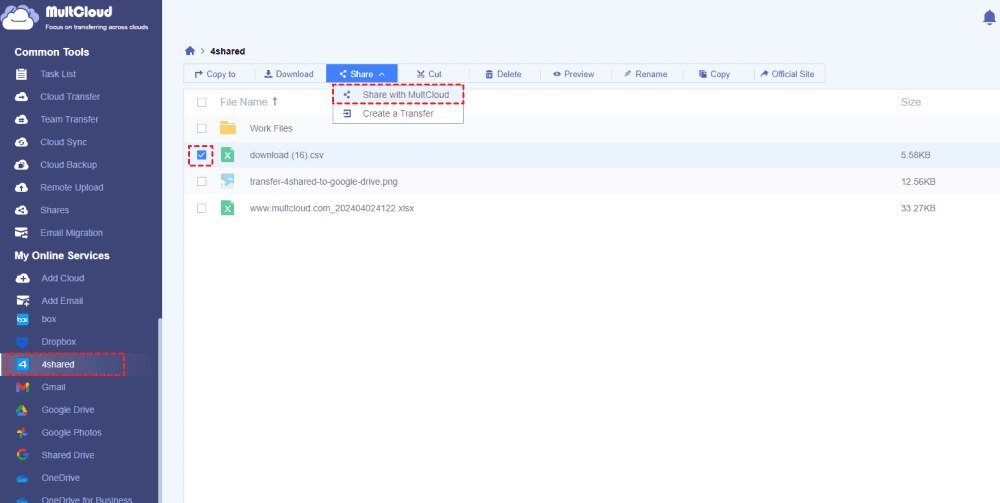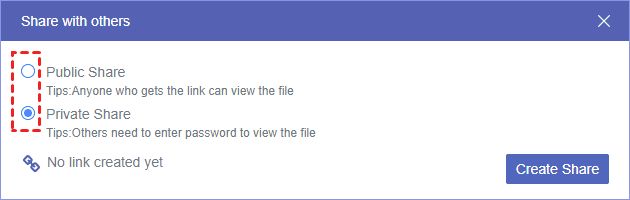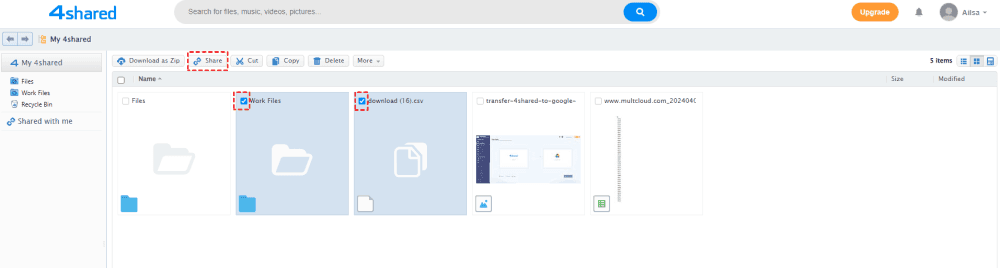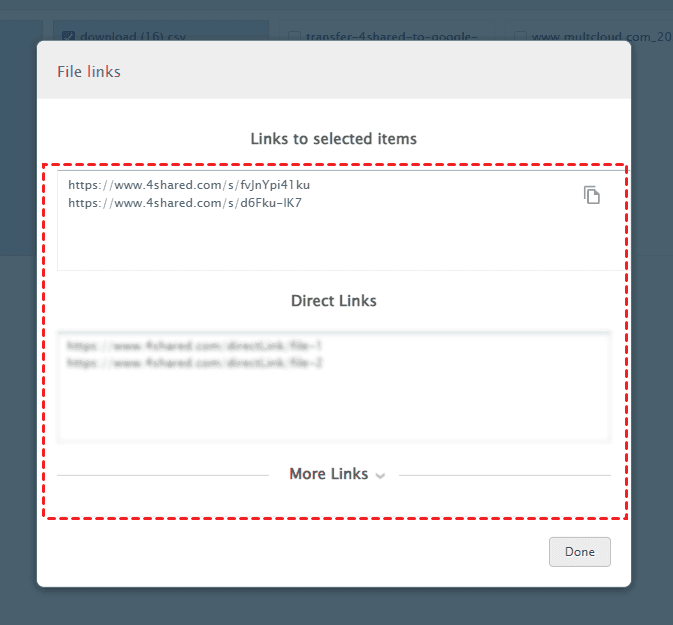About 4shared
4shared is a service that allows you to store and share files with others online. You can store any file types in 4shared, like documents, music, videos, and photos. It only provides you a few storage options like free 15GB cloud storage and the paid 100GB. To perform a 4shared file transfer to another service, you should be aware of the daily traffic limit of 3GB and monthly traffic limit of 30GB, or you have to upgrade 4shared to a premium account to get 100GB traffic per month to enjoy unlimited transfer. Besides, enjoy FTP upload and other advanced features.
Besides, 4shared is famous for its file sharing, because it will be shared by default when you first upload files to 4shared, and you can disable the file sharing settings anytime. So, many users would like to share files, music, videos, and pictures with others easily. You can share files via the sharing link, direct download via Pinterest, and Twitter, send an email, or use the HTML or Forum code to share.
If you're going to share 4shared files with others, here you can find the ways to make it. Let’s get started to find out the solutions.
Part 1. 4shared File Sharing in 3 Ways
In this part, you will find 3 ways to share 4shared files with others, one is using third-party software and another two is using the 4shared built-in features, like share and download. Just check them one by one.
Way 1. Best Free 4shared File Sharing tool - MultCloud
To perform secure 4shared file sharing, it’s strongly recommended to try the professional web-based multi-cloud storage manager - MultCloud. Here you can get the following benefits with MultCloud:
- Diverse clouds supported. MultCloud supports almost all clouds in the market, including 4shared, Google Drive, Google Photos, Google Workspace, Gmail, Outlook, OneDrive, OneDrive for Business, SharePoint Online, Dropbox, Dropbox for Business, Box, Box for Business, Amazon S3, pCloud, Wasabi, MEGA, MediaFire, ownCloud, iCloud Drive, iCloud Photos, FTP/SFTP, NAS, and others. Over 30+ clouds supported.
- Share files publicly or privately. To share 4shared files, you can share 4shared files publicly, or share them with password protection, keep all your files safe.
- Advanced Features provided. Except for 4shared free file sharing, you can perform 4shared file transfer, like move 4shared to Google Drive, or other clouds you have without downloading.
- Multiple ways to share. You can share the link directly or send the link via social networks, like email, Facebook, Twitter, Tumblr, Pinterest, and LinkedIn.
- It uses 256-bit AES encryption and a standard OAuth authorization system to safeguard your online files.
So, it's the best free way to share 4shared files no matter what file you have, music, video, books, apps, or others. To learn how it works to perform 4shared file sharing, you can try the following detailed steps:
1. Please log in to MultCloud Dashboard after signing up.
2. On the left side, click Add Cloud, then choose 4shared from the right list, and follow the guide to grant access to MultCloud.
3. 4shared will be listed automatically after adding, then tick the files you'd like to share with others, and choose Share > Share with MultCloud.
4. Tick Public Share or Private Share, and hit Create Share.
5. Hit Copy to copy the 4shared shared link, and send it to your friends or others to share 4shared files securely.
6. When the recipient gets and opens the link, they can hit Direct Download to download the files to their computer.
Besides, you can remotely upload files from URL, Magnets, and Torrent file to 4shared or other clouds directly, and others.
Way 2. 4shared File Sharing with Built-in Share Feature
Besides, 4shared has a built-in feature for you to share 4shared files, Share. Here is how it works:
1. Please log in to your 4shared account, and hit My 4shared from the left side to show all your files.
2. Tick the 4shared files and folders you'd prefer to share, and choose the Share button from the top menu.
3. Configure the links, like shared links, direct links, or HTML or Forum code in More Links, Copy the link and hit Done.
4. Send the 4shared file sharing link to others, and then the recipient can download, or share the 4shared files.
Way 3. Download files from 4shared and Send Them to Your Friends
Of course, to perform 4shared file sharing, you can download the files from the 4shared website, and then send the files to others to share with others without an account. Check out the following steps to get it done:
1. Please go to your 4shared website, and log in.
2. Tap My 4shared from the left side, then choose all the files and folders you’d like to share, and hit Download as Zip.
3. Configure the downloading settings, and hit Download.
4. When it shows you a notification, just click it, and then you can download 4shared files manually.
5. Send these 4shared files and folders to others when it's done.
Compared with the above 3 ways, MultCloud is more powerful to manage your 4shared files and protect your files well.
Part 2. 4shared file Transfer in Full Guide
If you want to perform 4shared sync to other clouds, you can also try MultCloud to move 4shared files to Google Drive, here are the steps listed below:
1. By hitting Add Cloud, Please add 4shared and Google Drive to MultCloud separately.
2. Click Cloud Transfer from the left, then choose 4shared files as the source and a directory in Google Drive as the destination.
3. Press the Transfer Now button to migrate 4shared files to Google Drive directly.
Tips:
- Options: These settings allow you to customize how your transfer operates. You can choose your preferred transfer methods, preserve file modification dates, automatically delete source files after transfer completion, consolidate all transferred files into one folder, and more. Additionally, you can set up Email notifications and Filters to perform task management.
- Schedule: This feature enables you to schedule your 4shared backup to run daily, weekly, or monthly. This is particularly helpful for regularly capturing new changes from your 4shared and ensuring your data is always up-to-date.
- Please unlock to enjoy all the premium features, such as faster transfer speed (10 threads), Filter, Schedule, and many more.

- Smart Share: Share cloud files via public, private, or source mode.
- One-key Move: Quick data transfer, sync, and backup among clouds.
- Email Archive: Protect emails to other clouds or local disks.
- Remote upload: Effectively save web files to clouds via URL.
- Safe: Full-time 256-bit AES and OAuth authorization protections.
- Easy: Access and manage all clouds in one place with one login.
- Extensive: 30+ clouds and on-premise services are supported.
On the Bottom Line
From now on, you can perform 4shared file sharing in 3 ways, one is a secure way, and another two is a complicated process. Just find the best free way to share 4shared files and folders. Besides, if you need to transfer files from 4shared to other clouds directly, or vice versa, please try MultCloud to get it done. MultCloud is not only a file-sharing service but also an email-to-PDF converter, which allows you to save Gmail or Outlook emails as PDF with all attachments all at once, just try and enjoy.
MultCloud Supports Clouds
-
Google Drive
-
Google Workspace
-
OneDrive
-
OneDrive for Business
-
SharePoint
-
Dropbox
-
Dropbox Business
-
MEGA
-
Google Photos
-
iCloud Photos
-
FTP
-
box
-
box for Business
-
pCloud
-
Baidu
-
Flickr
-
HiDrive
-
Yandex
-
NAS
-
WebDAV
-
MediaFire
-
iCloud Drive
-
WEB.DE
-
Evernote
-
Amazon S3
-
Wasabi
-
ownCloud
-
MySQL
-
Egnyte
-
Putio
-
ADrive
-
SugarSync
-
Backblaze
-
CloudMe
-
MyDrive
-
Cubby