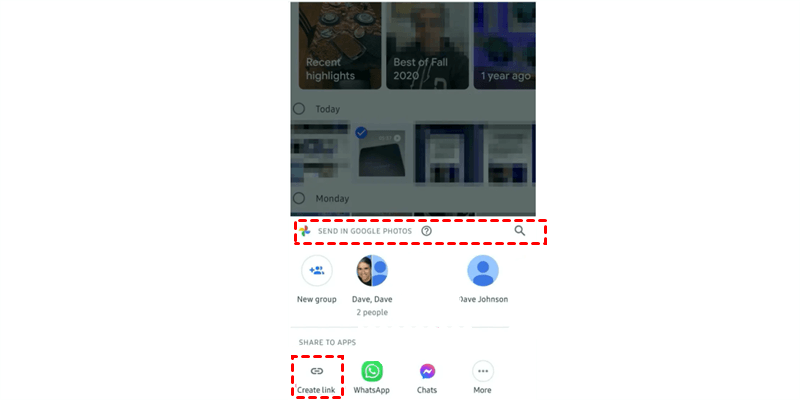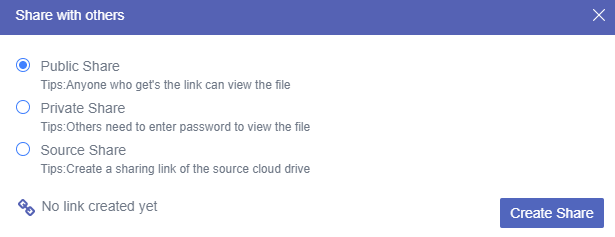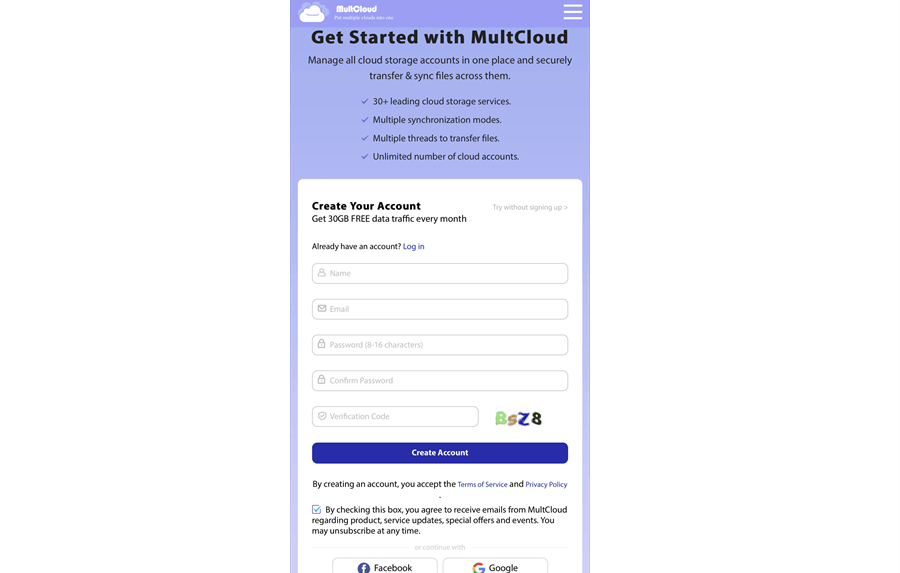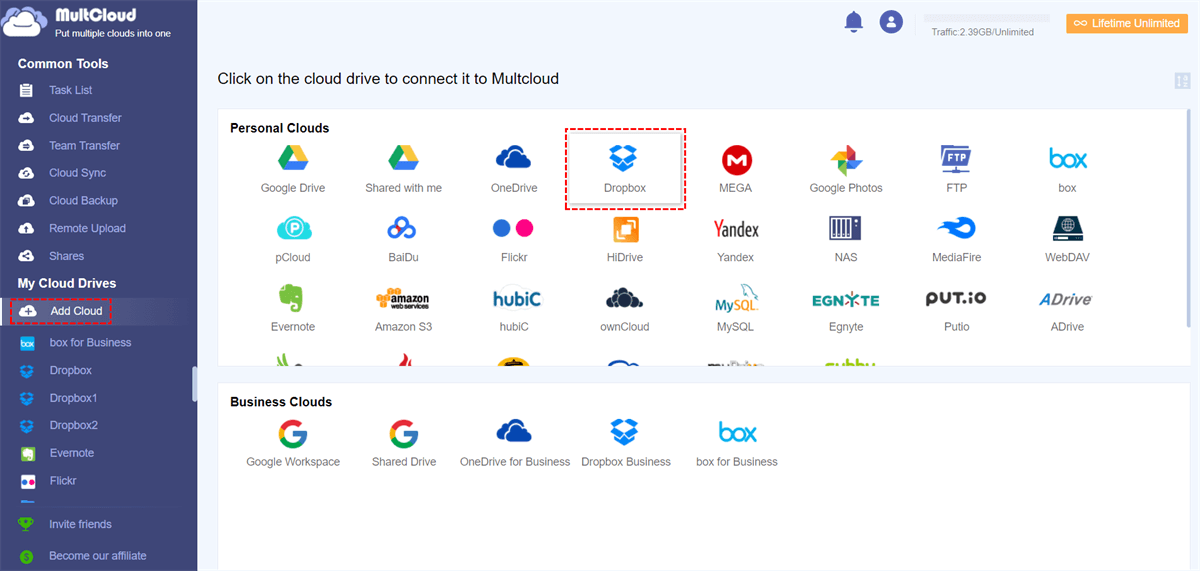Can I Send High-Quality Videos on Android Easily?
As one of the most widely used mobile operating systems, Android has so many advantages. However, some of its functions can still be quite difficult for some people to use. And one big problem with Android is how to send high-quality videos on Android to other people and devices. This can be even more complicated if the video in question is larger than the recommended size.
There are many ways to send large video files from Android, but each has its problems. You can send files by email but cannot send videos larger than 25 MB with the attachment limit. What about WhatsApp? Not only is there a size limit, but it also compresses your videos so much that it may destroy the actual quality.
So, how to send full-resolution videos from Android to iPhone and other devices in a safe way? With the right tools and clear instructions listed below, you can figure out how to send better-quality videos from Android easily and simply.
How to Send High Quality Videos on Android by Google Photos
As a great service provided by Google, Google Photos has a free automatic backup and sync feature that allows you to upload videos to Google Photos and send them to anyone you want. It works on android and iOS and works great with the website and desktop app. So, it is great for you to solve the problem of how to send high-quality videos from Android to iPhone and other devices or people.
Steps of How to Send High Quality Video on Android
Step 1. Download and install Google Photos mobile app on your Android phone.
Step 2. Log in to the app with your Google account.
Step 3. Tap “Back up as (your account)” below, choose “Original quality” as the backup option, and tap “Confirm”.
Step 4. Find the videos on the “Photos” page and click the share button below.
Step 5. Choose a user in the pop-up window or click “New group” to ass new recipients.
In this way, you can send a high-quality video from Android to any user if they have Google accounts. And you can choose “Create link” to send videos from Android to people who don’t have Google accounts by manually sending sharing links to them. This way is also great for you to try if you wonder how to send long videos on iPhone.
However, since these sharing links are visible to everyone. You can protect your privacy by uploading your files to other cloud storage services (Google Drive, Dropbox, OneDrive, etc.) and sending high-quality videos with more flexible file access permissions.
Using cloud services may be the best way to send HD videos on Android. When your videos are uploaded or backed up to the cloud without being compressed, they can be easily and conveniently shared with everyone or with specific recipients. Each of these cloud services provides free storage space where you can upload and save videos with full resolution.
Considering that a high-quality video always takes up too much storage space, if you want to send lots of high-quality videos on Android, you’d better upload them to different clouds instead of purchasing expensive cloud storage. So, how to send quality videos on Android from different clouds to others in the fastest and easiest way for free. Well, a web-based multiple cloud storage manager is ready to help.
How to Send High Quality Videos on Android Conveniently by MultCloud
You can use a professional online file sharing service called MultCloud to securely solve the problem of how to send better quality videos on Android to others with high-security protection no matter which clouds store the videos.
MultCloud allows you to use, manage, transfer, and share files on more than 30 major cloud storage services in a single interface with the help of excellent features like Cloud Transfer, Cloud Sync, Cloud Backup, Team Transfer, 3 sharing options, basic cloud built-in functions, etc.
- Send cloud files from Android to anyone and any device by Public Share, Private Share (most secure with password), and Source Share modes.
- Create cloud file requests to receive files from others to one of your clouds directly.
- Create MultCloud sub-accounts after subscribing to easily collaborate with teams, friends, and family privately in a shared cloud folder without requirements for cloud accounts.
Here we will take send high-quality videos from Dropbox as a brief example.
Steps of How to Send Videos on Android without Losing Quality by MultCloud
Step 1. Open MultCloud on the mobile browser and create a MultCloud account for free.
Step 2. Choose the Dropbox icon and allow MultCloud to access your Dropbox account.
Tips:
- You can add all your clouds to MultCloud for free.
- To get a better experience of using MultCloud on Android, you can switch your browser to landscape mode.
Step 3. Select the video in Dropbox and click “Share” above. If the video is still stored locally, MultCloud allows you to directly upload to video to Dropbox without losing quality.
Step 4. Choose a sharing mode you need and click “Create Share”. Here we choose “Private Share” to show you how to securely send HD videos out.
Step 5. Copy the sharing link and send it by yourself, or you can send the link by email, Facebook, Twitter, etc. to successfully share videos on Dropbox.
The recipient can directly view or download the video by opening the sharing link and entering the password you give to him/her. And if he/she can save the video to clouds without downloading and uploading conveniently by MultCloud. This is also a great solution for how to send higher-quality videos on Android to iPhone.
In the End
Since photos and videos are some of the best entertainment sources, Android users need to find an answer for how to send high-quality videos on Android easily and simply. Now, with the help of this full guide, you can easily send full-resolution videos from Android stress-free. Because all of the methods presented above are easy to follow.
What’s more, as you may find, MultCloud is also great to help you sync, backup, and transfer files between cloud storage services seamlessly with a single click through its unique features. You could try MultCloud to find out how can it make your cloud file transfer and sharing operations more efficient.
MultCloud Supports Clouds
-
Google Drive
-
Google Workspace
-
OneDrive
-
OneDrive for Business
-
SharePoint
-
Dropbox
-
Dropbox Business
-
MEGA
-
Google Photos
-
iCloud Photos
-
FTP
-
box
-
box for Business
-
pCloud
-
Baidu
-
Flickr
-
HiDrive
-
Yandex
-
NAS
-
WebDAV
-
MediaFire
-
iCloud Drive
-
WEB.DE
-
Evernote
-
Amazon S3
-
Wasabi
-
ownCloud
-
MySQL
-
Egnyte
-
Putio
-
ADrive
-
SugarSync
-
Backblaze
-
CloudMe
-
MyDrive
-
Cubby

.png)