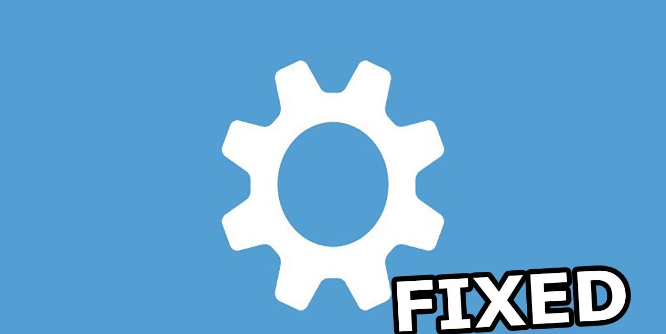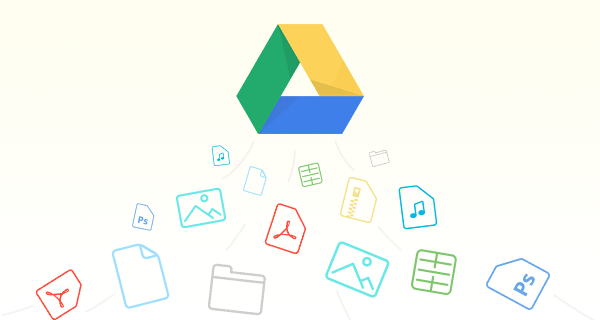Why Won't My Video Upload to Google Drive?
Are you facing difficulties uploading your videos to Google Drive? This issue can be frustrating, especially when you need to share important videos or back them up for safekeeping. Understanding why this problem occurs and how to resolve it can help you upload your videos smoothly. In this guide, we'll delve into the reasons behind the upload issues and provide you with practical solutions to get your videos onto Google Drive without a hitch.
Common Reasons Why Google Drive Not Uploading Videos
1️⃣ Network Connection: One of the most common reasons for video upload failures is a poor or unstable Internet connection. If your connection is slow or keeps dropping, it can disrupt the upload process.
2️⃣ File Size Limit: Google Drive has a maximum file size limit of a single file for uploads, which is 5 TB. If your video file exceeds this limit, you won't be able to upload it. Besides, Google Drive only allows to upload 750 GB of files per day.
3️⃣ File Format: Google Drive supports a variety of file formats, such as MP4, MOV, AVI, and WMV. If your video is in an unsupported format, you'll need to convert it before uploading.
4️⃣ Storage Space: If your Google Drive account doesn't have enough storage space, you won't be able to upload new files. You can check your storage space in Google Drive settings.
5️⃣ Browser Compatibility: Sometimes, the browser you're using may not be compatible with Google Drive. Try using a different browser to see if it resolves the upload issue.
6️⃣ Google Drive App: If you're using the Google Drive app on your device, make sure it's up to date. An outdated app can cause upload problems.
7️⃣ Permissions: Check the file permissions to ensure you have the necessary rights to upload files to Google Drive. If the file is restricted, you may need to request access from the owner.
How to Fix Video Failing to Upload to Google Drive
1. Check Internet Connection: Ensure you have a stable Internet connection and try uploading from a different network if possible.
2. File Size and Format: Verify that your video file is within Google Drive's file size limit (5 TB for uploads) and in a supported format (e.g., MP4, MOV).
3. Storage Space: Ensure you have enough storage space in your Google Drive account for the video file.
4. Browser Compatibility: Try uploading the video using a different browser to see if the issue persists.
5. Google Drive App: Update the Google Drive app on your device to the latest version.
6. Permissions: Check the file permissions to ensure you have the necessary access to upload files.
7. Clear Cache: Clear the cache in the Google Drive app or web browser and restart your device.
8. Restart Device: Restart your computer or mobile device and try uploading again.
9. Update App: Ensure you are using the latest version of the Google Drive app.
10. Check for Conflicting Software: Make sure no other programs are interfering with the upload process.
11. Check Network Settings: Ensure there are no network restrictions or firewalls blocking Google Drive.
12. Disable Antivirus: Temporarily disable your antivirus software and try uploading again.
13. Upload in Batches: If uploading a large video, try splitting it into smaller files and uploading them separately.
14. Try a Different Account: Sign in to a different Google account and see if the issue persists.
15. Reinstall Google Drive: If all else fails, try uninstalling and reinstalling the Google Drive app.
By following these troubleshooting steps, you can resolve common video upload issues on Google Drive and ensure that your videos are safely stored and accessible whenever you need them.
Bonus Tip: Transfer or Sync Files between Google Drive and Other Cloud Services
This article explain "Why won't my video upload to Google Drive." If you're considering migrating files from your current cloud service to Google Drive, or vice versa, MultCloud can be extremely useful. Trusted by over 3 million users, MultCloud is a multi-cloud management tool that facilitates the transfer or synchronization of files between various cloud services.
For instance, it allows for seamless file transfers from cloud drives like Google Drive to OneDrive without the need to download and then re-upload files. MultCloud also enables you to access and manage all your cloud accounts via a single application. Currently, it supports more than 30 different cloud services, including Google Drive, OneDrive, Dropbox, Box, Google Photos, iCloud Photos, FTP, WebDav, and more.

- Cloud Transfer: MultCloud can transfer files from one cloud service to another directly without downloading and re-uploading.
- Cloud Sync: With MultCloud, you can easily sync two folders between different cloud services in real-time.
- Cloud Backup: You can backup and restore data between different cloud services automatically.
- Instagram Downloader: MultCloud can help you download Instagram videos, photos, reels and stories to local device or remotely upload them to your clouds.
- Email Migration: You can directly back up and save Gmail emails as PDFs to your computer or cloud drive in bulk.
- Manage all cloud accounts in one place: Connect all your clouds to MultCloud and you'll find it so easy to access and manage multiple cloud storage files with a single login.
MultCloud Supports Clouds
-
Google Drive
-
Google Workspace
-
OneDrive
-
OneDrive for Business
-
SharePoint
-
Dropbox
-
Dropbox Business
-
MEGA
-
Google Photos
-
iCloud Photos
-
FTP
-
box
-
box for Business
-
pCloud
-
Baidu
-
Flickr
-
HiDrive
-
Yandex
-
NAS
-
WebDAV
-
MediaFire
-
iCloud Drive
-
WEB.DE
-
Evernote
-
Amazon S3
-
Wasabi
-
ownCloud
-
MySQL
-
Egnyte
-
Putio
-
ADrive
-
SugarSync
-
Backblaze
-
CloudMe
-
MyDrive
-
Cubby