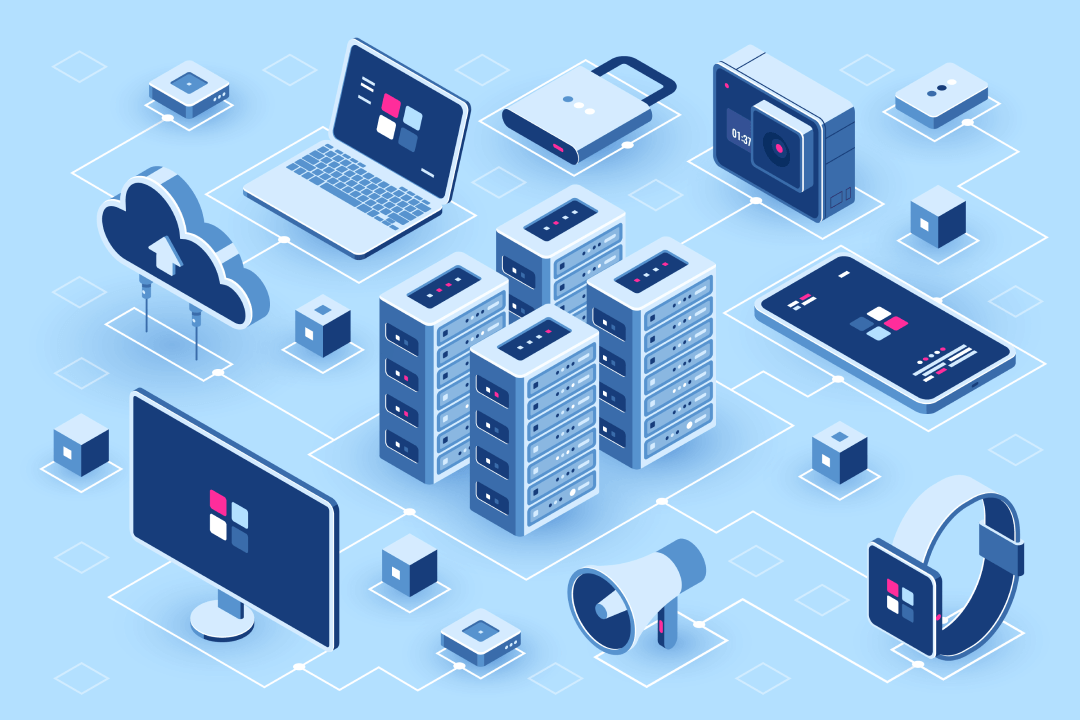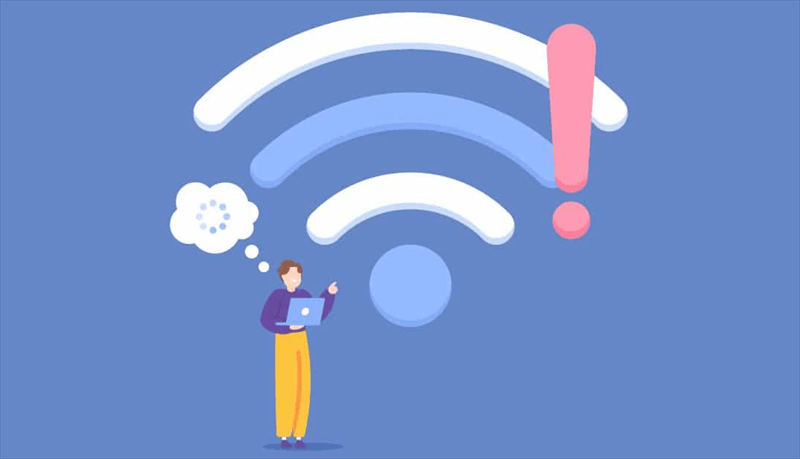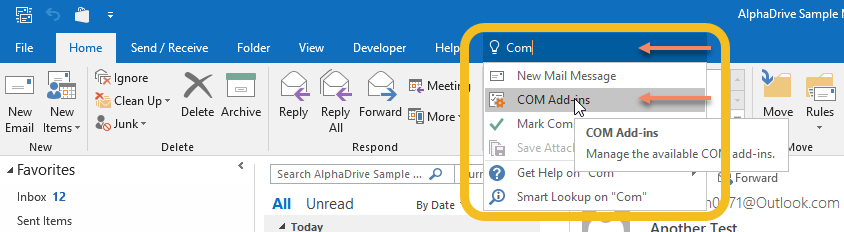Why is My Outlook Not Sending Emails?
When your Outlook emails fail to send, the root cause often lies in one of these common issues:
- Network Connectivity Problems: A weak or unstable internet connection can significantly hinder email delivery.
- Incorrect Server Settings: Misconfigured server settings, including incorrect SMTP server addresses or authentication credentials, can prevent emails from being sent.
- Large Attachment Size: Exceeding the maximum attachment size limit imposed by your email provider or server can lead to sending failures.
- Corrupted Outlook Profile: A damaged Outlook profile can cause various issues, including email sending problems.
- Software Conflicts: Conflicts with other installed software or antivirus programs can interfere with Outlook's functionality.
- Outlook Bugs or Glitches: Occasional bugs or glitches in Outlook itself can disrupt email sending processes.
How to Solve Outlook Email Sending Problems
To effectively address Outlook email sending issues, consider the following troubleshooting steps:
1. Check Network Connectivity: Ensure you have a stable internet connection. Try sending an email using a different device or browser to isolate the issue.
2. Verify Server Settings: Double-check your outgoing mail server (SMTP) settings, including the server address, port number, and authentication credentials. Consult your email provider or IT administrator for accurate settings.
3. Reduce Attachment Size: If you have large attachments, consider compressing them or using file-sharing services like OneDrive or Google Drive.
4. Repair Outlook Profile: Use the built-in Outlook profile repair tool to fix any corruptions in your profile.
5. Disable Add-ins: Temporarily disable any third-party add-ins that might be interfering with Outlook's functionality.
6. Update Outlook: Ensure you have the latest version of Outlook installed. Updates often include bug fixes and performance improvements.
7. Restart Outlook and Your Computer: A simple restart can resolve temporary glitches and refresh Outlook's processes.
Troubleshooting Outlook on Mac: What You Need to Know
While Outlook for Mac is a reliable email client, it can sometimes encounter issues that prevent emails from being sent. Some common causes include:
- MacOS Compatibility: Older versions of Outlook may not be fully compatible with newer macOS versions. Ensure you have the latest versions of both Outlook and macOS installed.
- Synchronization Problems: Issues with syncing between Outlook and your email server can disrupt email sending.
- Firewall Settings: Incorrect firewall settings can block outgoing email traffic. Verify that your firewall settings allow Outlook to access the internet.
- Mac-Specific Bugs: Mac-specific bugs or glitches can occasionally affect Outlook's email sending capabilities. A simple restart can often resolve temporary glitches.
Prevention Tips
To minimize the chances of Outlook getting stuck in sending emails, consider these preventive measures:
- Regularly Update Outlook: Keep your Outlook software up-to-date with the latest patches and updates.
- Optimize Outlook Performance: Disable unnecessary add-ins, clean up your Outlook data files, and archive old emails to improve performance.
- Monitor Network Connection: Ensure a stable and reliable internet connection to avoid sending interruptions.
- Backup Your Outlook Data: Regularly back up your Outlook data files to protect against data loss.
- Avoid Large Attachments: Compress large attachments or use cloud storage services like OneDrive or Google Drive to reduce file size.
- Check for Email Server Issues: If you're experiencing widespread email sending problems, check with your email provider to see if there are any server-side issues.
- Use Outlook's Troubleshooting Tools: Outlook has built-in troubleshooting tools that can help identify and fix common issues.
- Consider Alternative Email Clients: If you continue to experience persistent problems with Outlook, consider switching to an alternative email client like Thunderbird or Apple Mail.
Bonus Tip: How to Manage and Back Up Outlook Emails
This article clarifies “why is my Outlook not sending emails”. If you’re considering backing up your Outlook, MultCloud can be extremely useful. Trusted by over 3 million users, MultCloud is a multi-cloud management tool that facilitates the transfer or synchronization of files between various cloud services.
For instance, you can save your Outlook emails as PDFs to your computer or cloud drives, such as Google Drive, OneDrive, or Dropbox, in bulk. MultCloud also enables you to access and manage all your cloud or Email accounts via a single application. Currently, it supports more than 30 different cloud services, including Google Drive, OneDrive, Dropbox, Box, Google Photos, iCloud Photos, FTP, WebDav, and more.

- Cloud Transfer: MultCloud can transfer files from one cloud service to another directly without downloading and re-uploading.
- Cloud Sync: With MultCloud, you can easily sync two folders between different cloud services in real-time.
- Cloud Backup: You can backup and restore data between different cloud services automatically.
- Instagram Downloader: MultCloud can help you download Instagram videos, photos, reels and stories to local device or remotely upload them to your clouds.
- Email Migration: You can directly back up and save Gmail emails as PDFs to your computer or cloud drive in bulk.
- Manage all cloud accounts in one place: Connect all your clouds to MultCloud and you'll find it so easy to access and manage multiple cloud storage files with a single login.
MultCloud Supports Clouds
-
Google Drive
-
Google Workspace
-
OneDrive
-
OneDrive for Business
-
SharePoint
-
Dropbox
-
Dropbox Business
-
MEGA
-
Google Photos
-
iCloud Photos
-
FTP
-
box
-
box for Business
-
pCloud
-
Baidu
-
Flickr
-
HiDrive
-
Yandex
-
NAS
-
WebDAV
-
MediaFire
-
iCloud Drive
-
WEB.DE
-
Evernote
-
Amazon S3
-
Wasabi
-
ownCloud
-
MySQL
-
Egnyte
-
Putio
-
ADrive
-
SugarSync
-
Backblaze
-
CloudMe
-
MyDrive
-
Cubby