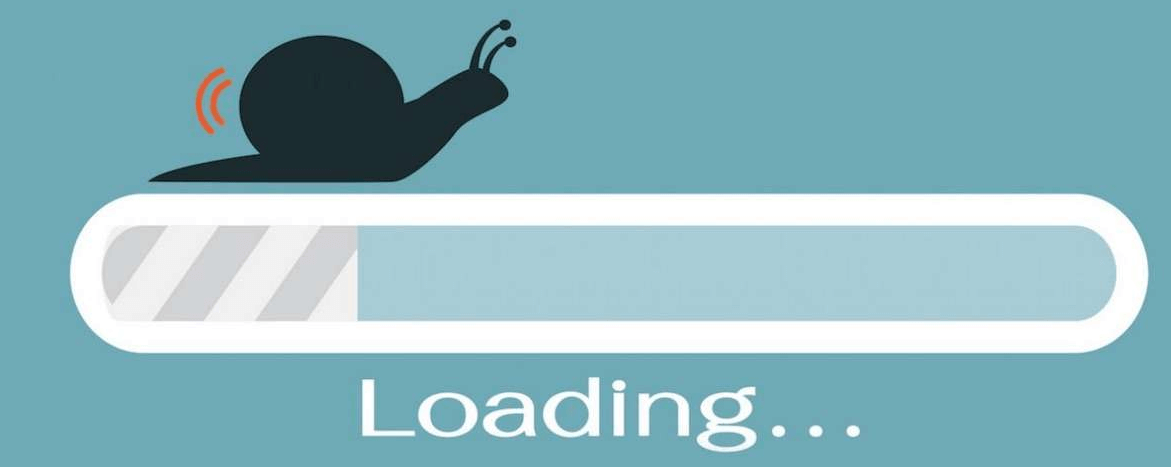Why Won't My Video Upload to Google Drive?
You've spent hours editing your video masterpiece, and now it's time to share it with the world. You click "Upload" in Google Drive, only to be met with frustration as your video seems stuck in a perpetual state of processing. So, why won't your video upload to Google Drive?
There are several reasons why you might be experiencing this issue. Here are seven common culprits:
- Large File Size: Google Drive has a file size limit for uploads, and if your video exceeds this limit, it won't upload. Consider compressing your video file or splitting it into smaller parts.
- Slow Internet Connection: A slow internet connection can cause uploads to take longer or fail altogether. Try uploading your video over a faster connection or during off-peak hours.
- Unsupported File Format: Google Drive supports a variety of file formats, but if your video is in a format that Google Drive doesn't recognize, it won't upload. Convert your video to a supported format before trying to upload it.
- Insufficient Storage Space: If your Google Drive is running out of storage space, you won't be able to upload new files. Delete any unnecessary files or upgrade your storage plan.
- Google Drive Server Issues: Sometimes, the issue isn't on your end but on Google Drive's servers. Check the Google Drive status page for any ongoing issues and wait for them to be resolved.
- Browser Compatibility: Certain browsers may not be fully compatible with Google Drive, causing issues with uploads. Try using a different browser to see if the problem persists.
- Permissions Settings: If you're trying to upload a video to a shared folder, ensure that you have the necessary permissions to do so. Contact the folder owner if you're unsure.
Solutions to "Google Drive Video Processing Slow"
If you're facing issues uploading your video to Google Drive, try these solutions:
- Compress Your Video: Use a video compression tool to reduce the file size of your video before uploading.
- Split Your Video: If your video is too large, split it into smaller parts and upload them separately.
- Use a Different Browser: Try uploading your video using a different web browser to see if the issue persists.
- Check Your Internet Connection: Ensure that you have a stable and fast internet connection to upload your video successfully.
- Convert Your Video Format: Convert your video to a supported format before uploading it to Google Drive.
- Clear Your Browser's Cache: Clearing your browser's cache can sometimes resolve upload issues.
- Check Google Drive Status: Check the Google Drive status page for any ongoing issues that might be affecting uploads.
- Upgrade Your Storage: If you're running out of storage space, consider upgrading your Google Drive storage plan for more space.
Troubleshooting Steps
If you're still experiencing issues, try these troubleshooting steps:
- Restart Your Computer: Sometimes, a simple restart can fix upload issues.
- Update Your Browser: Ensure that your browser is up to date to avoid compatibility issues with Google Drive.
- Check Your File Size: Make sure that your video file doesn't exceed the maximum file size limit for Google Drive uploads.
- Check Your Internet Connection: Ensure that your internet connection is stable and fast enough to upload your video.
- Disable Browser Extensions: Some browser extensions can interfere with Google Drive uploads. Try disabling them and then attempt the upload again.
- Use Incognito Mode: Try uploading your video in incognito mode to see if any browser extensions are causing the issue.
- Check for Viruses: Run a virus scan on your computer to ensure that malware isn't causing upload issues.
- Contact Google Support: If none of the above solutions work, contact Google Support for further assistance.
In conclusion, uploading videos to Google Drive can sometimes be a frustrating experience, but by understanding the common issues and following these solutions and troubleshooting steps, you can hopefully resolve any upload issues you encounter.
Optimizing Video Files for Quicker Processing
When it comes to uploading videos to Google Drive, optimizing your files can significantly speed up the processing time. Here are some tips and tricks to help you streamline the process:
- Reduce File Size: Large video files take longer to upload and process. Use video editing software to compress your videos without compromising on quality.
- Use a Supported Format: Google Drive supports a variety of video formats, including MP4, AVI, MOV, and WMV. Converting your videos to one of these formats before uploading can help speed up processing.
- Adjust Video Resolution: Higher resolution videos require more processing power and time to upload. Consider reducing the resolution of your videos to speed up the process.
- Trim Unnecessary Footage: Before uploading, trim any unnecessary footage from your videos. This not only reduces file size but also eliminates processing time for irrelevant content.
- Optimize Audio Settings: Lowering the bitrate of your audio can reduce file size and processing time without significantly affecting audio quality.
- Upload During Off-Peak Hours: Uploading during times when internet traffic is low can result in faster upload speeds and processing times.
- Use a Stable Internet Connection: A stable and fast internet connection is crucial for quick uploads. Avoid uploading large files over a weak or unreliable connection.
By following these tips and using efficient video formats, you can optimize your video files for quicker processing on Google Drive.
Alternative Solutions for Video Processing
If you find that Google Drive's video processing is consistently slow or unreliable, there are alternative cloud storage services that you can consider. These services may offer faster processing speeds and other features that better suit your needs.
- Dropbox: Dropbox is known for its fast and reliable file syncing and sharing capabilities. It offers quick video processing and supports a wide range of file formats.
- OneDrive: Microsoft's OneDrive is another popular option that offers fast upload and processing speeds for videos. It integrates seamlessly with Microsoft Office apps.
- iCloud: Apple's iCloud provides fast and efficient video processing, especially for users within the Apple ecosystem. It offers seamless integration with iOS and macOS devices.
- Amazon S3: Amazon Simple Storage Service (S3) is a scalable and highly reliable cloud storage service that offers fast video processing capabilities. It is widely used by businesses for storing and processing large amounts of data.
- Google Photos: While not a traditional cloud storage service, Google Photos offers unlimited free storage for photos and videos (up to a certain resolution). It provides quick processing and easy sharing options.
- Box: Box is a secure cloud storage service that offers fast and reliable video processing. It is popular among businesses for its collaboration features and security measures.
- Comparison of Processing Speeds: When comparing the processing speeds of Google Drive and alternative cloud storage services, it's important to consider factors such as file size, internet connection speed, and server capacity. In general, Google Drive offers competitive processing speeds, but other services may excel in certain areas.
Bonus Tip: Transfer or Sync Files between Google Drive and Other Cloud Services
This article answers the question "why does Google Drive take so long to process video?" If you’re considering migrating files from your current cloud service to OneDrive, or vice versa, MultCloud can be extremely useful. Trusted by over 3 million users, MultCloud is a multi-cloud management tool that facilitates the transfer or synchronization of files between various cloud services.
For instance, it allows for seamless file transfers from cloud drives like Dropbox to Google Drive without the need to download and then re-upload files. MultCloud also enables you to access and manage all your cloud accounts via a single application. Currently, it supports more than 30 different cloud services, including Google Drive, OneDrive, Dropbox, Box, Google Photos, iCloud Photos, FTP, WebDav, and more.

- Cloud Transfer: MultCloud can transfer files from one cloud service to another directly without downloading and re-uploading.
- Cloud Sync: With MultCloud, you can easily sync two folders between different cloud services in real-time.
- Cloud Backup: You can backup and restore data between different cloud services automatically.
- Instagram Downloader: MultCloud can help you download Instagram videos, photos, reels and stories to local device or remotely upload them to your clouds.
- Email Migration: You can directly back up and save Gmail emails as PDFs to your computer or cloud drive in bulk.
- Manage all cloud accounts in one place: Connect all your clouds to MultCloud and you'll find it so easy to access and manage multiple cloud storage files with a single login.
MultCloud Supports Clouds
-
Google Drive
-
Google Workspace
-
OneDrive
-
OneDrive for Business
-
SharePoint
-
Dropbox
-
Dropbox Business
-
MEGA
-
Google Photos
-
iCloud Photos
-
FTP
-
box
-
box for Business
-
pCloud
-
Baidu
-
Flickr
-
HiDrive
-
Yandex
-
NAS
-
WebDAV
-
MediaFire
-
iCloud Drive
-
WEB.DE
-
Evernote
-
Amazon S3
-
Wasabi
-
ownCloud
-
MySQL
-
Egnyte
-
Putio
-
ADrive
-
SugarSync
-
Backblaze
-
CloudMe
-
MyDrive
-
Cubby