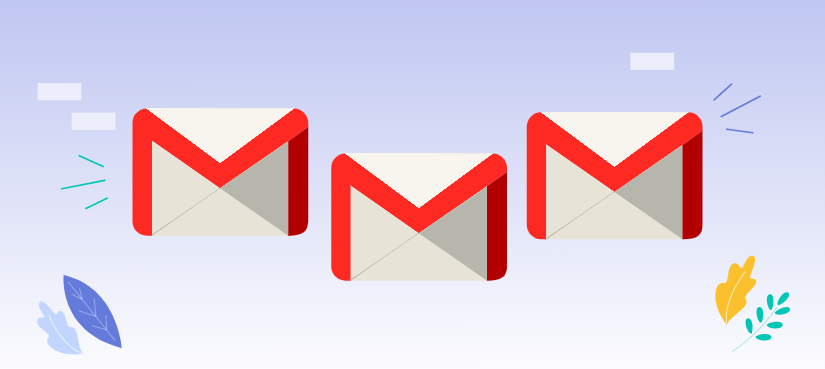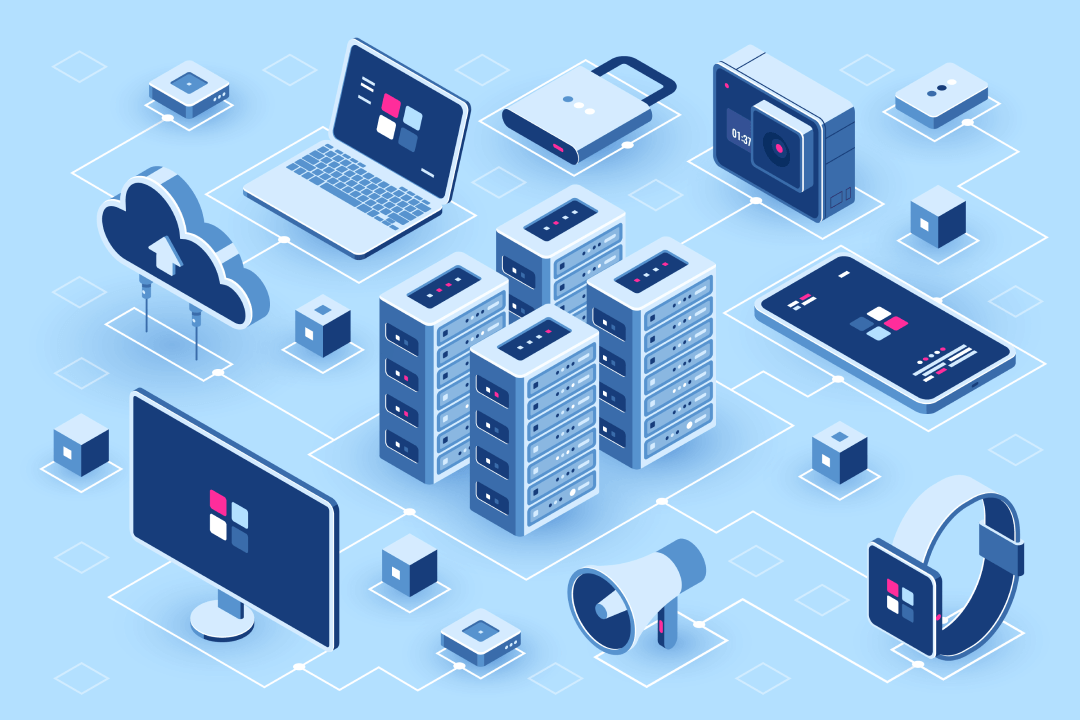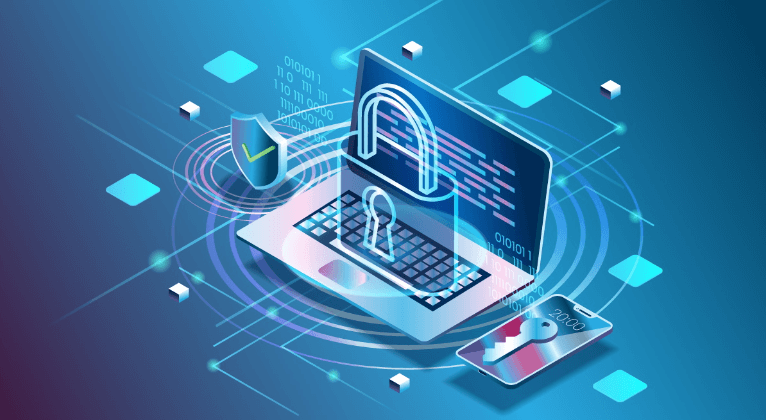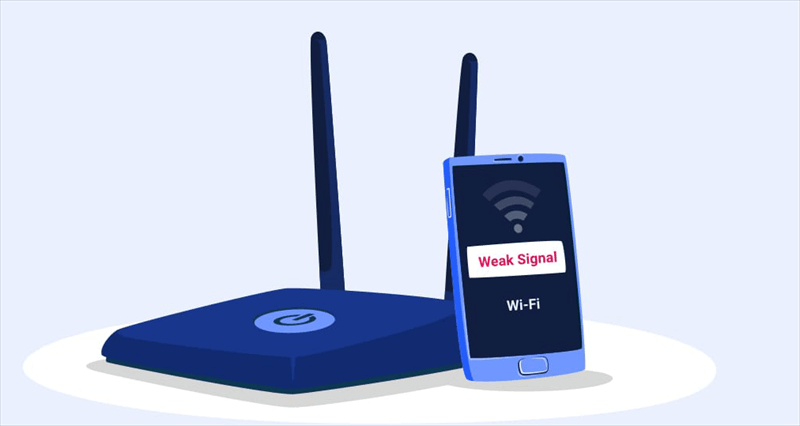Why Gmail Keeps Logging Me Out Automatically
When Gmail repeatedly logs you out without your consent, it can be frustrating and disruptive to your workflow. This issue can lead to lost productivity, security concerns, and inconvenience. Thereby, it is of great importance to figure out the possible causes and find out effective solutions.
Common Reasons for Gmail Logging Out Automatically
- Incorrect Password or Account Settings: Incorrectly entered passwords or outdated account settings can trigger automatic sign-outs.
- Network Connectivity Problems: Unstable or unreliable internet connections can disrupt Gmail's authentication process and cause you to be logged out.
- Device Security Settings: Strict security settings on your device, such as requiring frequent password changes or enabling biometric authentication, can trigger Gmail to log you out for security reasons.
- Multiple Devices or Sessions: If you're accessing Gmail from multiple devices or simultaneously using multiple sessions, it can sometimes lead to automatic sign-outs to prevent unauthorized access.
- Gmail Server Issues: Temporary server problems or maintenance can affect Gmail's functionality, including automatic sign-outs.
- Suspicious Activity or Security Threats: If Gmail detects suspicious activity on your account, such as unusual login attempts or potential security threats, it may automatically log you out as a precautionary measure.
Solutions to Prevent Gmail from Signing Out Automatically
In this part, we collect 6 fixes for the issue that Gmail signed you out automatically. Check out them one by one until the problem is tackled successfully.
Fix 1. Update Your Browser and Extensions
Ensure you're using the latest versions of your browser and any relevant extensions. Outdated software may have compatibility issues that can cause automatic sign-outs.
- Check for updates: Go to your browser's settings and look for an option to check for updates. If updates are available, download and install them.
- Update extensions: Go to your browser's extensions manager and check for updates for any installed extensions.
Fix 2. Adjust Device Security Settings
Review your device's security settings and adjust them if necessary. While strong security is important, overly strict settings can interfere with Gmail's functionality.
Step 1. Access device settings: Go to your device's settings menu.
Step 2. Find security settings: Look for options related to password requirements, biometric authentication, or app permissions.
Step 3. Adjust settings: Modify the settings to strike a balance between security and convenience.
Fix 3. Manage Multiple Devices or Sessions
If you're using Gmail on multiple devices, consider using a password manager to securely store and manage your credentials. You may also want to limit the number of active sessions to reduce the risk of unauthorized access.
- Use a password manager: Choose a reputable password manager and store your Gmail password securely.
- Limit active sessions: If you're using Gmail on multiple devices, consider signing out of your account on some of them to reduce the number of active sessions.
Fix 4. Improve Network Connectivity
Ensure you have a stable and reliable internet connection. Consider upgrading your internet plan or using a wired connection if possible.
- Restart your router or modem: This can sometimes resolve network connectivity issues.
- Check internet speed: Use an online speed test to measure your internet connection's performance.
- Upgrade your internet plan: If your current plan is not providing sufficient speed or reliability, consider upgrading to a faster plan.
Fix 5. Review Account Security Settings
Check your Gmail account settings for any suspicious activity or changes. If you notice anything unusual, take immediate action to secure your account,such as changing your password immediately.
Fix 6. Check for Gmail Server Issues
Access to Google's support forums or social media for any announcements to check out if there are some server problems or maintenance, which may prevent from Gmail from working proplerly. If there are server problems, wait for Google to resolve them.
The Bottom Line
By understanding the common reasons for Gmail's automatic sign-outs and implementing the suggested solutions, you can significantly reduce the frequency of this issue. Regularly updating your software, managing device security settings, and maintaining a stable internet connection are key steps to ensuring a seamless Gmail experience.
✋✋✋Last but not least, we would like to share you guys with a powerful email management tool: MultCloud. You can add Gmail account and Outlook account into this platform, accessing the emails easily. Besides, you can convert emails and its attachements to PDF in single or bulk, and save to local or cloud drive.

- Cloud Transfer: Move one cloud data to another without download and re-upload.
- Cloud Sync: Sync data across clouds seamlessly in real time.
- Cloud Backup: Dynamically backup and restore files between clouds.
- Share: Private and password protect share cloud data to others.
- Email Migration: Convert emails to PDF and save to local or even cloud.
- Automatic: Set up a schedule to make task automatically run as preferred.
- Offline: Transfer, sync or backup cloud data online without going through local.
- Efficient: Access and manage all your clouds with a single login.
MultCloud Supports Clouds
-
Google Drive
-
Google Workspace
-
OneDrive
-
OneDrive for Business
-
SharePoint
-
Dropbox
-
Dropbox Business
-
MEGA
-
Google Photos
-
iCloud Photos
-
FTP
-
box
-
box for Business
-
pCloud
-
Baidu
-
Flickr
-
HiDrive
-
Yandex
-
NAS
-
WebDAV
-
MediaFire
-
iCloud Drive
-
WEB.DE
-
Evernote
-
Amazon S3
-
Wasabi
-
ownCloud
-
MySQL
-
Egnyte
-
Putio
-
ADrive
-
SugarSync
-
Backblaze
-
CloudMe
-
MyDrive
-
Cubby