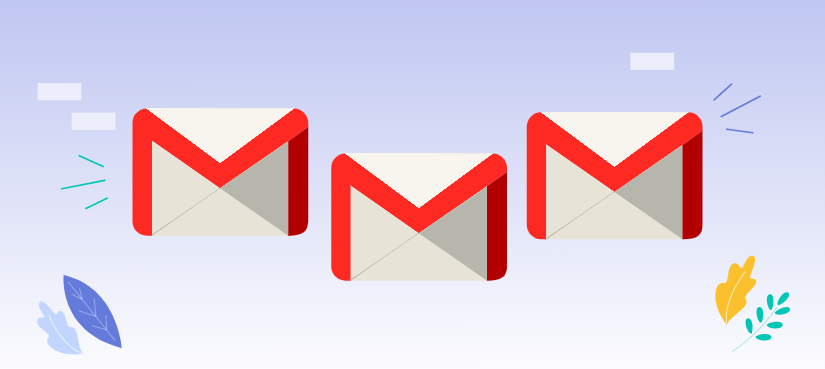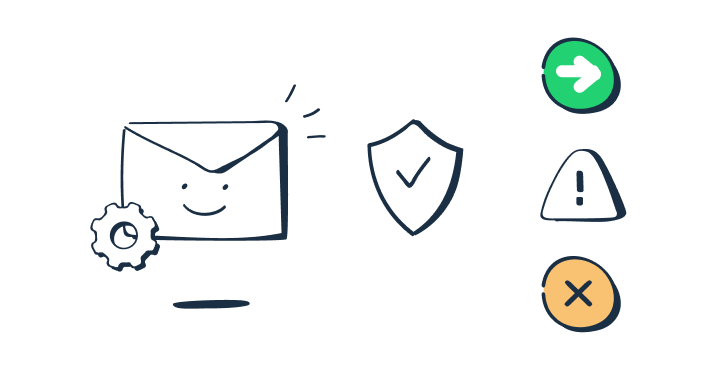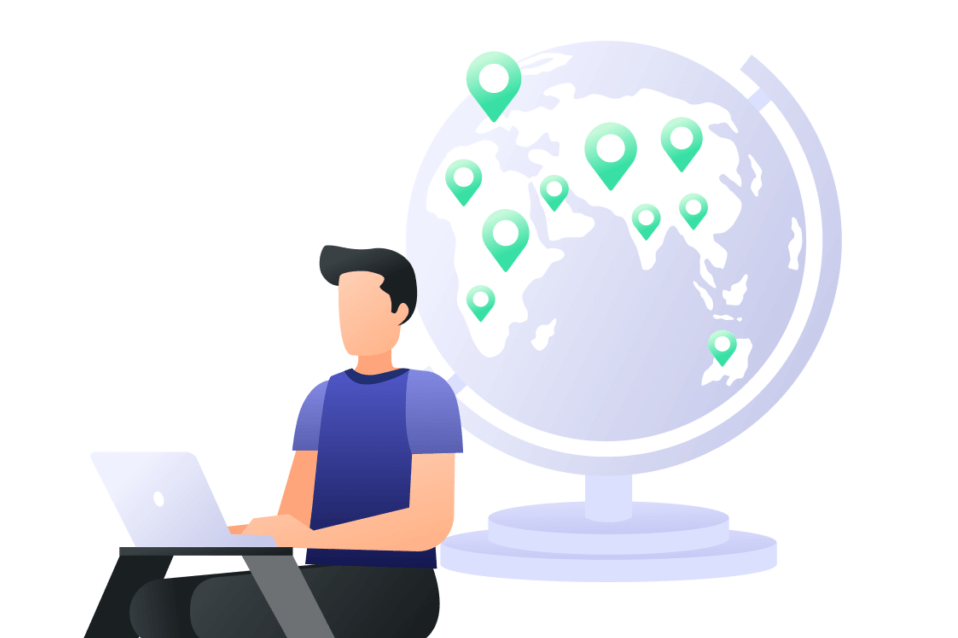How to Know Whether Your Emails Going to Gmail Spam
Generally speaking, you can identify if your emails are marked as spam through the following 3 methods.
1. Ask Recipients: The most convenient way is to directly reach out to the recipients of your emails and ask if they received them. If they haven't, it's possible the emails ended up in their spam folders.
2. Blacklist Check: Use online tools to verify whether your sending domain or IP address is listed on any email blacklists. Blacklists are maintained by various organizations to identify sources of spam or malicious emails. Being listed on a blacklist can negatively impact your email deliverability, causing your emails to be marked as spam or rejected by recipients' email servers
3. Use a Spam Testing Tool: As another effective and direct way, you can turn to some third-party online tools that can help you assess your email deliverability and identify potential spam issues.
How Gmail's Spam Filters Work and What Triggers Them
Spam is generally understood as "unsolicited email." Some spam emails may also contain attachments with viruses or links to malicious websites. Spam filtering involves identifying which received emails are entirely meaningless to the recipient and then intercepting, deleting, or taking other actions to handle them.
Gmail employs sophisticated spam filtering algorithms to identify and block unwanted emails. These filters consider a variety of factors, including:
- Header analysis: Examining the sender's IP address, domain reputation, and other header information.
- Content analysis: Analyzing the email's content for keywords, phrases, or patterns often associated with spam.
- Sender reputation: Assessing the sender's past email sending behavior and reputation.
- User feedback: Considering whether recipients mark your emails as spam.
Why Do My Emails Go to Spam Gmail: Common Causes
- Poor sender reputation: If your domain or IP address has a bad reputation due to previous spam activity, your emails may be flagged as spam. This could be caused by factors such as sending excessive amounts of spam or using compromised email accounts.
- Spammy content: Using excessive keywords, all-caps text, or misleading subject lines can trigger spam filters. Avoid using overly promotional or aggressive language in your emails.
- Lack of email authentication: Not using email authentication methods like SPF, DKIM, or DMARC can make your emails appear less legitimate and increase the likelihood of them being marked as spam.
- High bounce rates: If your emails are frequently bouncing back due to invalid addresses or server issues, it can negatively impact your sender reputation.
- Keywords Triggering Spam Filters: Using excessive terms like "free," "guaranteed," "risk-free," etc., can be recognized by spam filters, causing emails to be directed to the spam folder.
- High Sending Frequency and Volume: Sending a large number of emails too frequently, especially to many recipients in a short time, may be suspected by email service providers as spam behavior.
- Negative Recipient Feedback: If a significant number of recipients mark your emails as spam, it severely impacts the sender's reputation and increases the risk of emails being flagged as spam.
Expert Prevention Tips: How to Stop Emails Going to Spam in Gmail
From the above, we learn the common reasons for which your emails are marked as spam. Now in the following section, we can take some proactive measures to stop emails going to spam in Gmail.
Set Up Proper Email Authentication for Better Deliverability
The role of email authentication is to confirm that you, the sender, are who you say you are. This makes it much harder for spoofers and spammers to impersonate you.
- SPF (Sender Policy Framework): Specify the IP addresses authorized to send emails on your behalf. This helps prevent spoofing and improves your email's legitimacy.
- DKIM (DomainKeys Identified Mail): Add a digital signature to your emails to verify their authenticity. This helps protect against email forgery and improves deliverability.
- DMARC (Domain-based Message Authentication, Reporting & Conformance): Set policies to handle emails that fail authentication checks, such as rejecting or quarantining them.
Optimize Your Email Content to Avoid Spam Filters
Use natural language and avoid excessive keyword stuffing. Once you’ve introduced yourself and start conversing over social, you can then continue the engagement over email, now with a greater chance of getting open and responses.
Avoid Common Spam Triggering Keywords
One of the ways email services can recognize and filter promotional content is by scanning the content for certain keywords such as free, sale, discount, best price, big deal. Marketers often use phrases and words, with the pupose of capturing prospects’ attention, in hopes of getting better results from their campaigns(sequences).
So, to prevent your emails from being marked as spam in future, you can avoid such promotion keywords in your email content.
Use Short and Relevant Subject Lines
The subject line is the first thing for recipients as soon as they receive your emails in the inbox. So, the subject line is of great importance, to increase the chance of their opening and responding to your emails, you had better craft subject lines that appeal to their interests and compel them to act .
Regularly Monitor Your Email Sending Reputation
Track your domain's reputation and identify any issues that might be affecting your email deliverability. If you receive complaints or have a high bounce rate, take steps to resolve the issue promptly.
Bonus Tip: How to Manage and Back up Gmail Emails
This article explains “why do my emails go to spam Gmail”. If you’re considering backing up your Gmail, MultCloud can be extremely useful. Trusted by over 3 million users, MultCloud is a multi-cloud management tool that facilitates the transfer or synchronization of files between various cloud services.
For instance, you can save your Gmail emails as PDFs to your computer or cloud drives, such as Google Drive, OneDrive, or Dropbox, in bulk. MultCloud also enables you to access and manage all your cloud or Email accounts via a single application. Currently, it supports more than 30 different cloud services, including Google Drive, OneDrive, Dropbox, Box, Google Photos, iCloud Photos, FTP, WebDav, and more.

- Email Migration: Convert emails to PDF and save to local or even cloud.
- Cloud Transfer: Move one cloud data to another without download and re-upload.
- Cloud Sync: Sync data across clouds seamlessly in real time.
- Cloud Backup: Dynamically backup and restore files between clouds.
- Share: Private and password protect share cloud data to others.
- Automatic: Set up a schedule to make task automatically run as preferred.
- Offline: Transfer, sync or backup cloud data online without going through local.
- Efficient: Access and manage all your clouds with a single login.
MultCloud Supports Clouds
-
Google Drive
-
Google Workspace
-
OneDrive
-
OneDrive for Business
-
SharePoint
-
Dropbox
-
Dropbox Business
-
MEGA
-
Google Photos
-
iCloud Photos
-
FTP
-
box
-
box for Business
-
pCloud
-
Baidu
-
Flickr
-
HiDrive
-
Yandex
-
NAS
-
WebDAV
-
MediaFire
-
iCloud Drive
-
WEB.DE
-
Evernote
-
Amazon S3
-
Wasabi
-
ownCloud
-
MySQL
-
Egnyte
-
Putio
-
ADrive
-
SugarSync
-
Backblaze
-
CloudMe
-
MyDrive
-
Cubby