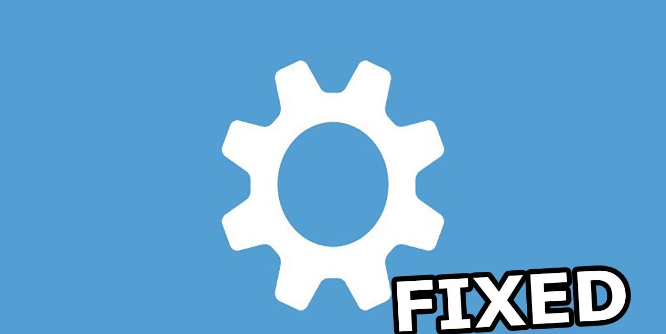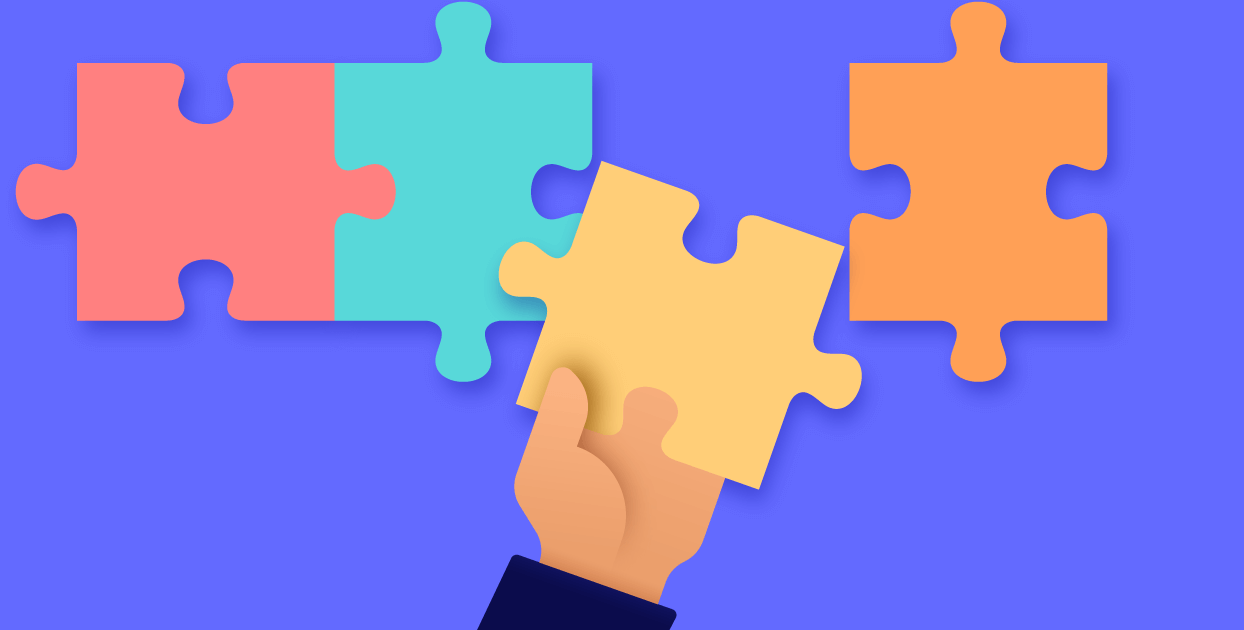Common Scenarios of Can't Delete Folder in SharePoint
I want to start by saying I am the owner of our site. We have a folder in my document library which we cannot add files to for some reason so we would like to delete it however upon doing so, I receive the following error message: "1 item wasn't deleted from [document library name]. If attempting to delete a non-empty folder, it is possible that it is on hold." There are no items in the folder at all and the folder itself is in an Approved status. Are there any suggestions as to what I can do to remove the folder?
- Question from https://answers.microsoft.com/
Users often encounter several scenarios where they face difficulties in removing folders from SharePoint:
- Permissions Restrictions: Insufficient user permissions may prevent the deletion of folders. SharePoint's permission settings dictate who can delete folders and files within a site or document library.
- Sync Errors with OneDrive: If SharePoint is synchronized with OneDrive for Business or other cloud services, sync errors can occur. These errors may lead to conflicts that prevent folder deletion until the sync issues are resolved.
- Folder Dependencies: Folders in SharePoint may have dependencies on other files, documents, or workflows. Such dependencies can prevent their deletion until all related components are appropriately managed or removed.
Why Can't I Delete a Folder in SharePoint
The issue of being unable to delete a folder in SharePoint can stem from various underlying causes, and the following are part of them for your reference:
1. Permissions Issues: You may not have the necessary permissions to delete the folder. SharePoint permissions are typically managed at the site or library level, so ensure your permissions are sufficient to remove a folder from SharePoint.
2. Folder Check-Out: The folder or its contents might be checked out to another user. In such cases, you cannot delete the folder until it is checked back in.
3. Retention Policies: If retention policies are in place, they may prevent the deletion of folders until certain criteria are met or the retention period expires.
4. Sync Issues: If the folder is synchronized with OneDrive for Business or another sync service, sync errors or conflicts could prevent deletion until resolved.
5. Dependencies: The folder may have dependencies on other files, workflows, or custom solutions within SharePoint. These dependencies can prevent you from deleting the folders until they are properly managed or removed.
6. Storage Limits: The SharePoint site or library may have exceeded its storage limit, which can restrict actions like deletion until storage space is freed up.
7. Custom Restrictions: Custom configurations or solutions within SharePoint, such as event receivers or custom workflows, may impose restrictions on folder deletion based on specific business rules or requirements.
8. System Errors: Occasionally, system errors or bugs within SharePoint itself may prevent folders from being deleted by users. So, monitoring SharePoint service health and addressing any system errors can help resolve folder deletion failure problems.
Understanding these potential reasons is crucial as it informs the approach to troubleshooting and resolving the problem effectively.
8 Solutions to "Why Can't I Delete a Folder in SharePoint"
1. Verify your permissions: Ensure you have the necessary permissions to delete folders. Contact your SharePoint site administrator if permissions need adjusting.
2. Check the item's status: Ensure the folder or its contents are not checked out to another user. If they are, request the user to check them back in or use administrative rights to override the check-out.
3. Review retention policies: Understand the retention policies affecting the folder. Depending on the policy, you may need to wait until the retention period expires or adjust the policy to allow deletion.
4. Resolve sync conflicts: If the folder is synced with OneDrive or other services, resolve any sync errors or conflicts. This may involve updating files or re-syncing the folder to resolve issues blocking deletion.
5. Manage dependencies: Identify and address any dependencies that prevent folder deletion. This might involve reviewing linked documents, workflows, or custom solutions. Move or delete dependent items as necessary.
6. Increase site quota: If the SharePoint site has reached its storage limit, increase the site quota to allow for the deletion of items. Alternatively, delete unnecessary items to free up space.
Note: You can back up the SharePoint site content to another larger cloud drive such as Google Drive, MEGA, etc and then delete them to release the space. To back up SharePoint data to another cloud, using MultCloud is a wise choice since it can finish the backup online without passing through the local computer.

- Cloud Transfer: Move one cloud data to another without download and re-upload.
- Cloud Sync: Sync data across clouds seamlessly in real time.
- Cloud Backup: Dynamically backup and restore files between clouds.
- Automatic: Set up a schedule to make task automatically run as preferred.
- Offline: Transfer, sync or backup cloud data online without going through local.
- Efficient: Access and manage all your clouds with a single login.
7. Check custom configurations: Review any custom configurations or solutions that might prevent you from removing a folder from SharePoint as usual. Adjust or disable these configurations as needed to allow for deletion.
8. Monitor system health: Keep an eye on SharePoint service health and fix any system errors in time.
You can try the above solutions one by one until you can successfully delete the folder from SharePoint. If all does not work, the last resort might be contacting SharePoint support and asking for further help.
In the End
After reading this tutorial, you should get a basic understanding of why you cannot delete a folder in SharePoint. Moreover, you can follow the troubleshooting tips to resolve the issue related to folder deletion. Sincerely hope you can get help from our post.
MultCloud Supports Clouds
-
Google Drive
-
Google Workspace
-
OneDrive
-
OneDrive for Business
-
SharePoint
-
Dropbox
-
Dropbox Business
-
MEGA
-
Google Photos
-
iCloud Photos
-
FTP
-
box
-
box for Business
-
pCloud
-
Baidu
-
Flickr
-
HiDrive
-
Yandex
-
NAS
-
WebDAV
-
MediaFire
-
iCloud Drive
-
WEB.DE
-
Evernote
-
Amazon S3
-
Wasabi
-
ownCloud
-
MySQL
-
Egnyte
-
Putio
-
ADrive
-
SugarSync
-
Backblaze
-
CloudMe
-
MyDrive
-
Cubby