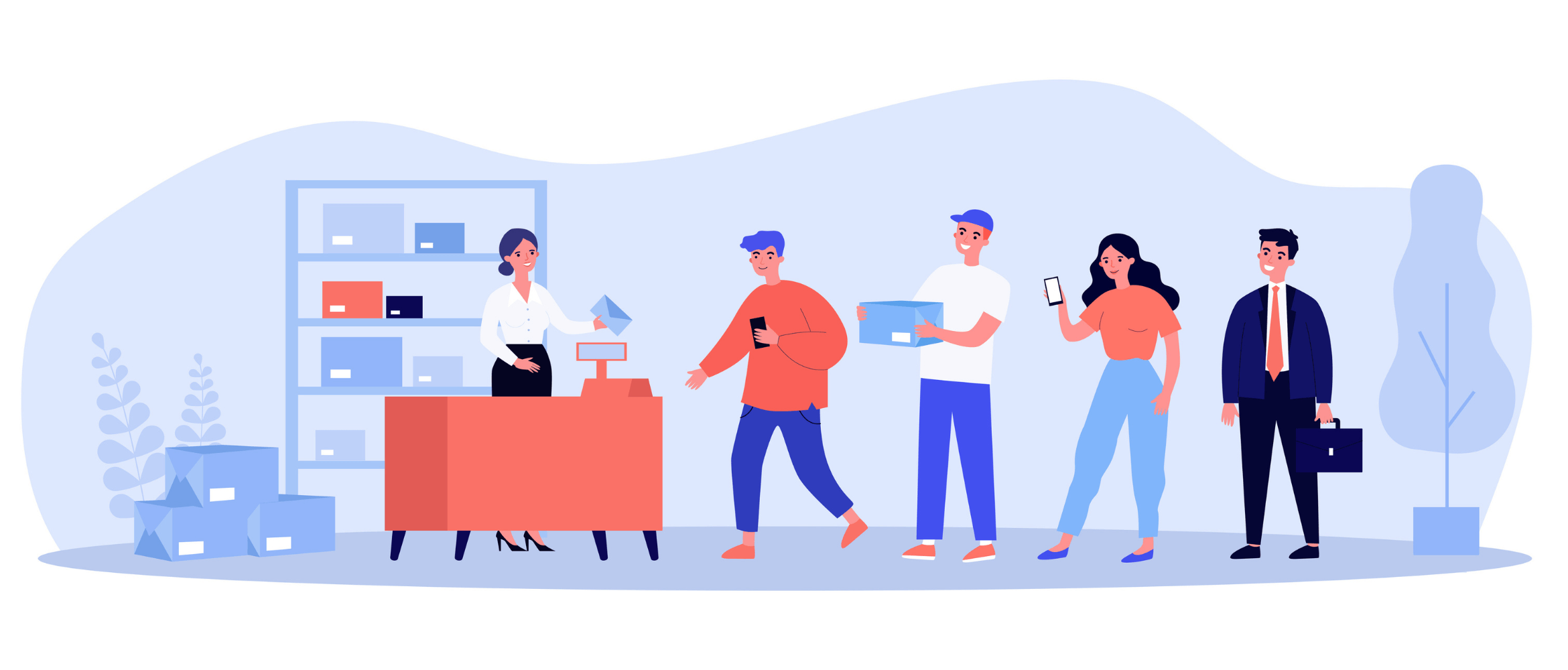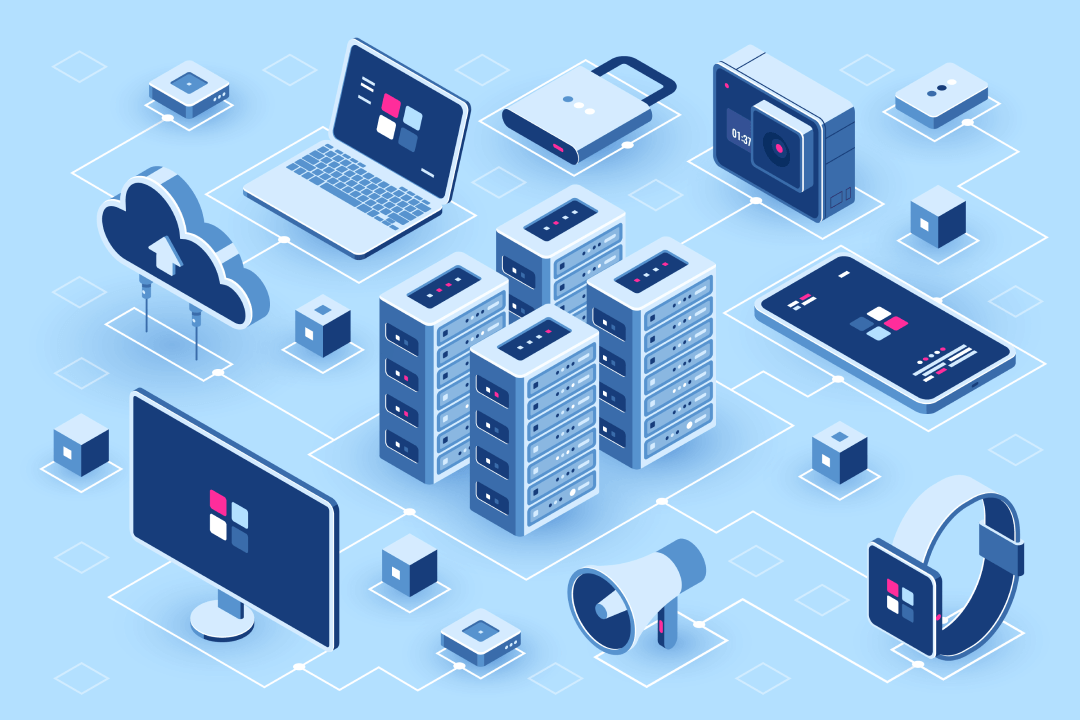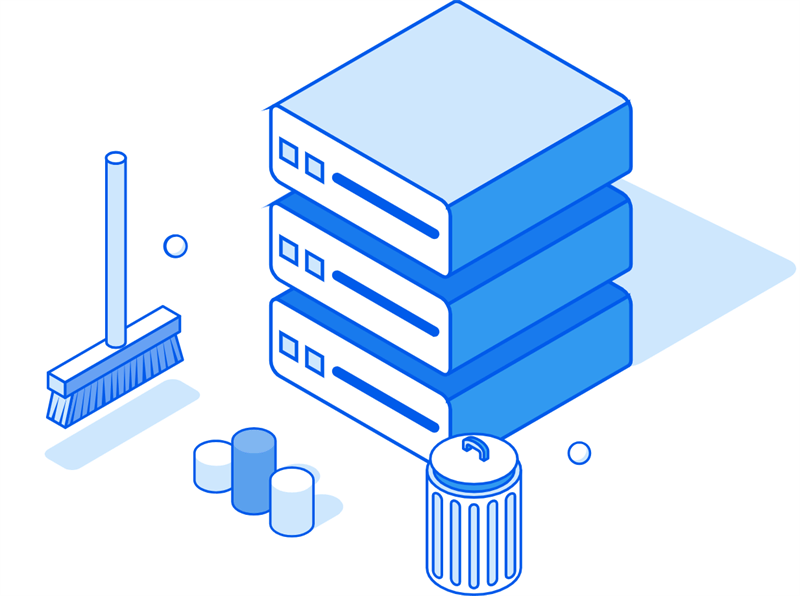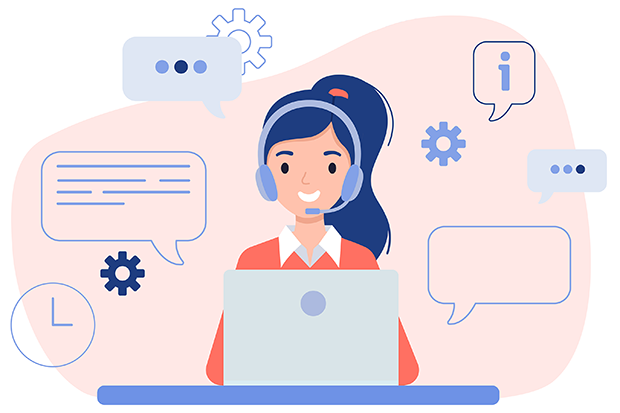Emails getting stuck in the Gmail queue can be very frustrating, especially when you are planning to send some urgent messages. Whether it’s triggered by connectivity issues, large attachments, or Gmail’s own Server problems, these Gmail queued emails can disrupt your workflow. Don't worry about it since now, in this article, we will explore why emails get queued and help you fix them promptly.
Why Your Gmail Emails Stuck in Queue?
Here are some common reasons why this might happen:
Internet Connectivity Issues
A weak or fluctuating internet signal can hinder email delivery. If you're using a mobile data plan, reaching your data limit can cause email delivery to slow down or stop.
Server Problems
Gmail servers may experience occasional downtime or overload, leading to email delivery delays. Google may perform maintenance or updates on their servers, which can temporarily affect email functionality.
Email Size and Volume Limits
If you're sending emails with large attachments, they may be queued while Gmail processes them. Additionally, sending a large number of emails in a short period can also trigger Gmail's spam filters, causing delays or even preventing delivery.
Gmail App Issues
An outdated Gmail app may have bugs or compatibility issues that can affect email delivery. If your device is running low on storage, it can impact the performance of the Gmail app and cause email delivery problems.
Insufficient Storage
When your Gmail account's storage is full, incoming emails may be unable to be delivered or processed. Instead, they will be placed in a queue, waiting for space to become available. This can lead to delays in receiving important emails or even the loss of emails if the queue becomes too full.
Apart from the above factors, the suspicious activity on your account detected by Gmail might also temporarily restrict email delivery as a precautionary measure.
How to Fix Queued Emails in Gmail Quickly?
Here are effective methods to fix Gmail queued emails and ensure your messages reach their recipients without delay. As the quick fix, you are recommended to first check whether your Wi-Fi or mobile data connection is stable or reliable. If it is strong, but the issue persists, try the following methods.
Clear Cache and Data in the Gmail App
- Android: Go to Settings > Apps > Gmail > Storage > Clear Cache/Clear Data. This will remove temporary files and data that might be causing issues with the Gmail app.
- iOS: Delete the Gmail app and reinstall it. This is a more drastic measure but can be effective in resolving persistent problems.
Update or Reinstall the Gmail Application
- Android: Check the Google Play Store for updates. If an update is available, install it to ensure you're using the latest version of the Gmail app.
- iOS: Check the App Store for updates. If none are available, delete the app and reinstall it. This can sometimes fix issues related to outdated software or corrupted files.
Check Storage Space
Make sure your device has enough storage to handle incoming and outgoing emails, especially if you receive or send large attachments. Free up space by deleting unwanted files, photos, or videos. This will help ensure that your device has enough resources to process emails efficiently.
Adjust Email Sync and Frequency Settings
If you don't need real-time email updates, adjust the sync frequency to save data and reduce strain on your device. For example, you can set Gmail to sync every 30 minutes or even hourly.Set Gmail to sync only over Wi-Fi to avoid data charges and potential connectivity issues. This is especially helpful if you have a limited data plan.
Manage Large Attachments to Avoid Email Queues
Use compression tools like WinZip or 7-Zip to reduce the size of large attachments. This can significantly speed up email delivery and reduce the likelihood of delivery failures.
Instead of attach large files in Gmails directly, you can consider uploading them to a cloud storage service like Google Drive or Dropbox and inset the share link in your email. This can help avoid email queue issues and ensure that recipients can easily access the files. If you have multiple cloud storages, you can use MultCloud to manage them togeter with most convenience. It is able to online transfer, sync data across different cloud drives, and migrate Gmail and Outlook emails to cloud storage.

- Cloud Transfer: Move one cloud data to another without download and re-upload.
- Cloud Sync: Sync data across clouds seamlessly in real time.
- Cloud Backup: Dynamically backup and restore files between clouds.
- Share: Private and password protect share cloud data to others.
- Email Migration: Convert emails to PDF and save to local or even cloud.
- Automatic: Set up a schedule to make task automatically run as preferred.
- Offline: Transfer, sync or backup cloud data online without going through local.
- Efficient: Access and manage all your clouds with a single login.
Contact Gmail Support
If you've tried the above steps and are still experiencing email queue issues, reach out to Gmail support for further assistance. They can help you troubleshoot more complex problems and provide specific solutions tailored to your situation.
Frequently Asked Questions (FAQs) about Queued Emails
Q. How long will my emails stay in the queue?
A. The duration depends on the underlying issue. If it's a temporary server problem or internet connectivity issue, the queue may clear quickly. However, for more persistent problems, it could take longer.
Q. Will I lose my queued emails if they stay in the queue for too long?
A. While Gmail generally doesn't delete queued emails, it's possible that they might be lost due to technical issues or if your account is inactive for an extended period.
Q. Can I prioritize my queued emails?
A. Currently, there's no direct way to prioritize queued emails in Gmail. However, addressing the underlying issue that caused the queue to form can help expedite delivery.
Q. Is there a way to prevent future email queue issues?
Maintain a stable internet connection. Keep your Gmail app updated. Manage email size and volume effectively. Regularly check your Gmail storage usage.
MultCloud Supports Clouds
-
Google Drive
-
Google Workspace
-
OneDrive
-
OneDrive for Business
-
SharePoint
-
Dropbox
-
Dropbox Business
-
MEGA
-
Google Photos
-
iCloud Photos
-
FTP
-
box
-
box for Business
-
pCloud
-
Baidu
-
Flickr
-
HiDrive
-
Yandex
-
NAS
-
WebDAV
-
MediaFire
-
iCloud Drive
-
WEB.DE
-
Evernote
-
Amazon S3
-
Wasabi
-
ownCloud
-
MySQL
-
Egnyte
-
Putio
-
ADrive
-
SugarSync
-
Backblaze
-
CloudMe
-
MyDrive
-
Cubby