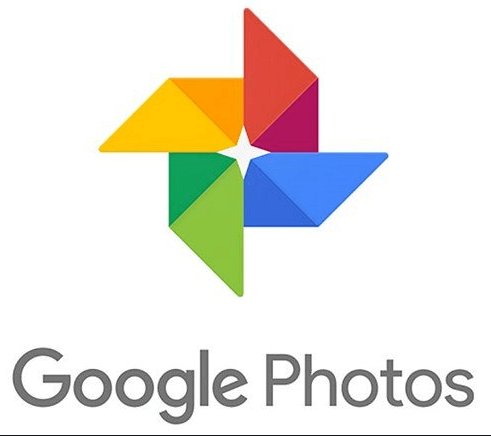Preface
Hey there, fellow photo lovers! Having trouble finding the Magic Eraser in Google Photos? You're not alone – it seems this handy tool for vanishing unwanted objects has left many scratching their heads. But fear not, we can solve this mystery together! Let's find that Magic Eraser and get back to making our photos shine.
Find Magic Eraser
So, on Google Photos, where is the magic eraser? Several factors, such as the version of Google Photos on your device, can affect Magic Eraser's location. Magic Eraser is typically located in the editing tools area of Google Photos. Follow these steps:
Step 1: Open the Google Photos app and select the photo you want to edit.
Step 2: Tap the "Edit" button. Look for a "Tools" or "Edit" option.
Step 3: The Magic Eraser is usually located within this section.
The trick with Magic Eraser is that its hiding spot can change depending on your phone or what version of Google Photos you have. Don't worry if you don't see it at first glance! Just keep poking around in the editing options, and that magical eraser should appear eventually.
How to Use Magic Eraser
Once you've found the magic eraser in Google Photos, it's time to unleash its power. Using Magic Eraser is relatively straightforward.
Step 1: Choose the image you want to enhance.
Step 2: Tap the Magic Eraser tool.
Step 3: Carefully select the object or area you want to remove.
Step 4: The Magic Eraser will automatically remove the selected object. You can also manually refine the erased area for precision.
Recall that Magic Eraser is an AI-powered tool; therefore, it may not function flawlessly all the time. It may require a few alterations or applications to get the desired outcome.
Magic Eraser Limitations and Troubleshooting
While Magic Eraser is a powerful tool, it can occasionally encounter limitations. Let's explore some potential reasons why Magic Eraser in Google Photos might not be functioning as expected:
- Device compatibility: Magic Eraser is pretty cool, but it's like a VIP guest - only newer phones and some operating systems get the invite.
- Google Photos version: Make sure you have the most recent version of the Google Photos app installed.
- Photo complexity: Magic Eraser might struggle with complex images or objects that blend seamlessly with the background.
- Internet connection: A stable internet connection is often required for Magic Eraser to function properly.
If you're facing issues, try updating the app, restarting your device, or selecting a different photo.
Magic Eraser Google Photos Free or Paid Feature?
The availability of Magic Eraser as a free or paid feature depends on your Google One subscription plan. Some features, including the Magic Eraser, might be exclusive to Google One subscribers. However, Google occasionally offers free trials or limited access to Magic Eraser for all users.
Magic Eraser Availability on iPhone
Magic Eraser might have limited availability on iPhones. Keep in mind, Magic Eraser might be a bit like a secret club – right now, it's mostly on Android devices or for Google One members, even though Google Photos works on iPhones too. Plus, Google likes to tinker with its features, so there's a chance Magic Eraser could become more widely available (or maybe even disappear!) in the future.
FAQs
Q: How do I get Magic Eraser on Google Photos?
A: Magic Eraser is usually available within the editing tools section of Google Photos. If you can't find it, ensure you have the latest app version and check your Google One subscription.
Q: Can I use Magic Eraser to remove people from photos?
A: Yes, Magic Eraser can be used to remove people from photos. However, the results might vary depending on the photo's complexity.
Q: Is Magic Eraser available on all Google Photos versions?
A: Not necessarily. Magic Eraser might be a newer feature, and older Google Photos versions might not support it.
Q: Can I use Magic Eraser to restore deleted parts of a photo?
A: No, Magic Eraser is designed to remove unwanted objects, not restore deleted parts of a photo.
Q: Does Magic Eraser work on videos?
A: Currently, Magic Eraser is primarily designed for photos and doesn't work on videos.
Pro Tip: How to Manage Google Photos Easily
While Google Photos offers many great editing features like Magic Eraser, managing and organizing your photos across different platforms can still be a challenge. This is where MultCloud can help. With MultCloud, you can transfer, sync, and organize your photos from Google Photos and other cloud services, making it easier to access and manage all your images in one convenient place.

- Cloud Transfer: MultCloud can transfer files from one cloud service to another directly without downloading and re-uploading.
- Cloud Sync: With MultCloud, you can easily sync two folders between different cloud services in real-time.
- Cloud Backup: You can backup and restore data between different cloud services automatically.
- Instagram Downloader: MultCloud can help you download Instagram videos, photos, reels and stories to local device or remotely upload them to your clouds.
- Email Migration: You can directly back up and save Gmail emails as PDFs to your computer or cloud drive in bulk.
- Manage all cloud accounts in one place: Connect all your clouds to MultCloud and you'll find it so easy to access and manage multiple cloud storage files with a single login.
MultCloud Supports Clouds
-
Google Drive
-
Google Workspace
-
OneDrive
-
OneDrive for Business
-
SharePoint
-
Dropbox
-
Dropbox Business
-
MEGA
-
Google Photos
-
iCloud Photos
-
FTP
-
box
-
box for Business
-
pCloud
-
Baidu
-
Flickr
-
HiDrive
-
Yandex
-
NAS
-
WebDAV
-
MediaFire
-
iCloud Drive
-
WEB.DE
-
Evernote
-
Amazon S3
-
Wasabi
-
ownCloud
-
MySQL
-
Egnyte
-
Putio
-
ADrive
-
SugarSync
-
Backblaze
-
CloudMe
-
MyDrive
-
Cubby