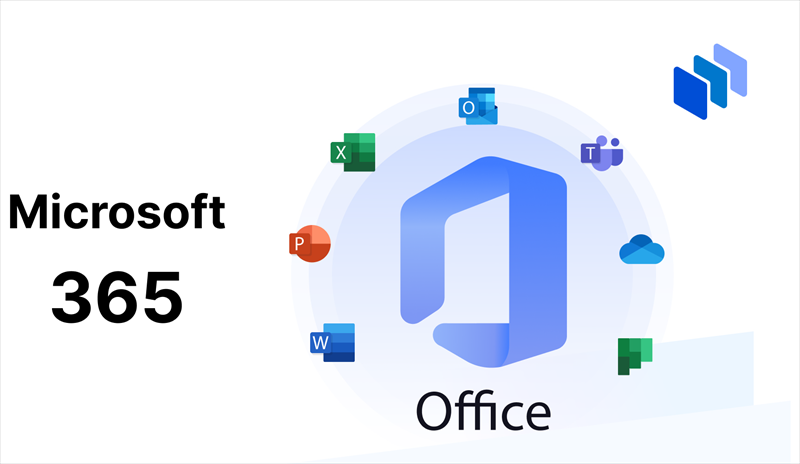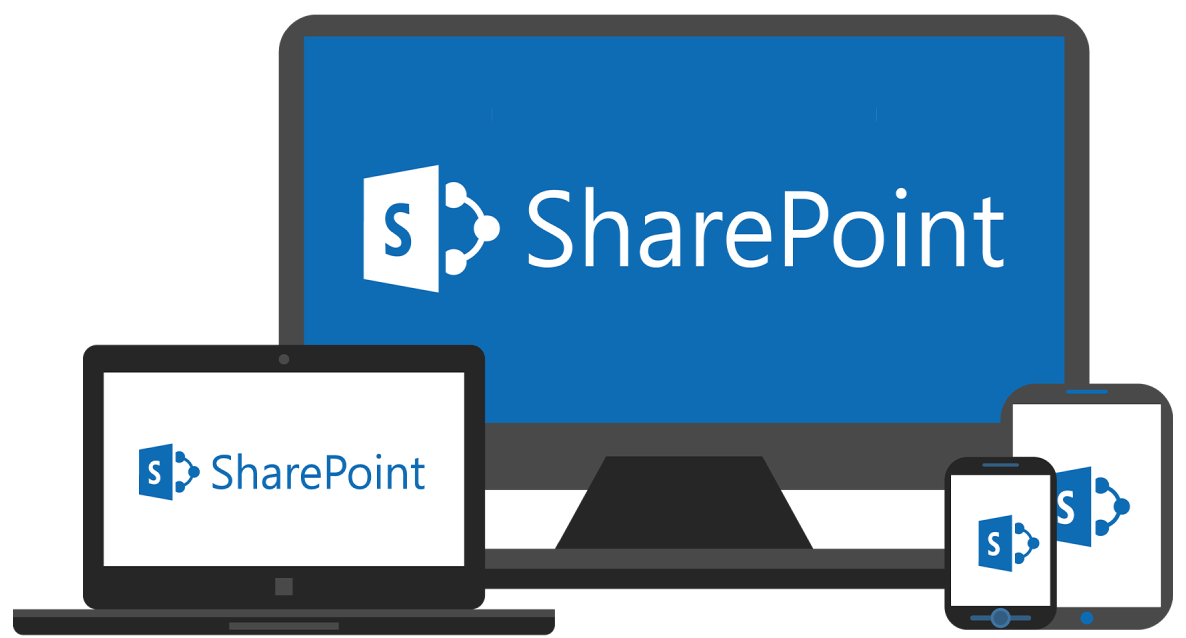About SharePoint Threshold Limits
SharePoint threshold limits are fundamental to the platform's ability to manage and maintain optimal performance, particularly when dealing with large lists and libraries. These limits are established to prevent operations that could consume excessive resources, potentially leading to slowdowns or even crashes in the SharePoint environment.
By restricting the number of items that can be accessed in a single query, SharePoint ensures that the system remains responsive and stable, even when working with extensive datasets.
What is the Threshold Limit in SharePoint for Large Lists?
The threshold limit in SharePoint refers to the maximum number of items that can be retrieved or accessed in a single operation. By default, this limit is set at 5,000 items. This threshold is not about the total capacity of a list or library, which can hold millions of items, but rather the number of items that can be queried at once without impacting performance. When a list exceeds 5,000 items, SharePoint may restrict certain operations, such as viewing, querying, or exporting data. For example:
- View Limitations: If a view attempts to display more than 5,000 items, SharePoint may block the view or return an error.
- Exporting Data: Exporting large lists to Excel or running complex queries might fail or be significantly slower.
- Administrative Control: In on-premises versions of SharePoint, administrators have the ability to increase the threshold limit, but this comes with the risk of reduced performance. In SharePoint Online, the threshold is fixed at 5,000 to ensure the stability of the cloud environment.
The threshold limit is a safeguard that helps balance the need for accessing large datasets with the overall health of the SharePoint environment.
What May Influence Threshold Limits in SharePoint?
Several factors contribute to how threshold limits affect your SharePoint environment. Understanding these factors is crucial for effective management of large lists and ensuring that operations remain within acceptable limits.
- List Size and Complexity: The larger and more complex the list, the more likely it is to encounter threshold issues. Large lists with numerous columns, especially those containing complex data types, can be particularly challenging.
- Query Frequency: Frequent queries, especially those that are complex or involve multiple conditions, increase the likelihood of hitting the threshold limit. For example, running multiple filters or sorting operations on a large list can strain the system.
- Data Organization and Indexing: Proper data organization is key to avoiding threshold problems. Indexing specific columns can significantly reduce the impact of the threshold by allowing more efficient querying. Without indexing, even relatively simple queries can exceed the threshold if the list is large enough.
- Type of Operations: Certain operations, like sorting, filtering, or grouping, require more resources and are more likely to trigger the threshold limit. These operations are particularly problematic when applied to non-indexed columns in large lists.
Methods to Manage Large Lists and Threshold Limits in SharePoint Online
Managing large lists within the threshold limit in SharePoint Online requires strategic planning and thoughtful configuration. The cloud-based nature of SharePoint Online means that users have less direct control over the environment compared to on-premises versions, making it even more important to work within the established limits.
- Create Indexed Columns: Indexing is a powerful tool in SharePoint that allows you to efficiently query large datasets. By indexing columns that are frequently used in filters or sorting operations, you can significantly reduce the chance of exceeding the threshold limit.
- Use Views that Return Fewer than 5,000 Items: One of the simplest ways to stay within the threshold is to create views that limit the number of items returned. This can be done by applying filters or breaking the list into smaller sections based on criteria such as date ranges or categories.
- Organize Data into Multiple Lists: When dealing with extremely large datasets, it may be necessary to split the data across multiple lists or libraries. This approach not only helps to stay within the threshold but also makes data management more straightforward and less prone to performance issues.
- Use Folder Structures: Organizing items into folders can help manage large lists by reducing the number of items visible in any given view, thereby avoiding the threshold limit. While folders add an extra layer of organization, they can be highly effective in keeping list views manageable.
These strategies are essential for maintaining performance and ensuring that users can access and work with large datasets in SharePoint Online without encountering the limitations imposed by the threshold.
Common Challenges with SharePoint Threshold Limits
Despite the importance of threshold limits in maintaining system performance, they can also present significant challenges for users and administrators. These challenges are particularly evident when working with large or complex datasets, where the threshold limit can hinder certain operations or disrupt workflows.Common challenges include:
- Limited Operations: When the threshold limit is exceeded, SharePoint restricts certain operations. This can prevent users from performing essential tasks such as exporting data to Excel, running large queries, or even viewing the full list in a single view.
- Workflow Disruptions: Threshold limits can disrupt automated workflows that involve large lists. For instance, if a workflow attempts to process more than 5,000 items at once, it may fail or require significant modifications to function correctly.
- User Confusion: For users who are not familiar with SharePoint’s architecture, the threshold limit can be confusing. They may not understand why certain operations are restricted or why they are unable to access their data as expected.
In the End
In this article, we have talked about the SharePoint list view threshold and its importance in SharePoint Online. Hope it can help you manage your list better in the future, maintain great system performance and prevent resource-intensive operations from bogging down your SharePoint environment.
?Read More: to manage list data in SharePoint, you can use MultCloud, a famous and reliable multiple cloud manager. It enables you to manage all your cloud drives in this only one platform, including moving, sycing or backing up data across different cloud drives. Quite easy and efficient.

- Cloud Transfer: Move one cloud data to another without download and re-upload.
- Cloud Sync: Sync data across clouds seamlessly in real time.
- Cloud Backup: Dynamically backup and restore files between clouds.
- Automatic: Set up a schedule to make task automatically run as preferred.
- Offline: Transfer, sync or backup cloud data online without going through local.
- Efficient: Access and manage all your clouds with a single login.
MultCloud Supports Clouds
-
Google Drive
-
Google Workspace
-
OneDrive
-
OneDrive for Business
-
SharePoint
-
Dropbox
-
Dropbox Business
-
MEGA
-
Google Photos
-
iCloud Photos
-
FTP
-
box
-
box for Business
-
pCloud
-
Baidu
-
Flickr
-
HiDrive
-
Yandex
-
NAS
-
WebDAV
-
MediaFire
-
iCloud Drive
-
WEB.DE
-
Evernote
-
Amazon S3
-
Wasabi
-
ownCloud
-
MySQL
-
Egnyte
-
Putio
-
ADrive
-
SugarSync
-
Backblaze
-
CloudMe
-
MyDrive
-
Cubby