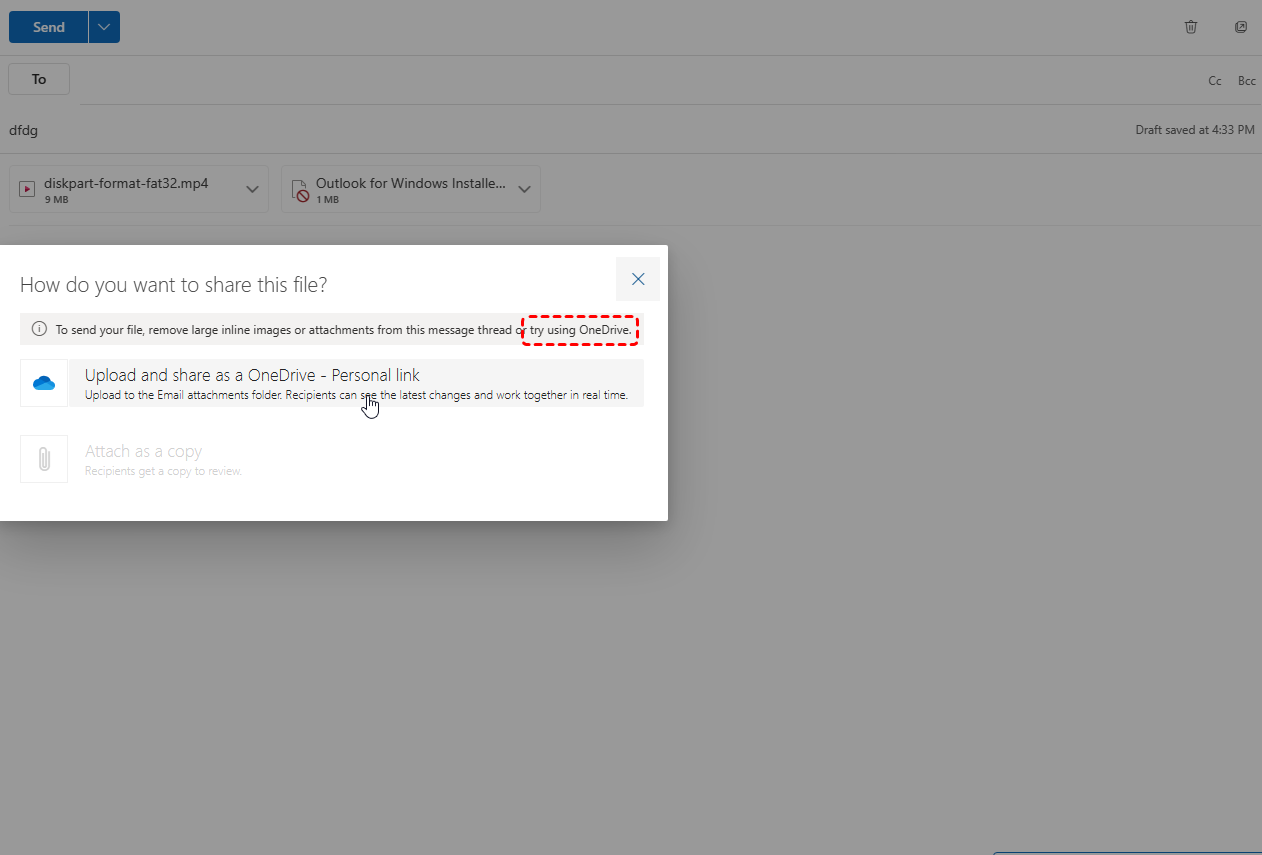What is the Max File Size for Outlook in 2024?
The maximum file size for Outlook attachments can vary depending on several factors, including:
- Your specific Outlook configuration: This includes your email provider (e.g., Microsoft 365, Outlook.com), your account type (personal, business, or enterprise), and any additional settings or policies applied to your account.
- Your email provider's policies: Different email providers may have different file size limits. For example, Microsoft 365 typically has a higher limit than Outlook.com.
- The type of file you're attaching: Some file types, such as large video or audio files, may be subject to stricter limits.
Although the maximum file size for Outlook attachments can vary, by default, the file size limit for Outlook is 20MB for every email attachment for all versions.
Why Outlook File Size Limits Matter for Users
Understanding Outlook's file size limits is crucial for efficient email communication. Exceeding these limits can lead to various issues, including:
- Email Delivery Failures: Large attachments may prevent emails from being sent or received successfully. The email may be rejected by the recipient's email server or may get stuck in the outgoing queue.
- Slower Email Performance: Large attachments can significantly slow down email loading times and overall Outlook performance. This can be particularly frustrating when dealing with large mailboxes or slow internet connections.
- Storage Limitations: Exceeding storage limits can restrict your ability to send and receive emails. You may receive notifications warning you that you're nearing your storage limit, and you may be forced to delete emails or attachments to free up space.
- Security Risks: Large attachments can increase the risk of malware infections and other security threats. Malicious actors may exploit large attachments to deliver harmful payloads.
How to Manage Outlook Email and Upload Size Limits
To effectively manage Outlook's file size limits, consider these strategies:
- Compress Files: Use compression tools like WinRAR or 7-Zip to reduce the size of files before attaching them to emails. This can significantly reduce file size, especially for large image and video files.
- Use Cloud Storage: Upload large files to cloud storage services like OneDrive, Google Drive, or Dropbox and share the download link in your email. This allows recipients to access the files directly from the cloud storage service, bypassing email attachment size limits.
- Split Large Files: If you need to send a large file that exceeds the file size limit, split it into smaller parts and send them in multiple emails.
- Use Email Clients with Higher Limits: Consider using email clients with higher file size limits, such as Thunderbird or Gmail. These clients may offer more flexibility for sending large attachments.
- Optimize Attachments: Reduce the size of image and video files by compressing them or converting them to lower-resolution formats.
- Use Email Signatures Wisely: Avoid using large images or excessive formatting in your email signature, as this can contribute to larger email sizes.
Bonus Tip: How to Manage or Back Up Outlook Emails
This article addresses the question “what is the max file size for Outlook?”. If you’re considering backing up your Outlook, MultCloud can be extremely useful. Trusted by over 3 million users, MultCloud is a multi-cloud management tool that facilitates the transfer or synchronization of files between various cloud services.
For instance, you can save your Outlook emails as PDFs to your computer or cloud drives, such as Google Drive, OneDrive, or Dropbox, in bulk. MultCloud also enables you to access and manage all your cloud or Email accounts via a single application. Currently, it supports more than 30 different cloud services, including Google Drive, OneDrive, Dropbox, Box, Google Photos, iCloud Photos, FTP, WebDav, and more.

- Cloud Transfer: MultCloud can transfer files from one cloud service to another directly without downloading and re-uploading.
- Cloud Sync: With MultCloud, you can easily sync two folders between different cloud services in real-time.
- Cloud Backup: You can backup and restore data between different cloud services automatically.
- Instagram Downloader: MultCloud can help you download Instagram videos, photos, reels and stories to local device or remotely upload them to your clouds.
- Email Migration: You can directly back up and save Gmail emails as PDFs to your computer or cloud drive in bulk.
- Manage all cloud accounts in one place: Connect all your clouds to MultCloud and you'll find it so easy to access and manage multiple cloud storage files with a single login.
MultCloud Supports Clouds
-
Google Drive
-
Google Workspace
-
OneDrive
-
OneDrive for Business
-
SharePoint
-
Dropbox
-
Dropbox Business
-
MEGA
-
Google Photos
-
iCloud Photos
-
FTP
-
box
-
box for Business
-
pCloud
-
Baidu
-
Flickr
-
HiDrive
-
Yandex
-
NAS
-
WebDAV
-
MediaFire
-
iCloud Drive
-
WEB.DE
-
Evernote
-
Amazon S3
-
Wasabi
-
ownCloud
-
MySQL
-
Egnyte
-
Putio
-
ADrive
-
SugarSync
-
Backblaze
-
CloudMe
-
MyDrive
-
Cubby