Introduction
Strong security is important in this day and age of digital technology, especially since we trust the cloud with highly sensitive data. Fortunately, Microsoft OneDrive offers a useful feature called Personal Vault to increase the security of your most important files. But what exactly is a Personal Vault? A secure, isolated box of OneDrive storage that adds an extra level of encryption to your data. You can think of it as a virtual secure box within the cloud. Access is only possible through a further verification process
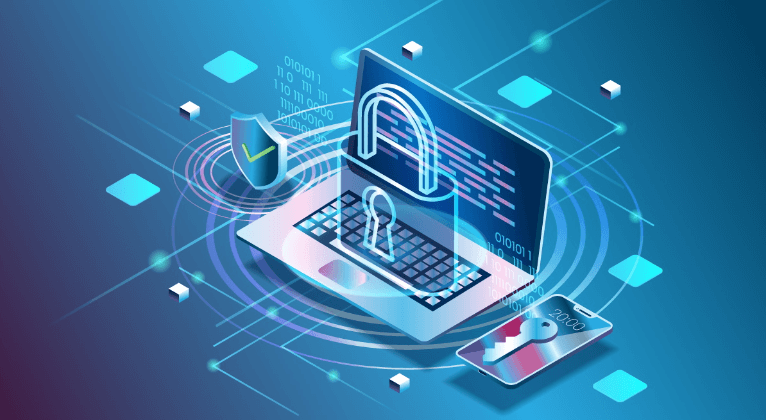
Investigating the Work Capacity of Personal Vault
What differentiates basic OneDrive storage from Personal Vault? The main difference is that you'll need to add verification information aside from your normal OneDrive login information to access your private storage. You can use a compatible verification app on your smartphone. Email or SMS performs two-factor verification. Protects most personal documents. This additional verification process significantly improves your financial and personal information.
Below is a summary of the features that Personal Vault offers:
- Improved Security: Two-factor authentication acts as a strong barrier against unwanted access. As previously mentioned, despite not requiring an additional verification code, someone can obtain your OneDrive login information but not access your personal storage.
- Encryption: All files stored in Personal Vault are encrypted during your stay and are still blocked even when not in use. It is rare for unauthorized users to access OneDrive servers. This encryption makes your data more difficult to access.
- Peace of Mind: You can feel comfortable knowing that an extra layer of security is protecting your important documents. Personal Vault provides a secure space for your sensitive information. Whether you scan passports, tax documents, or personal work documents.
How to Create OneDrive Personal Vault: A Comprehensive Guide
Are you ready to harness the power of Personal Vault? Here's an easy way to set it up on your device.
On the desktop (Mac / Windows)
Step 1: Open the OneDrive desktop software.
Step 2: On your Windows or Mac, click the "Personal Vault" button in the notification area, OneDrive taskbar, or menu row. If you don't see the icon, you can right-click the OneDrive icon and select Settings > Function to enable Personal Vault.
Step 3: When you enter Personal Vault for the first time, you will be asked to select an authentication method (email, SMS, or authentication app). Select your preferred method to complete the installation and follow the on-screen instructions.
On Mobile Phone (iOS/Android)
Step 1: Activate the OneDrive app on your tablet or smartphone
Step 2: Select “Personal Vault” and then click the “Me” tab. If you can't find the option, you may need to upgrade the app.
Step 3: You will be asked to select your selected scan method and desktop settings. Follow the onscreen instructions to complete setup.
Upload Files to Personal Vault
Once Personal Vault is activated, you can quickly add new files to the Vault or move existing files from your regular OneDrive storage.
- On Desktop: “Move to Personal Storage” can be selected by right-clicking a file or folder in OneDrive on your desktop.
- On Mobile: Mobile users can tap and capture a file or folder, select "Personal Vault", and select "Move."
IMPORTANT WARNING: Please keep in mind that Personal Vault includes storage space. The limited space allocated for personal storage is currently part of the OneDrive free storage plan. If you need more space for your important files, you can upgrade your storage plan at any time.
Use private storage for complete security
Yours is available now, so take a look at some ways to make the most of it.
- Prioritize Sensitive Information: Make sure your most important documents are scanned and stored in a private box.
- Enable Auto-Lock: Enable the Auto-Lock feature to ensure your own storage locks itself when there is no activity, preventing unwanted access if your device is left unattended.
- Continuous Backup: OneDrive's cloud storage service, including Personal Vault, is very secure. But it is smart to backup your important files to other locations regularly.
You can use these offers to create your personal Vault, a wing for your most important data.
Above and Beyond: A Complicated Way for Personal Vault Users
The basic functionality of Personal Vault is simple, but there are some complex ways you can increase your security.
- Version History: You can use the Save Versions function in OneDrive to change the time to duplicate previous files. This function also applies to Personal Vault. This is very useful if you accidentally change something important stored in the vault. Saved versions are easily accessible so you can return files to their original state.
- Offline Access: OneDrive gives you the option to select specific files and folders for offline access. Personal Vault can also take advantage of this functionality. You can make sure that you can always access your important documents, even if you are not connected to the internet. This can be especially useful in places with travel or low internet availability.
- Note on Sharing: It is important to remember that the most sensitive files are designed for Personal Vault. This is technically possible. But it is generally not recommended to share files stored in your library with others. Sharing this data addresses additional security measures in Personal Vault. If you need to collaborate, use appropriate permission controls to share your files through the built-in tools in OneDrive or transfer your files from a temporary library.
Problem Management and Potential Limitations
1. Limited Storage Space: As previously mentioned, the OneDrive free plan has a storage cover that can only be used in the Personal Vault. For users with very sensitive data, this may not be sufficient.
2. Relies on Two-factor Authentication: Two-part authentication is essential for strong personal security. Accessing your personal data box can be a difficult step if you change your preferred authentication method incorrectly. (phone number, email address, or authenticator app). In urgent cases, it is necessary to have a reliable backup plan for your screening procedures.
3. Not a Foolproof Solution: It is important to keep in mind that no security system is perfect. Private boilers can greatly improve data security, but they can't be complete obstacles. Maintaining cybersecurity procedures, such as creating secure passwords and being cautious when observing unusual online activity, remains important.
Bonus Tip: Transfer or Sync Files between OneDrive and Other Cloud Services
This article addresses the question "What is personal vault in OneDrive?" If you’re considering migrating files from your current cloud service to OneDrive, or vice versa, MultCloud can be extremely useful. Trusted by over 3 million users, MultCloud is a multi-cloud management tool that facilitates the transfer or synchronization of files between various cloud services.
For instance, it allows for seamless file transfers from cloud drives like Google Drive to OneDrive without the need to download and then re-upload files. MultCloud also enables you to access and manage all your cloud accounts via a single application. Currently, it supports more than 30 different cloud services, including Google Drive, OneDrive, Dropbox, Box, Google Photos, iCloud Photos, FTP, WebDAV, and more.

- Cloud Transfer: MultCloud can transfer files from one cloud service to another directly without downloading and re-uploading.
- Cloud Sync: With MultCloud, you can easily sync two folders between different cloud services in real-time.
- Cloud Backup: You can backup and restore data between different cloud services automatically.
- Instagram Downloader: MultCloud can help you download Instagram videos, photos, reels, and stories to local device or remotely upload them to your clouds.
- Email Migration: You can directly back up and save Gmail emails as PDFs to your computer or cloud drive in bulk.
- Manage all cloud accounts in one place: Connect all your clouds to MultCloud and you'll find it so easy to access and manage multiple cloud storage files with a single login.
Conclusion
Users looking for an additional level of security for their most sensitive information may find OneDrive Personal Vault an interesting choice due to its complex approach and understanding of its setup features. You can safely protect your important information using Personal Vault. Using security features like Personal Vault provides good digital hygiene practices. Keep in mind that using these measures can greatly improve your digital security and help secure your vulnerable information.
MultCloud Supports Clouds
-
Google Drive
-
Google Workspace
-
OneDrive
-
OneDrive for Business
-
SharePoint
-
Dropbox
-
Dropbox Business
-
MEGA
-
Google Photos
-
iCloud Photos
-
FTP
-
box
-
box for Business
-
pCloud
-
Baidu
-
Flickr
-
HiDrive
-
Yandex
-
NAS
-
WebDAV
-
MediaFire
-
iCloud Drive
-
WEB.DE
-
Evernote
-
Amazon S3
-
Wasabi
-
ownCloud
-
MySQL
-
Egnyte
-
Putio
-
ADrive
-
SugarSync
-
Backblaze
-
CloudMe
-
MyDrive
-
Cubby