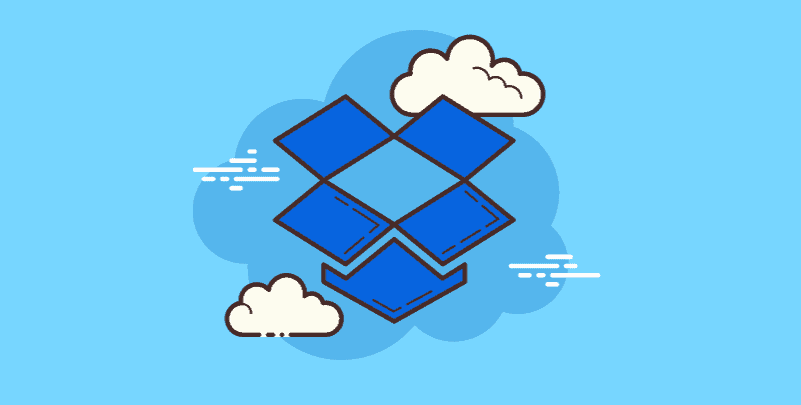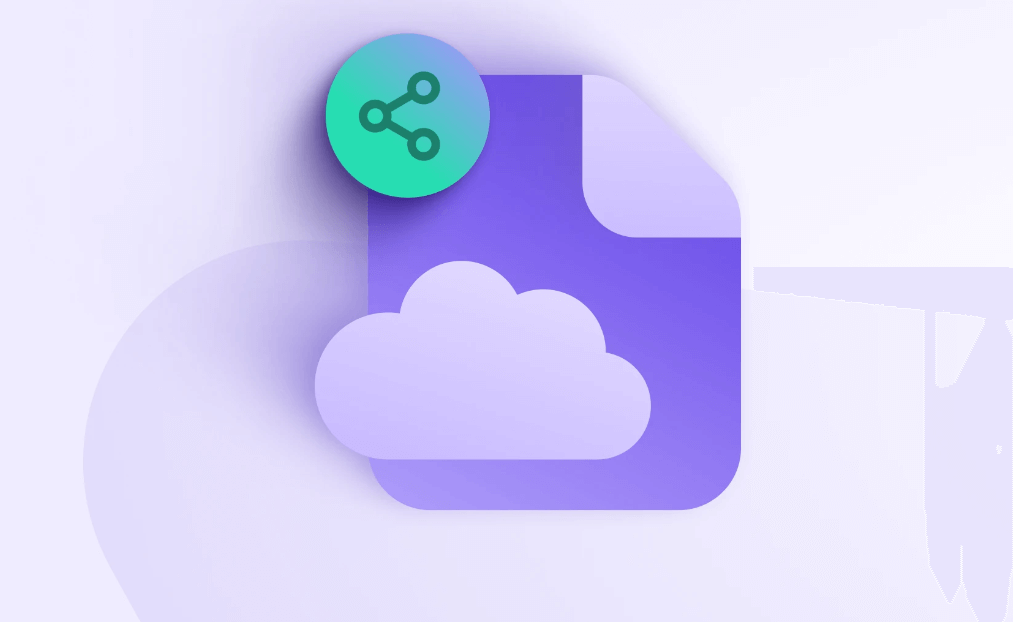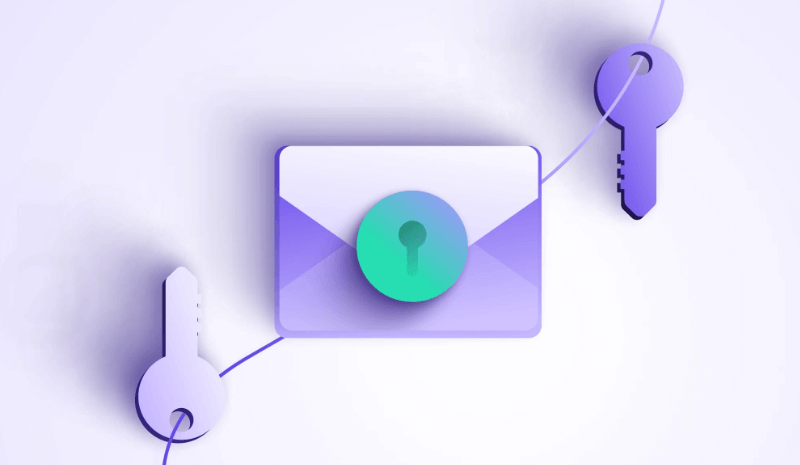About Dropbox: What is Dropbox?
Founded in 2007, Dropbox is a popular cloud storage service. It offers both free and paid services, and the paid services include Dropboxes Pro and Dropbox for Business. It comes with an application and can be used on multiple platforms such as Windows, Mac OS X, Linux, iOS, and Android. Besides, users can also access Dropbox website on a web browser. Like other mainstream cloud storage services, Dropbox automatically synchronizes, backups, and protects your data, so you can easily access them from anywhere.
Using Dropbox is very simple: you just need to create a free account and install it on your computer or mobile device. Once the installation is complete, you can add folders to Dropbox and save all files there. Once you start using it, Dropbox will automatically synchronize your files to keep them up to date and secure across different devices.
Dropbox Key Feature-How Does Dropbox Works?
Dropbox offers many useful features, including:
1. File Synchronization
Users can store files in the DropBox cloud and synchronize them to different devices.This means that if a user edits a file on one device, Dropbox will automatically sync to another device, ensuring that users can access and edit the latest version of the file anytime and anywhere. In other words, as soon as you place a file in a Dropbox folder, it will automatically back up and sync to any other device logged in to the same account.
It is worth noting that the Dropbox desktop app offers "selective sync" feature that allows you to remove specific Dropbox folders from your hard drive to save space on your computer. The folders you choose to remove from your hard drive will still be stored in your dropbox.com account.
2. File Sharing
Users can share files and folders through Dropbox so that others can access and edit them.Users can share files and folders via email, links, social media, etc. If you need to share a file with multiple people, you can generate a share link and send it to them.In Dropbox, you can generate two types of shared links: “edit” links and “view” links. The former link allows the invited person to edit and modify the file, while the latter link only allows them to view the file and cannot edit it.
Once a shared link is generated, you can send it to a specific person who can access the file by clicking on the link.You can also choose to set the validity of the link, for example, to allow the link to be accessed only for a certain period of time, or to set a password to protect the link's security.
3.File Backup
Dropbox can be used as a file backup solution, and users can back up important files on their computers to the DropBox cloud to make sure that files are not lost due to device failure, virus attacks, etc.
4. Team Collaboration
Dropbox can be used not only for file sharing, but also for collaborative editing. Multiple users can edit the same file at the same time and instantly view each other's changes.In Dropbox, users can select specific files and invite others to join in collaborative editing. Each user's changes will be automatically synchronized and updated on other participants' devices.
5. Versions History
You can view and restore previous versions of files and folders in your Dropbox account. To view a file's version history: Hover over the file or folder you’d like to view the version history of. Click “…” (ellipsis). Hover over “Activity”. Then click on the “Version history”.
If you want to restore an old version of a file, just select the version history and click on the version you want restored and click on “Roll back to this version”. The same file will be replaced by an older version, while the file name remains unchanged.
Is Dropbox Safe?
Many users wonder if it is safe to use Dropbox to manage the personal data. We can get the conclusion from its security features.
1. Multiple authentication
To enhance file security, users can enable Dropbox's multiple authentication feature.In addition to the username and password, the user will need to provide an additional security authentication code to verify his or her identity. This effectively prevents unauthorized access.
2. Encryption
Dropbox provides encryption for file transfer and storage.Users can choose to encrypt files during transmission and when stored in the Dropbox cloud.This ensures the security of files during transmission and storage.
3. File permissions and access control
Dropbox allows users to set permissions for files and folders, as well as access controls.Users can choose to share with specific people or teams, or restrict access.For example, only specific persons are allowed to view, edit or download.
4. Ransomware detection
Ransomware detection helps prevent malicious ransomware attacks from spreading by detecting suspicious activity early. Admins can manage ransomware detection alerts in the admin console.
5. Security alerts
With security alerts, admins will receive email notifications whenever suspicious behavior, risky activity, and potential data leaks are detected.
Dropbox Free vs Paid Plan
As we mentioned in the first part, Dropbox offers both a free and paid version. So, what’s the difference?
Storage: The free version of Dropbox only offer 2GB of storage, while the paid version offers up to 3TB for personal use and up to 15TB for business users.
Features: The free version conclude basic syncing and sharing capabilities, and basic security features. The paid versions of Dropbox offer many additional features, such as advanced sharing and collaboration features, priority email support, and additional security features like two-factor authentication and remote wipe.
Reliability: Both the free and paid versions of Dropbox are generally reliable. However, paid plans often comes with additional features like extended version history, which allows users to recover to any previous versions of the files. Morever, the Smart Sync permits to sync only selected files and folders, which helps free up space on their local hard drive.
Security: Both the free and paid versions of Dropbox use industry-standard encryption to protect data in transit and at rest. However, the two-factor authentication, remote wipe, and HIPAA compliance are only available in the paid plans.
Summary
Now, you should have a basic understanding of what is Dropbox, is it safe to use Dropbox and the difference between Dropbox free and paid version. Whether you need a simple solution for personal backups or a collaborative workspace for your team, Dropbox gets your requirements covered well. So, it’s time to sign up for Dropbox today and have your files accessible from anywhere!
Bonus Tip: Transfer or Sync Files between Dropbox and Other Cloud Services
This article answers the question "What is Dropbox" If you’re considering migrating files from your current cloud service to Dropbox, or vice versa, MultCloud can be extremely useful. Trusted by over 3 million users, MultCloud is a multi-cloud management tool that facilitates the transfer or synchronization of files between various cloud services.
For instance, it allows for seamless file transfers from cloud drives like Dropbox to Google Drive without the need to download and then re-upload files. MultCloud also enables you to access and manage all your cloud accounts via a single application. Currently, it supports more than 30 different cloud services, including Google Drive, OneDrive, Dropbox, Box, Google Photos, iCloud Photos, FTP, WebDav, and more.

- Cloud Transfer: MultCloud can transfer files from one cloud service to another directly without downloading and re-uploading.
- Cloud Sync: With MultCloud, you can easily sync two folders between different cloud services in real-time.
- Cloud Backup: You can backup and restore data between different cloud services automatically.
- Instagram Downloader: MultCloud can help you download Instagram videos, photos, reels and stories to local device or remotely upload them to your clouds.
- Email Migration: You can directly back up and save Gmail emails as PDFs to your computer or cloud drive in bulk.
- Manage all cloud accounts in one place: Connect all your clouds to MultCloud and you'll find it so easy to access and manage multiple cloud storage files with a single login.
MultCloud Supports Clouds
-
Google Drive
-
Google Workspace
-
OneDrive
-
OneDrive for Business
-
SharePoint
-
Dropbox
-
Dropbox Business
-
MEGA
-
Google Photos
-
iCloud Photos
-
FTP
-
box
-
box for Business
-
pCloud
-
Baidu
-
Flickr
-
HiDrive
-
Yandex
-
NAS
-
WebDAV
-
MediaFire
-
iCloud Drive
-
WEB.DE
-
Evernote
-
Amazon S3
-
Wasabi
-
ownCloud
-
MySQL
-
Egnyte
-
Putio
-
ADrive
-
SugarSync
-
Backblaze
-
CloudMe
-
MyDrive
-
Cubby