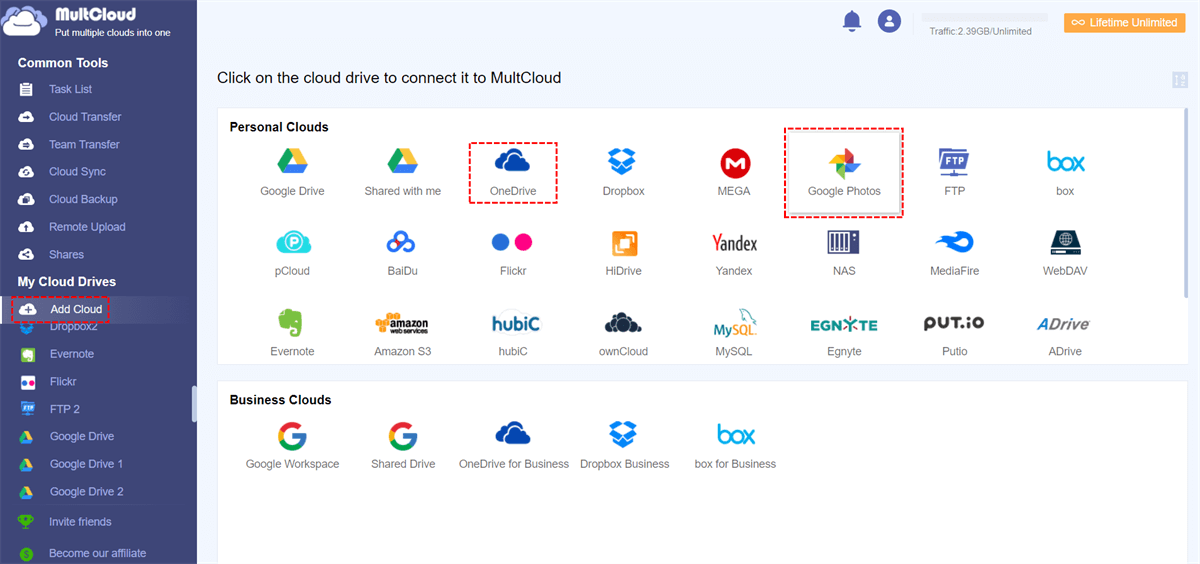Quick Overview:
What Happens If I Delete Google Photos App from My iPhone?
Every single one of us can relate to it. You are deleting some of the apps from your phone carefree and you are scared that you might have deleted some cherished memories in the form of pictures. And the big question in your mind is what will happen if I uninstall the Google Photos app on my iPhone?
Many iPhone users have resorted to Google Photos as the main application for saving and organizing all the images and videos on their devices. Therefore, deleting the app raises fears about the safety of photos. For this reason, we will look at everything you should know if you wish to remove the Google Photos application from your iPhone, whether your photos will be safe, how to get them back, and the very last thing – what to do in case you have removed the application by mistake.
Whether you are planning to get rid of the application to create some unnecessary space on the phone, or you accidentally click the delete option, it is crucial to know the aftereffects before carrying out this action.
Will My Photos Be Deleted If I Delete Google Photos App from My iPhone?
Whenever users contemplate getting rid of an application like Google Photos, perhaps one of the greatest apprehensions they experience is the fear of losing their content. Most of the time, our images and clips are not only records of events in the past. They capture a moment in time of our existence. So, if I remove the app Google Photos from my iPhone, will it mean that my photos will also be removed?
The short answer is no. The removal of the Google Photos app from how to delete some photos on an iPhone does not remove the photos in question. Rather, Google Photos is a cloud service, meaning that photographs are kept in the cloud with Google storage, not on the device itself. Deleting the app essentially means that you are only disabling the app’s ability to view any photos stored on your mobile device.
There is no deletion of such photographs, however. Those pictures are backed up under your Google account and can be retrieved through the internet or any device with the Google Photos app. The application only provides a way to display and control those pictures on the mobile device.
What Happens If I Delete Google Photos App From My iPhone and Lose My Photos
Let's suppose I uninstalled the Google Photos application from my iPhone and lost all my saved photos, what would happen next? While the chances of losing some images because one uninstalls the application are very low, there are instances when things can go haywire. For instance, if you have not finished uploading your photos in the cloud and then you delete the application, those files may not be accessible from the phone anymore but they will still be present in the Google Photos cloud account.
To make sure your photos are fully backed up before deleting the app, follow these steps:
Step 1: Open the Google Photos app and make sure your photos are backed up. Check the backup status in the settings.
Step 2: You can also go to photos.google.com to ensure that all your photos are uploaded and accessible.
Step 3: If any photos are not fully uploaded, you can manually upload them by enabling the backup feature or simply leaving the app open to sync the files.
How to Recover Photos if I Delete Google Photos App From My iPhone
At this point, I believe it is safe to propose the most important question: how to restore photos if I remove the Google Photos app from my iPhone? As we stated above, deleting the app does not erase the cloud-based pictures. Therefore, in order to Store photos after the removal of the app, you simply reinstall Google Photos on your iPhone or go online and get to your photos.
Here's how to recover photos:
Reinstall the Google Photos App
Head to the App Store and download the Google Photos app again. Once installed, sign in with the same Google account, and your photos should reappear.
Access via Browser
If you prefer not to reinstall the app, you can simply visit photos.google.com from any web browser on your iPhone or computer. From there, you can view, download, or even share your photos as needed.
The recovery process is simple, and your photos are never truly lost as long as they are backed up to the cloud.
Backup Google Photos in Advance In Case of Data Loss
If you worry about the data security in Google Photos in case they get lost due to some reasons, it's highly recommended to backup Google Photos in advance then you can restore photos and videos in time. So, how to backup Google Photos easily? Here comes the powerful online multiple cloud storage manager - MultCloud for help. Check it's strength and benefits:
- MultCloud is a dedicated tool for you to migrate files between clouds directly without downloading manually, saving time and effort.
- It supports 40+ clouds and services, including Google Drive, Google Photos, Google Workspace, OneDrive, OneDrive for business, Dropbox, Dropbox for Business, Box, Box for Business, Amazon S3, pCloud, ownCloud, Wasabi, iCloud Drive, iCloud Photos, Backblaze B2, etc.
- You can use different ways to backup Google Photos, like backup, transfer, or sync files from Google Photos to another cloud, or share, copy Google Photos files as you want.
- It deploys military security measures, like a standard OAuth authorization system, 256-bit AES encryption, etc, to safeguard your files.
So, how to backup Google Photos to OneDrive with MultCloud, check the demonstration steps below:
1. Register a free MultCloud account and log in. Click Add Cloud > Google Photos, then follow the instructions to add. Then add OneDrive.
2. Click Cloud Sync on the left, choose Google Photos as the source and a directory in OneDrive as the destination.
3. Set up the settings and hit Sync Now to sync Google Photos to OneDrive.
Settings configuration Tips:
- To prevent data loss due to the source deletion, you can hit Options > Sync Modes > Normal Sync > One-way Sync > Cumulative Sync to set up. Once you set it up, the source deletion will not refected to the destination location. Besides, you can configure Email and Filter in Options.
- You can automatically run the tasks daily, weekly, monthly with Schedule, especially useful for unattended tasks.
- Unlock all premium features after subscribing, these premium functions include filter, schedule, all 10 sync modes, faster sync speed, and many more.

- Cloud Transfer: Move one cloud data to another without download and re-upload.
- Cloud Sync: Sync data across clouds seamlessly in real time.
- Cloud Backup: Dynamically backup and restore files between clouds.
- Automatic: Set up a schedule to make task automatically run as preferred.
- Offline: Transfer, sync or backup cloud data online without going through local.
- Efficient: Access and manage all your clouds with a single login.
MultCloud Supports Clouds
-
Google Drive
-
Google Workspace
-
OneDrive
-
OneDrive for Business
-
SharePoint
-
Dropbox
-
Dropbox Business
-
MEGA
-
Google Photos
-
iCloud Photos
-
FTP
-
box
-
box for Business
-
pCloud
-
Baidu
-
Flickr
-
HiDrive
-
Yandex
-
NAS
-
WebDAV
-
MediaFire
-
iCloud Drive
-
WEB.DE
-
Evernote
-
Amazon S3
-
Wasabi
-
ownCloud
-
MySQL
-
Egnyte
-
Putio
-
ADrive
-
SugarSync
-
Backblaze
-
CloudMe
-
MyDrive
-
Cubby