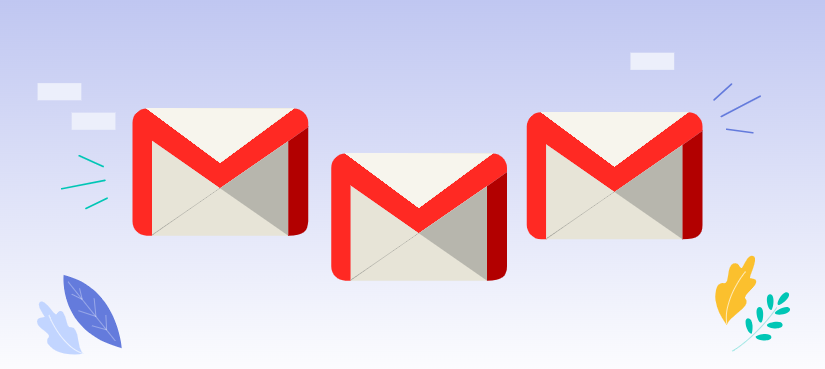Ever opened Gmail and noticed an email labeled as "queued"? You're not alone! It's a common hiccup that raises eyebrows for many users. So, what does queued mean in Gmail, and why does it matter? In simple terms, a queued email is one waiting to be sent but hasn't left your outbox yet. This little delay can happen for various reasons, from network issues to app glitches. If you’re scratching your head over queued emails, this guide will unravel the mystery, provide actionable solutions, and ensure your emails get where they need to go without a hitch.
Let’s dive into the details of what queued emails mean, why they happen, and how to fix them like a pro!
What Does Queued Mean in Gmail?
When Gmail marks an email as "queued," it means the message is temporarily stuck in the outbox instead of being sent to the recipient. But why does Gmail queue emails instead of sending them right away? Several reasons could be at play:
- Network Connectivity Problems: If your device has a spotty or unstable internet connection, Gmail can't send the email immediately. In such cases, Gmail queues the email until the connection stabilizes.
- Storage Issues: Gmail also queues emails if you're running low on device storage, making it impossible to process outgoing messages.
- Server Overload: Sometimes, Gmail’s servers are overwhelmed with traffic, delaying the processing of emails. This happens rarely but can contribute to the queued status.
- App or System Bugs: Outdated Gmail apps or operating systems can lead to glitches that cause emails to get stuck in the outbox.
- Large Attachments: Sending hefty files? Gmail might queue the email while it processes the attachments, especially if they’re pushing size limits.
Understanding what does queued mean in Gmail is crucial for troubleshooting email delivery issues. Whether it’s network trouble or app malfunctions, the queued status indicates a temporary pause in sending your emails.
Why Are Emails Queued in Gmail?
The reasons behind queued emails can vary, but they generally boil down to connectivity, app settings, or storage issues. Let’s take a closer look at the causes:
- Connectivity Troubles: When your Wi-Fi or mobile network is acting up, Gmail places emails in the outbox until the internet connection is restored. If you’re constantly wondering why are emails queued in Gmail, checking your connection is a great first step.
- Low Device Storage: Running out of storage on your device can prevent Gmail from syncing or processing emails properly. Emails, especially with large attachments, might remain queued until you free up space.
- Attachment Size Limitations: Attachments exceeding Gmail's 25MB limit can also trigger a queued status. Gmail might struggle to process the email before it’s sent.
- App-Related Issues: Outdated Gmail apps or operating systems can result in bugs. Updating your app can often resolve the issue and get your emails moving again.
- Server Delays: On rare occasions, Gmail's servers might face temporary hiccups due to maintenance or high traffic, leading to queued emails.
Knowing why emails are queued in Gmail helps pinpoint the exact cause, making it easier to address the issue effectively.
How to Fix Queued Emails in Gmail
If you’re frustrated by emails stuck in the outbox, don’t worry—there are practical solutions to fix queued emails in Gmail. Follow these steps to resolve the issue:
1. Check Your Internet Connection
A stable internet connection is essential for Gmail to function correctly. Ensure you’re connected to a reliable Wi-Fi network or have strong mobile data.
2. Clear App Cache
Gmail’s cache can sometimes clog up and cause errors. On Android, go to Settings > Apps > Gmail > Storage > Clear Cache, and for iOS, reinstalling the app can achieve similar results.
3. Free Up Device Storage
Clearing out unnecessary files, photos, or apps can give Gmail the space it needs to process and send emails.
4. Update the Gmail App
Running the latest version of Gmail ensures compatibility and fixes bugs. Visit your device's app store to check for updates.
5. Reduce Email Size
Compress attachments or split your email into smaller parts if you suspect the size is the problem. Google Drive is a handy alternative for large files.
6. Restart Your Device
Sometimes, all you need is a good ol’ reboot! Restarting your phone or computer can refresh system processes and get Gmail working again.
These steps not only resolve how to fix queued emails in Gmail but also ensure your email-sending experience remains smooth in the future.
Troubleshooting Queued Emails in Gmail
Still stuck? Here’s how to dig deeper:
- Check Google’s Server StatusVisit Google’s Workspace Status Dashboard to confirm if Gmail servers are operational.
- Disable Battery OptimizationOn Android, battery optimization settings might interfere with Gmail’s syncing process. Disable it for Gmail in Settings > Battery > Battery Optimization.
- Switch Email AccountsIf one account constantly experiences queuing issues, switch to another account and test.
- Contact Google SupportWhen all else fails, reaching out to Google’s support team is your last resort.
Following these tips ensures you’re not just fixing queued emails in Gmail but addressing any underlying problems for good.
FAQs About Queued Emails in Gmail
Here are some of the most common questions users ask about queued emails:
What does queued mean in Google email?
A: Queued in Google email means the email is waiting to be sent from the outbox. It happens when Gmail faces issues like poor connectivity, low storage, or app glitches.
What does queued mean in Google Drive?
A: In Google Drive, "queued" refers to files waiting to be uploaded or synced due to connectivity problems or server delays.
Why are emails queued in Gmail even with good internet?
A: Even with good internet, queued emails can result from app bugs, server issues, or large attachments exceeding Gmail's limits.
How to fix queued emails in Gmail quickly?
A: To fix queued emails, ensure a stable internet connection, clear the Gmail app cache, free up device storage, and update the app. Reducing attachment sizes can also help.
Can queued emails be sent manually?
A: Yes, by opening the outbox and manually tapping "Send," you can attempt to resend queued emails.
What if queued emails in Gmail still don’t send?
A: If emails remain queued, restart your device, reinstall the app, or check Google’s server status for outages.
Bonus Tip: Archive Gmail Emails and Attachments All at Once
What does "queued" mean in Gmail? You might have a clear idea about this. Now, if you’re considering backing up your Gmail, MultCloud can be extremely useful. Trusted by over 3 million users, MultCloud is a comprehensive multi-cloud storage manager that facilitates the transfer or synchronization of files between various cloud services and simplifies email archiving.
Thus, you can save your Gmail emails as PDFs in bulk to your computer or cloud drives, such as Google Drive, OneDrive, or Dropbox. MultCloud also enables you to access and manage all your cloud or Email accounts via a single application. Currently, it supports more than 40 different cloud services, including Google Drive, OneDrive, Dropbox, Box, Google Photos, iCloud Photos, iCloud Drive, 4shared, Icedrive, IDrive e2, pCloud, ownCloud, Wasabi, Amazon S3, Backblaze, ADrive, FTP, WebDAV, and more.

- Cloud Transfer: Move one cloud data to another without download and re-upload.
- Cloud Sync: Sync data across clouds seamlessly in real time.
- Cloud Backup: Dynamically backup and restore files between clouds.
- Instagram Downloader: Download Instagram videos, photos, reels and stories to local device or remotely upload them to your clouds.
- Email Migration: You can directly back up and save Gmail emails as PDFs to your computer or cloud drive in bulk.
- Manage all cloud accounts in one place: Connect all your clouds to MultCloud and you'll find it so easy to access and manage multiple cloud storage files with a single login.
Summing It Up
By now, you should have a clear picture of what does queued mean in Gmail and how to tackle the issue effectively. Whether it’s troubleshooting queued emails in Gmail or understanding their causes, you’ve got the tools to keep your emails flowing smoothly. Keep this guide handy, and let no queued email slow you down again!
MultCloud Supports Clouds
-
Google Drive
-
Google Workspace
-
OneDrive
-
OneDrive for Business
-
SharePoint
-
Dropbox
-
Dropbox Business
-
MEGA
-
Google Photos
-
iCloud Photos
-
FTP
-
box
-
box for Business
-
pCloud
-
Baidu
-
Flickr
-
HiDrive
-
Yandex
-
NAS
-
WebDAV
-
MediaFire
-
iCloud Drive
-
WEB.DE
-
Evernote
-
Amazon S3
-
Wasabi
-
ownCloud
-
MySQL
-
Egnyte
-
Putio
-
ADrive
-
SugarSync
-
Backblaze
-
CloudMe
-
MyDrive
-
Cubby