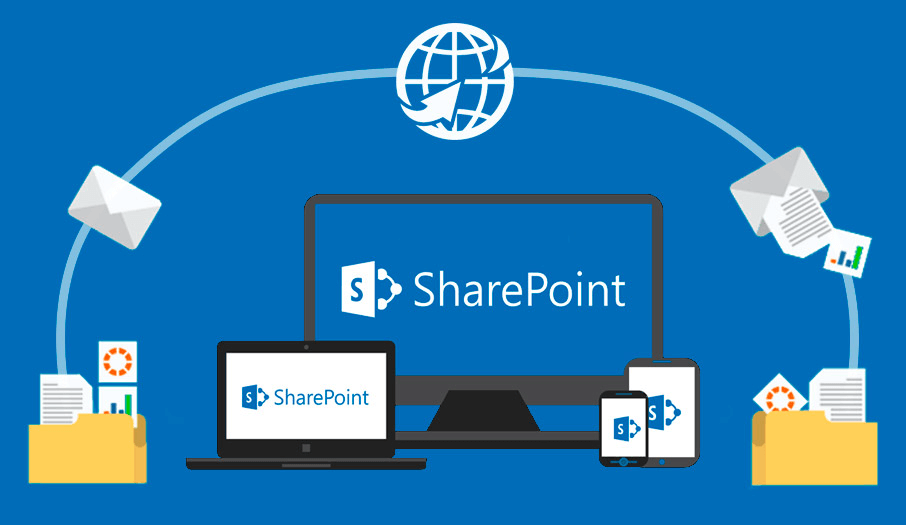What is SharePoint Workflows?
SharePoint workflows allow you to automate and streamline business processes within an organization. Workflows in SharePoint allow you to model and automate business processes. These business processes can be as simple as a document approval process with a single approver, as complex as a customer-facing product catalog using Web service calls and database support, or as any virtually constructed business process. Powerful, full of conditions, loops, user input, tasks and custom actions.
These workflows can manage tasks, approve documents, and coordinate project timelines, making them essential for improving productivity and collaboration. This guide delves into the intricacies of SharePoint workflows, providing a comprehensive overview, automation techniques, and steps to create and optimize workflows for maximum efficiency.
What Are Common SharePoint Workflows?
Common SharePoint workflows are integral to managing daily business activities. These include approval workflows, which route documents to the appropriate parties for review and approval; feedback workflows, which collect feedback from multiple stakeholders; and status workflows, which track the progress of tasks and projects. These workflows help ensure that processes are completed consistently and efficiently, reducing the likelihood of errors and delays.
More details about the mentioned common SharePoint workflows can be found in the following table:
| Workflow Type | Description | Application Scene |
|---|---|---|
| Approval Workflows | These workflows are designed to streamline the decision-making process for documents, requests, or tasks. They typically involve multiple steps, such as routing, review, and final approval. They can be used for various purposes, including expense reports, purchase orders, leave requests, and contract approvals.Streamline decision-making process for documents, requests, or tasks. | Expense reports, Purchase orders, Leave requests, Contract approvals, New product development, Marketing campaign approvals |
| Feedback Workflows | Feedback workflows facilitate the collection and management of input from multiple stakeholders. They are commonly used for project reviews, content creation, and performance evaluations. These workflows often include features for commenting, rating, and summarizing feedback. | Project reviews, Content creation, Performance evaluations, Market research surveys, Product design reviews |
| Collect Signatures Workflows | These workflows automate the process of obtaining digital signatures on documents. They are essential for legal and contractual agreements, ensuring authenticity and compliance. Features typically include the ability to add multiple signers, track signature status, and integrate with electronic signature platforms. | Legal agreements, Contracts, Non-disclosure agreements (NDAs), Loan applications, Real estate transactions |
| Three-State Workflows | This type of workflow tracks an item or process through three distinct stages: typically, "to do," "in progress," and "done." They are commonly used for issue tracking, project management, and task management. They provide visibility into the progress of tasks and help identify bottlenecks. | Issue tracking (bug fixing), Project management (task completion), Helpdesk ticketing systems, Content approval processes, Software development lifecycles |
| Disposition Approval Workflows | These workflows are focused on managing the lifecycle of documents, ensuring compliance with retention and destruction policies. They involve determining the appropriate disposition for documents based on factors such as age, sensitivity, and legal requirements. Common actions include archiving, deleting, or transferring documents. | Financial records management, Medical records management, Human resource documents, Legal contracts, Intellectual property documents |
Step by Step Guide to Creating SharePoint Workflows
Creating SharePoint workflows involves several steps:
1. Identify the Process: Determine the business process you want to automate.
2. Choose a Workflow Type: Select from pre-built templates or decide to create a custom workflow.
3. Design the Workflow: Use SharePoint Designer or Power Automate to design the workflow steps.
4. Set Triggers and Conditions: Define the triggers (e.g., item creation or modification) and conditions for the workflow.
5. Assign Tasks and Actions: Specify the tasks and actions to be performed at each step of the workflow.
6. Test and Deploy: Test the workflow to ensure it functions as expected, then deploy it to your SharePoint environment.
How to Automate Workflows in SharePoint
Automating workflows in SharePoint involves using predefined templates or custom designing workflows to fit specific business needs. Automation helps reduce manual intervention, ensuring tasks are completed faster and more accurately. SharePoint provides several tools for automation, including Microsoft Flow (now Power Automate) and SharePoint Designer.
Benefits of Automating Workflows in SharePoint
- Increased Efficiency: Automation reduces the time and effort required to complete repetitive tasks.
- Consistency: Ensures processes are followed uniformly across the organization.
- Error Reduction: Minimizes human errors, leading to more reliable outcomes.
- Improved Collaboration:Streamlines communication and task management among team members.
- Compliance: Helps maintain adherence to company policies and legal requirements by automating compliance-related tasks.
Recommended Tool to Manage SharePoint Well: MultCloud
If you get used to using SharePoint cloud storage to manage your daily workflow and store important business data, it is advised to employ a powerful and professional cloud management tool to keep your SharePoint data safe. Here we strongly recommend you using MultCloud, a famous multiple cloud manager.
No matter you want to move data between different lists under the same SharePoint account, or different SharePoint accounts, or transfer data from other cloud to SharePoint, or vice versa, the MultCloud can perfectly meet your requirements.
| Highlights | Description |
|---|---|
| 🔥Cloud Transfer | Moves files between different cloud storage platforms without local downloads. |
| 🔥Cloud Sync | Synchronizes data across multiple cloud storages with various sync modes. |
| 🔥High Transfer Speed | Accelerates data transfer between clouds for efficient file movement. |
| 🔥Automated Task Schedule | Allows scheduling file synchronization tasks for automated data updates. |
| 🔥Offline Transfer or Sync | Enables background task execution without requiring an active connection. |
| 🔥Email Migration | Download Emails to local or cloud drive with PDF formats. |
MultCloud Supports Clouds
-
Google Drive
-
Google Workspace
-
OneDrive
-
OneDrive for Business
-
SharePoint
-
Dropbox
-
Dropbox Business
-
MEGA
-
Google Photos
-
iCloud Photos
-
FTP
-
box
-
box for Business
-
pCloud
-
Baidu
-
Flickr
-
HiDrive
-
Yandex
-
NAS
-
WebDAV
-
MediaFire
-
iCloud Drive
-
WEB.DE
-
Evernote
-
Amazon S3
-
Wasabi
-
ownCloud
-
MySQL
-
Egnyte
-
Putio
-
ADrive
-
SugarSync
-
Backblaze
-
CloudMe
-
MyDrive
-
Cubby