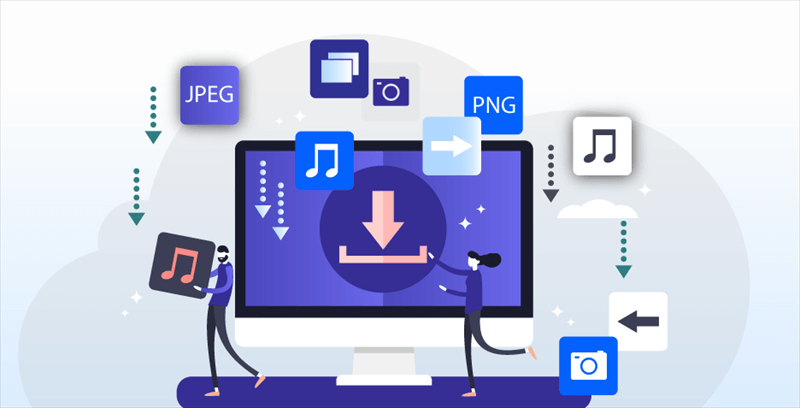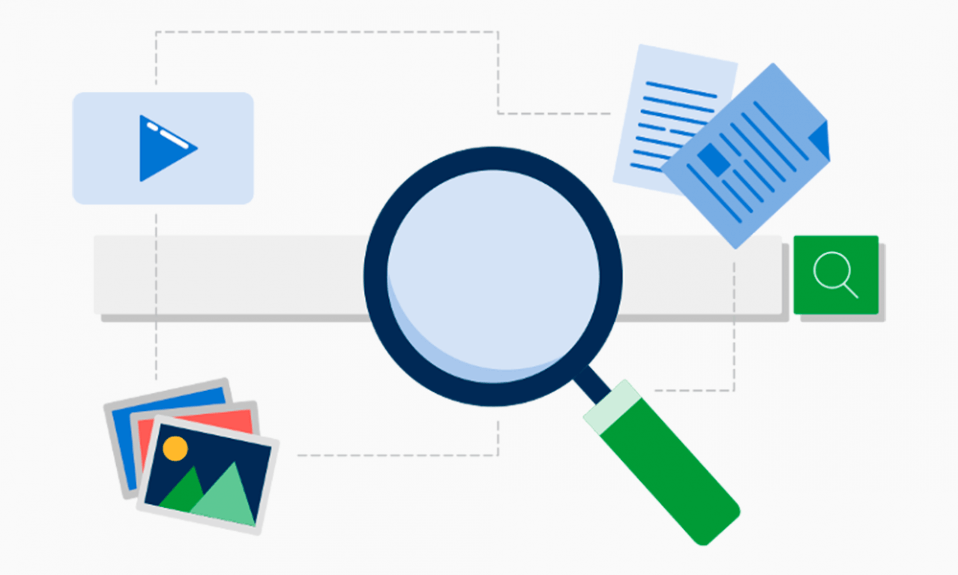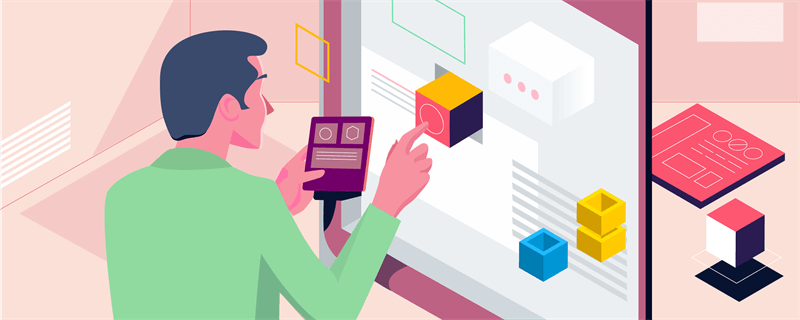About SharePoint Library Settings
SharePoint Library is a document management system based on the Microsoft SharePoint platform that allows users to store, manage, and share documents, files, and other types of content. Within this centralized storage and management platform, team members are able to easily access, edit and share documents, thereby improving team collaboration efficiency and document management visibility.
In addition, SharePoint libraries support multiple file types, such as documents, pictures, videos, etc., making it an enterprise-level content management and collaborative work platform.
As an important component, SharePoint libraries offer a wide range of customizable settings that allow administrators to tailor their behavior and functionality to specific needs. These settings encompass various aspects, including metadata configuration, versioning options, and user interface customization. This tutorial will cover all those to help you to get a great SharePoint environment.
How to Configure Metadata Setting in SharePoint Libraries?
Metadata plays a crucial role in organizing and managing content within SharePoint libraries. By defining custom metadata fields, you can add specific information to documents, making them easier to search, filter, and categorize.
Custom Metadata Fields
- Create new fields: Add custom fields to your library to capture relevant information that is not covered by default fields. This allows you to tailor the library to your specific requirements and improve search accuracy.
- Choose data types: Select appropriate data types for each custom field based on the type of information you want to store. Common data types include text, number, date, choice, and lookup.
- Set default values: Assign default values to custom fields to streamline data entry and ensure consistency. This can save time for users and reduce errors.
- Make fields required: Specify which fields are mandatory for document creation or editing. This helps ensure that essential information is captured for each document.
Manage Metadata for Better Search
- Consistent usage: Promote consistent usage of metadata terms throughout your organization to improve search accuracy and retrieval. Create guidelines or style guides to ensure that users employ the same terminology.
- Metadata management tools: Utilize metadata management tools or governance frameworks to enforce consistency, manage metadata terms, and ensure data quality.
- Search refinement: Leverage metadata to refine search results and improve information retrieval. By using metadata filters, users can narrow down search results based on specific criteria, enhancing their ability to find relevant documents.
Versioning Settings in SharePoint Libraries
Versioning allows you to track changes to documents over time, enabling collaboration, auditing, and recovery.
Enable Version History
- Activate versioning: Enable versioning at the library level to capture and track changes to documents. This is typically done through the library settings.
- Set versioning options: Choose between major and minor versions, or create custom versioning schemes based on your organization's needs. Major versions indicate significant changes, while minor versions represent minor updates.
Manage Versions and Revisions
- Review version history: Use the version history feature to view changes made to documents over time. This helps identify who made changes, when they were made, and the specific modifications.
- Restore previous versions: If a mistake is made or a previous version is needed, you can restore a document to a previous version. This provides a safety net and allows for error correction.
- Delete versions: To save storage space, you can delete unnecessary versions. However, be cautious to ensure you don't delete any critical versions.
- A Powerful Tool to Manage SharePoint Data: MultCloud
- Manage Multiple Cloud in One Platform: Add all your cloud drives into MultCloud and enjoy centralized management.
- Cloud to Cloud Transfer: Migrate data from one cloud to another, online and direct. Save the time to manually download & re-upload.
- Cloud to Cloud Sync: Sync data across different cloud drive, up to 10 different sync mode available to choose from.
- Cloud to Cloud Backup: Dynamically backup and restore files between clouds.
How to Customize SharePoint Library Settings
SharePoint libraries offer extensive customization options to tailor their behavior and appearance to your specific needs.
Adding and Removing Columns
- Add columns: Create new columns to store additional information that is relevant to your documents. This enables you to capture specific data points that are important for your organization.
- Remove columns: If certain columns are no longer needed, you can remove them to simplify the library view and improve efficiency.
- Modify column properties: Change column names, data types, and default values based on your specific requirements.
Personalizing Library Views and Layouts
- Create custom views: Design custom views to display specific information and sort/filter data based on your preferences. This allows you to tailor the library view to meet the needs of different user groups.
- Modify column order: Rearrange columns to prioritize important information and improve usability.
- Set default views: Specify the default view that users will see when they access the library. This can help ensure consistency and streamline user experience.
Written In the End
After going through the above guides and tips, you can learn how to easily create a very user-friendly and efficient environment for managing and collaborating on SharePoint content. These settings allow for customization, improved search capabilities, and effective version control, ultimately enhancing the value of SharePoint for organizations and teams.

- Cloud Transfer: Move one cloud data to another without download and re-upload.
- Cloud Sync: Sync data across clouds seamlessly in real time.
- Cloud Backup: Dynamically backup and restore files between clouds.
- Share: Private and password protect share cloud data to others.
- Email Migration: Convert emails to PDF and save to local or even cloud.
- Automatic: Set up a schedule to make task automatically run as preferred.
- Offline: Transfer, sync or backup cloud data online without going through local.
- Efficient: Access and manage all your clouds with a single login.
MultCloud Supports Clouds
-
Google Drive
-
Google Workspace
-
OneDrive
-
OneDrive for Business
-
SharePoint
-
Dropbox
-
Dropbox Business
-
MEGA
-
Google Photos
-
iCloud Photos
-
FTP
-
box
-
box for Business
-
pCloud
-
Baidu
-
Flickr
-
HiDrive
-
Yandex
-
NAS
-
WebDAV
-
MediaFire
-
iCloud Drive
-
WEB.DE
-
Evernote
-
Amazon S3
-
Wasabi
-
ownCloud
-
MySQL
-
Egnyte
-
Putio
-
ADrive
-
SugarSync
-
Backblaze
-
CloudMe
-
MyDrive
-
Cubby