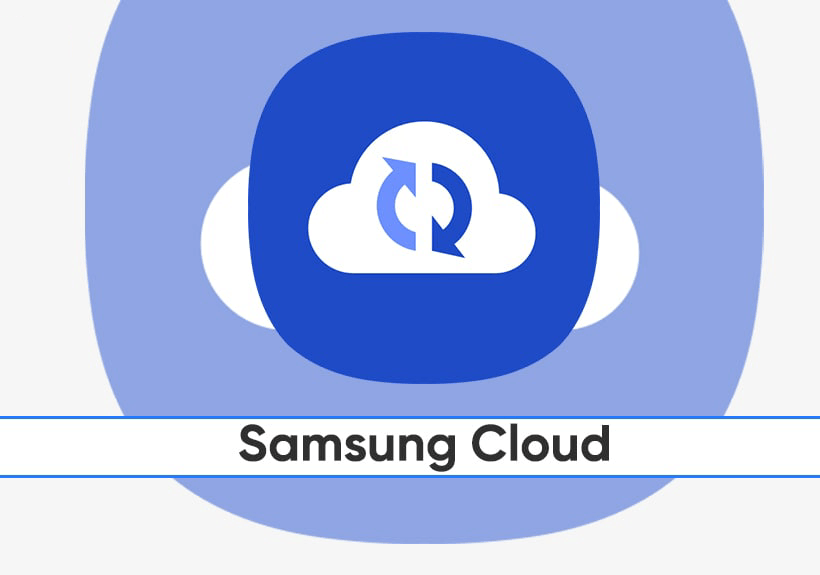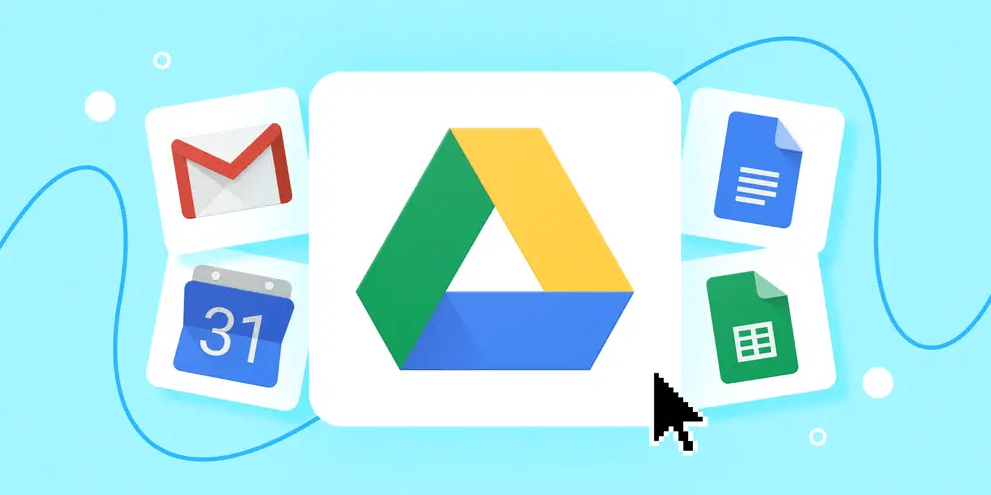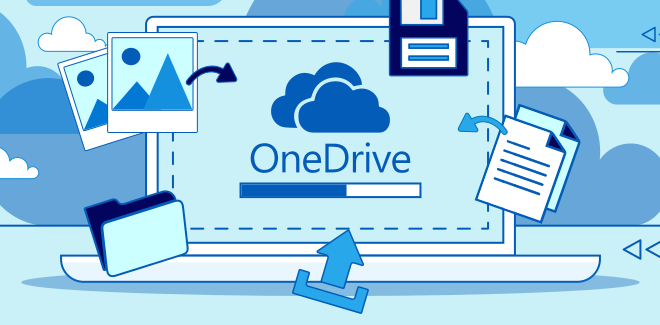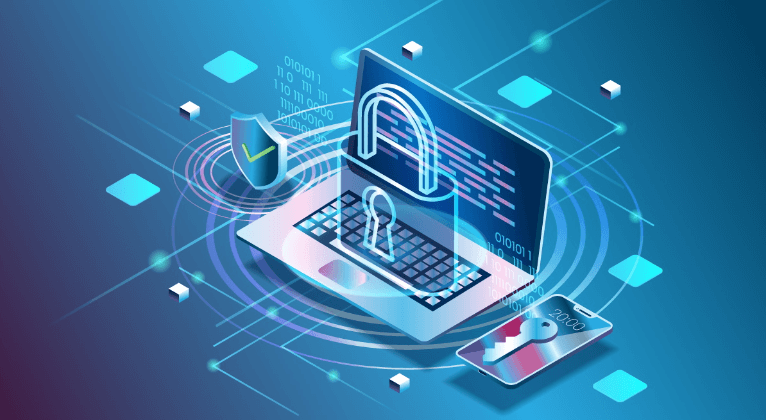Introduce
When Samsung Cloud is no longer supported, users face several challenges, from migrating data to exploring suitable alternatives. All are covered in this tutorial.
Why is Samsung Cloud No Longer Supported
Samsung Cloud was discontinued due to a variety of reasons including evolving technology needs, changes in user behavior, and the company’s strategic focus. As cloud storage solutions become more competitive, Samsung opted to discontinue its cloud service to align with these changes and promote other solutions.
Samsung officially announced the discontinuation of Samsung Cloud with detailed timelines and instructions for users. The transition period allowed users to migrate their data before the service was fully shut down. The official announcement can be found on Samsung’s support website or through direct notifications to users.
Samsung Cloud No Longer Supported | What to Do Next?
Before you cannot access to data in Samsung Cloud at all, you had better take some necessary steps, including:
Immediate Steps to Take
If Samsung Cloud is no longer supported, start by checking for any notifications from Samsung regarding your account and data. Ensure you download and back up any important files before the service is completely discontinued. It’s crucial to act quickly to avoid losing any valuable information.
Backup Options to Consider
Look into alternative cloud storage options to back up your data. Popular choices include Google Drive, which offers seamless integration with various devices and apps, and Microsoft OneDrive, which provides ample storage and robust sharing features. Evaluate these options based on your storage needs and preferences.
Top 2 Alternatives to Samsung Cloud
1. Google Drive
Google Drive is a viable alternative for Samsung Cloud users. It offers a generous amount of free storage and integrates well with other Google services. To migrate your data, simply upload your files to Google Drive and organize them using its user-friendly interface.
2. Microsoft OneDrive
Microsoft OneDrive is another strong alternative. It offers excellent integration with Microsoft Office and a range of collaborative features. Users can move their files to OneDrive by downloading from Samsung Cloud and uploading them to their OneDrive account.
Besides Google Drive and OneDrive, there are numerous other cloud storage services like Dropbox, Box, and iDrive. Each offers unique features such as advanced sharing options, increased security, and different storage plans. Consider your specific needs and evaluate these services to find the best fit.
Manage Data After Samsung Cloud Discontinuation
1. Transfer Files to New Cloud Services
After selecting a new cloud storage service, you need to transfer your files from Samsung Cloud. Manually download your data from Samsung Cloud to the local device and then re-upload it to the new cloud service from the local storage. If there is a very large amount of data to be transferred, please ensure:
- The destination cloud sevice has enough free space to hold the Samsung cloud data.
- The network connection is stable.
- The local device has sufficient space as transit before uploading data to the new cloud.
- The computer (especially the laptop) has sufficient battery power or is connected to a power source.
2. Ensure Data Security During Transition
Ensure your data remains secure during the transition. Use encryption and follow best practices for file transfer to protect sensitive information. Check the security settings of your new cloud service to confirm that your data is safe and backed up properly.
Summary
While Samsung Cloud is discontinued, Samsung may offer new or alternative cloud services in the future. Keep an eye on official announcements from Samsung for any updates or new solutions that may align with your needs.
By understanding the reasons behind Samsung Cloud's discontinuation and exploring alternatives, you can effectively manage your data and transition to a new cloud storage solution. If you turn to Google Drive, OneDrive, Dropbox and other popular cloud drives, you can use MultCloud to manage your multiple cloud accounts or services.
For instance, it allows for seamless file transfers from cloud drives like Google Drive to OneDrive without the need to download and then re-upload files. MultCloud also enables you to access and manage all your cloud accounts via a single application. Currently, it supports more than 30 different cloud services, including Google Drive, OneDrive, Dropbox, Box, Google Photos, iCloud Photos, FTP, WebDav, and more.

- Cloud Transfer: Move one cloud data to another without download and re-upload.
- Cloud Sync: Sync data across clouds seamlessly in real time.
- Cloud Backup: Dynamically backup and restore files between clouds.
- Automatic: Set up a schedule to make task automatically run as preferred.
- Offline: Transfer, sync or backup cloud data online without going through local.
- Efficient: Access and manage all your clouds with a single login.
MultCloud Supports Clouds
-
Google Drive
-
Google Workspace
-
OneDrive
-
OneDrive for Business
-
SharePoint
-
Dropbox
-
Dropbox Business
-
MEGA
-
Google Photos
-
iCloud Photos
-
FTP
-
box
-
box for Business
-
pCloud
-
Baidu
-
Flickr
-
HiDrive
-
Yandex
-
NAS
-
WebDAV
-
MediaFire
-
iCloud Drive
-
WEB.DE
-
Evernote
-
Amazon S3
-
Wasabi
-
ownCloud
-
MySQL
-
Egnyte
-
Putio
-
ADrive
-
SugarSync
-
Backblaze
-
CloudMe
-
MyDrive
-
Cubby