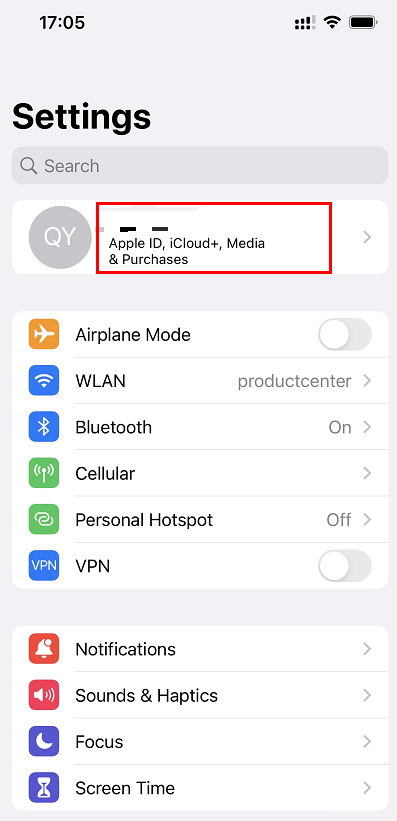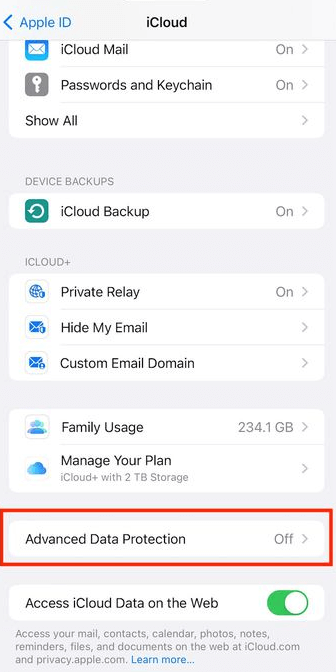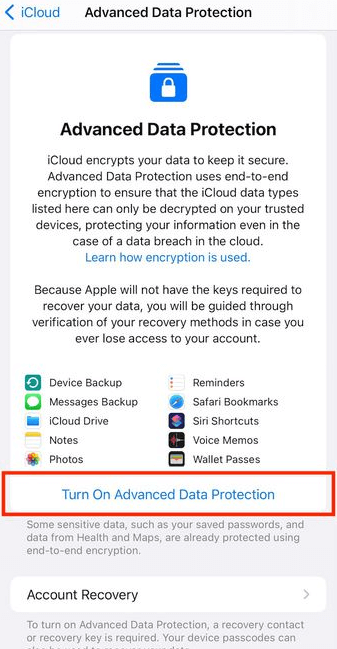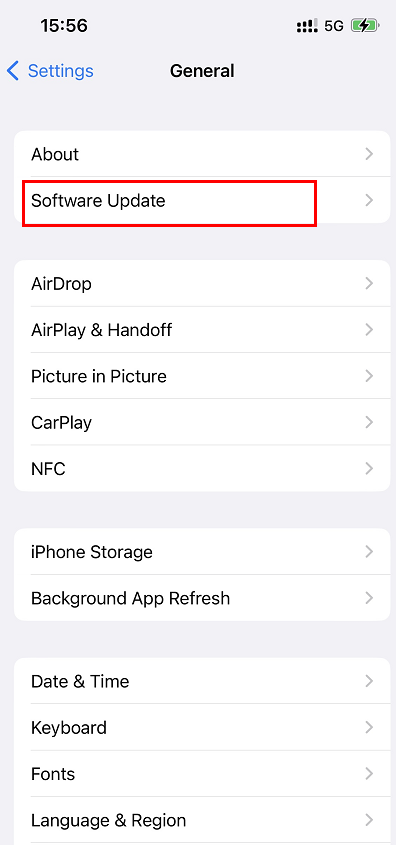iCloud Photos End-to-End Encryption: How It Works
iCloud Photos is a popular service for storing and accessing your photos across Apple devices. To ensure the security and privacy of your images, Apple has implemented end-to-end encryption for iCloud Photos.
When you enable iCloud Photos end-to-end encryption, your photos are encrypted using a unique key that is generated and stored on your device. This key is never shared with Apple or any third parties. When you access your photos from another device, the key is used to decrypt them, ensuring that only you have access to your images.
How to Enable iCloud Photos End-to-End Encryption on Different Devices
End-to-end encryption is a crucial security measure that protects your photos from unauthorized access. When your photos are encrypted, even Apple cannot decrypt them without your permission. This prevents potential data breaches and ensures that your private images remain confidential. Due to its great importance, it is necessary to learn how to turn this feature on. The following is the detailed guide for different devices.
- Requirements:✎...
- An Apple Account with two-factor authentication.
- A passcode or password set for your device.
- At least one account recovery contact or recovery key.
- Updated software on all of the devices where you're signed in to your Apple Account.
On iPhone or iPad
1. Open the "Settings" app on your iPhone.
2. Tap on your Apple ID at the top of the settings screen. Choose "iCloud" from the list of options.
3. Scroll down, tap "Advanced Data Protection", then tap "Turn on Advanced Data Protection".
4. Follow the onscreen instructions to review your recovery methods and enable Advanced Data Protection.
On Mac
1. Choose Apple menu > "System Settings".
2. Click your name, then click "iCloud".
3. Click "Advanced Data Protection", then click "Turn On".
4. Follow the onscreen instructions to review your recovery methods and enable Advanced Data Protection.
If you’re not able to turn on Advanced Data Protection for a certain period of time, the onscreen instructions may provide more details.
What to Do if iCloud Photos End-to-End Encryption Is Not Working
While iCloud Photos end-to-end encryption is generally reliable, there are rare cases where you might encounter issues. If you're having trouble with iCloud Photos end-to-end encryption, try the following troubleshooting steps:
1. Check iCloud Status: Verify that there are no known issues with iCloud Photos by checking Apple's System Status page.
2. Restart Your Device: Sometimes, a simple restart can resolve temporary glitches.
3. Sign Out and Sign Back In: Sign out of your iCloud account and then sign back in to refresh your connection.
4. Update iOS: Ensure that your iOS is up-to-date. Updates often include bug fixes and security improvements.
5. Contact Apple Support: If the issue persists, reach out to Apple Support for further assistance.
Compare iCloud Photos End-to-End Encryption with Other Services
While iCloud Photos offers robust end-to-end encryption, it's worth comparing it to other cloud storage services that also provide encryption. Some services may offer additional features or customization options. However, iCloud Photos' integration with Apple's ecosystem and its focus on privacy make it a strong choice for many users.
Alternatives and Their Encryption Methods
- Google Photos: Google Photos also uses end-to-end encryption for photos stored in its "Locked Folder" feature.
- Dropbox: Dropbox offers a paid plan with advanced security features, including end-to-end encryption for files.
- OneDrive: OneDrive provides a variety of security options, including personal vault encryption for sensitive files.
If you have chose your alternative to iCloud Photos already, the next step might be moving content from iCloud Photos to the alternative. To make the data migration across clouds as easy as possible, it is a wise choice to employ MultCloud. It is a multi-cloud management tool that facilitates the transfer or synchronization of files between various cloud services. For instance, it allows for seamless file transfers from cloud drives like iCloud Photos to Google Drive without the need to download and then re-upload files.
MultCloud also enables you to access and manage all your cloud accounts via a single application. Currently, it supports more than 30 different cloud services, including Google Drive, OneDrive, Dropbox, Box, Google Photos, iCloud Photos, FTP, WebDav, and more.

- Cloud Transfer: MultCloud can transfer files from one cloud service to another directly without downloading and re-uploading.
- Cloud Sync: With MultCloud, you can easily sync two folders between different cloud services in real-time.
- Cloud Backup: You can backup and restore data between different cloud services automatically.
- Instagram Downloader: MultCloud can help you download Instagram videos, photos, reels and stories to local device or remotely upload them to your clouds.
- Email Migration: You can directly back up and save Gmail emails as PDFs to your computer or cloud drive in bulk.
- Manage all cloud accounts in one place: Connect all your clouds to MultCloud and you'll find it so easy to access and manage multiple cloud storage files with a single login.
MultCloud Supports Clouds
-
Google Drive
-
Google Workspace
-
OneDrive
-
OneDrive for Business
-
SharePoint
-
Dropbox
-
Dropbox Business
-
MEGA
-
Google Photos
-
iCloud Photos
-
FTP
-
box
-
box for Business
-
pCloud
-
Baidu
-
Flickr
-
HiDrive
-
Yandex
-
NAS
-
WebDAV
-
MediaFire
-
iCloud Drive
-
WEB.DE
-
Evernote
-
Amazon S3
-
Wasabi
-
ownCloud
-
MySQL
-
Egnyte
-
Putio
-
ADrive
-
SugarSync
-
Backblaze
-
CloudMe
-
MyDrive
-
Cubby