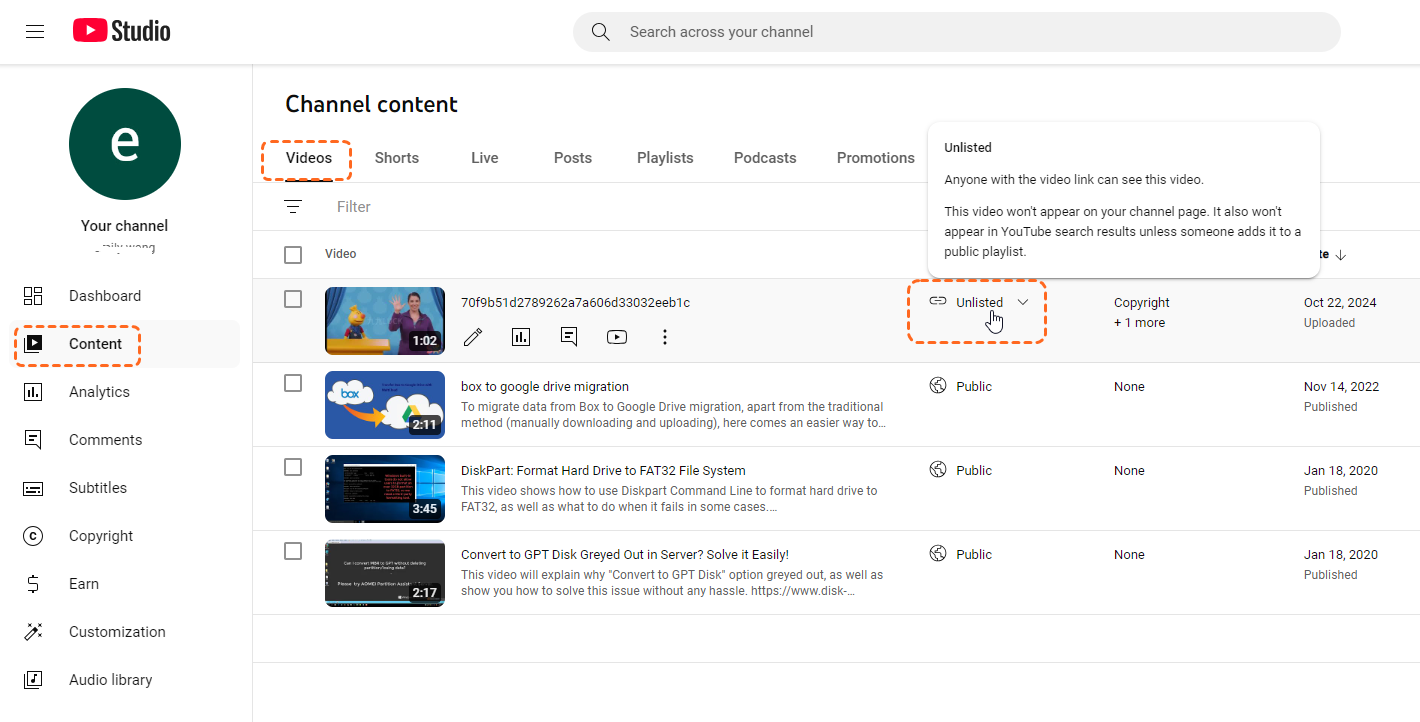What Are Unlisted Videos on YouTube and How Do They Work?
Unlisted videos on YouTube are videos that are not publicly visible but can still be shared with specific individuals or groups. In other words, unlisted videos won't appear to others who visit the "Videos" tab of your channel page. We can take it as a a middle ground between private videos (only accessible to the uploader) and public videos (can be viewed by anyone).
When you upload a video to YouTube, you have the option to make it public, private, or unlisted. If you choose to make it unlisted, YouTube will generate a unique link that you can share with others. People who have the link can then watch the video, but it won't show up in YouTube's search results or on the uploader's channel.
While unlisted videos offer a level of privacy, they can still be difficult to find if you don't have the link. Here are some tips on how to discover unlisted videos on YouTube.
How to Find Unlisted Videos on YouTube Easily (Your Own)
It is quite easy to find out your own unlisted video in Youtube.
Step 1. Log in to your YouTube account, and click on your YouTube profile in the top right corner.
Step 2. Then a drop-down menu appears, select "YouTube Studio".
Step 3. Tap on the "Content" option from the left pane and then click on "Videos".
Step 4. This will open a new page where you can see all videos you have uploaded to YouTube. Then You can select any unlisted videos to watch.
How to Find Unlisted Videos on YouTube Easily (Others')
Viewing others' unlisted videos in YouTuBe is more challenging. There is no dedicated search function for unlisted videos on YouTube. However, there are a few methods you can try to find them:
- Check the uploader's channel: If you know the channel of the person who uploaded the video, you can sometimes find unlisted videos in their "Videos" tab.
- Search for the video title or description: Even though unlisted videos don't appear in search results, you can still try searching for specific keywords related to the video's title or description. Sometimes, a public video might link to an unlisted one.
- Ask the uploader for the link: If you know the person who uploaded the video, the easiest way to access it is to simply ask them for the link.
While these methods can help you find unlisted videos, they are not always reliable. If you don't have the link, there are other ways to access unlisted videos.
How to Access Unlisted Videos on YouTube Without a Link
If you don't have the link to an unlisted video, there are a few ways to try to access it:
- Use a third-party tool: There are some third-party tools that claim to be able to find unlisted videos based on the video ID. However, the effectiveness of these tools can vary.
- Check the uploader's playlists: Sometimes, unlisted videos are included in public playlists. If you know the uploader's channel, you can check their playlists to see if the video is there.
- Contact YouTube support: As a last resort, you can contact YouTube support and explain the situation. They may be able to help you access the video, but this is not guaranteed.
MultCloud Supports Clouds
-
Google Drive
-
Google Workspace
-
OneDrive
-
OneDrive for Business
-
SharePoint
-
Dropbox
-
Dropbox Business
-
MEGA
-
Google Photos
-
iCloud Photos
-
FTP
-
box
-
box for Business
-
pCloud
-
Baidu
-
Flickr
-
HiDrive
-
Yandex
-
NAS
-
WebDAV
-
MediaFire
-
iCloud Drive
-
WEB.DE
-
Evernote
-
Amazon S3
-
Wasabi
-
ownCloud
-
MySQL
-
Egnyte
-
Putio
-
ADrive
-
SugarSync
-
Backblaze
-
CloudMe
-
MyDrive
-
Cubby