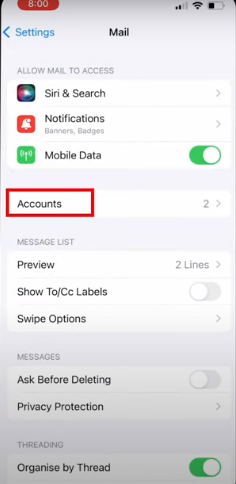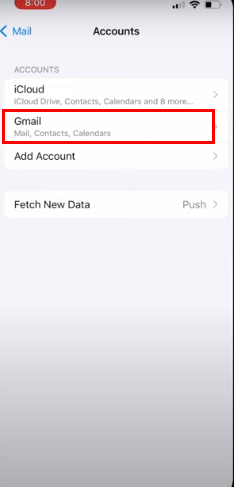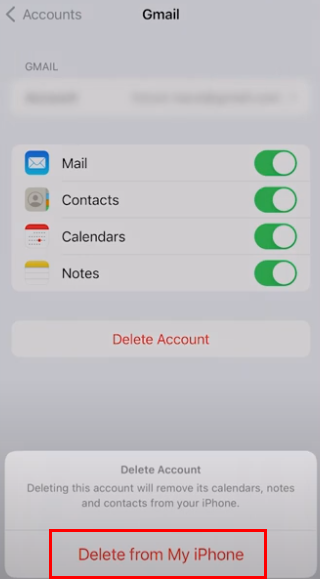When Need to Unlink Gmail Accounts on iPhone
There are several compelling reasons why you might need to unlink your Gmail accounts on your iPhone:
- Privacy concerns: If you're deeply concerned about your data privacy, unlinking your Gmail accounts can significantly reduce the amount of personal information that Google has access to. This can be particularly important if you're dealing with sensitive data or if you're concerned about potential data breaches.
- Account management: If you have a multitude of Gmail accounts and want to streamline your account management, unlinking some of them can help you simplify your workflow. This can be especially beneficial if you're trying to focus on a specific project or task.
- Switch to a new device: When you transition to a new iPhone, you may need to unlink your old accounts to prevent conflicts and ensure a smooth transfer of your data. This can help you avoid potential compatibility issues and ensure that your new device functions optimally.
What Will Happen After You Disconnect Gmail Accounts on iPhone
When you unlink your Gmail accounts on your iPhone, the following will occur:
- Email access: You will no longer be able to access emails from those accounts directly on your iPhone. However, you can still access your emails using the Gmail web interface or other devices.
- Contacts and calendar: If you had previously synced your contacts and calendar with those Gmail accounts, they will no longer be synced with your iPhone. This means that you won't be able to access or edit your contacts and calendar data directly from your device.
- Other services: Any other services that were linked to your Gmail accounts, such as Google Drive or Google Photos, will also be disconnected. This means that you won't be able to access or manage files or photos stored in these services using your iPhone.
Steps to Unlink Multiple Gmail Accounts on iPhone
To unlink multiple Gmail accounts on your iPhone, follow these steps:
Step 1. Go to Settings: Open the Settings app on your iPhone.
Step 2. Tap on "Mail": Select the "Mail" option.
Step 3. Select "Accounts": Tap on "Accounts."
Step 4. Choose the Gmail: Select the Gmail account that you want to unlink.
Step 5. Tap "Delete Account": Scroll down and tap on "Delete Account."
Step 6. Confirm deletion: Confirm that you want to delete the account.
Repeat these steps for any other Gmail accounts that you want to unlink.
How to Sign Out of Gmail on iPhone if the Unlinking Process Fails
If you're unable to unlink your Gmail account using the above steps, you can try signing out of the account directly from the Gmail app:
Step 1. Open the Gmail app: Launch the Gmail app on your iPhone.
Step 2. Tap on your profile picture: Tap on your profile picture in the top left corner.
Step 3. Select "Manage accounts": Choose "Manage accounts."
Step 4. Select the account: Select the Gmail account that you want to sign out of.
Step 5. Tap "Sign out": Tap on "Sign out."
How to Remove Linked Gmail Account from iPhone Without Deleting Data
If you want to remove a linked Gmail account from your iPhone without deleting your data, you can use the following methods:
Turn off data sync
Go to the "Accounts" settings and turn off data sync for the desired account. This will prevent your iPhone from automatically syncing data with that Gmail account, while still allowing you to access the account using the Gmail web interface or other devices.
Create a backup
Before unlinking the account, create a backup of your iPhone to ensure that your data is safe. This will allow you to restore your data if necessary, even if you accidentally delete something during the unlinking process.
If you choose to back up Gmails to your external hard drive or cloud storage space, either way can ensure an efficient recovery when encessary. No matter what's your final choice, you can consider trying MultCloud. Its newly-released Email Migration allows you to convert Gmail and Outlook emails into PDF formats, and save to local or cloud drive in single or bulk.

- Cloud Transfer: Move one cloud data to another without download and re-upload.
- Cloud Sync: Sync data across clouds seamlessly in real time.
- Cloud Backup: Dynamically backup and restore files between clouds.
- Share: Private and password protect share cloud data to others.
- Email Migration: Convert emails to PDF and save to local or even cloud.
- Automatic: Set up a schedule to make task automatically run as preferred.
- Offline: Transfer, sync or backup cloud data online without going through local.
- Efficient: Access and manage all your clouds with a single login.
Relink the account later
You can relink the account later if needed. This can be helpful if you decide that you want to use the account again or if you encounter any issues after unlinking it.
FAQs About Unlinking Gmail Accounts on iPhone
Q: Will unlinking my Gmail account delete my emails?
A: No, unlinking your Gmail account will not delete your emails. Your emails will still be accessible from the Gmail web interface or other devices.
Q: Can I relink my Gmail account after unlinking it?
A: Yes, you can relink your Gmail account at any time.
Q: Will unlinking my Gmail account affect my other Google services?
A: Yes, unlinking your Gmail account will affect other Google services that are linked to that account, such as Google Drive, Google Photos, and Google Calendar.
Q: What should I do if I'm having trouble unlinking my Gmail account?
A: If you're experiencing issues unlinking your Gmail account, try restarting your iPhone or contacting Apple support for assistance.
MultCloud Supports Clouds
-
Google Drive
-
Google Workspace
-
OneDrive
-
OneDrive for Business
-
SharePoint
-
Dropbox
-
Dropbox Business
-
MEGA
-
Google Photos
-
iCloud Photos
-
FTP
-
box
-
box for Business
-
pCloud
-
Baidu
-
Flickr
-
HiDrive
-
Yandex
-
NAS
-
WebDAV
-
MediaFire
-
iCloud Drive
-
WEB.DE
-
Evernote
-
Amazon S3
-
Wasabi
-
ownCloud
-
MySQL
-
Egnyte
-
Putio
-
ADrive
-
SugarSync
-
Backblaze
-
CloudMe
-
MyDrive
-
Cubby