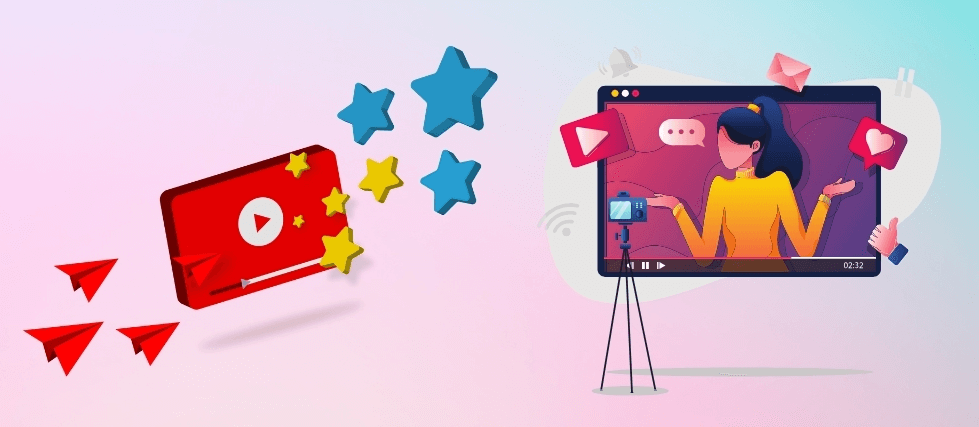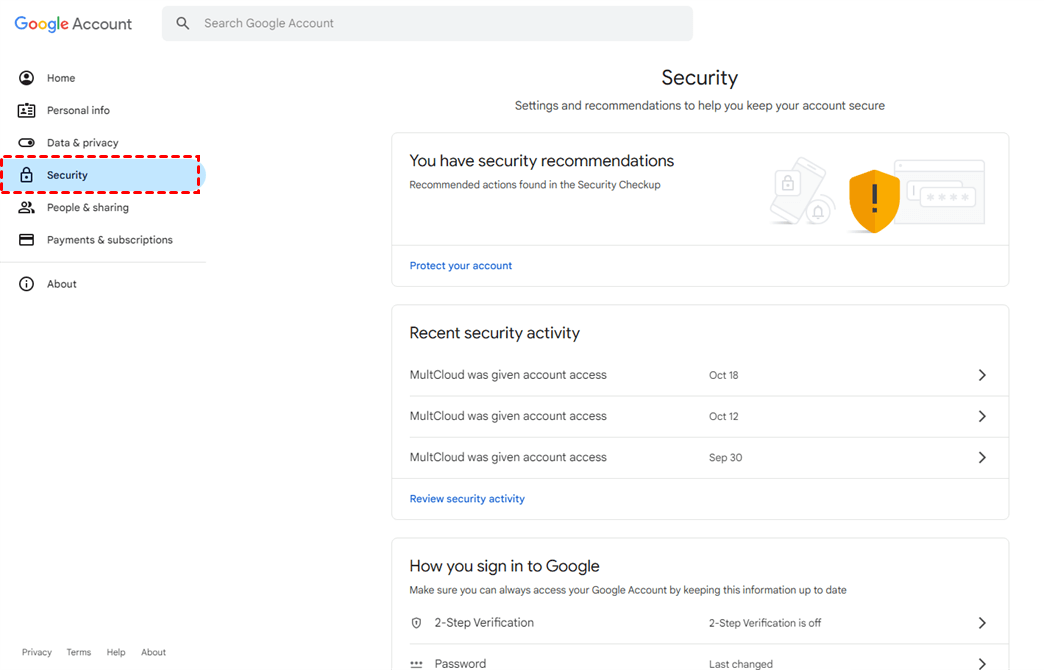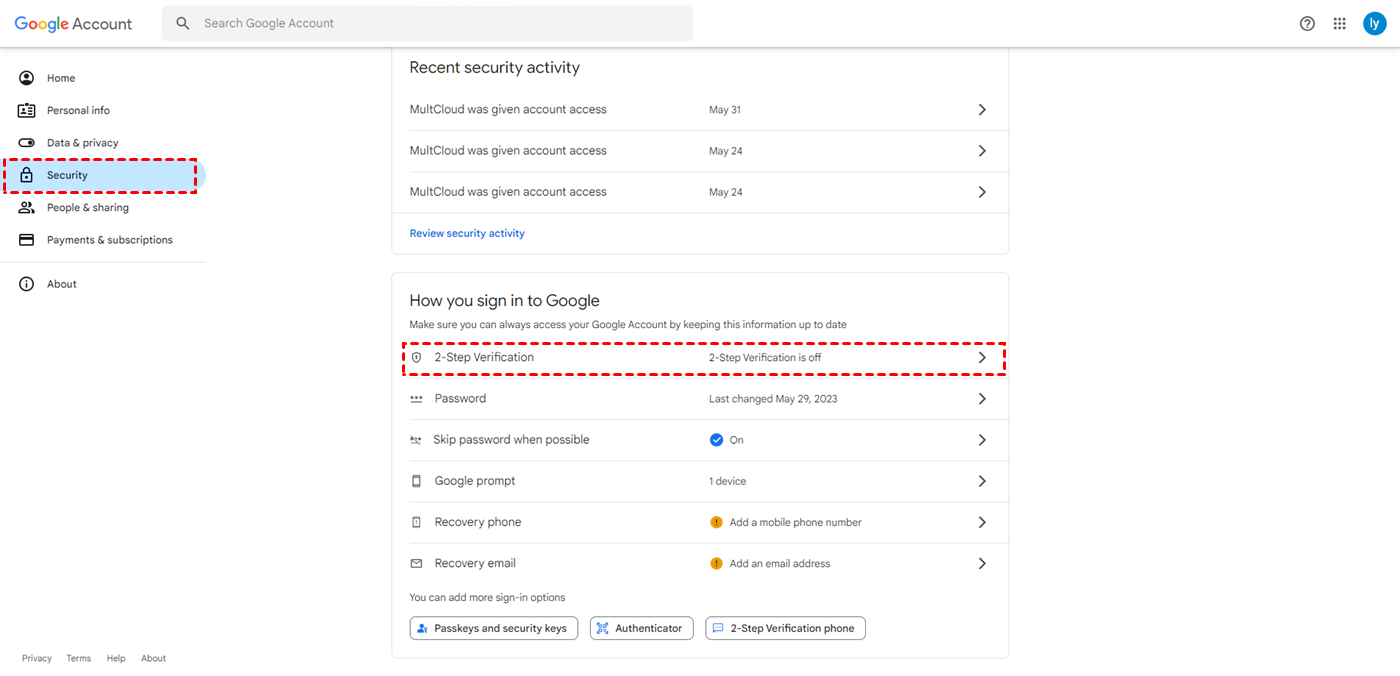Why is Gmail Verifying through YouTube?
YouTube verification is a security feature designed to protect your Google account from unauthorized access. When enabled, it requires you to enter a verification code sent to your phone or email address whenever you sign in to YouTube from a new device or location. This extra layer of security can be beneficial in preventing unauthorized access, especially if you share your device or have concerns about account security.
However, there are instances where you might find YouTube verification inconvenient or unnecessary. For example, if you frequently sign in to YouTube from different devices or locations, the verification process can become tedious. Additionally, if you're experiencing login issues or difficulties accessing your account, disabling YouTube verification might temporarily resolve the problem.
Why You Might Want to Disable YouTube Verification for Gmail
While YouTube verification is generally a good security measure, there are several reasons why you might want to disable it:
- Frequent device or location changes: If you constantly switch between devices or sign in from different locations, the verification process can become cumbersome.
- Login issues: In some cases, YouTube verification can interfere with the login process, leading to difficulties accessing your account.
- Temporary need for easier access: If you need to quickly access your account without the hassle of verification, temporarily disabling it can be helpful.
It's important to note that disabling YouTube verification can compromise your account security. If you have concerns about unauthorized access, you should weigh the benefits of disabling verification against the potential risks.
Steps: How to Turn Off YouTube Verification for Gmail Account
When it comes to the question "How to disable YouTube verification for Gmail", you may mean:
- YouTube Account Verification: This is a one-time process to verify your YouTube channel (tied to your Google/Gmail account) which unlocks features like custom thumbnails, longer videos, and live streaming. Once verified, this status generally remains.
- Google Account Two-Step Verification (2SV): This is a security feature for your entire Google account (including Gmail and YouTube) that requires a second step (like a code from your phone) in addition to your password when signing in.
If you want to turn off YouTube verification, unfortunately, it cannot be done. However, if you want to disable the 2-Step Verification for Gmail, you can follow the steps below:
Step 1. Go to https://myaccount.google.com/ and sign in with your Gmail credentials.
Step 2. In the left-hand menu, click on "Security."
Step 3. Locate "2-Step Verification" and open it. Then, you need to enter your password to verify.
Step 4. Click the "Turn off 2-Step Verification" to disable all verification for your Google account.
Once you've disabled verification, you'll no longer be required to enter a code when signing in to YouTube from new devices or locations.
If you're experiencing login issues and suspect that YouTube verification is interfering, try disabling it temporarily. Follow the steps outlined in the previous section to turn off verification. If disabling verification resolves the login issue, you can consider leaving it disabled. However, keep in mind that doing so can compromise your account security.
If disabling verification doesn't solve the login problem, there may be other factors at play. Consider checking your password for errors, ensuring you're using the correct email address, or contacting Google support for further assistance.
Bonus Tip: Download Videos from YouTube to the Local or Cloud
This article addresses the question "How to turn off YouTube verification for Gmail?" If you’re considering downloading YouTube videos or shorts, MultCloud can be extremely useful. Trusted by over 3 million users, MultCloud is a multi-cloud management tool that facilitates the transfer or synchronization of files between various cloud services. The process is quite simple. Just copy the Instagram URL of the desired content, paste it into MultCloud's input field, and download it in high quality.
For instance, you can save YouTube content to your computer or cloud drives, such as Google Drive, OneDrive, or Dropbox. MultCloud also enables you to transfer files between two different cloud services, like Dropbox to Google Drive. it supports more than 30 different cloud services, including Google Drive, OneDrive, Dropbox, Box, Google Photos, iCloud Photos, FTP, WebDAV, and more.

- Cloud Transfer: MultCloud can transfer files from one cloud service to another directly without downloading and re-uploading.
- Cloud Sync: With MultCloud, you can easily sync two folders between different cloud services in real-time.
- Cloud Backup: You can back up and restore data between different cloud services automatically.
- Instagram Downloader: MultCloud can help you download Instagram videos, photos, reels, and stories to local device or remotely upload them to your clouds.
- Video Download: Download videos from TikTok, YouTube, X, Vimeo, or more than 1000 video services to the local or cloud with various formats and resolution options.
- Email Migration: You can directly back up and save Gmail emails as PDFs to your computer or cloud drive in bulk.
- Manage all cloud accounts in one place: Connect all your clouds to MultCloud and you'll find it so easy to access and manage multiple cloud storage files with a single login.
In Conclusion
YouTube verification is a valuable security feature that can help protect your Gmail account from unauthorized access. However, there are situations where you might want to disable it. By understanding the reasons for disabling verification and following the steps of how to turn off YouTube verification for Gmail in this guide, you can effectively manage your account security and ensure a smooth login experience.
Remember that disabling verification can compromise your account security. If you have concerns about unauthorized access, consider using alternative security measures or contacting Google support for assistance.
MultCloud Supports Clouds
-
Google Drive
-
Google Workspace
-
OneDrive
-
OneDrive for Business
-
SharePoint
-
Dropbox
-
Dropbox Business
-
MEGA
-
Google Photos
-
iCloud Photos
-
FTP
-
box
-
box for Business
-
pCloud
-
Baidu
-
Flickr
-
HiDrive
-
Yandex
-
NAS
-
WebDAV
-
MediaFire
-
iCloud Drive
-
WEB.DE
-
Evernote
-
Amazon S3
-
Wasabi
-
ownCloud
-
MySQL
-
Egnyte
-
Putio
-
ADrive
-
SugarSync
-
Backblaze
-
CloudMe
-
MyDrive
-
Cubby