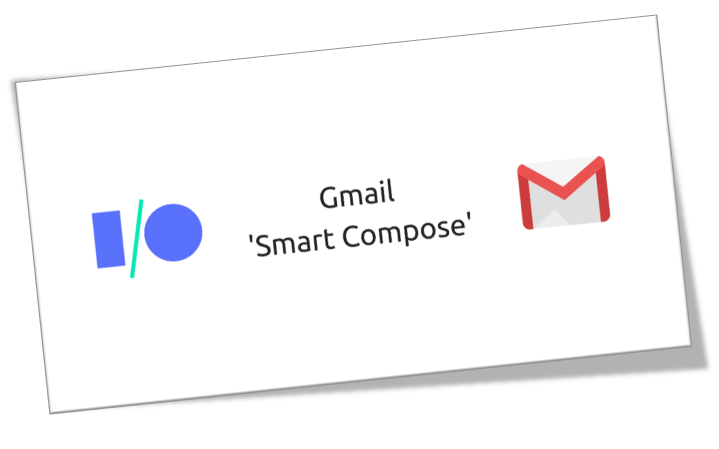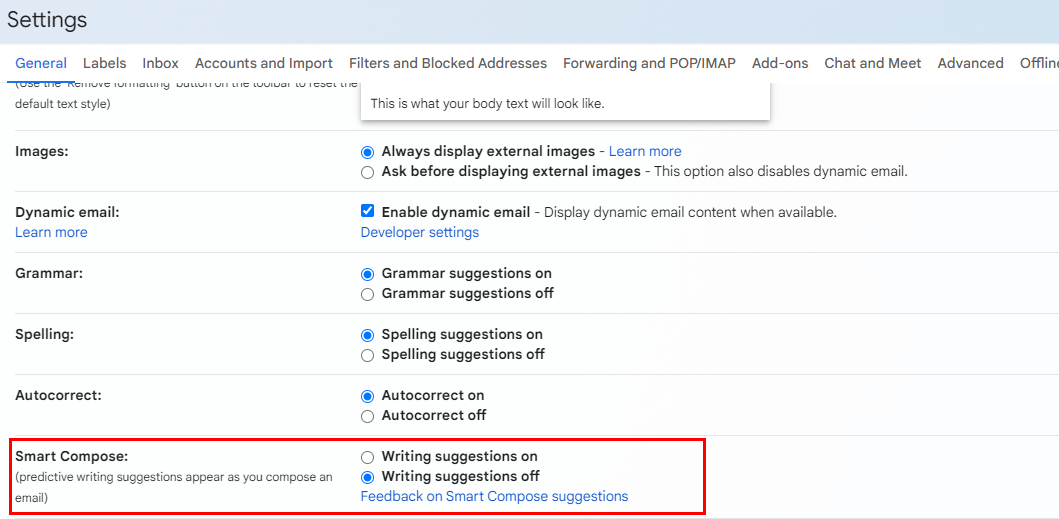Why You Might Want to Disable Smart Compose Suggestions in Gmail
Smart Compose is a helpful feature in Gmail that suggests words and phrases to help complete sentences in the background of your email in a lighter text as you write. In one word, it employs the machine learning algorithms to understand the context of your message, offering real-time suggestions for phrases and sentences. It makes email composition fast and efficient.
However, there are times when you may find these suggestions to be intrusive or inaccurate. Some reasons why you might want to disable Smart Compose include:
- Personal Preference: You may simply prefer to write emails without suggestions.
- Inaccurate Suggestions: Smart Compose may sometimes suggest incorrect words or phrases, leading to errors in your emails.
- Privacy Concerns: You may be concerned about the privacy implications of Smart Compose, as it analyzes your writing patterns and suggests content based on your previous emails.
- Creative Writing: If you're writing creatively or experimenting with different styles, Smart Compose suggestions can hinder your process.
Simple Steps to Turn Off Smart Compose Feature in Gmail
Disabling Smart Compose in Gmail is a straightforward process that can be completed in a few simple steps:
Step 1. Open Gmail: Log in to your Gmail account on your computer or mobile device.
Step 2. Access Settings: Click on the gear icon in the top right corner of your Gmail inbox and select "Settings."
Step 3.Find Smart Compose: Scroll down to the "General" tab and look for the "Smart Compose" option.
Step 4. Tick "Writing suggestions off": Tick the "Writing Suggestions off" option.
Step 5. Save the Change: Scroll down to the bottom and click on "Save Changes".
Once you've completed these steps, Smart Compose suggestions will no longer appear as you type your emails.
🔔🔔🔔Reminder: To ensure that Smart Compose is disabled on all your devices, you'll need to follow the steps above on each device where you use Gmail. This includes your computer, smartphone, and any other devices where you access your Gmail account.
What Happens After You Stop Smart Compose in Gmail
After disabling Smart Compose, you'll notice a significant change in how you compose emails in Gmail. The absence of suggested words or phrases allows you to write more freely, without the interruptions that can sometimes disrupt your thought process. Here are some key aspects of what happens after you stop Smart Compose:
- Enhanced Focus: Without automatic suggestions, you can concentrate better on your message, leading to clearer communication.
- Greater Creativity: Disabling Smart Compose allows you to express your thoughts in your own unique style, without relying on pre-generated suggestions.
- Customization of Writing Style: You can write in a way that truly reflects your voice, making your emails more personal and engaging.
- Reduced Cognitive Load: Without suggestions, you can type more fluidly and confidently, reducing distractions and second-guessing.
- Overall User Experience: The experience of composing emails feels simpler and more authentic, fostering genuine email interactions.
Alternatives to Smart Compose for a Personalized Gmail Experience
If you find Smart Compose to be helpful but want more control over the suggestions, you can explore some alternative options:
If you find Smart Compose to be helpful but want more control over the suggestions, you can explore some alternative options:
Grammarly
Grammarly is a popular writing assistant tool specifically designed to address your biggest communication challenges. Provide personalized suggestions based on what you're writing and who will read it so you can accomplish your goals. From formal to friendly, Grammarly's tone adjustments make every message land as you intend. Make your writing clear and concise with revisions that help you avoid unnecessary back-and-forth.
Hemingway Editor
Hemingway Editor is a tool designed to help you write clearly and concisely. The app highlights lengthy, complex sentences and common errors; if you see a yellow sentence, shorten or split it. If you see a red highlight, your sentence is so dense and complicated that your readers will get lost trying to follow its meandering, convoluted logic—try editing this sentence to remove the red highlight.
ProWritingAid
ProWritingAid is a comprehensive writing tool, making your writing more powerful in seconds. Enhance your sentences instantly by adding sensory details, eliminating weak words, and fixing common mistakes including a wide range of grammatical and spelling errors. Besides, ProWritingAid can suggest improvements to your writing style and tone, such as avoiding clichés and using more active voice.
Bonus Tip: Gmail Management and Backup Service
This article addresses the question “how to turn off smart compose in Gmail”. If you’re considering backing up your Gmail, MultCloud can be extremely useful. Trusted by over 3 million users, MultCloud is a multi-cloud management tool that facilitates the transfer or synchronization of files between various cloud services.
For instance, you can save your Gmail emails as PDFs to your computer or cloud drives, such as Google Drive, OneDrive, or Dropbox, in bulk. MultCloud also enables you to access and manage all your cloud or Email accounts via a single application. Currently, it supports more than 30 different cloud services, including Google Drive, OneDrive, Dropbox, Box, Google Photos, iCloud Photos, FTP, WebDav, and more.

- Cloud Transfer: Move one cloud data to another without download and re-upload.
- Cloud Sync: Sync data across clouds seamlessly in real time.
- Cloud Backup: Dynamically backup and restore files between clouds.
- Share: Private and password protect share cloud data to others.
- Email Migration: Convert emails to PDF and save to local or even cloud.
- Automatic: Set up a schedule to make task automatically run as preferred.
- Offline: Transfer, sync or backup cloud data online without going through local.
- Efficient: Access and manage all your clouds with a single login.
MultCloud Supports Clouds
-
Google Drive
-
Google Workspace
-
OneDrive
-
OneDrive for Business
-
SharePoint
-
Dropbox
-
Dropbox Business
-
MEGA
-
Google Photos
-
iCloud Photos
-
FTP
-
box
-
box for Business
-
pCloud
-
Baidu
-
Flickr
-
HiDrive
-
Yandex
-
NAS
-
WebDAV
-
MediaFire
-
iCloud Drive
-
WEB.DE
-
Evernote
-
Amazon S3
-
Wasabi
-
ownCloud
-
MySQL
-
Egnyte
-
Putio
-
ADrive
-
SugarSync
-
Backblaze
-
CloudMe
-
MyDrive
-
Cubby