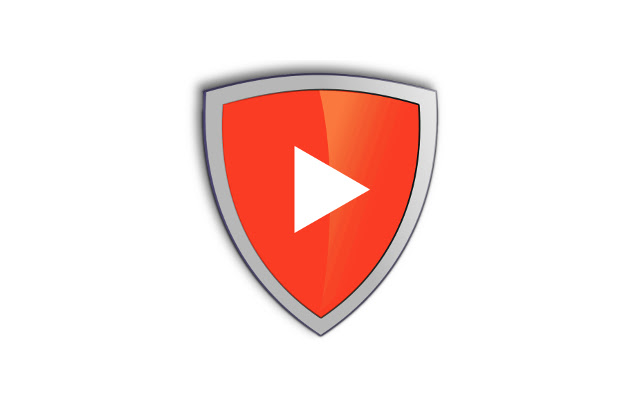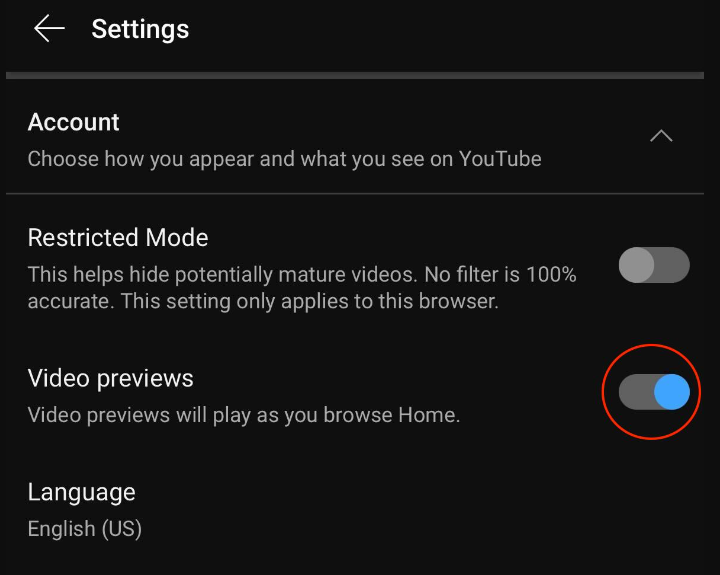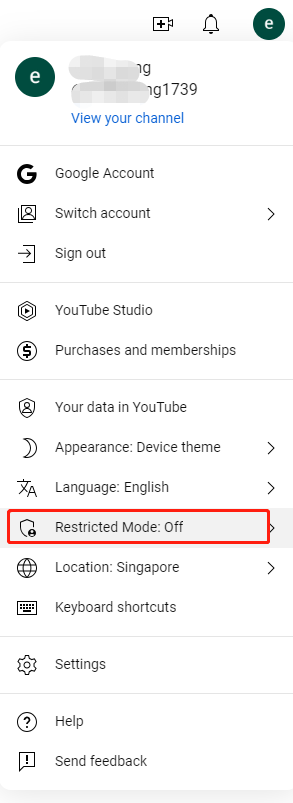What Is YouTube Restricted Mode and Its Purpose
Restricted Mode is an optional setting that you can use on YouTube. This feature can help screen out potentially mature content that you or others using your devices may prefer not to view. It is activated by default on accounts associated with child profiles. While Restricted Mode can be helpful for protecting children from harmful content, it may also limit access to certain videos that are not considered inappropriate.
Purpose of YouTube Restricted Mode:
- Protect children: Filter out potentially harmful content, such as violence, profanity, and sexually suggestive content.
- Create a safer viewing experience: Provide a more family-friendly environment for children and families.
What Are Blocked to Viewers Who have Restricted Mode Enabled:
- Drugs and alcohol: Talking about drug use or abuse or drinking alcohol in videos.
- Sexual situations: Overly detailed conversations about or depictions of sex or sexual activity. Some educational, straightforward content about sexual education, affection, or identity may show in Restricted Mode. Kissing or affection that's not overly sexualized or the focal point of the video may also show in Restricted Mode.
- Violence: Graphic descriptions of violence, violent acts, natural disasters and tragedies, or violence in the news.
- Mature subjects: Videos that cover specific details about events related to terrorism, war, crime, and political conflicts that resulted in death or serious injury. These videos won't show in Restricted Mode, even if no graphic imagery is shown.
- Profane and mature language: Inappropriate language, including profanity.
- Incendiary and demeaning content: Video content that is gratuitously incendiary, inflammatory, or demeaning toward an individual or group.
How to Turn Off Restricted Mode on YouTube for Regular Users
If you're a regular YouTube user and want to disable Restricted Mode, here's how to do it:
Disable Restricted Mode on YouTube iPhone Devices
Step 1. Open the YouTube app.
Step 2. Tap on your profile picture in the bottom right corner.
Step 3. Select "Settings."
Step 4. Scroll down and tap on "General."
Step 5. Toggle off "Restricted Mode."
Turn Off Restricted Mode on YouTube for Android Users
Step 1. Open the YouTube app.
Step 2. Tap on your profile picture in the top right corner.
Step 3. Select "Settings."
Step 4. Scroll down and tap on "General."
Step 5. Toggle off "Restricted Mode."
If you're having trouble disabling Restricted Mode on your Android device, try the following:
- Update the YouTube app: Ensure you have the latest version of the YouTube app installed.
- Clear app cache and data: Go to "Settings" > "Apps" > "YouTube" and clear the app's cache and data.
- Check for device restrictions: If you have parental controls or device restrictions enabled, they may be preventing you from disabling Restricted Mode.
How to Turn Off YouTube Restricted Mode on Computers
Step 1. Go to the youtube.com and sign in with your account, and click on your profile picture in the top right corner.
Step 2. Scroll down to Restricted Mode. You can easily see if the mode is on or off in the dropdown menu.
- You can’t set up Restricted Mode for your child if they:
- Are over 13 (or the relevant age in your country/region), unless you created their supervised Google Account before they reached this age. Are over 13 (or the relevant age in your country/region) and have taken over management of their account. Live in the European Union, you set up supervision for them before April 2021, and they were under the relevant age then.
How to Turn Off Restricted Mode on YouTube on a School Computer
Schools and educational institutions often have strict controls over internet access and content filtering. If you're trying to disable Restricted Mode on a school computer, you may need to contact your school's IT department or network administrator for assistance.
Key considerations for disabling Restricted Mode in school environments:
- School policies: Be aware of your school's policies regarding internet usage and content filtering.
- Network restrictions: Understand the limitations of your school's network and the types of content that are blocked.
- Consequences of bypassing restrictions: Be aware of the potential consequences of violating school rules or bypassing network restrictions.
MultCloud Supports Clouds
-
Google Drive
-
Google Workspace
-
OneDrive
-
OneDrive for Business
-
SharePoint
-
Dropbox
-
Dropbox Business
-
MEGA
-
Google Photos
-
iCloud Photos
-
FTP
-
box
-
box for Business
-
pCloud
-
Baidu
-
Flickr
-
HiDrive
-
Yandex
-
NAS
-
WebDAV
-
MediaFire
-
iCloud Drive
-
WEB.DE
-
Evernote
-
Amazon S3
-
Wasabi
-
ownCloud
-
MySQL
-
Egnyte
-
Putio
-
ADrive
-
SugarSync
-
Backblaze
-
CloudMe
-
MyDrive
-
Cubby