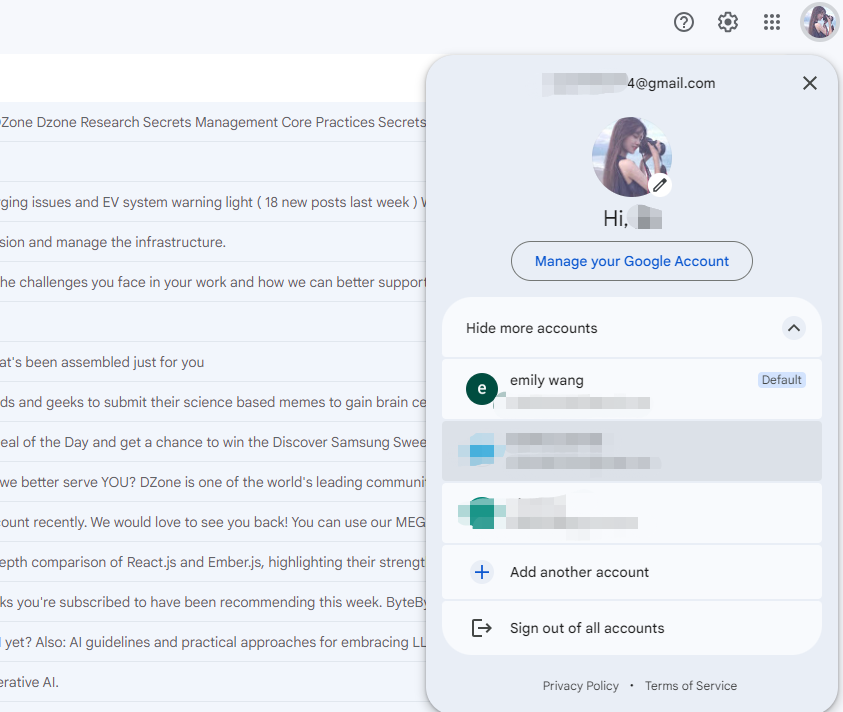Main Benefits of Switching from One Gmail Account to Another
Switching from one Gmail account to another can offer several benefits, such as:
- Improved Organization: Separate work, personal, and other email communications for a more streamlined inbox.
- Better Separation: Keep professional and personal information distinct, reducing distractions and enhancing focus.
- Easier Access to Information: Quickly access specific emails, contacts, or documents relevant to each account.
- Manage Storage Limits: Spread out emails and attachments across multiple accounts to prevent exceeding storage limits.
- Reduce Inbox Clutter: Use different accounts for various activities, keeping your primary inbox clear and focused.
- Maximize Gmail Features: Set unique notifications, filters, and contacts for each account, optimizing productivity.
How to Switch Google Accounts on Gmail for Easy Access
To switch between multiple Google accounts on Gmail, simply click on your profile picture in the top right corner of the screen and select the desired account. You can also add additional accounts to your Gmail interface for easy access.
Step 1. Access to your Gmail interface.
Step 2. Click on your profile picture or name. From the list of linked accounts, choose the email address for your other Gmail account.
Step 3. Then the other account opens in a new browser tab. You can easily change from one Gmail account to another by switching the tab.
How to Transfer Emails from One Gmail to Another
Transferring emails from one Gmail account to another can be done using a variety of methods. One popular option is to use Google Takeout to export your emails and then import them into the new account. Another method involves using an email migration service. The following is the tutorial of tranferring Emails from one Gmail to another using Google Takeout.
Step 1. Go to "takeout.google.com/transfer" in your web browser.
Step 2. Sign in to the Gmail account you want to transfer emails from.
Step 3. In the designated field, type the email address of the account where you want to transfer the emails.
Step 4. Click "Send code" to receive a verification code on the destination account.
Step 5. Enter the confirmation code from the email into the Google Takeout Transfer page.
Step 6. Choose "Gmail" from the list of data options.
Step 7. Click "Start Transfer" to initiate the email transfer process.
Gmail Migration Service Recommendation
Besides migrating email from one Gmail account to another, some users might want to migrate email from Gmail to local hard drive or cloud storage space with the purpose of backup or making rooms for new emails. If you are one of them, then please never miss out MultCloud. This multiple cloud manager not only allows you to manage different cloud drives in one place, but also enables you to save Outlook or Gmail emails to local and cloud drive.
Its Email Migration is designed to help users convert email and its attachments into PDF (either single or bulk) , download them to local hard drive, or migrate to various cloud drives such as Google Drive, SharePoint, OneDrive, iCloud, Dropbox and other popular clouds.

- Cloud Transfer: Move one cloud data to another without download and re-upload.
- Cloud Sync: Sync data across clouds seamlessly in real time.
- Cloud Backup: Dynamically backup and restore files between clouds.
- Share: Private and password protect share cloud data to others.
- Email Migration: Convert emails to PDF and save to local or even cloud.
- Automatic: Set up a schedule to make task automatically run as preferred.
- Offline: Transfer, sync or backup cloud data online without going through local.
- Efficient: Access and manage all your clouds with a single login.
MultCloud Supports Clouds
-
Google Drive
-
Google Workspace
-
OneDrive
-
OneDrive for Business
-
SharePoint
-
Dropbox
-
Dropbox Business
-
MEGA
-
Google Photos
-
iCloud Photos
-
FTP
-
box
-
box for Business
-
pCloud
-
Baidu
-
Flickr
-
HiDrive
-
Yandex
-
NAS
-
WebDAV
-
MediaFire
-
iCloud Drive
-
WEB.DE
-
Evernote
-
Amazon S3
-
Wasabi
-
ownCloud
-
MySQL
-
Egnyte
-
Putio
-
ADrive
-
SugarSync
-
Backblaze
-
CloudMe
-
MyDrive
-
Cubby