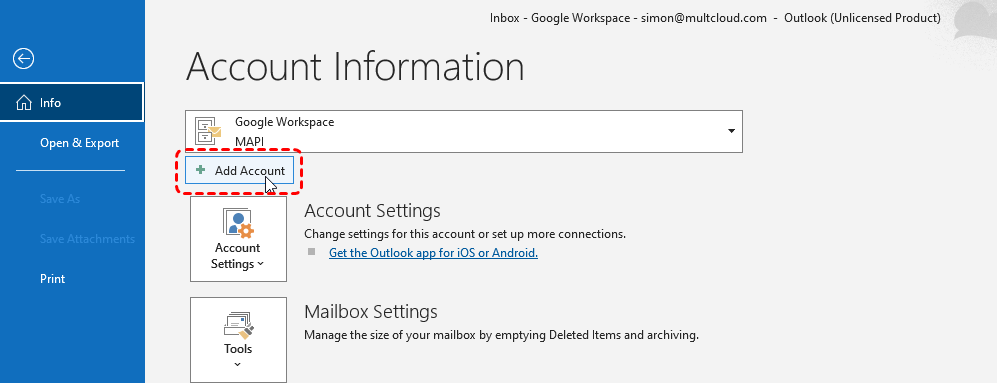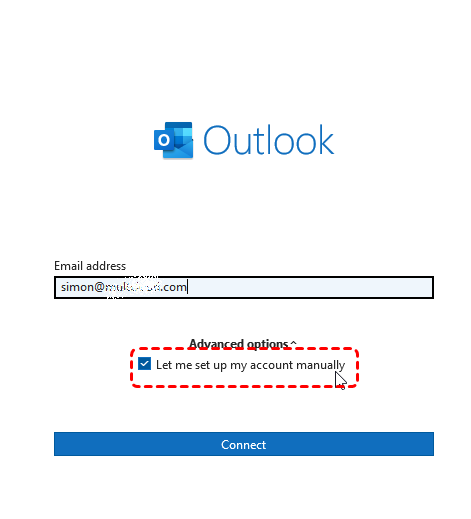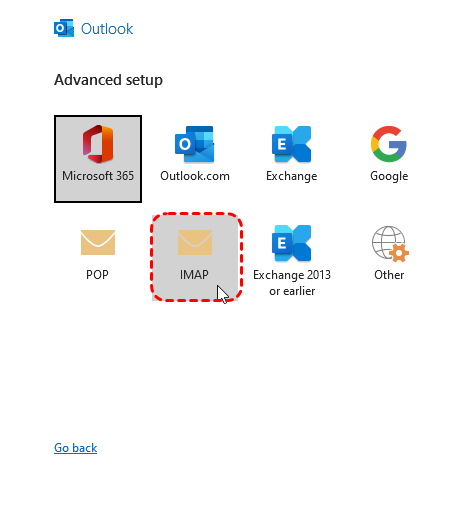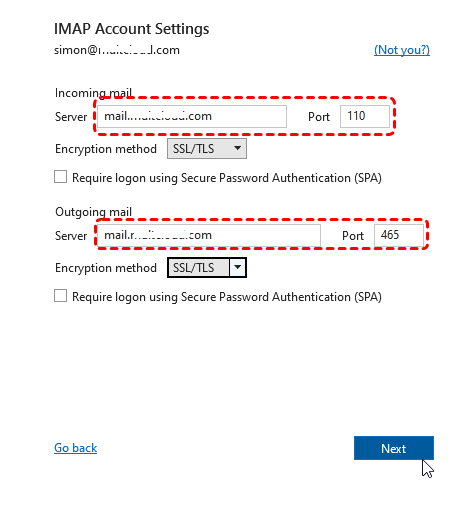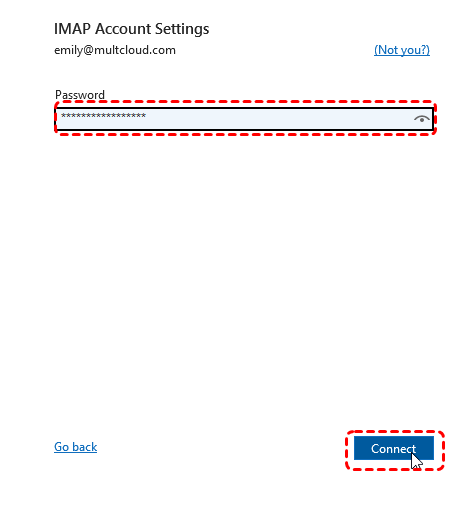Basics of Business Email Setup
Before diving into the technicalities of setting up your business email in Outlook, let's clarify some fundamental concepts. Your business email is more than just an electronic address; it's a digital representation of your professional identity. It's crucial to choose a domain name that reflects your brand and a reliable email provider to ensure seamless communication.
Essential Components:
- Domain Name: Your unique web address (e.g., yourbusiness.com).
- Email Provider: A service that hosts your email accounts (e.g., Google Workspace, Microsoft 365).
- Email Client: The software you use to send and receive emails (e.g., Outlook, Gmail).
Step by Step Guide to Set Up Business Email in Outlook
Now that we have the foundational knowledge, let's walk through the process of setting up your business email in Outlook.
Step 1. Create a New Email Account: Open Outlook and navigate to "File" > "Add Account."
Step 2. Enter Account information: Input Your full business email address (e.g., [email address removed]).
Step 3. Select Manual Setup: Click on "Advanced options" and tick "Let me set up my account manually." Then click on "Connect."
Step 4. Select "IMAP or POP" and click "Next."
Step 5. Enter Server Setting: Obtain these details from your email provider.
-
Incoming Mail Server (IMAP): The server address for receiving emails.
-
Outgoing Mail Server (SMTP): The server address for sending emails.
Step 6. Input Password: Finally, input "App Password"and click "Connect."
Then, your email account has been added successfully. You can send a test email to yourself to verify the setup.
Advanced Settings for Business Email Configuration
While the basic setup is straightforward, you can further customize your Outlook experience to optimize your workflow.
- Email Rules: Automate tasks like sorting, flagging, and deleting emails.
- Quick Steps: Create shortcuts for common actions like forwarding, flagging, or categorizing emails.
- Signatures: Personalize your emails with professional signatures.
- Calendar Integration: Sync your calendar with your team's schedules and important events.
Bonus Tip: How to Manage and Back up Outlook Emails
This article addresses the question “how to set up a business email with Outlook?”. If you’re considering backing up your Outlook, MultCloud can be extremely useful. Trusted by over 3 million users, MultCloud is a multi-cloud management tool that facilitates the transfer or synchronization of files between various cloud services.
For instance, you can save your Outlook emails as PDFs to your computer or cloud drives, such as Google Drive, OneDrive, or Dropbox, in bulk. MultCloud also enables you to access and manage all your cloud or Email accounts via a single application. Currently, it supports more than 30 different cloud services, including Google Drive, OneDrive, Dropbox, Box, Google Photos, iCloud Photos, FTP, WebDav, and more.

- Cloud Transfer: MultCloud can transfer files from one cloud service to another directly without downloading and re-uploading.
- Cloud Sync: With MultCloud, you can easily sync two folders between different cloud services in real-time.
- Cloud Backup: You can backup and restore data between different cloud services automatically.
- Instagram Downloader: MultCloud can help you download Instagram videos, photos, reels and stories to local device or remotely upload them to your clouds.
- Email Migration: You can directly back up and save Gmail emails as PDFs to your computer or cloud drive in bulk.
- Manage all cloud accounts in one place: Connect all your clouds to MultCloud and you'll find it so easy to access and manage multiple cloud storage files with a single login.
MultCloud Supports Clouds
-
Google Drive
-
Google Workspace
-
OneDrive
-
OneDrive for Business
-
SharePoint
-
Dropbox
-
Dropbox Business
-
MEGA
-
Google Photos
-
iCloud Photos
-
FTP
-
box
-
box for Business
-
pCloud
-
Baidu
-
Flickr
-
HiDrive
-
Yandex
-
NAS
-
WebDAV
-
MediaFire
-
iCloud Drive
-
WEB.DE
-
Evernote
-
Amazon S3
-
Wasabi
-
ownCloud
-
MySQL
-
Egnyte
-
Putio
-
ADrive
-
SugarSync
-
Backblaze
-
CloudMe
-
MyDrive
-
Cubby