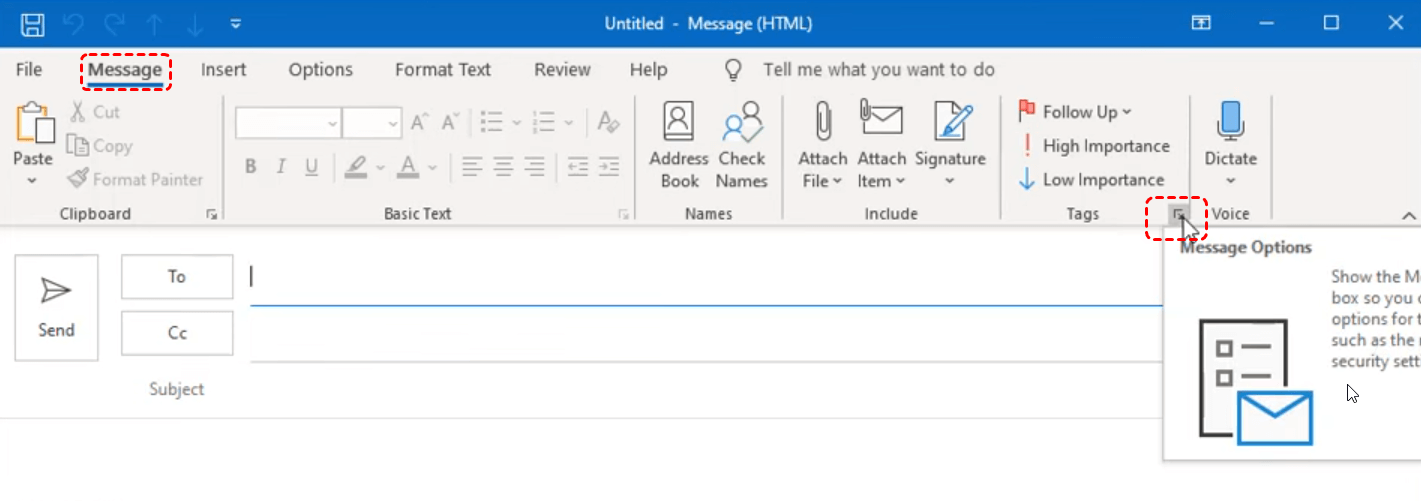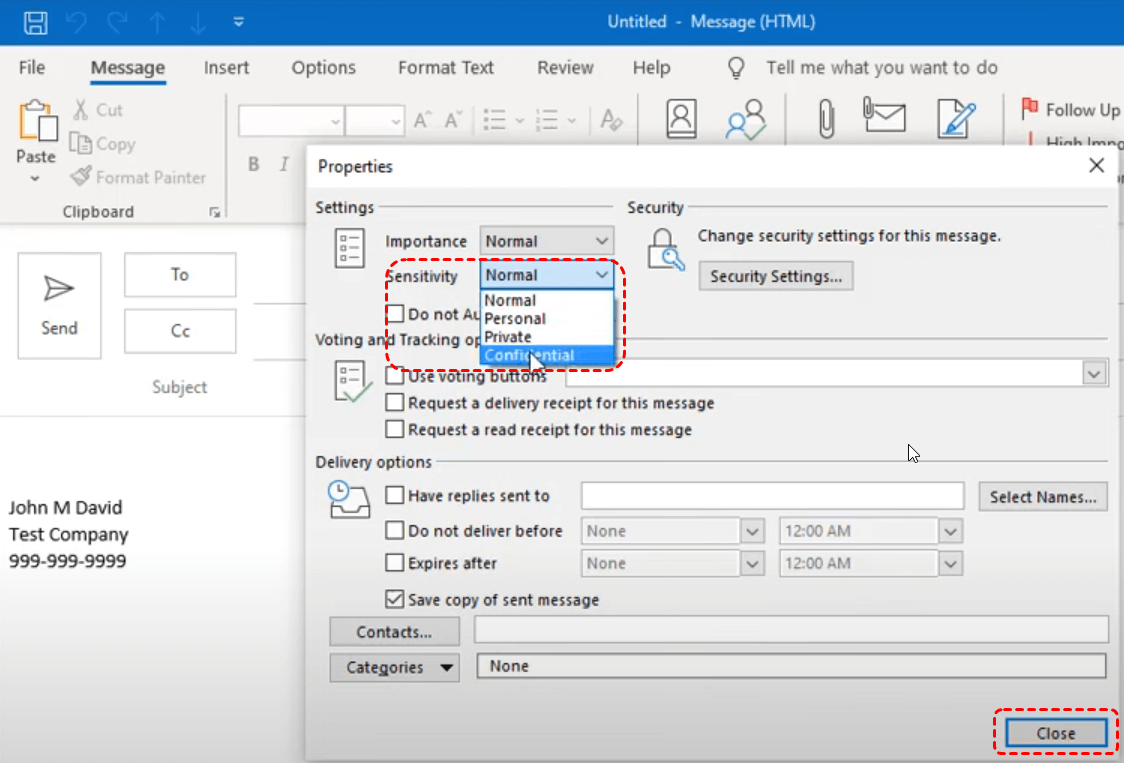Overview of Email Sensitivity Levels in Outlook
A "sensitivity level" in an Outlook email refers to a feature that allows you to classify the confidentiality of an email message by assigning a label like "Normal," "Personal," "Private," or "Confidential." By assigning appropriate sensitivity levels to your emails, you can control who can view, forward, and edit your messages. This feature is essential for protecting sensitive information and ensuring that your email communications remain private and secure.
| Sensitivity Level | Description | Restrictions | Ideal Use Cases |
|---|---|---|---|
| Normal | For everyday, general-purpose emails | Minimal restrictions | Casual correspondence, non-confidential project updates, or general inquiries |
| Personal | For emails that are intended for a specific recipient and should not be shared further | Limited forwarding and replying | Personal messages, confidential company information that's not extremely sensitive, or internal communications that should be kept private |
| Private | For emails containing sensitive information that should be accessed only by specific individuals | Stricter limitations on forwarding, replying, and printing | Confidential business information, sensitive customer data, or internal discussions that require a higher level of privacy |
| Confidential | For emails containing highly sensitive information that requires the utmost protection | Severe restrictions on forwarding, replying, printing, and copying | Highly classified information, trade secrets, or other information that could have significant negative consequences if disclosed |
Importance of Setting Sensitivity Level
Email sensitivity settings are crucial for email privacy because they help you control who can access and share your messages. By assigning appropriate sensitivity levels to your emails, you can:
- Prevent Unauthorized Access: Restrict access to sensitive information by limiting who can view, forward, and edit your emails. This helps prevent unauthorized disclosure of confidential information.
- Comply with Data Protection Regulations: Adhere to data protection regulations such as GDPR and CCPA by handling sensitive information with care. By using sensitivity levels, you can demonstrate that you are taking appropriate steps to protect personal data.
- Protect Confidential Information: Safeguard confidential business information, personal data, or other sensitive content from unauthorized disclosure. This is especially important for organizations that handle sensitive information, such as healthcare providers, financial institutions, and government agencies.
- Maintain Professionalism: Use sensitivity levels to convey the importance of your messages and encourage respectful handling of sensitive information. By using appropriate sensitivity levels, you can show that you value the confidentiality of your communications.
How to Adjust Email Sensitivity in Outlook
Step 1. Draft a new email message.
Step 2. In the new message window, click on "Message Options," which locates in the "Follow up" section.
Step 3. Under "Settings", in the Sensitivity list, select "Normal, Personal, Private, or Confidential." Each sensitivity level has different restrictions on who can access and modify the email. The default value is Normal.
Step 4. Click on "Close" to save the sensitivity level.
Step 5. Once you have composed your message, select "Send."
Troubleshooting Issues with Sensitivity Options
If you encounter any issues with sensitivity options, consider the following troubleshooting steps:
- Check Outlook Settings: Ensure that your Outlook settings are configured correctly to support sensitivity levels. This includes checking your Exchange Server configuration and ensuring that the necessary policies are in place.
- Verify Exchange Server Configuration: Confirm that your Exchange Server is configured to support sensitivity levels and that the necessary policies are in place. Your IT administrator can help you verify and configure these settings.
- Update Outlook: Keep your Outlook client up-to-date to ensure compatibility with the latest features and security patches. Out-of-date software can lead to various issues, including problems with sensitivity levels.
- Contact Your IT Administrator: If you continue to experience problems with sensitivity options, consult your IT administrator for assistance. They can help you troubleshoot the issue and provide guidance on how to configure sensitivity levels correctly.
Bonus Tip: How to Manage and Back up Outlook Emails
This article addresses the question “how to set the sensitivity level in Outlook?”. If you’re considering backing up your Outlook, MultCloud can be extremely useful. Trusted by over 3 million users, MultCloud is a multi-cloud management tool that facilitates the transfer or synchronization of files between various cloud services.
For instance, you can save your Outlook emails as PDFs to your computer or cloud drives, such as Google Drive, OneDrive, or Dropbox, in bulk. MultCloud also enables you to access and manage all your cloud or Email accounts via a single application. Currently, it supports more than 30 different cloud services, including Google Drive, OneDrive, Dropbox, Box, Google Photos, iCloud Photos, FTP, WebDav, and more.

- Cloud Transfer: MultCloud can transfer files from one cloud service to another directly without downloading and re-uploading.
- Cloud Sync: With MultCloud, you can easily sync two folders between different cloud services in real-time.
- Cloud Backup: You can backup and restore data between different cloud services automatically.
- Instagram Downloader: MultCloud can help you download Instagram videos, photos, reels and stories to local device or remotely upload them to your clouds.
- Email Migration: You can directly back up and save Gmail emails as PDFs to your computer or cloud drive in bulk.
- Manage all cloud accounts in one place: Connect all your clouds to MultCloud and you'll find it so easy to access and manage multiple cloud storage files with a single login.
MultCloud Supports Clouds
-
Google Drive
-
Google Workspace
-
OneDrive
-
OneDrive for Business
-
SharePoint
-
Dropbox
-
Dropbox Business
-
MEGA
-
Google Photos
-
iCloud Photos
-
FTP
-
box
-
box for Business
-
pCloud
-
Baidu
-
Flickr
-
HiDrive
-
Yandex
-
NAS
-
WebDAV
-
MediaFire
-
iCloud Drive
-
WEB.DE
-
Evernote
-
Amazon S3
-
Wasabi
-
ownCloud
-
MySQL
-
Egnyte
-
Putio
-
ADrive
-
SugarSync
-
Backblaze
-
CloudMe
-
MyDrive
-
Cubby