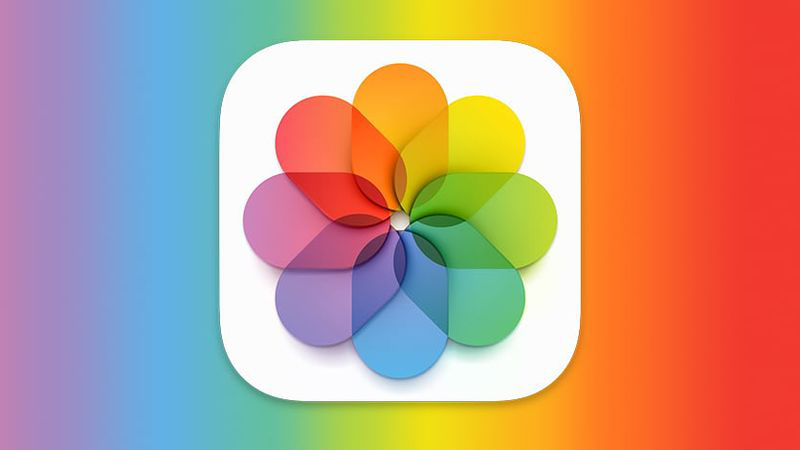How to Access and Search iCloud Photos on PC
iCloud Photos is a powerful cloud storage service that seamlessly integrates with your iPhone, iPad, Mac, and Apple Watch to automatically store, sync, and share your photos and videos. While it's primarily designed for Apple devices, you can still access and manage your photos on a PC. Here are the different methods available.
How to Search iCloud Photos on Windows 10 Efficiently (With App)
One of the most convenient ways to search iCloud Photos on Windows 10 is to use the iCloud app. This app provides a seamless integration with your iCloud account, allowing you to access and manage your photos and videos directly from your PC.
Using the iCloud App to Search Photos on Windows 10
Step 1. Download and install the iCloud app: Visit the Microsoft Store and download the iCloud app for Windows 10.
Step 2. Sign in to your iCloud account: Launch the app and sign in with your Apple ID.
Step 3. Access Photos: Click on the "Photos" option in the app's main menu.
Step 4. Search for photos: Use the search bar at the top of the Photos app to find specific photos or albums.
How to Search iCloud Photos on PC Without App (Using Browser Instead)
If you prefer not to use the iCloud app, you can also access your photos through a web browser. This method provides a convenient way to view and manage your photos from any computer with an internet connection.
Accessing iCloud Photos Directly Through a Web Browser
Step 1. Open a web browser: Launch your preferred web browser on your PC.
Step 2. Go to iCloud.com: Enter iCloud.com in the address bar and press Enter.
Step 3. Sign in to your iCloud account: Enter your Apple ID and password.
Step 4. Click on "Photos": Once signed in, click on the "Photos" icon to access your photo library.
Step 5. Use the search bar: Locate the search bar at the top of the Photos page.
Step 6. Enter your search query: Type in the keywords or phrases you want to search for.
Step 7. Press Enter: Click the search button or press Enter to initiate the search.
Step 8. View search results: The search results will be displayed below the search bar. You can refine your search by using more specific keywords or filters.
Bonus Tip: Manage, Transfer or Sync files between iCloud and Other Clouds
This article addresses the question "how to search icloud photos on pc". If you’re considering migrating files from iCloud to another account or different cloud service, MultCloud can be extremely useful. Trusted by over 3 million users, MultCloud is a multi-cloud management tool that facilitates the transfer or synchronization of files between various cloud services.
On one hand, it allows you to access all your cloud drive in a single login and a single platform, in which you can download, upload, search, delete, rename files just like you do in the cloud official site. On the other hand, it allows for seamless file transfers from cloud drives like iCloud Photos to Google Photos without the need to download and then re-upload files. MultCloud also enables you to access and manage all your cloud accounts via a single application. Currently, it supports around 40 different cloud services, including Google Drive, OneDrive, Dropbox, Box, Google Photos, iCloud Photos, FTP, WebDav, and more.

- Cloud Transfer: MultCloud can transfer files from one cloud service to another directly without downloading and re-uploading.
- Cloud Sync: With MultCloud, you can easily sync two folders between different cloud services in real-time.
- Cloud Backup: You can backup and restore data between different cloud services automatically.
- Instagram Downloader: MultCloud can help you download Instagram videos, photos, reels and stories to local device or remotely upload them to your clouds.
- Email Migration: You can directly back up and save Gmail emails as PDFs to your computer or cloud drive in bulk.
- Manage all cloud accounts in one place: Connect all your clouds to MultCloud and you'll find it so easy to access and manage multiple cloud storage files with a single login.
MultCloud Supports Clouds
-
Google Drive
-
Google Workspace
-
OneDrive
-
OneDrive for Business
-
SharePoint
-
Dropbox
-
Dropbox Business
-
MEGA
-
Google Photos
-
iCloud Photos
-
FTP
-
box
-
box for Business
-
pCloud
-
Baidu
-
Flickr
-
HiDrive
-
Yandex
-
NAS
-
WebDAV
-
MediaFire
-
iCloud Drive
-
WEB.DE
-
Evernote
-
Amazon S3
-
Wasabi
-
ownCloud
-
MySQL
-
Egnyte
-
Putio
-
ADrive
-
SugarSync
-
Backblaze
-
CloudMe
-
MyDrive
-
Cubby